ICRealtime IC720 User manual
Other ICRealtime IP Camera manuals

ICRealtime
ICRealtime ICR200W User manual
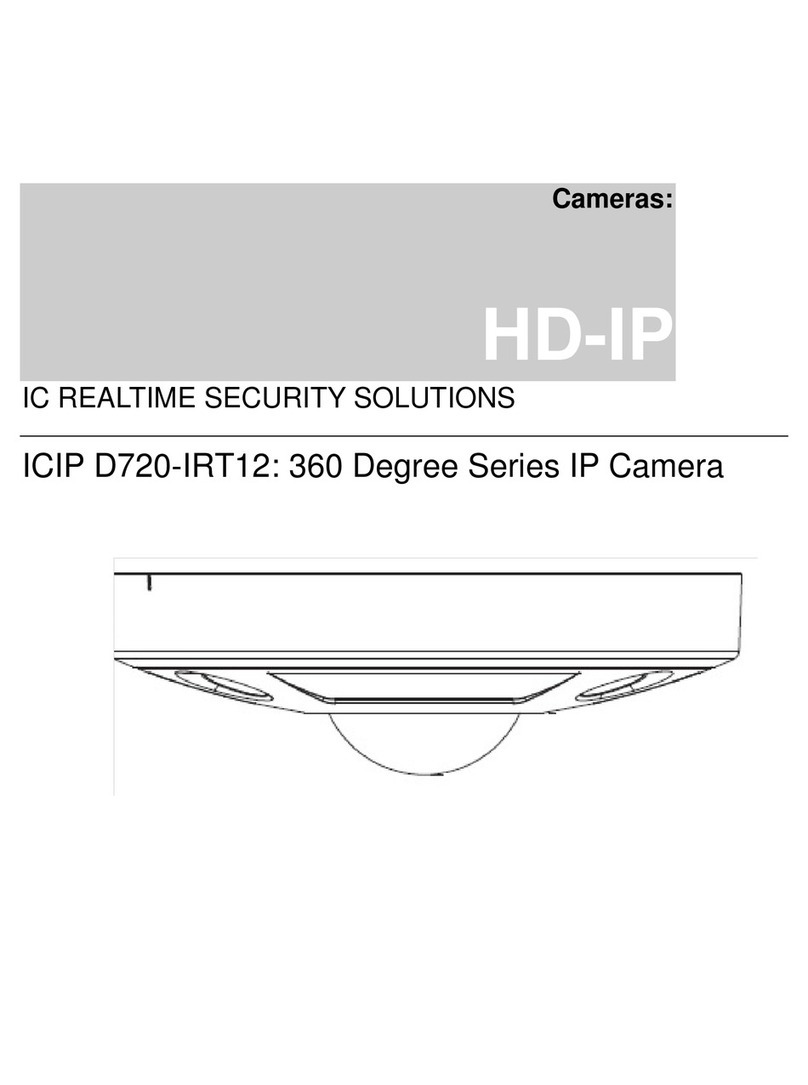
ICRealtime
ICRealtime ICIP D720-IRT12 User manual
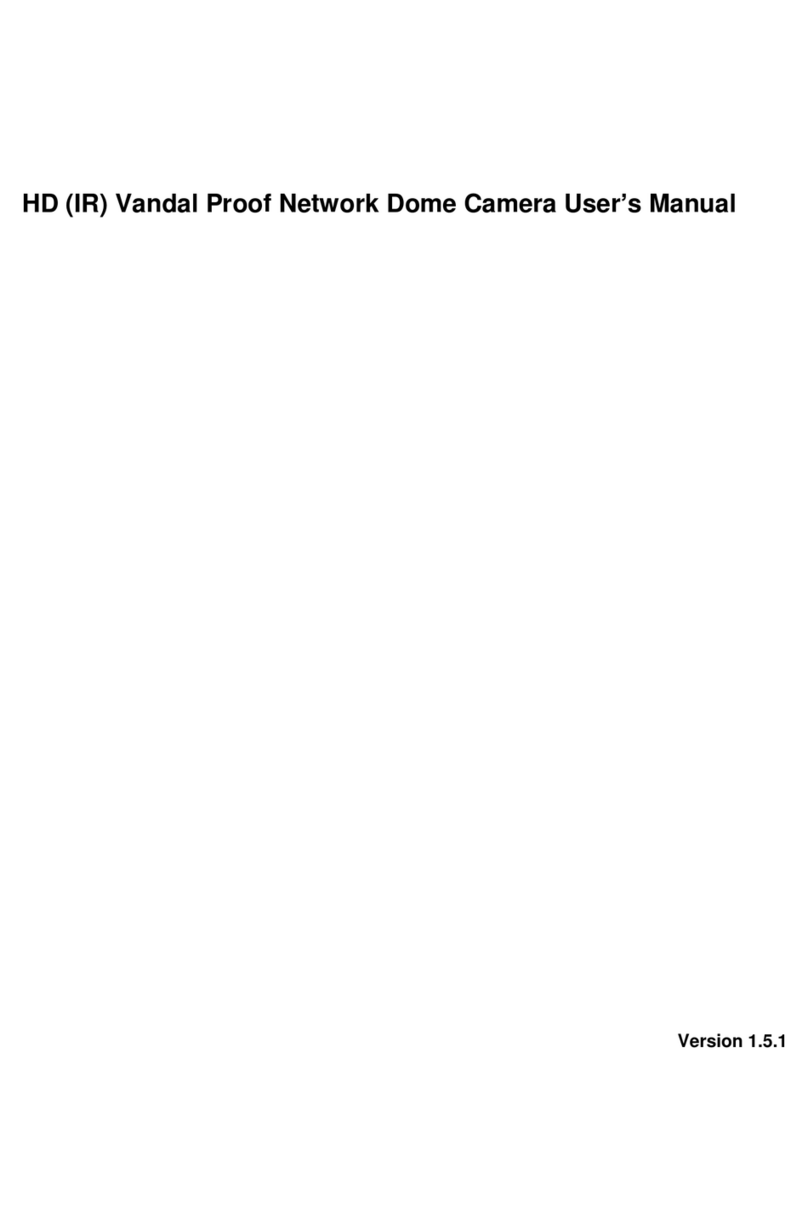
ICRealtime
ICRealtime ICIPD1300VIR User manual

ICRealtime
ICRealtime ICIP360L12 User manual
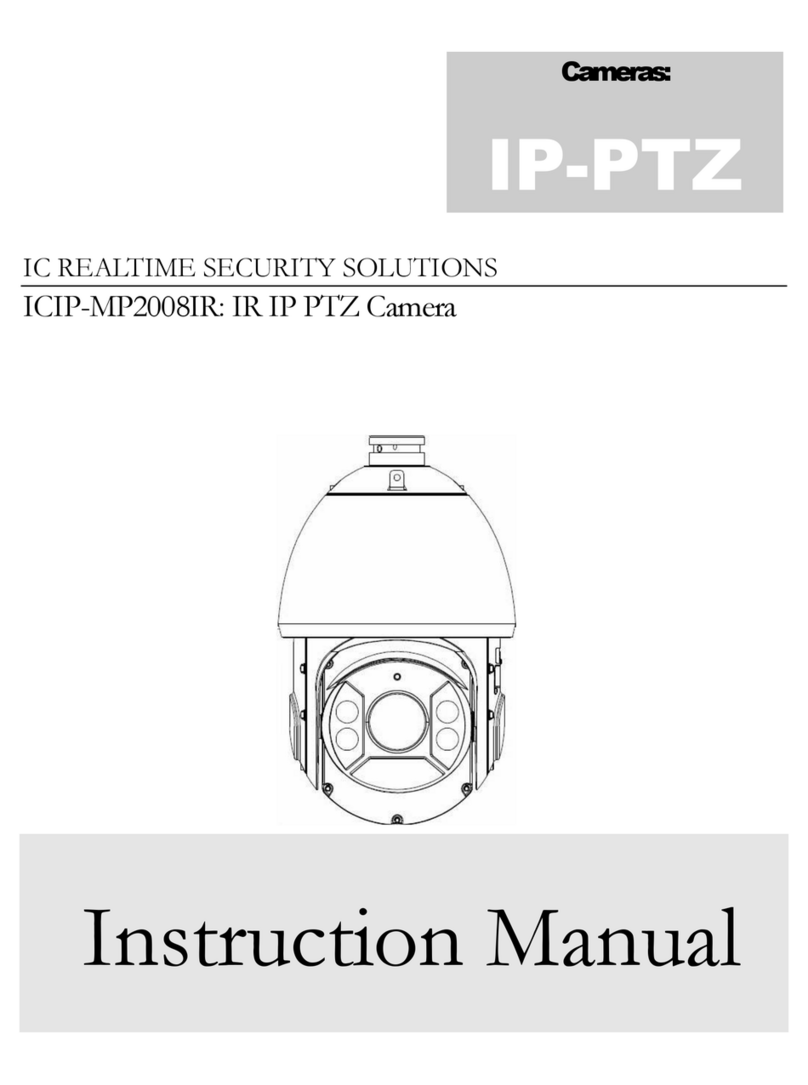
ICRealtime
ICRealtime ICIP-MP2008IR User manual
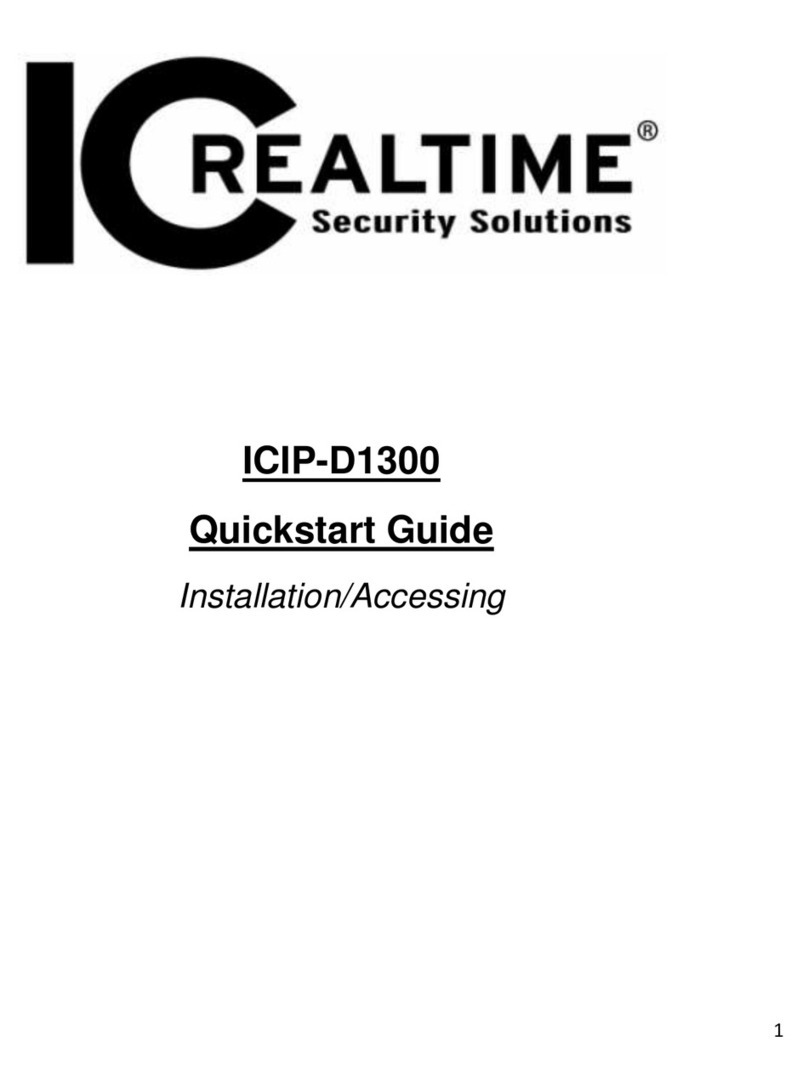
ICRealtime
ICRealtime ICIP-D1300 User manual
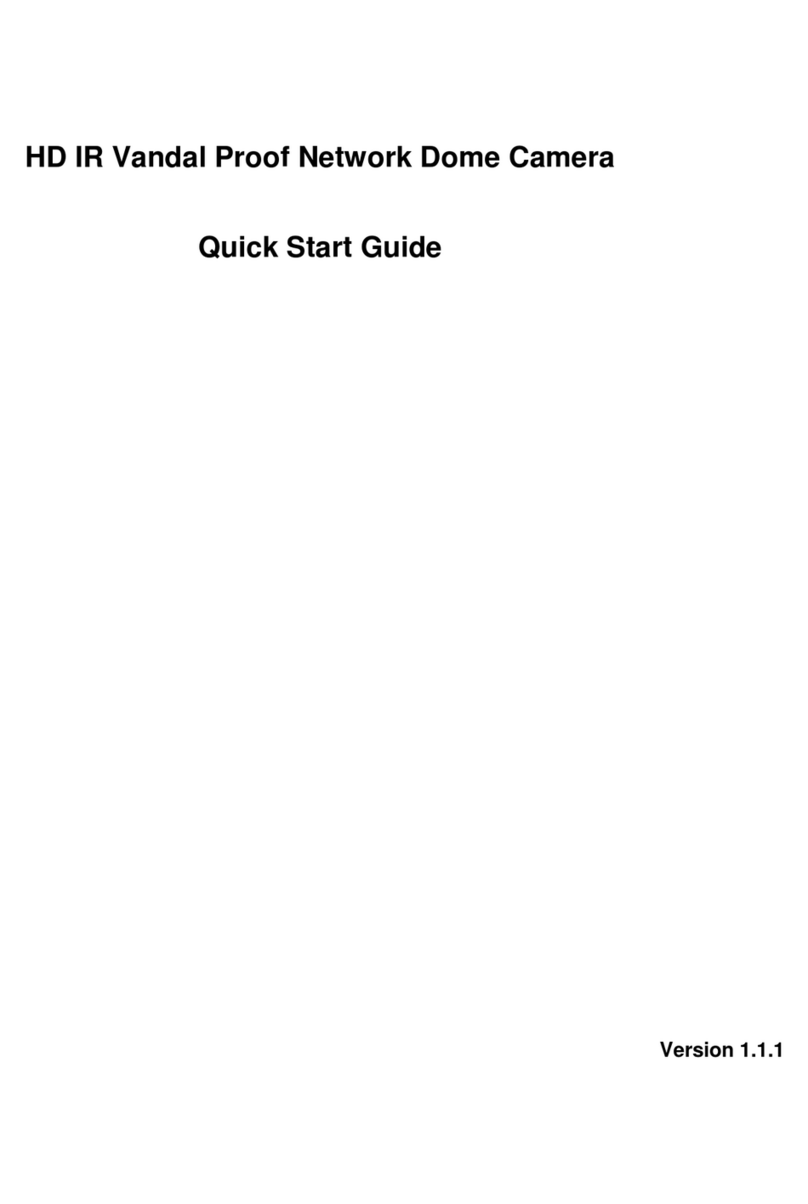
ICRealtime
ICRealtime F Series User manual
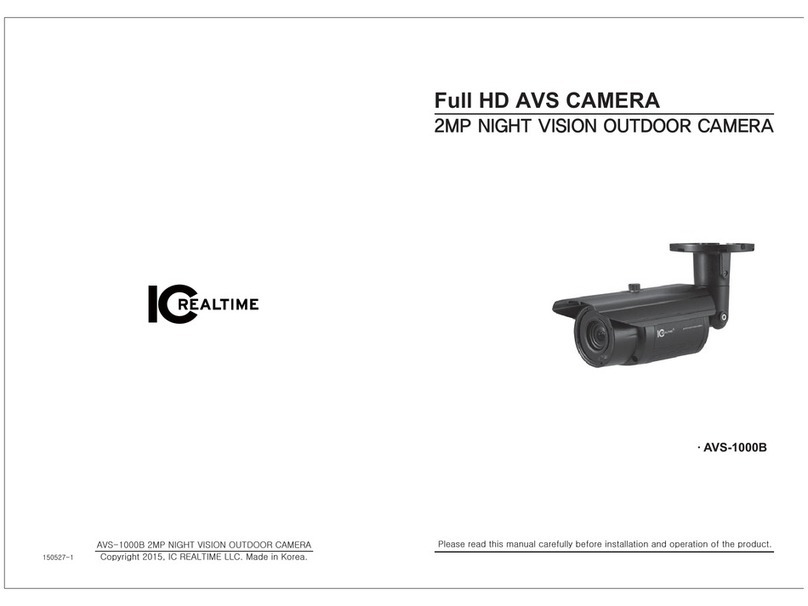
ICRealtime
ICRealtime AVS-1000B User manual
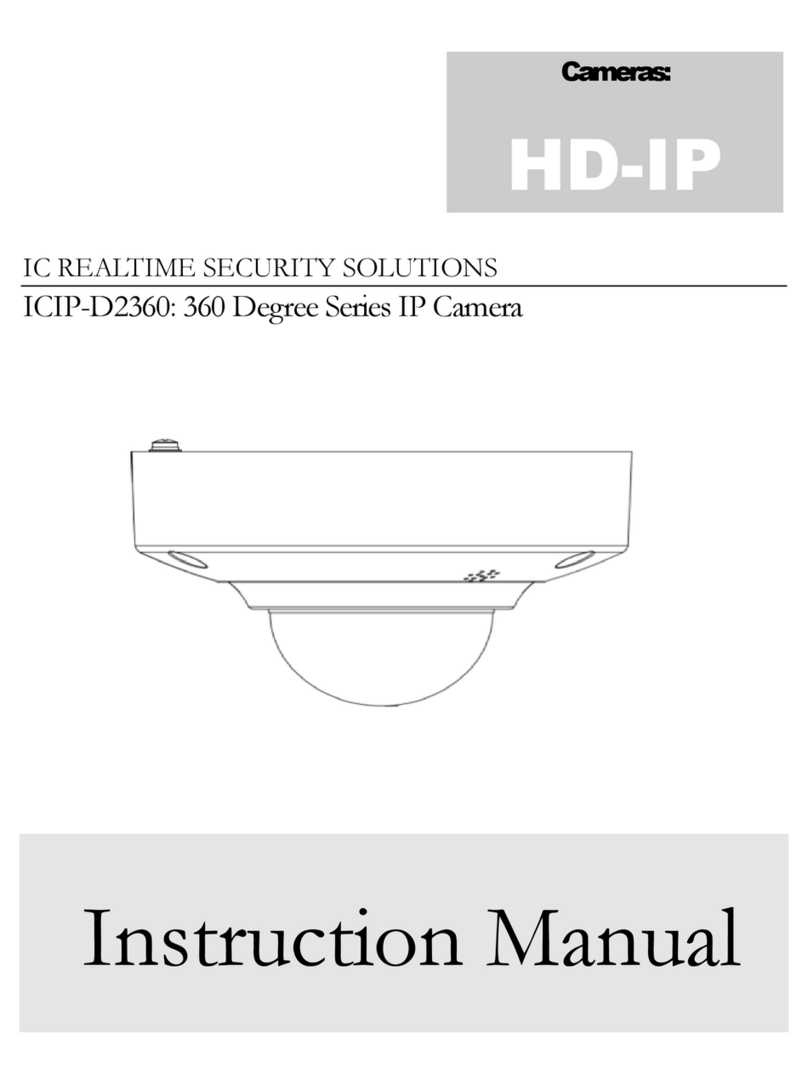
ICRealtime
ICRealtime ICIP-D2360 User manual

ICRealtime
ICRealtime F Series User manual

ICRealtime
ICRealtime ELIP-D20IR-4.0 User manual
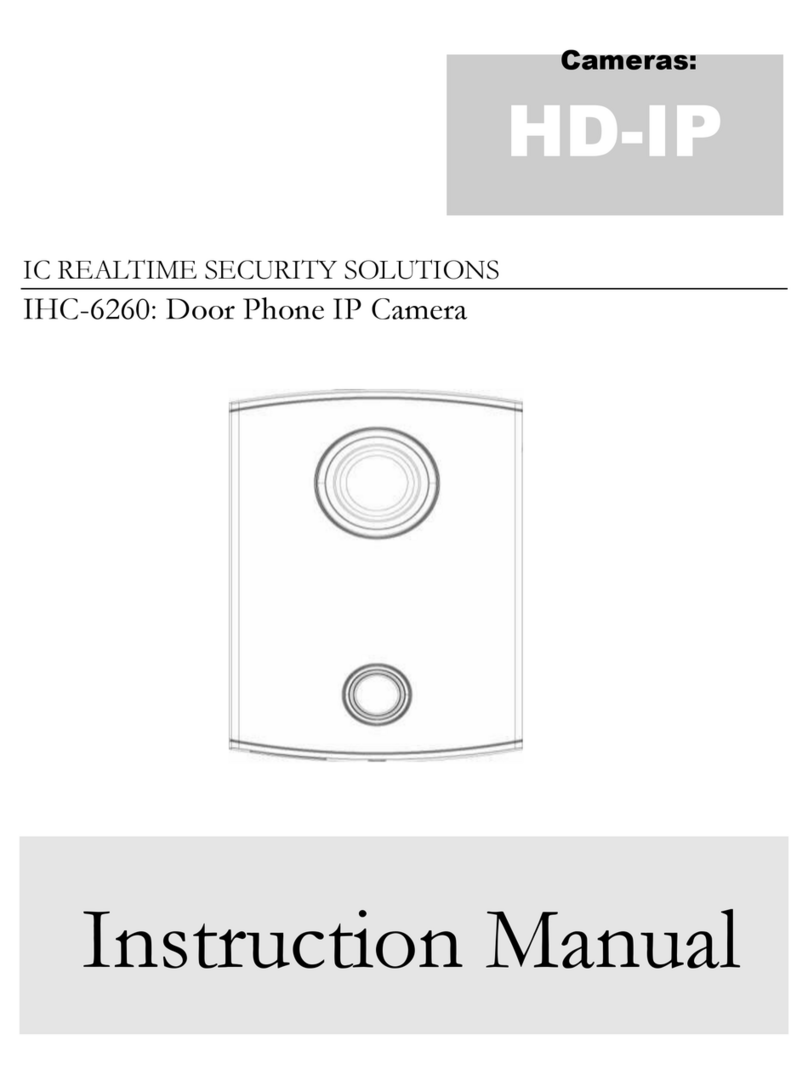
ICRealtime
ICRealtime IHC-6260 User manual

ICRealtime
ICRealtime ELIP-VD13-3.0 User manual
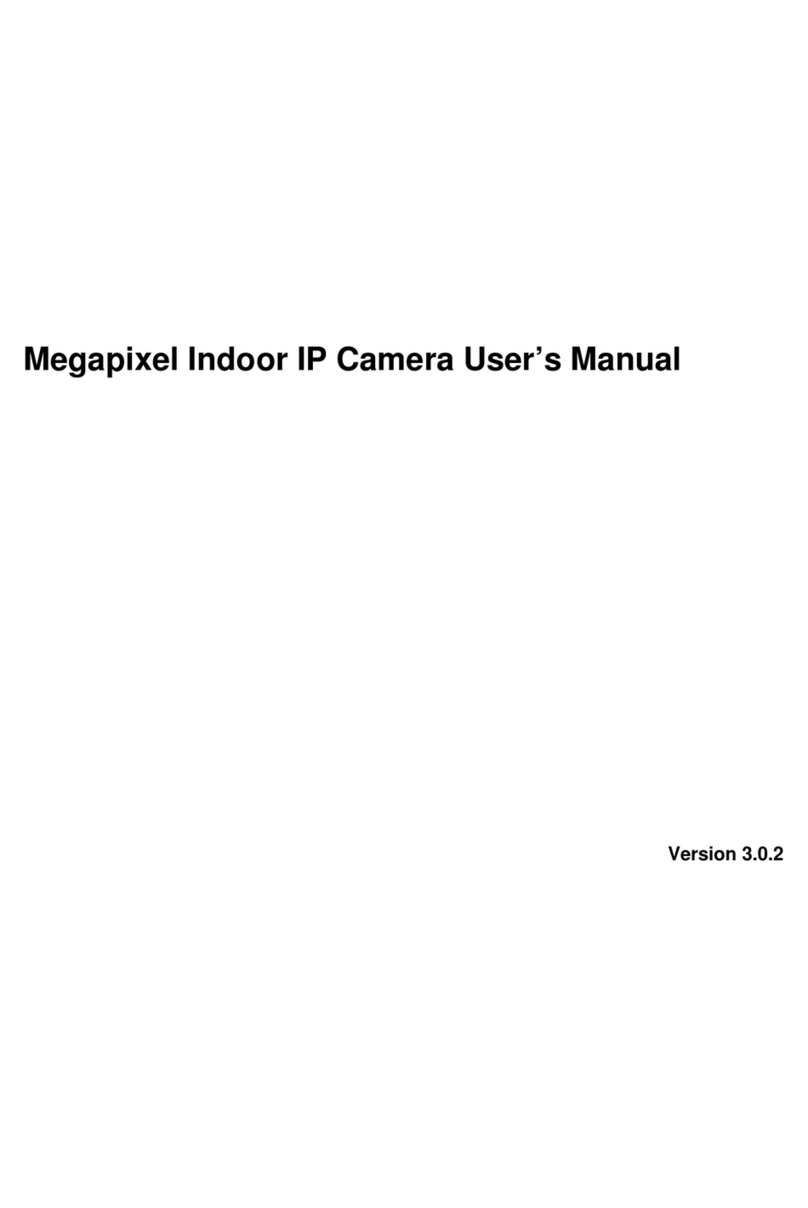
ICRealtime
ICRealtime ICIPS1300WDR User manual
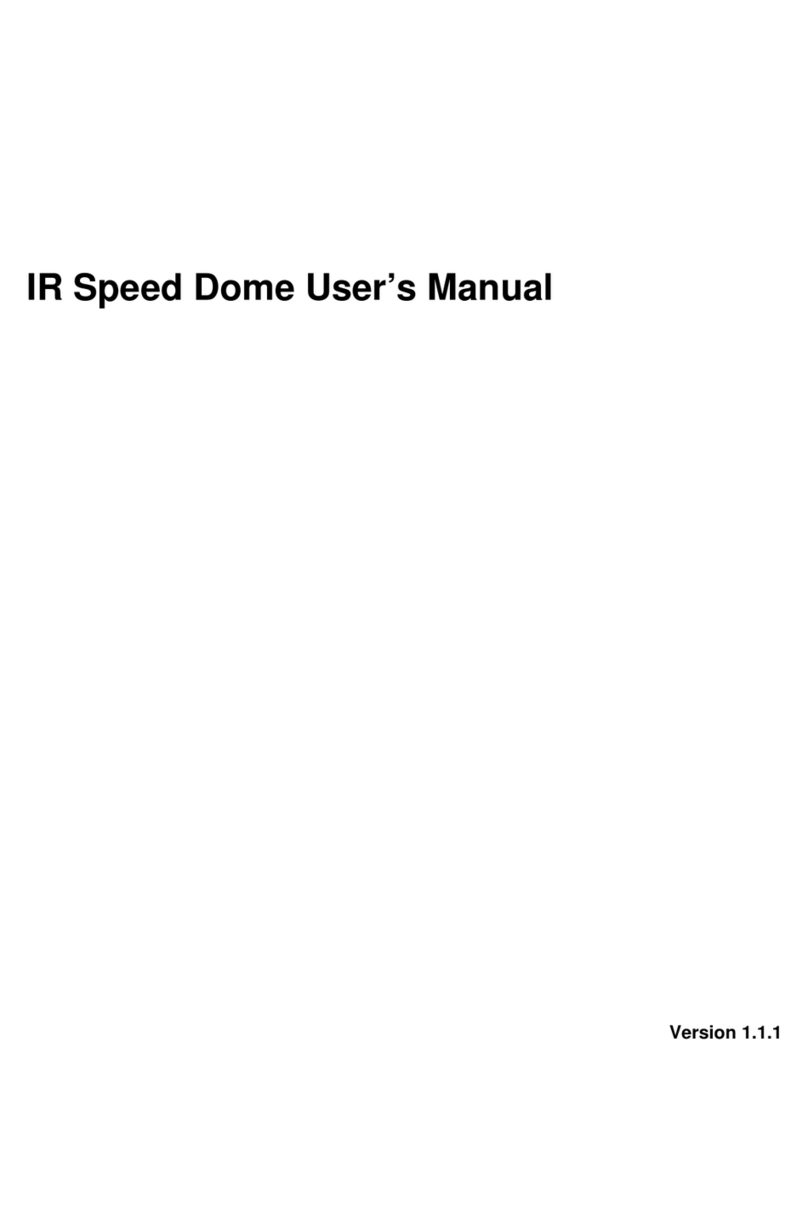
ICRealtime
ICRealtime PTZ2300SIR User manual
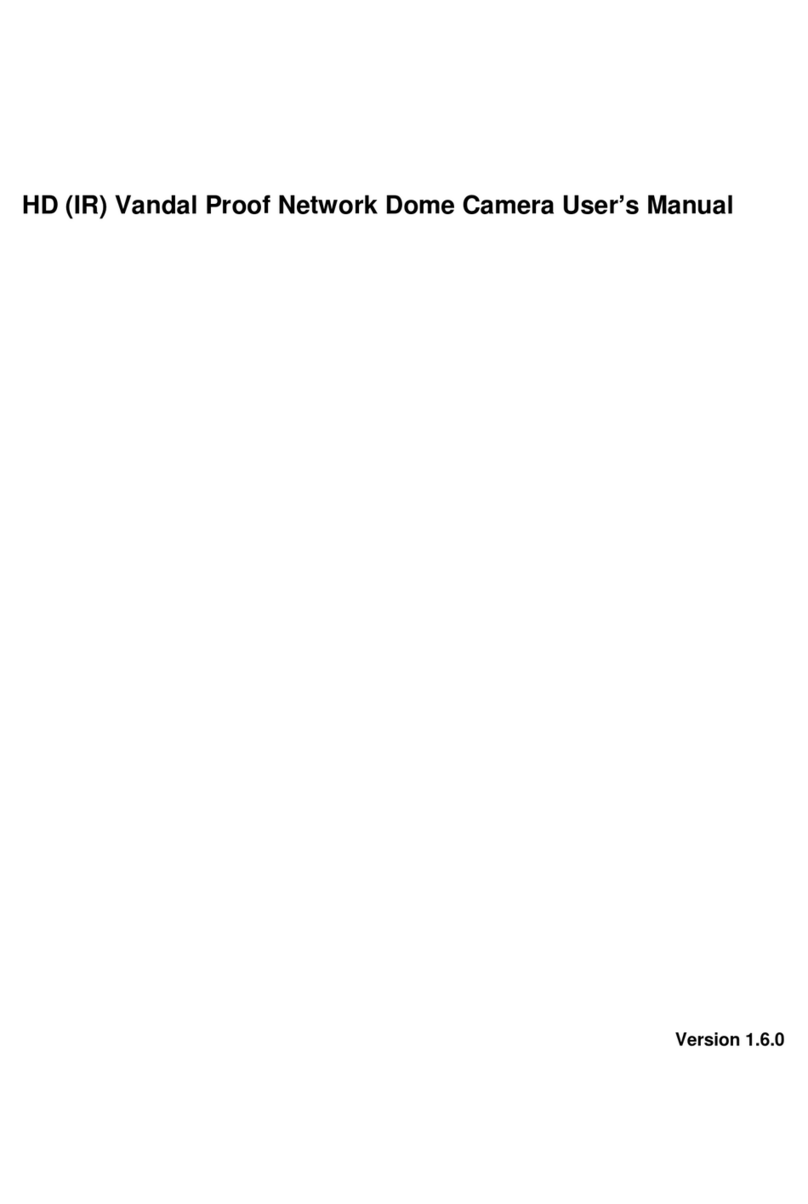
ICRealtime
ICRealtime ICIP D3000VIR-I User manual

ICRealtime
ICRealtime ELIP-470 User manual



























