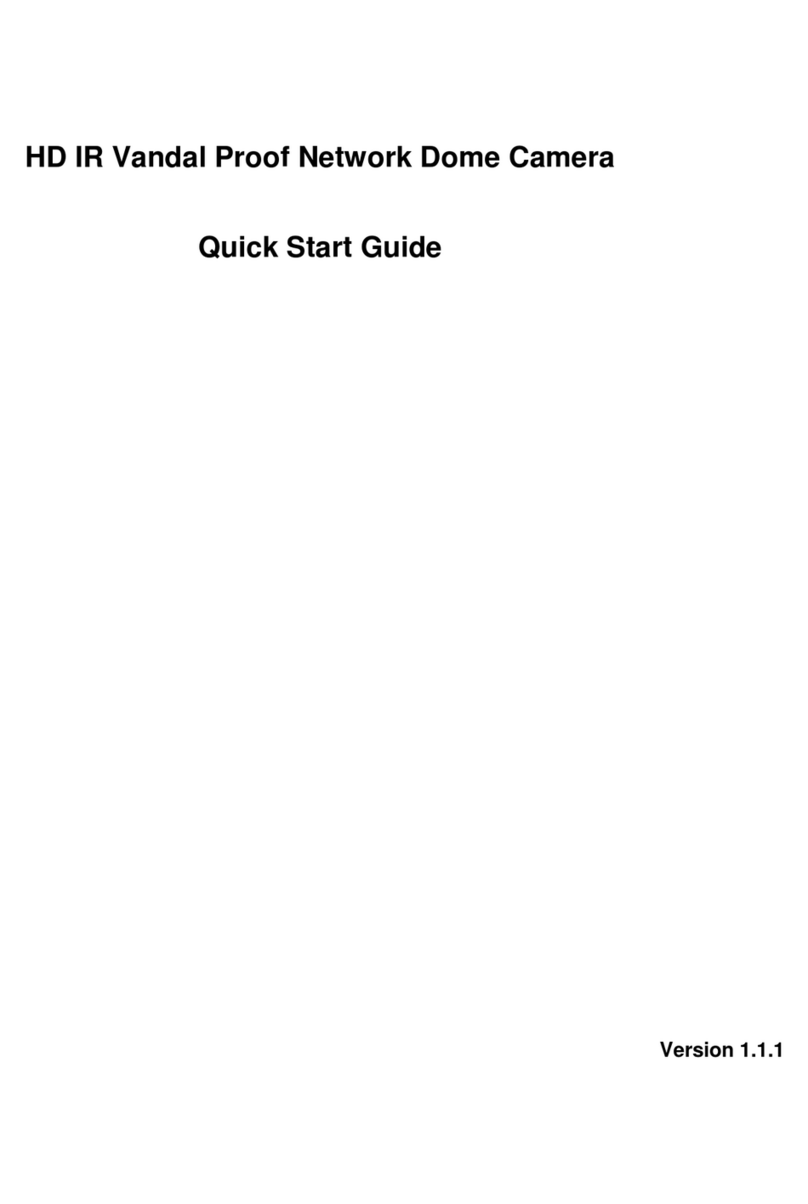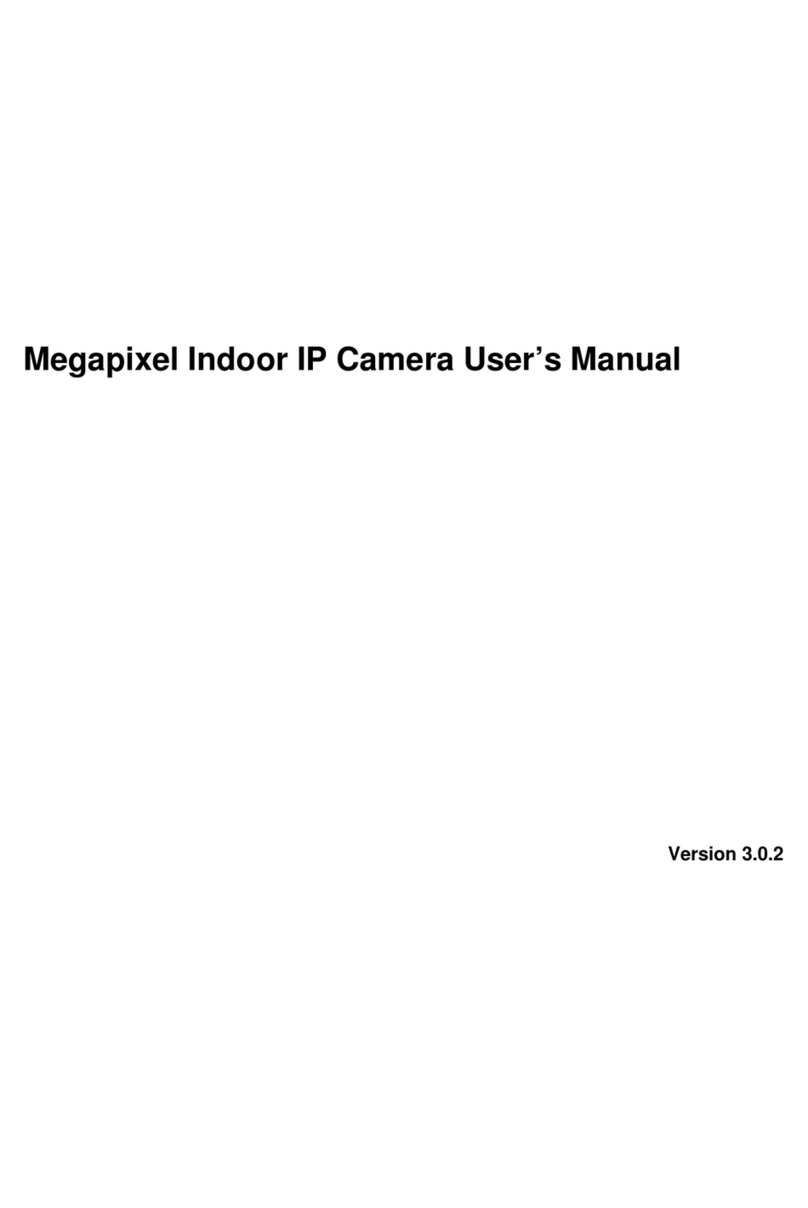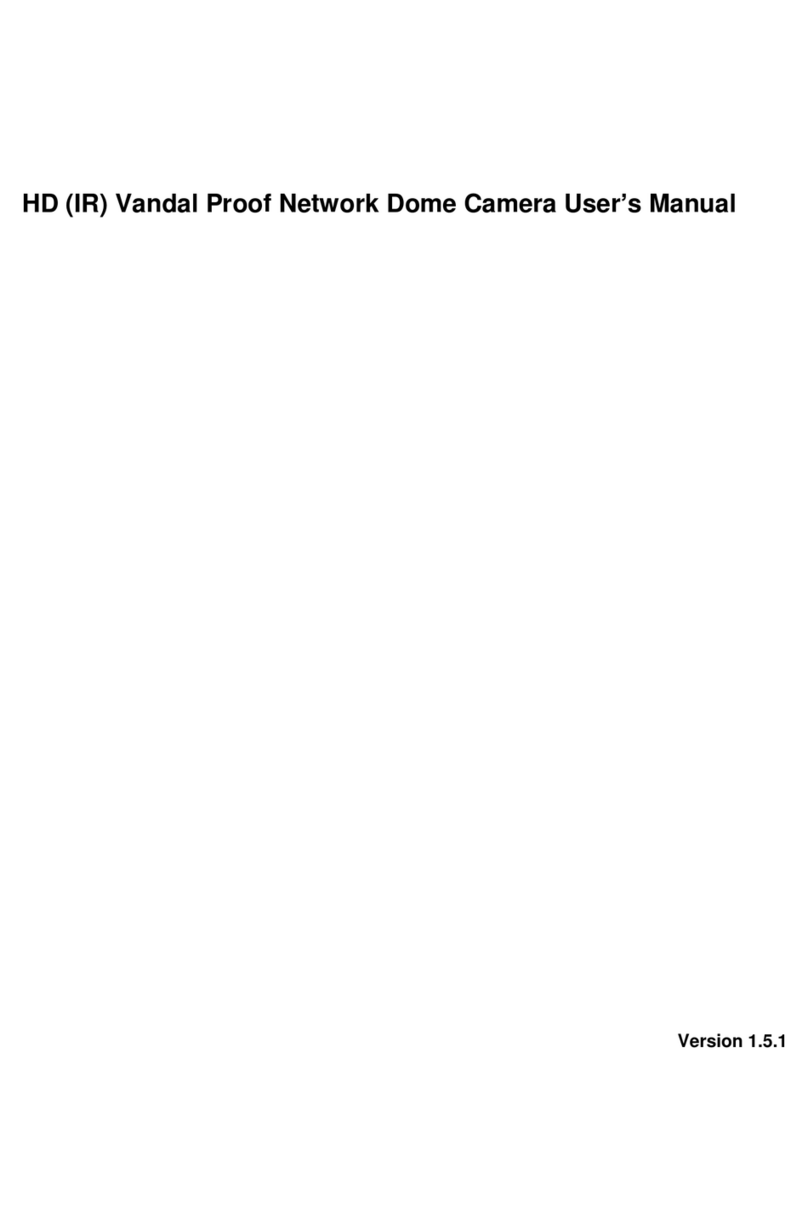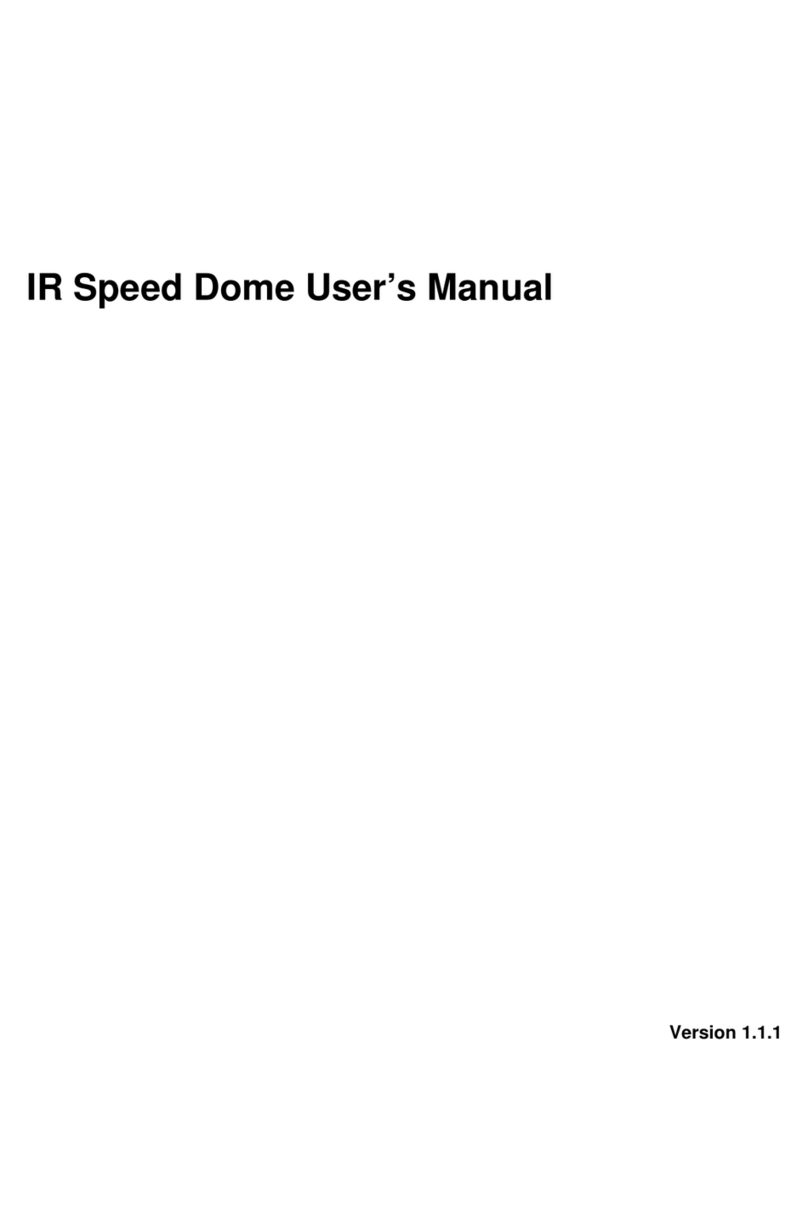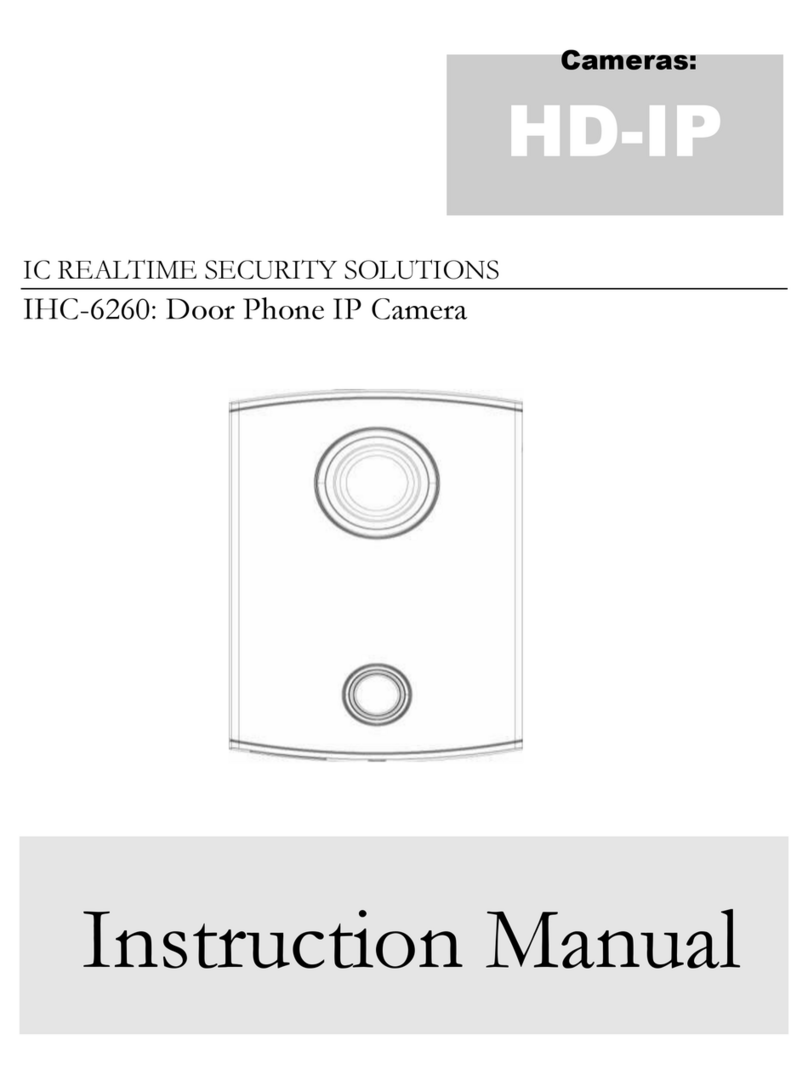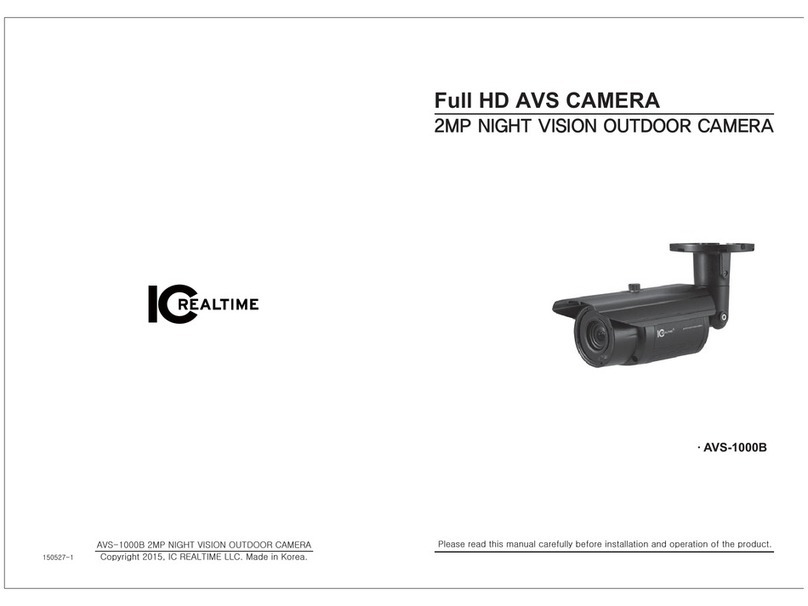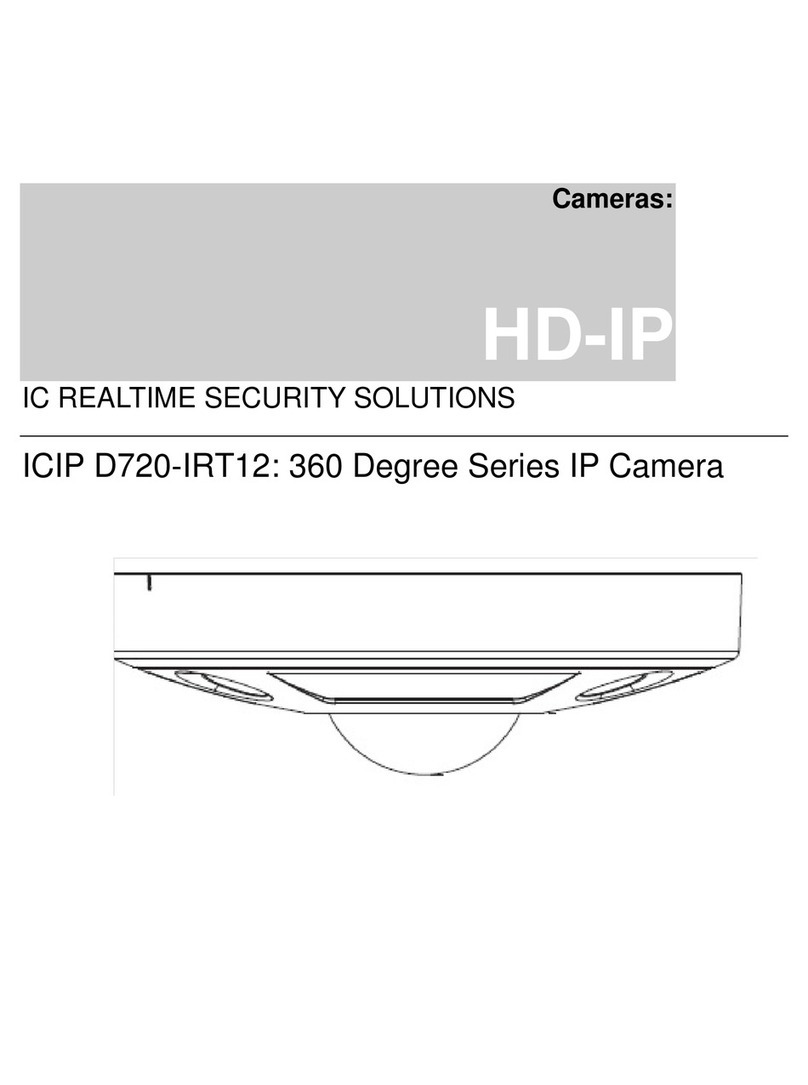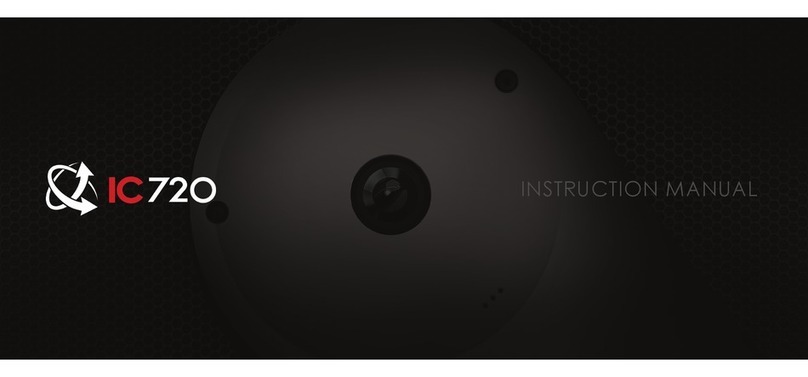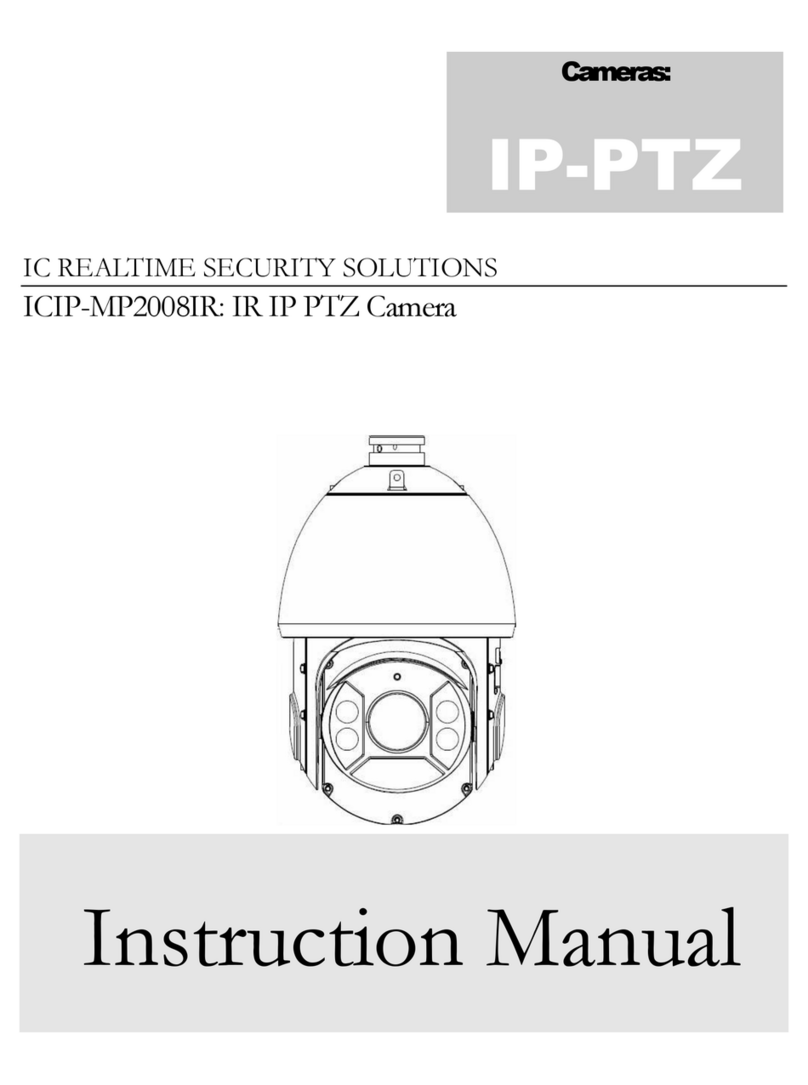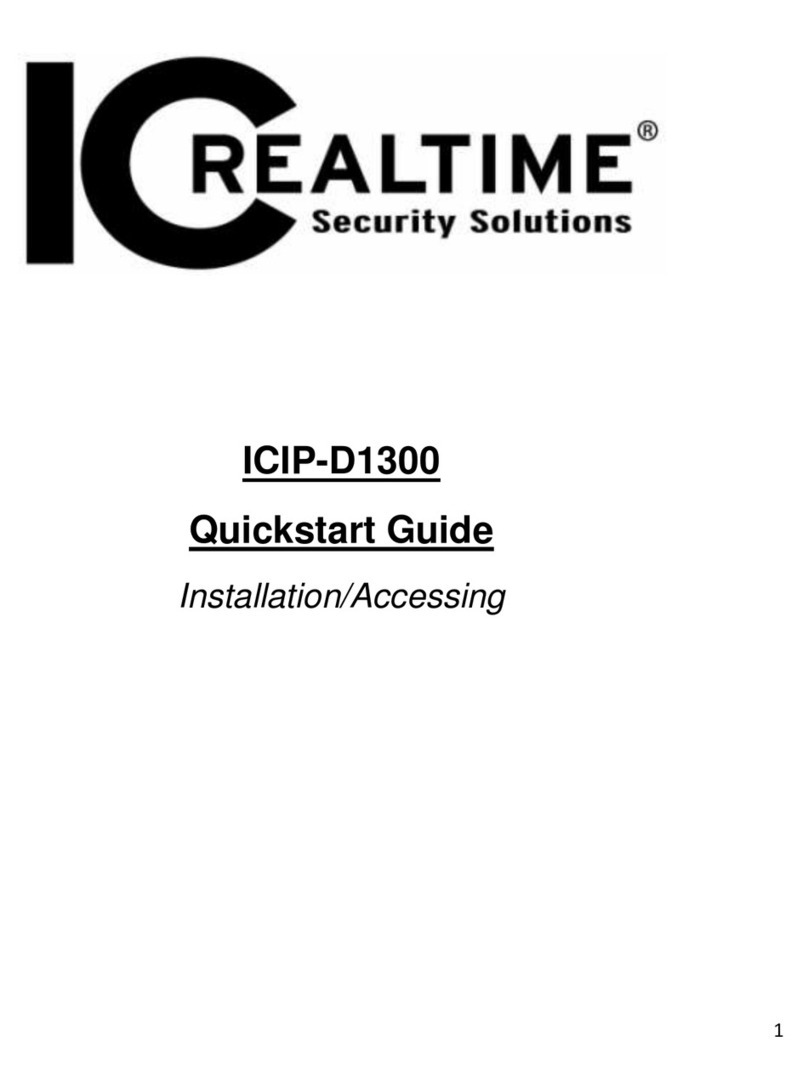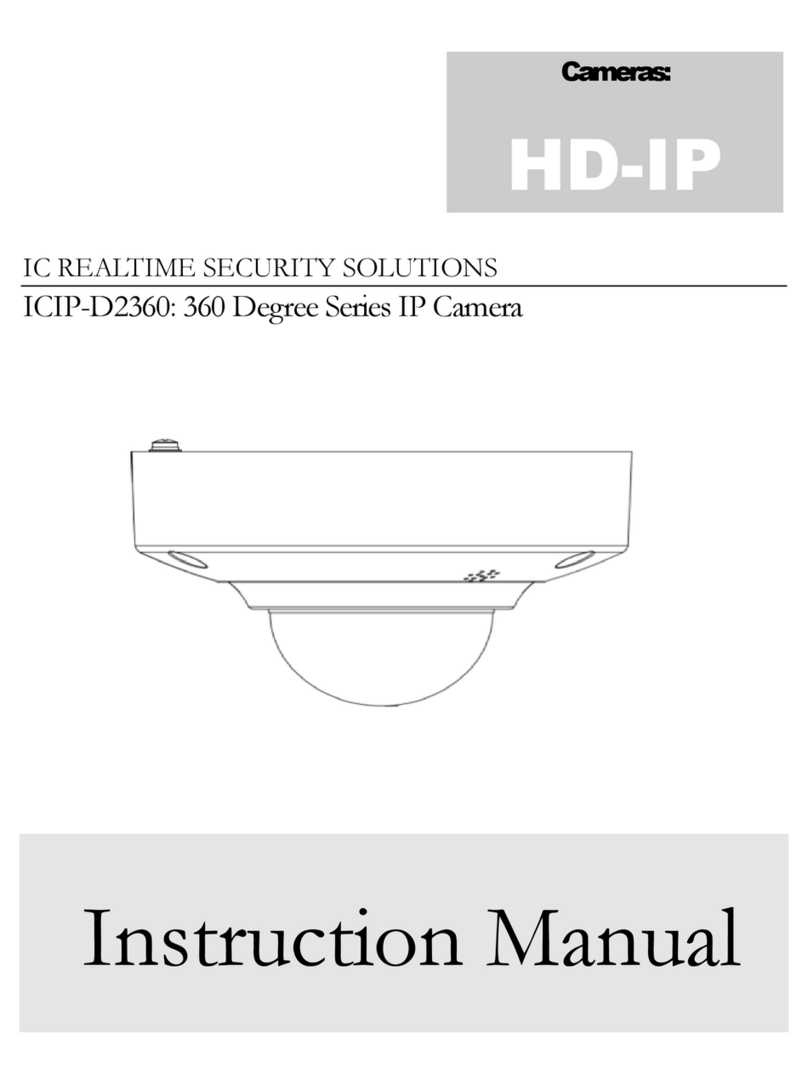1
1General Introduction
1.1 Overview
This series network camera integrates the traditional camera and network video technology. It adopts
audio and video data collection, transmission together. It can connect to the network directly without any
auxiliary device.
This series network camera uses standard H.264 and MJPEG video compression technology and
G.711a audio compression technology, which maximally guarantee the audio and video quality.
This series network camera enclosure has the strong resistance capacity, which can guarantee the
proper work performance under heavy strike. It supports real-time monitor and listening at the same time.
It supports analog video output and dual-way bidirectional talk.
It can be used alone or used in a network area. When it is used lonely, you can connect it to the network
and then use a network client-end. Due to its multiple functions and various uses, this series network
camera is widely used in many environments such office, bank, road monitor and etc.
1.2 Features
User
Management
Different user rights for each group, one user belongs to one group.
The user right shall not exceed the group right.
Storage
Function
Support central server backup function in accordance with your configuration and
setup in alarm or schedule setting
Support record via Web and the recorded file are storage in the client-end PC.
Support built-in Micro SD card.
Support local Micro SD card hot swap, support short-time storage when
encounter disconnection.
Alarm
Function
Real-time respond to external local alarm input and video detect as user pre-
defined activation setup and exert corresponding message in screen and audio
prompt(allow user to pre-record audio file)
Real-time video detect: motion detect, tampering.
Can generate an alarm when network abnormal, Micro SD card abnormal event
occurred.
Network
Monitor
Network camera supports one-channel audio/video data transmit to network
terminal and then decode. Delay is within 270ms (network bandwidth support
needed)
Max supports 20 connections.
Adopt the following audio and video transmission protocol: HTTP, TCP, UDP,
MULTICAST, RTP/RTCP, RTSP and etc.
Support web access, widely used in WAN.
Network
Management
Realize network camera configuration and management via Ethernet.
Support device management via web or client-end.
Support various network protocols.
Peripheral
Equipment
Support the on-off alarm device to alarm via the sound or the light.
Power
External power adapter DC12V/AC 24V
Support PoE.
Warning!
Do not connect these two power supplying sources to the device at the same