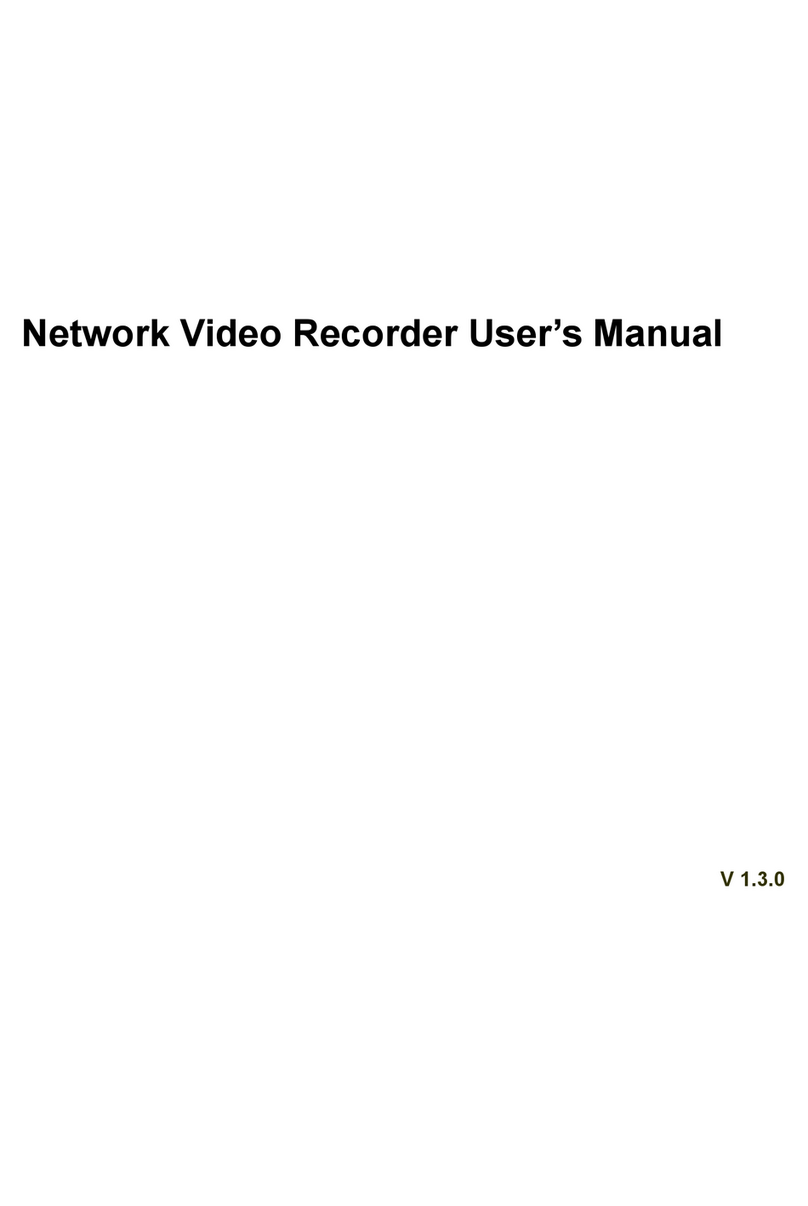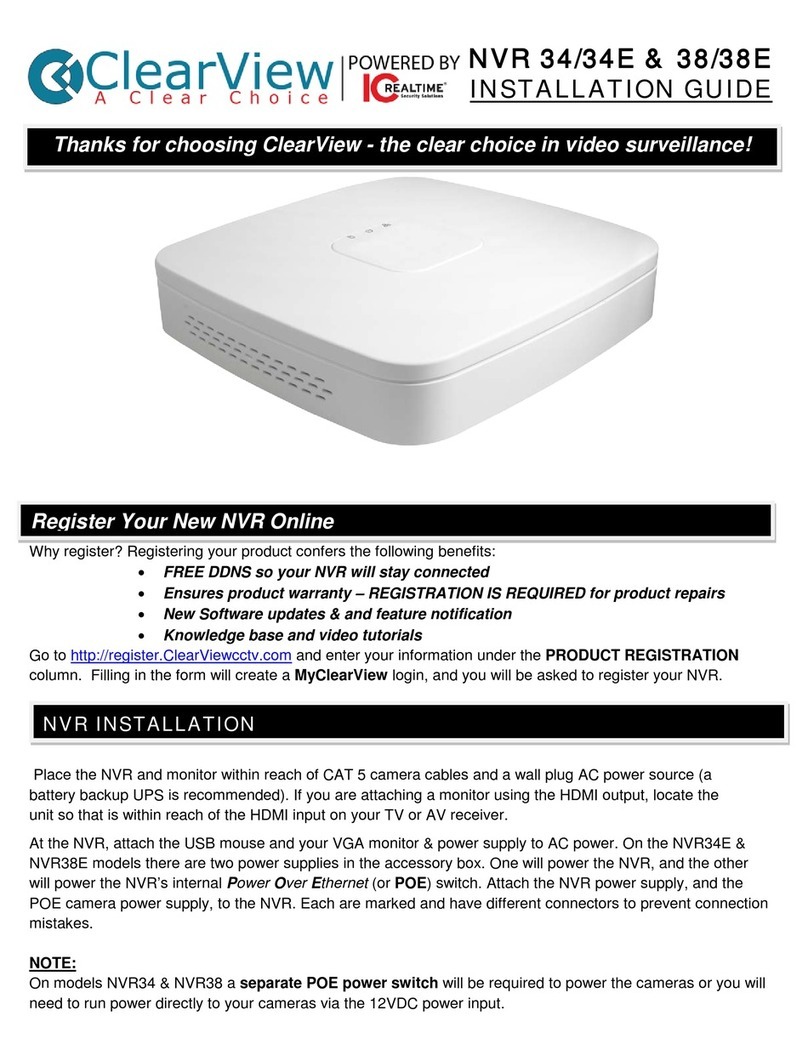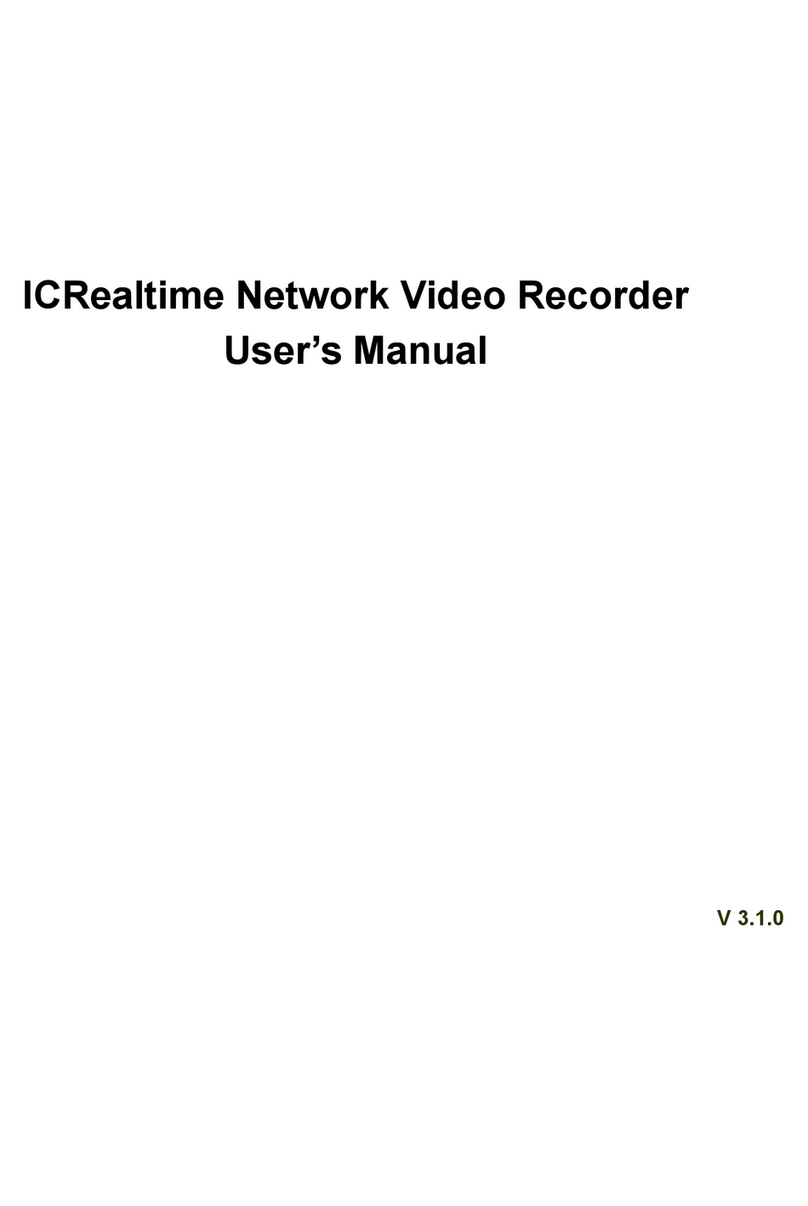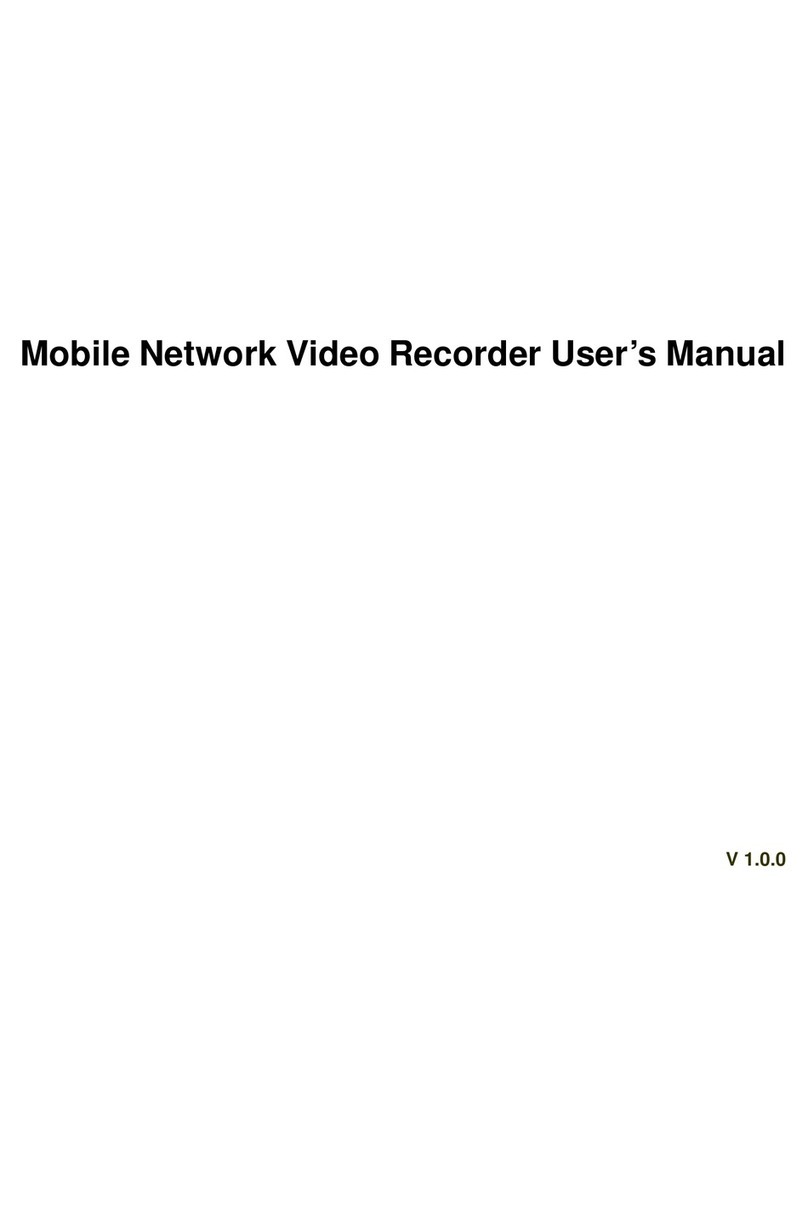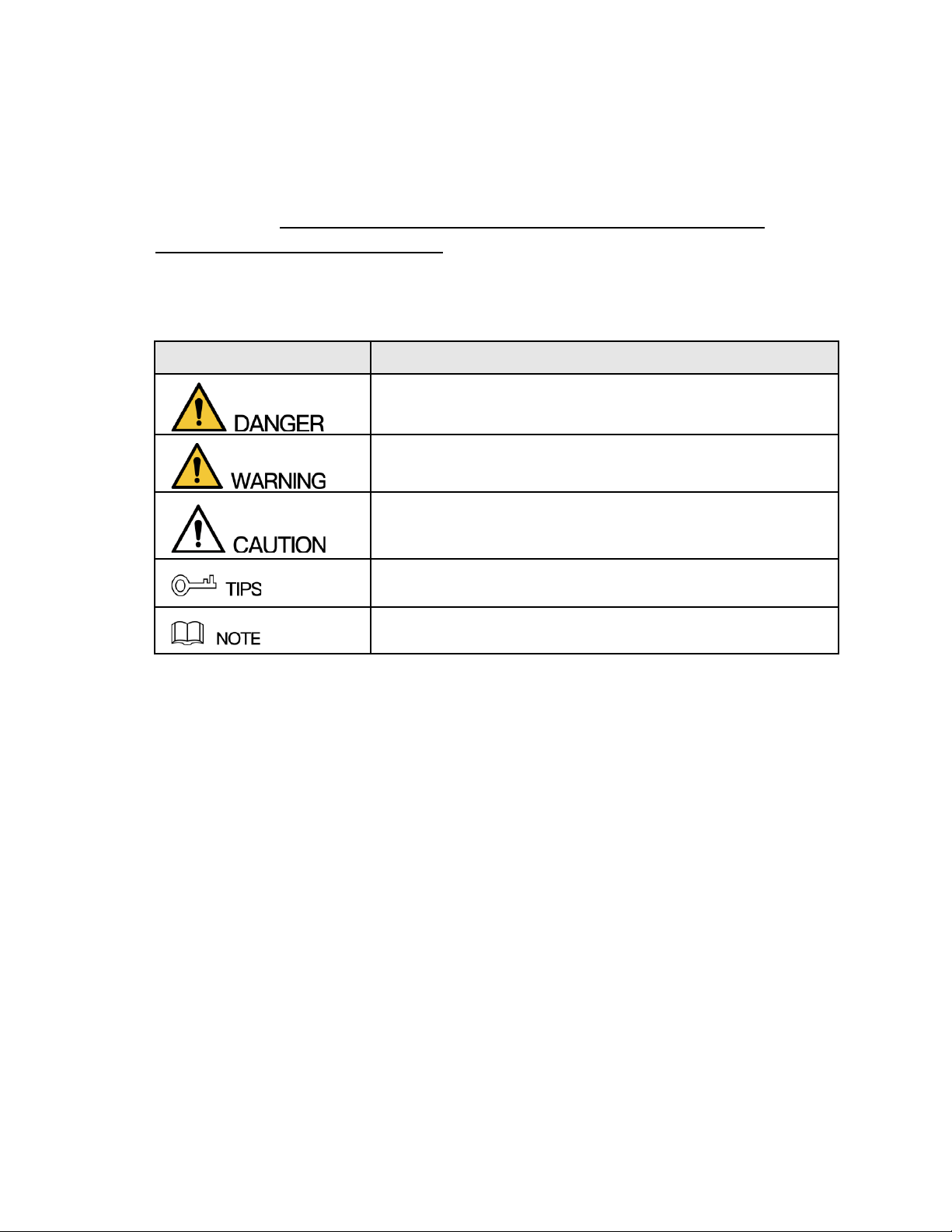Important Safeguards and Warnings
The following statements describe the correct application methods for the device. Read the
manual carefully before use to prevent danger and property loss. Strictly conform to the
manual during application and keep it properly stored after reading for future reference.
Operating Requirements
● Install the PoE front-end device indoors.
● These devices do not support wall mounts.
● Do not place and install the device in an area exposed to direct sunlight or near a
heat-generating device.
● Do not install the device in a humid, dusty, or dirty area.
● Make sure the recorder is installed horizontally, at a stable location, and prevent it from
falling.
● Do not drip or splash liquids onto the device; do not put on the device anything filled
with liquids, in order to prevent liquids from flowing into the device.
● Install the device at well-ventilated places; do not block its ventilation opening(s).
● Power the device only within the rated input and output range.
● Do not dismantle the device arbitrarily.
● Transport, use, and store the device within the allowed humidity and temperature
range.
Power Requirements
● Make sure to use the designated power type. Otherwise, there may be a risk of fire or
explosion.
● Make sure to use power according to requirements. Otherwise, it may result in fire,
explosion, or burning risks of batteries!
● To replace batteries, only the same type of batteries can be used.
● Make sure to dispose of the exhausted batteries according to the instructions.
● The product shall use electric wires (power wires) recommended by this area, which
shall be used within its rated specification.
● Make sure to use a standard power adapter matched with this device. Otherwise, the
user shall undertake resulting personnel injuries or device damages.
● Use a power supply that meets SELV (safety extra-low voltage) requirements, and
supply power with a rated voltage that conforms to Limited Power Source in
IEC60950-1. For specific power supply requirements, please refer to device labels.
● Products with category I structure shall be connected to a grid power output socket,
which is equipped with protective grounding.
● The appliance coupler is a disconnecting device. During normal use, please keep an
angle that facilitates operation.