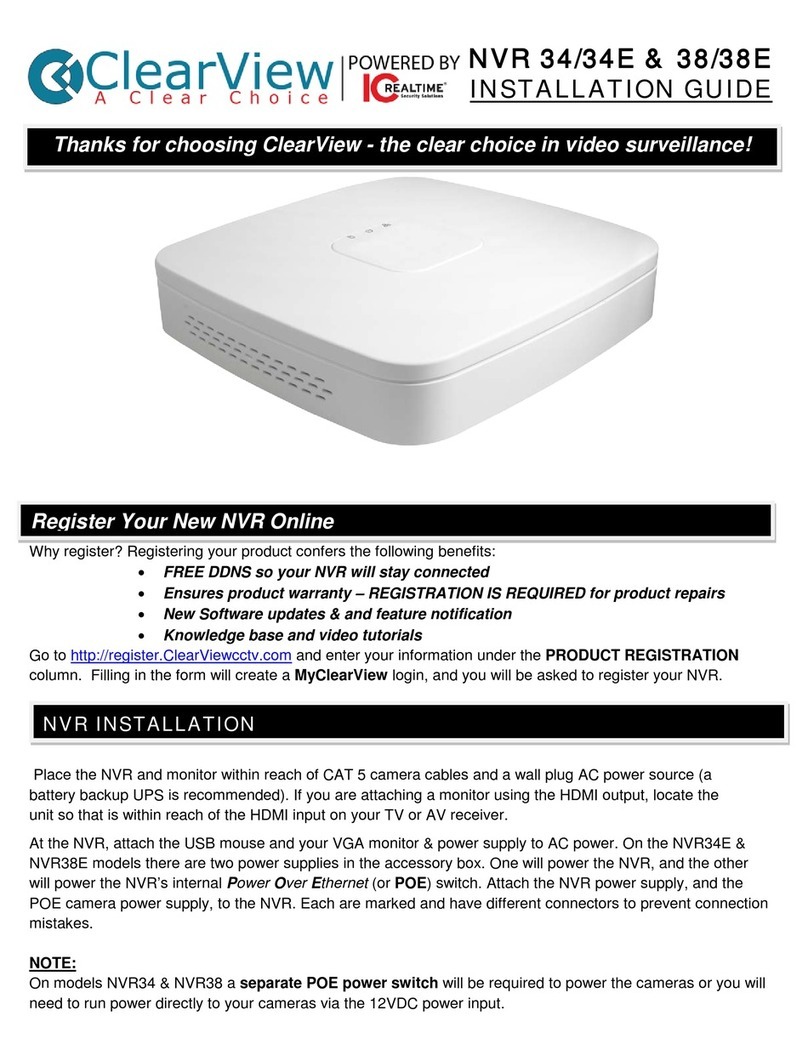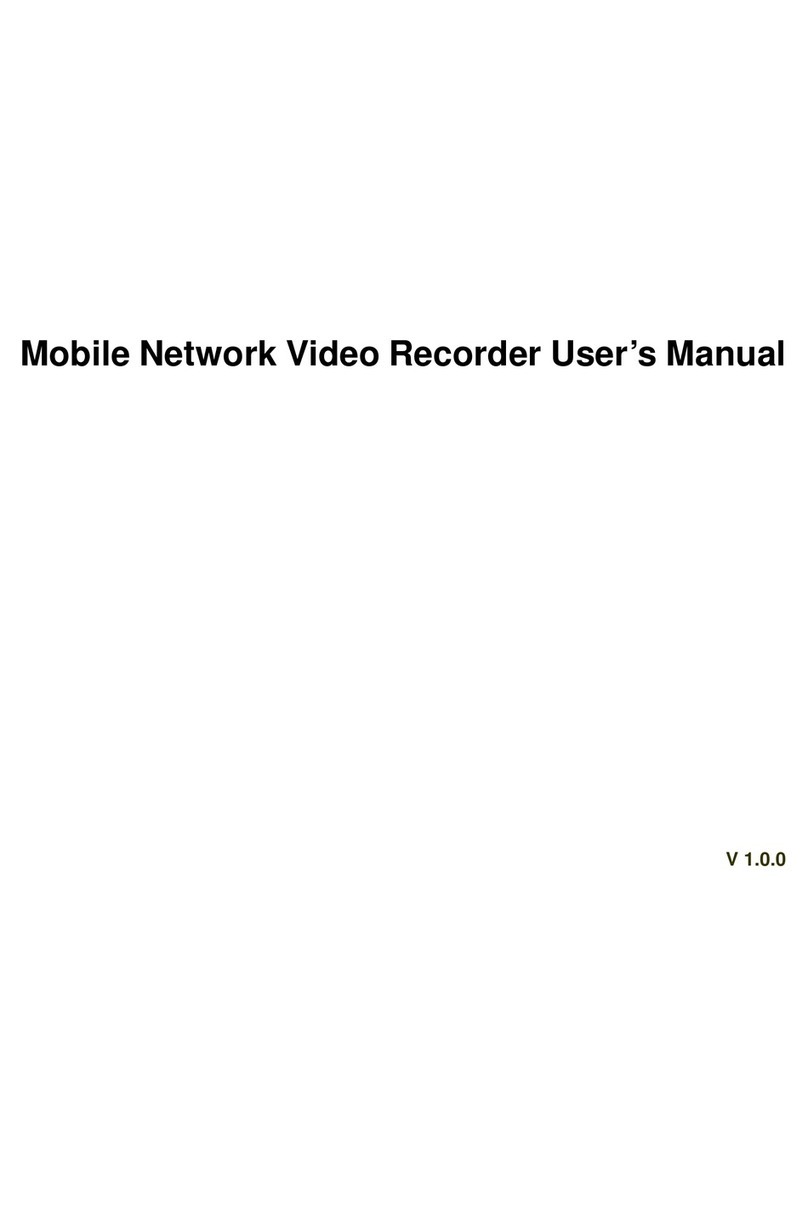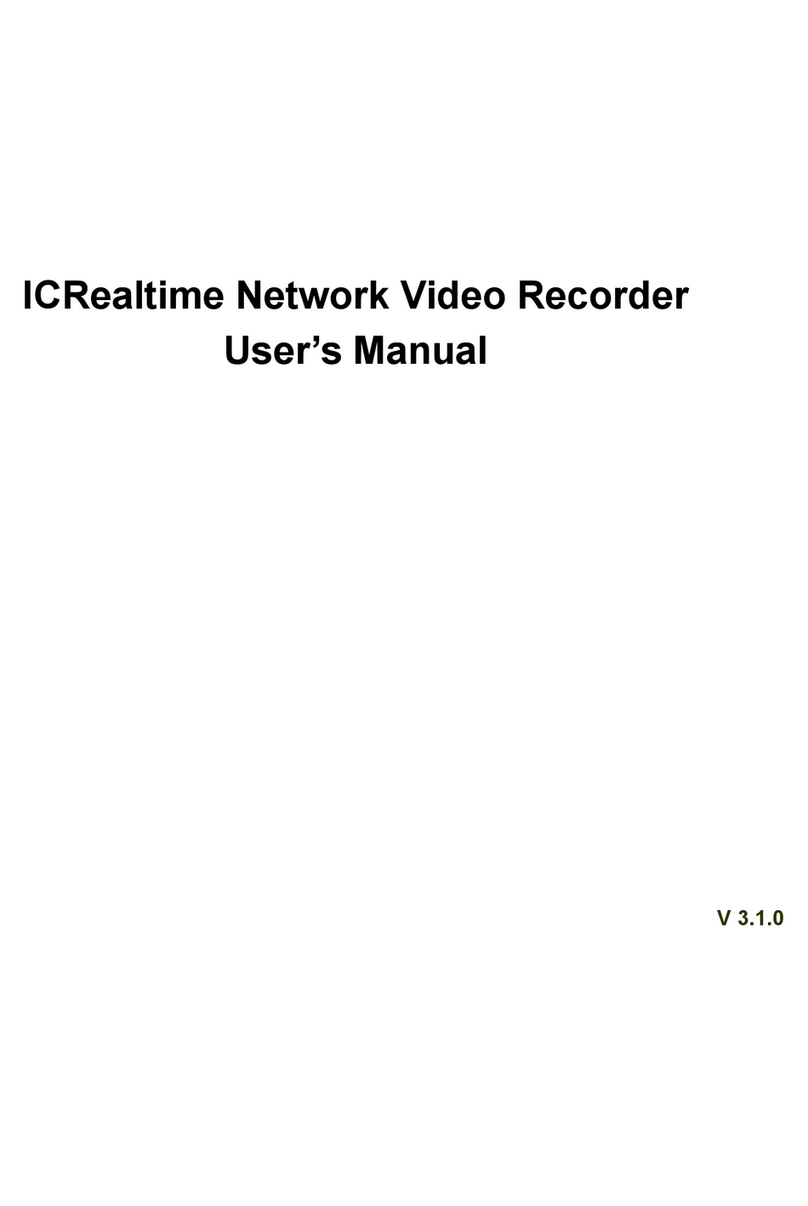ii
6.5.6 Remote Device Information ...............................................................................................24
6.6 Setting..........................................................................................................................................26
6.6.1 General .................................................................................................................................26
6.6.2 Encode ..................................................................................................................................27
6.6.3 Schedule...............................................................................................................................28
6.6.4 RS232 ...................................................................................................................................29
6.6.5 Network .................................................................................................................................30
6.6.5.1 Advanced Setup .........................................................................................................31
6.6.5.2 IP Filter.........................................................................................................................31
6.6.5.3 NTP Setup ...................................................................................................................32
6.6.5.4 Multiple Cast Setup....................................................................................................32
6.6.5.5 PPPoE..........................................................................................................................33
6.6.5.6 DDNS Setup................................................................................................................34
6.6.5.7 UPNP ...........................................................................................................................34
6.6.5.8 Email ............................................................................................................................36
6.6.5.9 FTP...............................................................................................................................37
6.6.5.1 Alarm center................................................................................................................38
6.6.6 Alarm .....................................................................................................................................38
6.6.7 Detect ....................................................................................................................................40
6.6.8 PTZ ........................................................................................................................................44
6.6.9 Display ..................................................................................................................................46
6.6.10 Default...................................................................................................................................47
6.6.11 Remote Device ....................................................................................................................48
6.6.11.1 UPNP ...........................................................................................................................48
6.6.11.2 Built-in Switch Setup..................................................................................................48
6.6.11.3 Remote Device ...........................................................................................................48
6.6.11.4 Short-cut Menu .............................................................................................................50
6.7 Advanced.....................................................................................................................................51
6.7.1 HDD Management...............................................................................................................51
6.7.2 Abnormity..............................................................................................................................54
6.7.3 Alarm Output ........................................................................................................................55
6.7.4 Manual Record.....................................................................................................................55
6.7.4.1 Manual record menu..................................................................................................55
6.7.4.2 Basic operation................................................................................................................55
6.7.4.3 Enable/disable record ................................................................................................56
6.7.4.4 Enable all channel recording ....................................................................................56
6.7.4.5 Stop all channel recording.........................................................................................57
6.7.5 Account .................................................................................................................................57
6.7.5.1 Modify Password ........................................................................................................58
6.7.5.2 Add/Modify Group ......................................................................................................59
6.7.5.3 Add/Modify User .........................................................................................................59
6.7.6 Auto Maintenance ...............................................................................................................60
6.7.7 Config Backup......................................................................................................................60