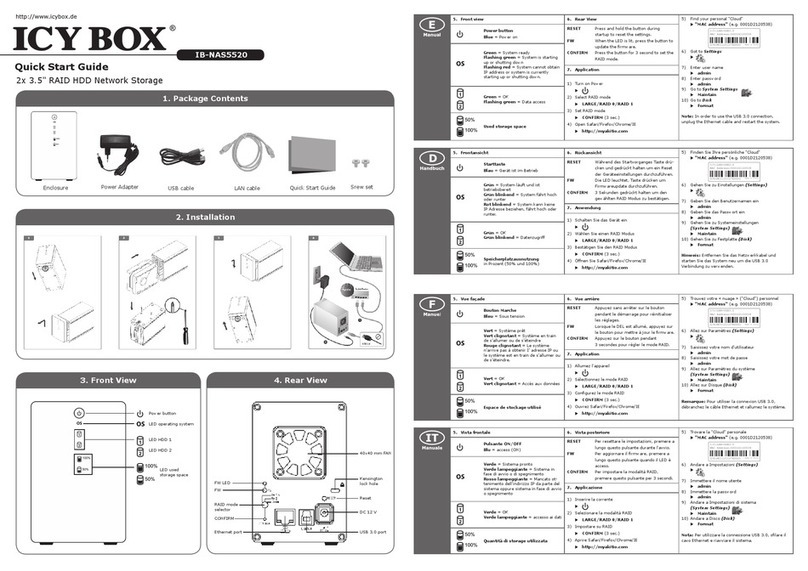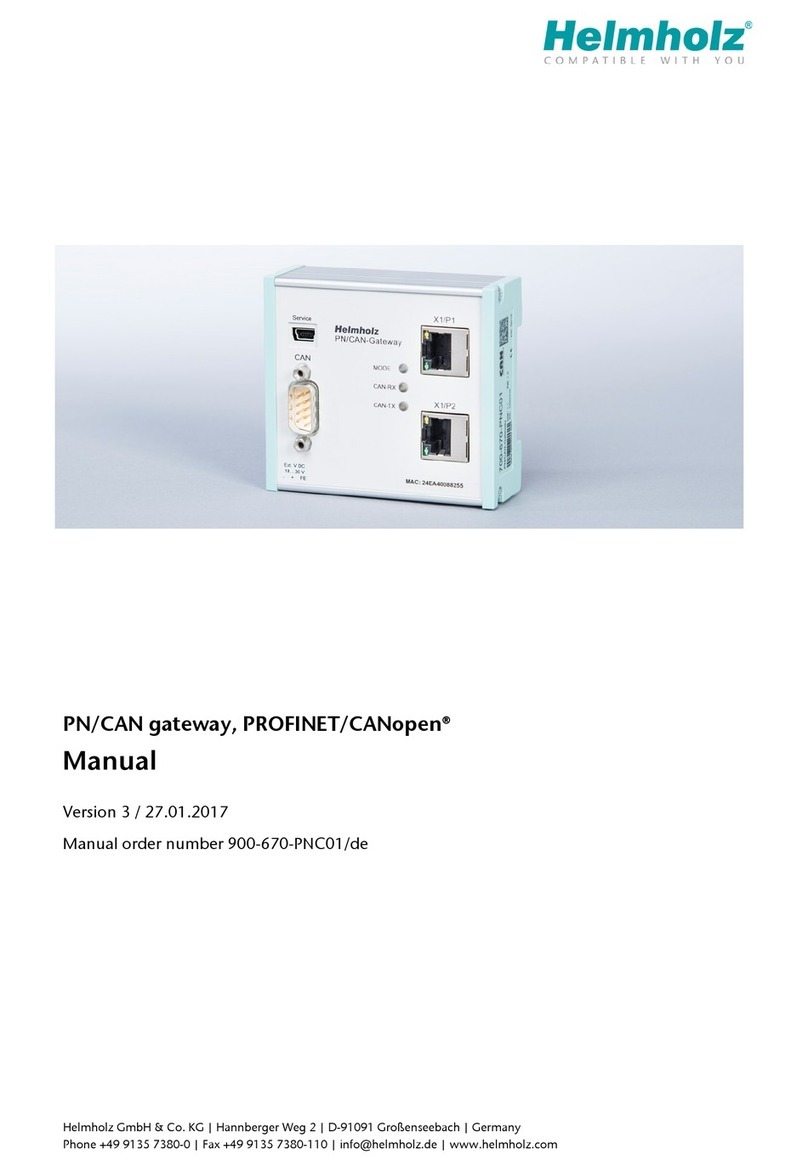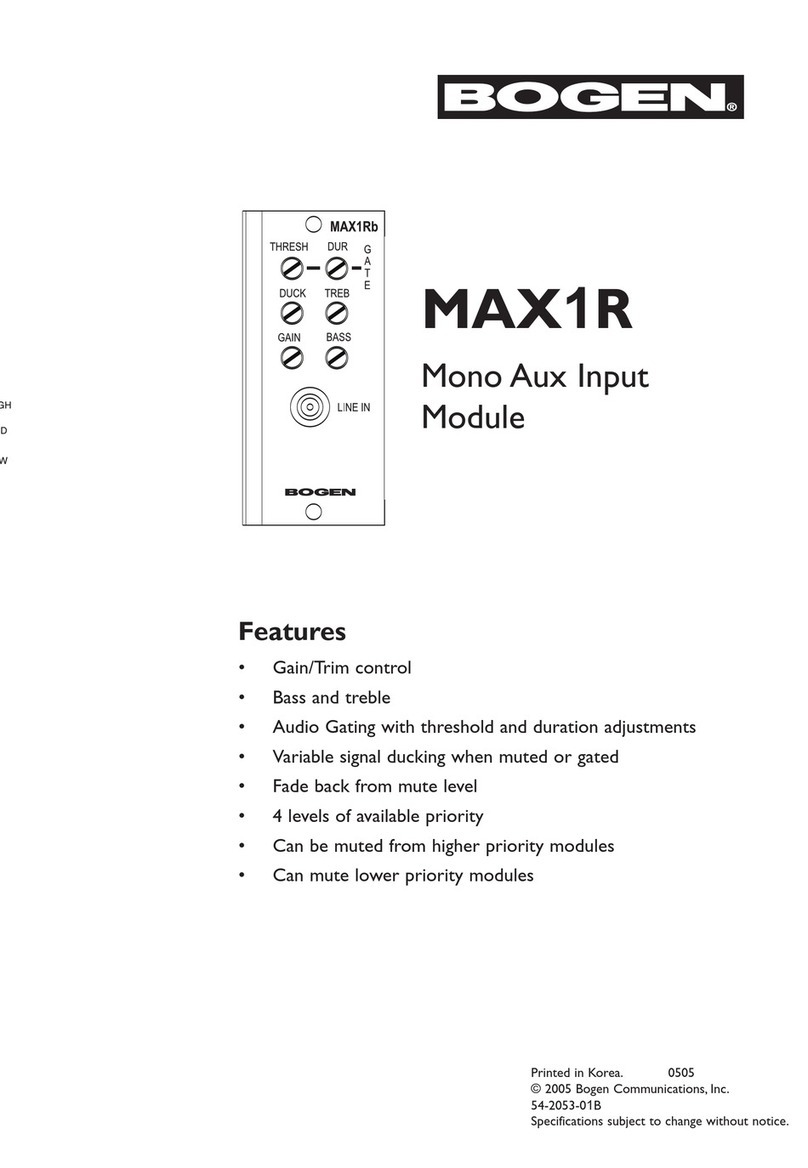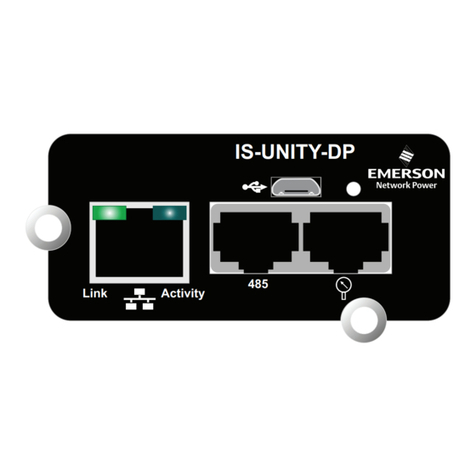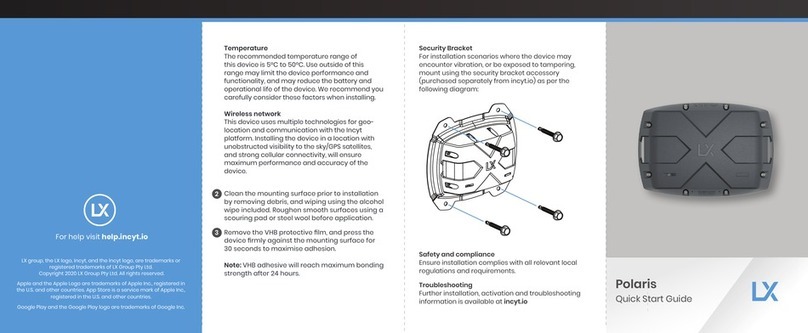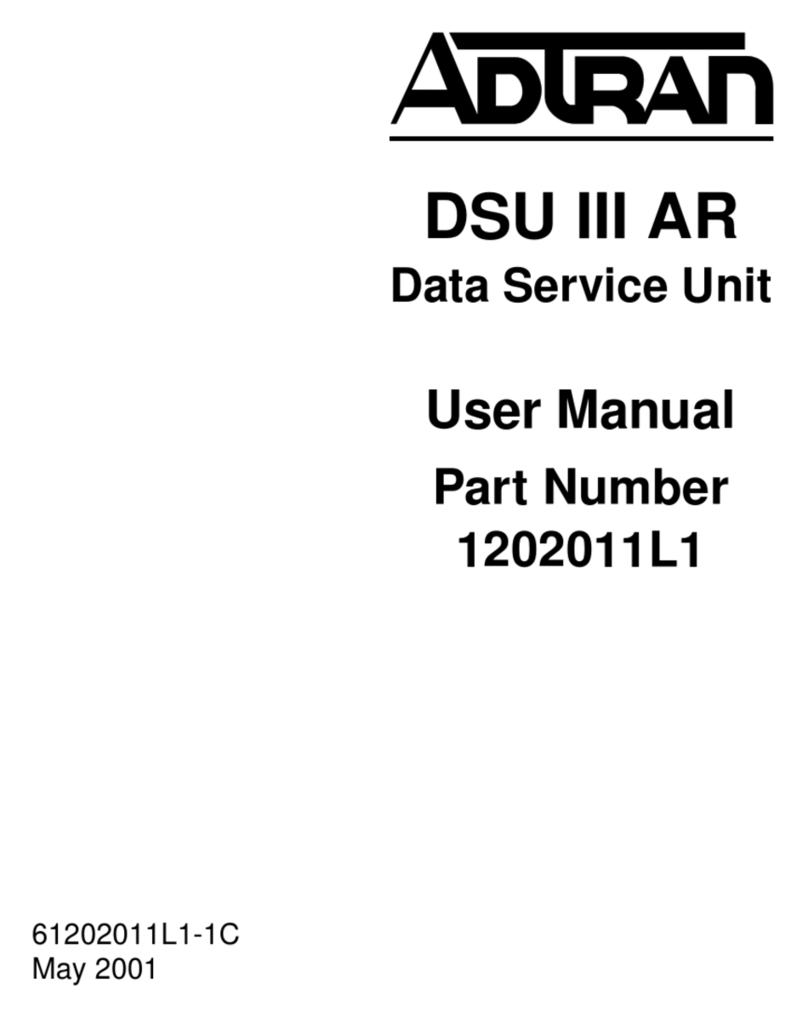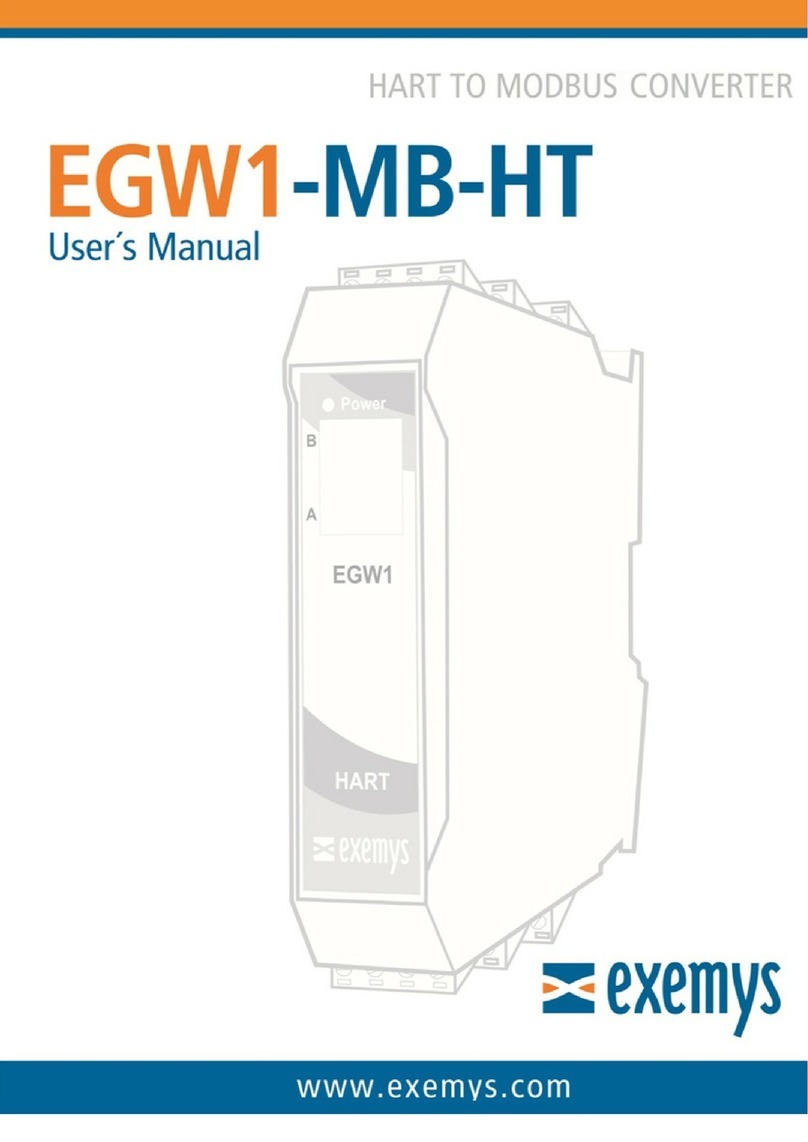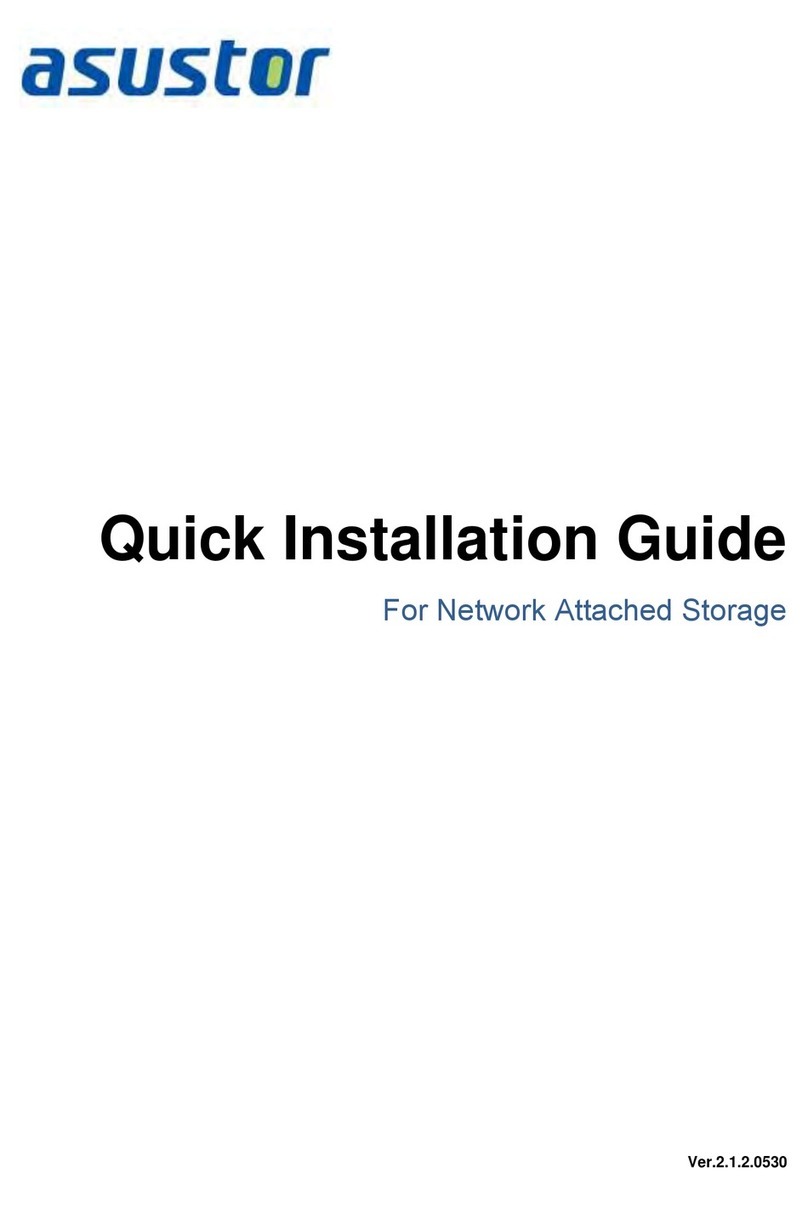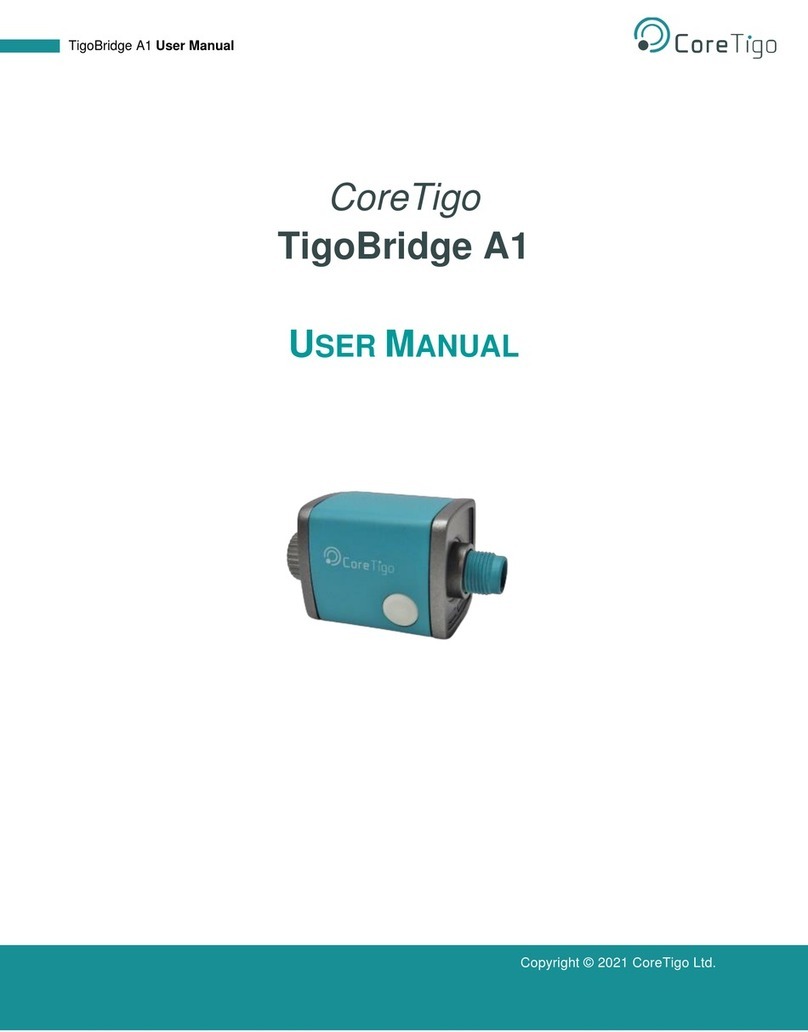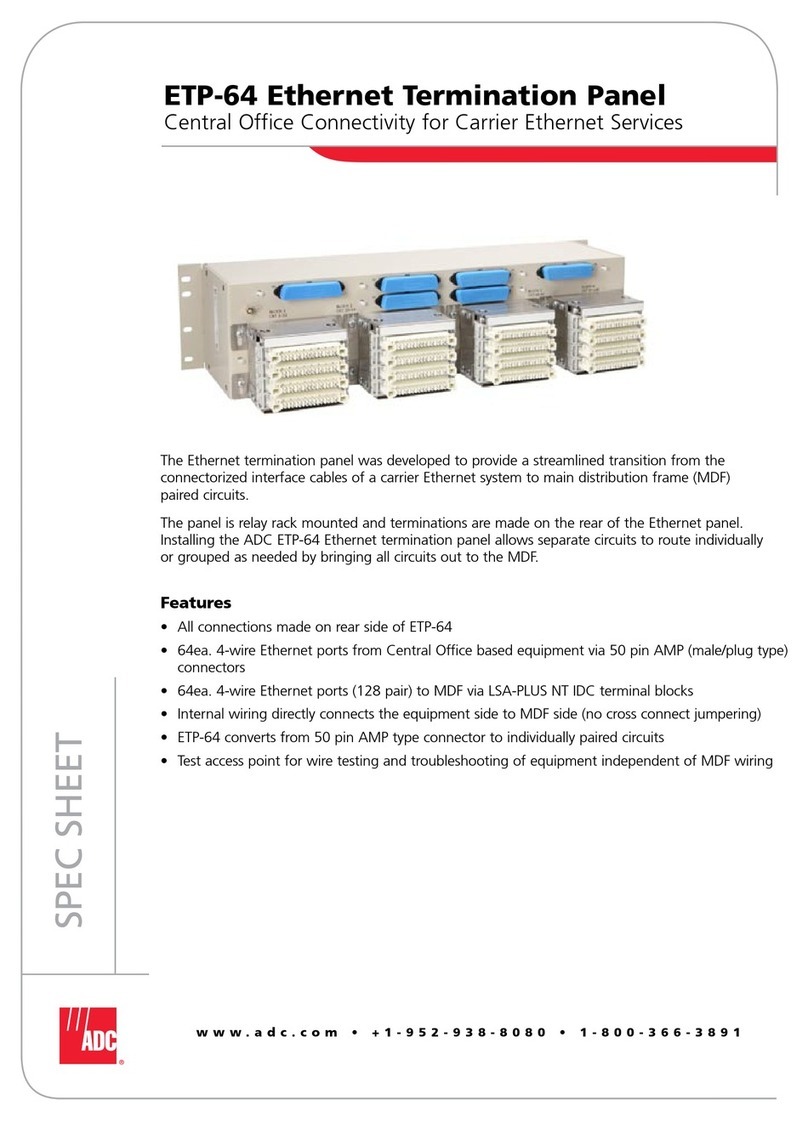Icy Box IB-NAS4220 User manual

Version 1.8.2

Manual IB-NAS4220-B
Content
Content............................................................................................................... 2
Introduction ....................................................................................................... 4
What is NAS? .................................................................................................... 4
Samba (Windows)........................................................................................... 4
FTP............................................................................................................... 5
NFS .............................................................................................................. 5
More than a NAS ............................................................................................... 5
Print Server ................................................................................................... 6
UPnP-AV........................................................................................................ 6
Bonjour and iTunes Support ............................................................................. 7
BitTorrent protocol Support .............................................................................. 8
What is RAID?................................................................................................... 8
RAID 0 (Stripe Set)......................................................................................... 8
RAID 1 (Mirroring) .......................................................................................... 9
Spann or NRAID or Linear mode ....................................................................... 9
JBOD .......................................................................................................... 10
Package content ............................................................................................... 10
Take a look at the IB-NAS4220-B ..................................................................... 11
Front ............................................................................................................. 11
Rear .............................................................................................................. 11
Assembly .......................................................................................................... 12
How to access the management interface ........................................................ 13
DHCP controlled Network with automatic DNS update ........................................... 13
DHCP controlled Network without automatic DNS update....................................... 14
Not configured Network / Direct Attachment........................................................ 15
Network configured on fix IP-Addresses .............................................................. 15
Using the management interface...................................................................... 18
Logging in ...................................................................................................... 18
Management interface structure ........................................................................ 19
Hard disk initialization...................................................................................... 19
Choosing the appropriate RAID level .................................................................. 20
JBOD Setup ................................................................................................. 21
RAID Setup.................................................................................................. 21
Choosing the appropriate file system .................................................................. 21
OS file system accessibility without NAS (directly attached to PC) ........................ 21
File system features ...................................................................................... 21
File system limits.......................................................................................... 22
Disk Utility...................................................................................................... 23
RAID Setting................................................................................................... 27
Creating a RAID array ................................................................................... 27
Removing a RAID array ................................................................................. 30
Hard disc failure in RAID 1 ............................................................................. 30
Manually exchanging a hard disk in RAID 1....................................................... 33
Changing the admin password.......................................................................... 34
Managing users and groups.............................................................................. 34
User Management ........................................................................................... 35
Create a new user......................................................................................... 36
Change user settings..................................................................................... 37
Delete a user ............................................................................................... 37
Assign a single user to one or more groups ...................................................... 38
Remove a single user from one or more groups................................................. 39
Group Management ......................................................................................... 41
Create a new group....................................................................................... 41
Delete a group ............................................................................................. 42
2

Manual IB-NAS4220-B
Add one or more users to a single group .......................................................... 43
Remove one or more users from a single group................................................. 44
File server, share and printer management ...................................................... 45
File Server Settings ......................................................................................... 45
Windows Setting........................................................................................... 46
FTP Server Settings....................................................................................... 46
NFS Server Setting ....................................................................................... 46
Guest Access Setting..................................................................................... 47
Share Management.......................................................................................... 48
Creating a new share .................................................................................... 49
Deleting a share ........................................................................................... 49
Set up Windows, FTP access restrictions for a share........................................... 50
Set up NFS access rights................................................................................ 52
Printer Server ................................................................................................. 54
System settings................................................................................................ 55
LAN Settings................................................................................................... 55
Time Setting ................................................................................................... 56
Restart or turn off the IB-NAS4220-B remotely .................................................... 56
System Information ......................................................................................... 57
Disk Usage ..................................................................................................... 57
Network Service ............................................................................................... 58
DHCP Server................................................................................................... 59
Automatic DHCP configuration ........................................................................ 59
Manual DHCP configuration ............................................................................ 60
Bonjour (including iTunes support)..................................................................... 61
BitTorrent protocol support ............................................................................... 62
Twonky Media ................................................................................................. 65
Install Twonky Media..................................................................................... 65
Enabling/disabling Twonky Media .................................................................... 65
Using Twonky Media...................................................................................... 66
Maintenance ..................................................................................................... 67
Firmware Upgrade ........................................................................................... 68
Save and restore configuration .......................................................................... 69
Save configuration ........................................................................................ 69
Restore Configuration.................................................................................... 70
Resetting to factory settings.............................................................................. 70
USB-Sticks and USB hard discs ......................................................................... 71
Supported file systems .................................................................................. 71
USB access via Network ................................................................................... 71
One Touch Backup........................................................................................... 71
Mapping shares and Printers ............................................................................ 72
Mapping Windows shares in Windows ................................................................. 72
Mapping the printer in Windows......................................................................... 75
Mapping Windows shares on Mac OS X ............................................................... 78
Mapping the Printer on Mac OS X ....................................................................... 79
Mounting Windows shares in Linux..................................................................... 81
Mounting NFS shares in Linux............................................................................ 81
Benchmark Conditions RaidSonic IB-NAS1000, IB-NAS4220-B, IB-NAS2000
Firmware .......................................................................................................... 82
3

Manual IB-NAS4220-B
Introduction
What is NAS?
NAS is short for “Network attached Storage”, which is used to name a specialized device
that offers mass storage towards a data network. SOHO NAS like the ICY BOX IB-
NAS4220-B are small devices that simply share data from HDDs to an Ethernet. There
are many approaches; some are using custom shaped methods in offering the storage
space to the network participants. This approach needs special software to be installed
on the network clients and in most cases is limited to one particular operating system.
The ICY BOX IB-NAS4220-B has chosen to offer the HDD space in the way common
operating systems are expecting it. This means it uses the same principles (protocols) to
offer HDD-Storage as common file servers are doing it but with less noise, lower power
consumption and in a much simpler way. The main advantage is that, that special
software is unnecessary to access the storage provided, whilst maintaining the maximum
security features, as already offered within the operation system, such as user and group
based access control.
Samba (Windows)
Network
The samba server implemented in the ICY BOX IB-NAS4220-B offers storage in a way
regular Windows shares are doing it (commonly known as SMB or CIFS protocol). Even
operating systems like MAC OS and Linux are capable of using this kind of network
storage access. It provides a maximum of security by offering the opportunity to limit the
access on users or groups.
4

Manual IB-NAS4220-B
FTP
The FTP protocol is one of the oldest ways for file transfer in the internet. It is fast and
could easily be used to access the HDD even via the internet. A huge set of different
software clients exists even for exotic operating systems using this simple but fast
protocol. Most internet access routers used in small offices and at home offer a
mechanism called port forwarding (virtual server, etc.) which could be easily used to
expose the ICY BOX IB-NAS4220-B’s storage to the internet. The FTP protocol offers
access control based on user and groups.
NFS
In the Unix world the NFS protocol is common to share disk space via network. This
protocol could be used to mount natively network storage to all kinds of Unix operating
systems like Linux, Solaris, etc. The NFS protocol is fast but does not provide a User or
Group based access control server sided. Access control is limited to the definition of
singular or a set of IP-Addresses (host addresses).
More than a NAS
But the IB-NAS4220-B is more. You can print via Network or if you want to access to
your music, pictures or video files by using your network at home the UPnP-AV protocol
offers a communication mechanism for your network media player to access all media
files on the IB-NAS4220.
Network
Router
5

Manual IB-NAS4220-B
Print Server
Network
You can attach your printer via USB to your IB-NAS4220-B and use it with several other
PCs at the same time.
UPnP-AV
Network
The included Twonky Media Server (30 days trial version) adapts this standard to as
many players as possible. The Twonky Media Server has been updated several times a
6

Manual IB-NAS4220-B
year so far to ensure compatibility to all new players. Therefore we have chosen to not
implement this software fix in the firmware of the IB-NAS4200-B but to give the user to
easily upgrade it when a new version is released. A permanent license can be purchased
from the Website of Twonky Media by following a link from the user interface of Twonky
Media.
Bonjour and iTunes Support
Network
The IB-NAS4220 is able to assign its services via Bonjour, so that MAC computer can
easily be connected to the server functions of the IB-NAS4220-B. Due to the iTunes
support, multimedia files can be accessed via iTunes from anywhere in the network.
7

Manual IB-NAS4220-B
BitTorrent protocol Support
The IB-NAS4220-B has an integrated BitTorrent protocol client. So you can download
data via the peer to peer Network without a running PC. The IB-NAS4220-B consumes
much less electricity compared to a conventional PC. This protects the environment and
saves money.
What is RAID?
RAID is short for “Random Array of Inexpensive Disks”. It names a way of using several
hard disks intelligently together, in order to improve security or speed or to combine
their disk space. RAID is divided in levels. These levels, designated by a number, are
indicating each a certain strategy to combine disk space. Each strategy has different
advantages for the user. The IB-NAS 4220-B offers the following RAID levels:
RAID 0 (Stripe Set)
RAID 0 writes data block wise alternating on the two disks. So two data blocks can be
written at the same time, which enhances speed. The disk space of the combined volume
is twice the smaller disk size. If one drive fails, all data is lost. In reality, this level grants
Network
Router
A
B
C
D
D
B
C
A
Disc 2
Disc 1
8

Manual IB-NAS4220-B
no speed increase on the IB-NAS4220-B because other limitation factors are responsible
for the network performance than the drive access.
RAID 1 (Mirroring)
A
B
B
A
B
A
Disc 2
Disc 1
In RAID 1 mode all data is written identically on both discs. So if one disc fails the other
contains all data again. This provides security against the failure of one disk at the cost
of the bigger disks space.
Attention: If you choose RAID 1, please mind, that it is not a good strategy
to use two hard discs of the same type and from the same
product line. If the machine which produced the hard discs was defect,
it is very likely that all hard discs produced by that machine are defect.
If both discs fail, all data will be lost, because RAID 1 does not help
against the simultaneous failure of both discs.
Spann or NRAID or Linear mode
A
B
C
D
E
C
A
B E
D
Disc 2
Disc 1
To be exact Spann is not a real RAID mode, but could be seen as one. In Spann Mode,
the space of the second disc is simply appended to the first disc. So the space of the two
9

Manual IB-NAS4220-B
disks are added to one big disk. Because RAID 0 does not offer a real speed increase
Spann should be preferred.
JBOD
JBOD is short for “Just a Bunch Of Disks”. Like Spann it is not really a RAID mode. This
means that both discs are integrated as separate hard drives with its own content,
independent from each other.
Package content
•IB-NAS4220-B
•CD-ROM
•User guide
•RJ-45 Network cable
•Power adaptor
10

Manual IB-NAS4220-B
Take a look at the IB-NAS4220-B
Front
Power
One Touch Backup
USB 2.0 Interface
HDD access
Power Switch
On the front side of the IB-NAS4220-B there is the switch for turning it on and off. Also
in the front are the indicator LEDs located, indicating power state and hard disk access.
Furthermore there is a USB 2.0 Interface to attach of mass storage like USB-Sticks or
USB hard drives. If the One Touch Backup button, which is above that connector, is
pressed for 2 sec., the content of the mass storage device connected underneath will be
backed up to the system disk of the IB-NAS4220-B.
Rear
USB interface
Power plug
Network interface
Button for factory reset,
press 5 sec.
Attention: All settings
will be lost!
For Kensington Lock
Button for reboot
Temperature controlled
fan
On the rear side there is the Gigabit network interface, another USB 2.0 interface, the
connector for the power adaptor, further more a button for reboot and a button to reset
to factory Settings (press 5 sec.).
11

Manual IB-NAS4220-B
Assembly
Attention: Please remove all cabling from outside of the IB-NAS4220-B,
before you open the chassis.
1. Remove the four screws from the
bottom of the case.
2. Push the inner enclosure out, and
remove the outer chassis.
3. Install the first hard drive by placing it
in the enclosure and connecting the
SATA plus power cables.
4. Mount the drive with two screws on
each side.
5. Attach the thermal probe with the
tape provided to the first hard drive.
Choose a location in between the two
drives but without damaging the thermal
probe when installing the second drive.
6. Install the second hard drive by
placing it in the enclosure and
connecting the SATA plus power cables.
7. Mount the drive with two screws on
each side.
12

Manual IB-NAS4220-B
8. Slide the inner enclosure back into the
outer chassis.
9. Fasten the four screws to finish the
assembly.
How to access the management interface
The NAS modus is controlled by a web based interface which could be accessed by using
a standard web browser. In a normal network environment this is simply done by
entering “http://IB-NAS4220-B” in the address line of the web browser. But whether that
works is determined by the configuration of the network environment.
The following Possibilities are given:
DHCP controlled Network with automatic DNS update
In a DHCP1controlled Network the ICY BOX IB-NAS4220-B is assigned with an IP
Address2by the DHCP server. In case the DHCP server updates this information
automatically to the DNS3Server (see RFC 2136). The ICY BOX IB-NAS4220-B could be
accessed by simply entering “http://IB-NAS4220-B” in the address line of a standard web
browser. Continue with point “Using the management interface” for setting up the IB-
NAS4220-B on Page 18.
1
DHCP acronym for “dynamic host configuration protocol” names a process witch assigns network parameters to a computer
attached towards a network automatically via a specialized DHCP server. Most DSL routers provide such a service.
2
IP-Address is a 32 bit binary number mostly expressed by a group of four numbers in the Range between 1 and 255
separated by “.” e.g. 169.254.100.100. This is used for addressing hosts in a TCP/IP based Network.
3
DNS is the acronym for “domain name service”. This names a process of assigning internet names to IP Addresses. The DNS
server is comparable to a telephone book. At this server all internet applications look up the referring IP Address for an internet
name. Without that service or when the DHCP server doesn’t know the internet name, the internet name could not be used to
address a host or device. The only chance to get access to that host or device is to use the IP Address directly.
13

Manual IB-NAS4220-B
DHCP controlled Network without automatic DNS update
In a DHCP1controlled Network environment the IB-NAS4220-B gets its IP Address from
the DHCP server. If the DHCP server does not update that information to the DNS server
the necessary name resolution for entering “http://IB-NAS4220-B” will not work because
the DNS server has no information about the actual IP Address of the IB-NAS4220-B. To
find out the IP Address you can turn on the UPnP Support in Windows or use the
“SearchNAS.exe” Program on the CD to find out the IP Address.
Click on „Setup“
Select “Exit
”
The actual IP Address of
the IB-NAS4220-B is
displayed
IB-NAS4220-B is found
To access the web management surface enter “http://<IP Address>” in the address line
of the Standard Web browser, where <IP Address> is the IP Address found by
SearchNAS.exe as described above. Continue with point “Using the management
interface” for setting up the IB-NAS4220-B on Page 18.
14

Manual IB-NAS4220-B
Not configured Network / Direct Attachment
If the IB-NAS4220-B is attached to a not configured network where no DHCP server
provides the IP configuration (or the IB-NAS4220-B is directly attached to the computer)
and the computers are configured to use DHCP (which is default setting) the
IB-NAS4220-b will activate its own DHCP Server with the default IP Address 192.168.0.1
and will provide IP Addresses in a range from 192.168.1.2 till 192.168.1.50 with a net
mask4of 255.255.255.0, which is part of the subnet5192.168.1.1-192.168.1.254. In this
case the IB-NAS4220-B can be reached by typing “http://192.168.1.1” in the address
line of a standard web browser.
Network configured on fix IP-Addresses
In a network where no DHCP Server is present and all IP-Addresses are configured
manually and fixed for example between 192.168.1.1 and 192.168.1.254 with
255.255.255.0 as net mask, 192.168.1.1 as default gateway6and 192.168.1.1 as
DNS server you have to define the IP Address of the IB-NAS4220-B also manually.
To configure the IP Address of the IB-NAS4220-B to for example 192.168.1.100 please
start the SearchNAS.exe on the CD and proceed as follows:
Attention: If you are unable to run SearchNAS.exe on your computer because you
are not using a Windows operating system please configure the IP-
Address of the IB-NAS4220-B using the web configuration interface as
described in point “LAN Setting” on page 55.
Click on „Setup“
4
The net mask defines which part of the IP Address is describing the subnet. Together with the IP Address it is the minimum
necessary part of the network configuration. So it always has to be set appropriate.
5
TCP/IP based networks, as the internet, are structured into different network parts called sub nets. A subnet is built by a set
of IP Adresses all having the same digital beginning. Remember: an IP Address is always interpreted as 32 bit binary number
containing 32 binary digits. IP Adresses of the same subnet all have the left part of these digits in common. How many of those
digits are used to define a subnet is described by the net mask. Computers in the same subnet are able to communicate
directly together. Computers in different subnets need a so called router which connects different subnets and forwards the net
traffic from one subnet into another.
6
In a TCP/IP based Network a computer can send data directly only to other computers in it’s own subnet. To be able to send
data to other computers, a rooter is necessary to link this subnet to the rest of the network. All computers in the subnet need
to know its IP Address because they will send all data for destinations out of their subnet to the rooter to be forwarded. This
IP Address of the router is defined by the default gateway setting.
15

Manual IB-NAS4220-B
Click on “OK” to continue
The actual IP Address
configuration of the IB-
NAS4220-B is displayed
IB-NAS4220-B is found
Click on “OK
”
Enter the password of the
IB-NAS4220-B. Default
password is “admin”
The current IP Settings
are displayed
Click on “Next
”
Enter “192.168.1.100” as
IP Address, as subnet
mask “255.255.255.0”
and “192.168.1.1” as
default gateway and as
DNS server
Select “Set IP
configuration manually”
16

Manual IB-NAS4220-B
Click on “Next
”
… select a time server
(requires an internet
connection)
Set the date and time
manually or …
Select your time zone
Click on “Save
”
Click on “OK
”
Click on “Exit
”
17

Manual IB-NAS4220-B
After the procedure, the IB-NAS4220-B could be accessed by typing
“http://192.168.1.100” in the address line of the web browser. Continue with point
“Using the management interface” for setting up the IB-NAS4220-B on page 18.
Using the management interface
When entering the URL as mentioned in the points above in the address line of the web
browser, for example “http://192.168.1.100” the browser connects to the IB-NAS4220-B
and displays the management interface of the IB-NAS4220-B.
Logging in
This is password protected. The administrative user name is “admin” and the default
password is also “admin”.
Click on “Login
”
Enter “admin” as
Password (default
setting)
Enter “admin” as
Username
18

Manual IB-NAS4220-B
Management interface structure
After successfully logged in the management surface is displayed. The management
surface is structured in the main menu tab, the sub menu column and the setting’s
space.
In the main menu tab you can choose between the
Main menu tab section Description
Basic Short settings
Control Panel All settings referring to the administration
Personal Info Basic system information and set up
Logout Logging out
The sub menu column will adapt its content to the selected Main Menu section. In the
Internet Explorer the items in the submenu column will be enlarged displaying subsidiary
items when selected. On other browsers the menu tree will be displayed showing all
subsidiary items always.
Chosen items are highlighted in white color when selected.
Hard disk initialization
The first step in the setup of the IB-NAS4220-B should be the initialization of the hard
disk. This is necessary because the IB-NAS4220-B saves some settings in specialized
system partitions on the hard disk.
Initializing the hard disk, three partitions are created and formatted on the hard disk:
Partition Description
System partition System settings (don’t access)
Swap partition Memory extension (don’t access)
Data partition User data to be shared in the network
Setting’s space
Sub menu column
Main menu tab
19

Manual IB-NAS4220-B
Attention: The IB-NAS4220-B needs this particular structure of the hard disk in
order to be able to operate as NAS. In order to be able to use the IB-
NAS4220-B appropriately it is always necessary to proceed this step
using the “Disk Utility” dialogue, described on page 23.
Choosing the appropriate RAID level
As described in point “What is RAID?” on page 8 the IB-NAS4220 is able to organize its
discs in different RAID levels. These RAID level can provide more security, flexibility or
more disc space. In order to enable you to choose the best level for your purpose the
following table lists the pros and cons of each level:
RAID level Pros Cons
JBOD •Flexible
•Single disc possible
•Encryption possible
•Inefficient use of disc
space
•Second disc is open to
everybody in the
network
RAID 0 (not recommended) •Disc space double of the
smaller disk
•Less secure, because if
one disc fails all data is
completely lost
RAID 1 •Very secure •Just the capacity of the
smaller disc used
SPAN •Disc space of both discs
is added up.
•More secure then RAID
0, because data might
be reconstructed with
special tools if one disc
fails
•Just single security
The choice of the RAID level depends also about which file system7you want to use and
which features. For details about the file systems see point “Choosing the appropriate file
system” on page 21.
RAID level File systems Features
JBOD •EXT2
•EXT3
•FAT32
•Encryption
RAID 0 (not recommended) •EXT2
•EXT3
RAID 1 •EXT2
•EXT3
SPAN •EXT2
•EXT3
7
A file system describes the way an operating systems stores data to a mass storage device. A file system may include
mechanisms for data organization, naming of files, access control, and system crash stability. Since mass storage management
is a very important task to an operating system, a file system is deeply related to its abilities. Different operating systems are
orientated to different kinds of file systems and there philosophy.
20
Table of contents
Other Icy Box Network Hardware manuals