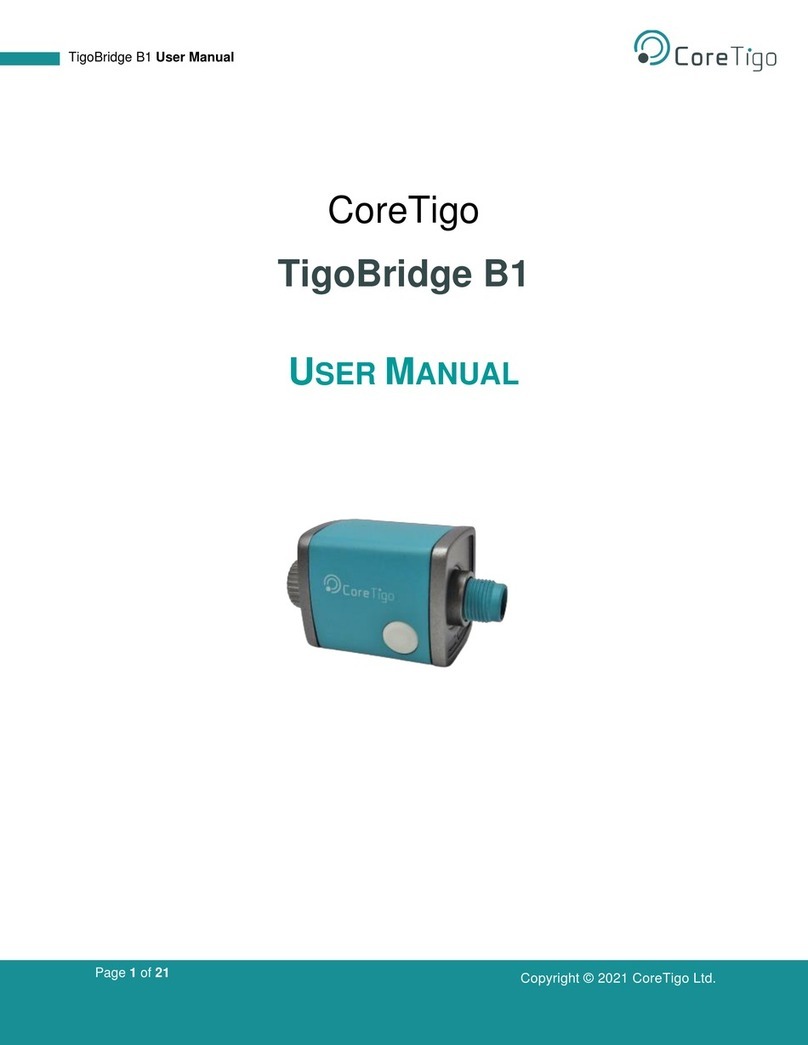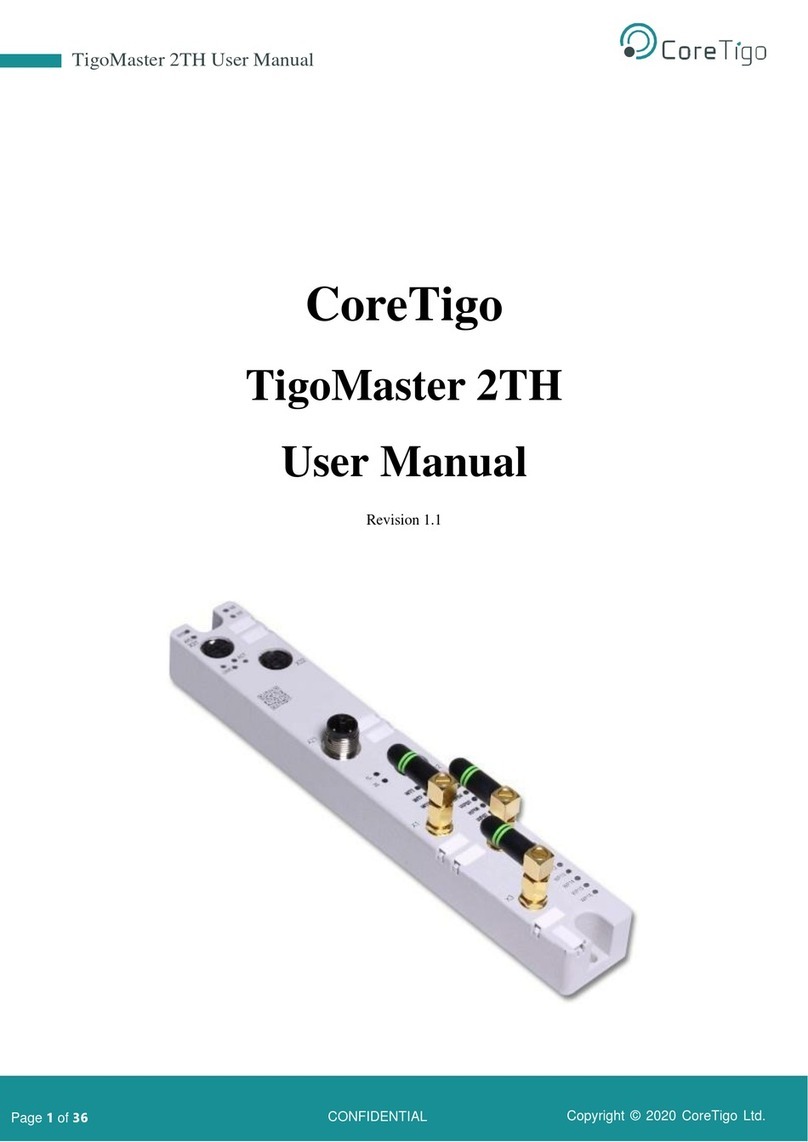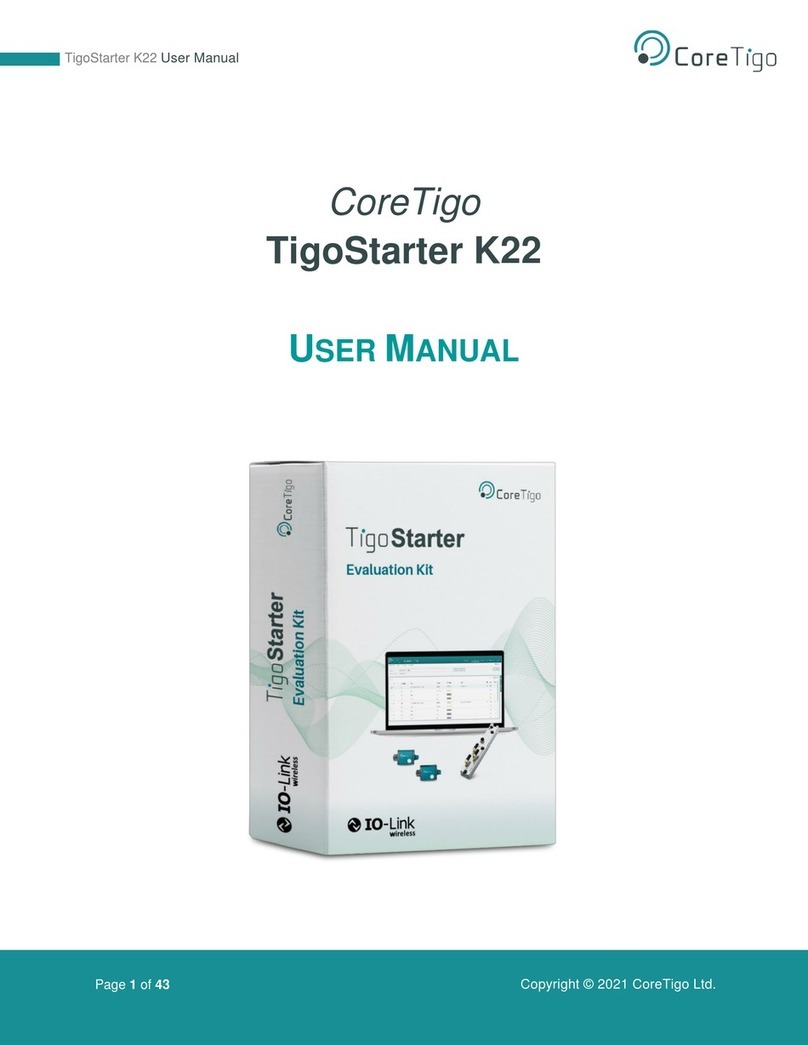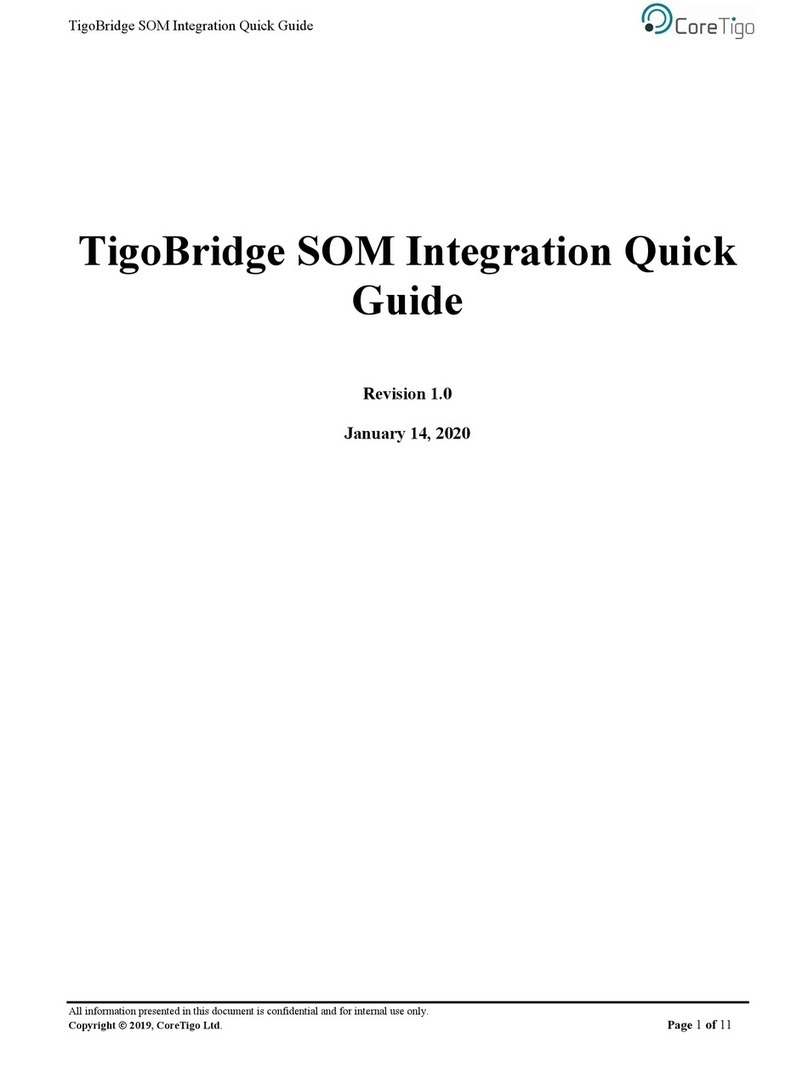Page 2of 21
Table of Contents
1. Introduction .........................................................................................................................................5
1.1. Structure........................................................................................................................................5
1.2. Typographical Conventions...........................................................................................................5
1.3. Symbols.........................................................................................................................................5
1.4. Deviating Views.............................................................................................................................6
2. Safety and Requirements...................................................................................................................6
2.1. General Note.................................................................................................................................6
2.2. Electrical Connection ....................................................................................................................6
2.3. Intended Use.................................................................................................................................6
2.4. Personnel Qualification .................................................................................................................6
3. Requirements ......................................................................................................................................7
4. Pre-Installation ....................................................................................................................................8
4.1. Description ....................................................................................................................................8
4.2. Overview .......................................................................................................................................8
4.2.1. Functional Diagram...............................................................................................................9
4.3. LEDS.............................................................................................................................................9
4.3.1. Power LED............................................................................................................................9
4.3.2. Status LED..........................................................................................................................10
4.4. Pair by Button..............................................................................................................................10
4.5. Electrical Wiring...........................................................................................................................10
4.6. Electrical Connection ..................................................................................................................11
5. Mounting ............................................................................................................................................11
5.1. TigoBridge Cradle .......................................................................................................................11
6. Configuration & Setup......................................................................................................................12
7. Firmware Update...............................................................................................................................14
8. Diagnostics and Troubleshooting...................................................................................................15
8.1. Power LED..................................................................................................................................15
8.2. Status LED..................................................................................................................................15
9. Guidelines and Regulations.............................................................................................................16
9.1. RF Exposure Warnings...............................................................................................................16
9.2. Class A Warning .........................................................................................................................16
9.3. Modification Statements..............................................................................................................16
9.4. FCC Regulatory Notices .............................................................................................................16
10. Technical Data...................................................................................................................................17
11. Customer Support.............................................................................................................................20
Appendix A –Part Number.......................................................................................................................21