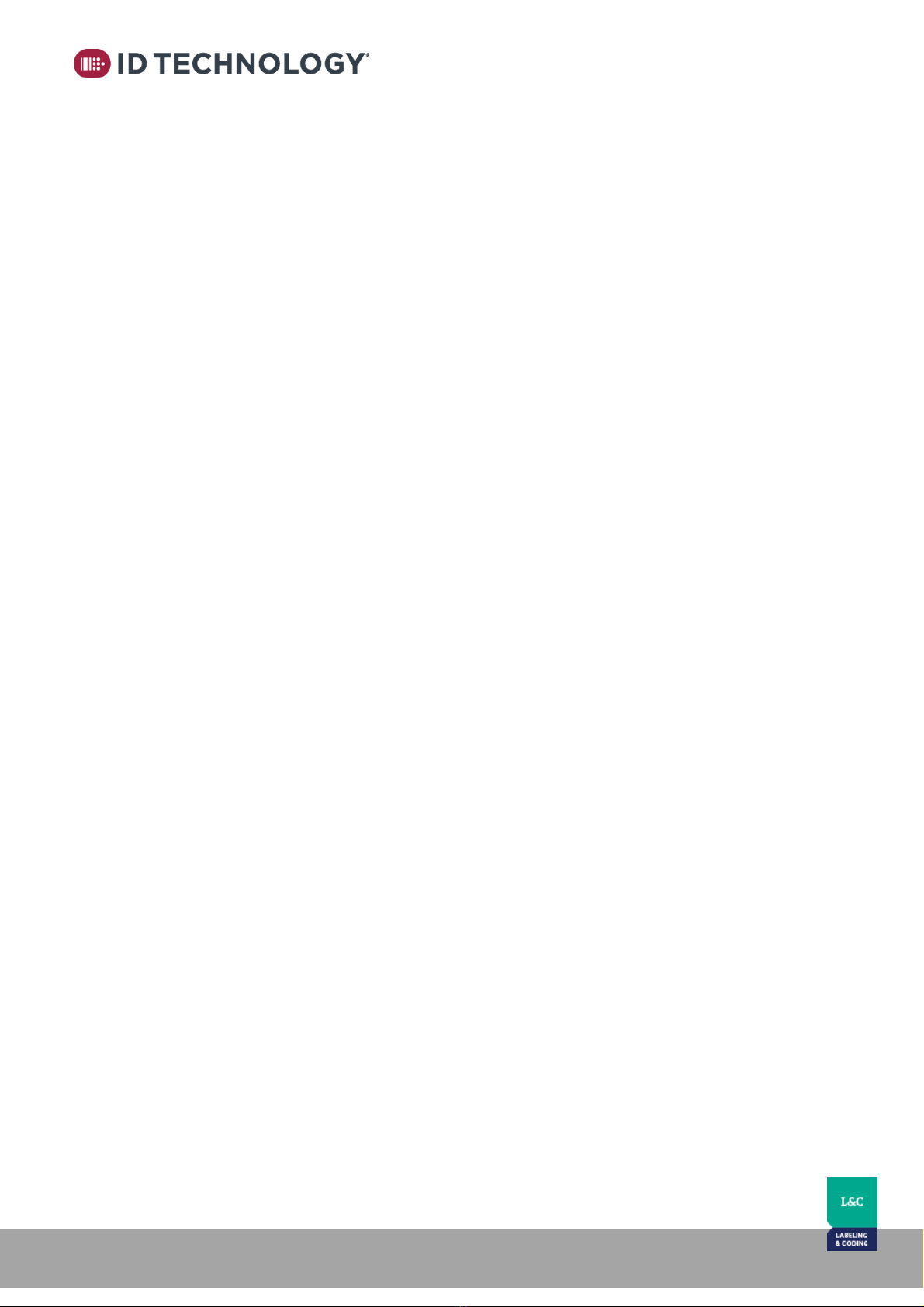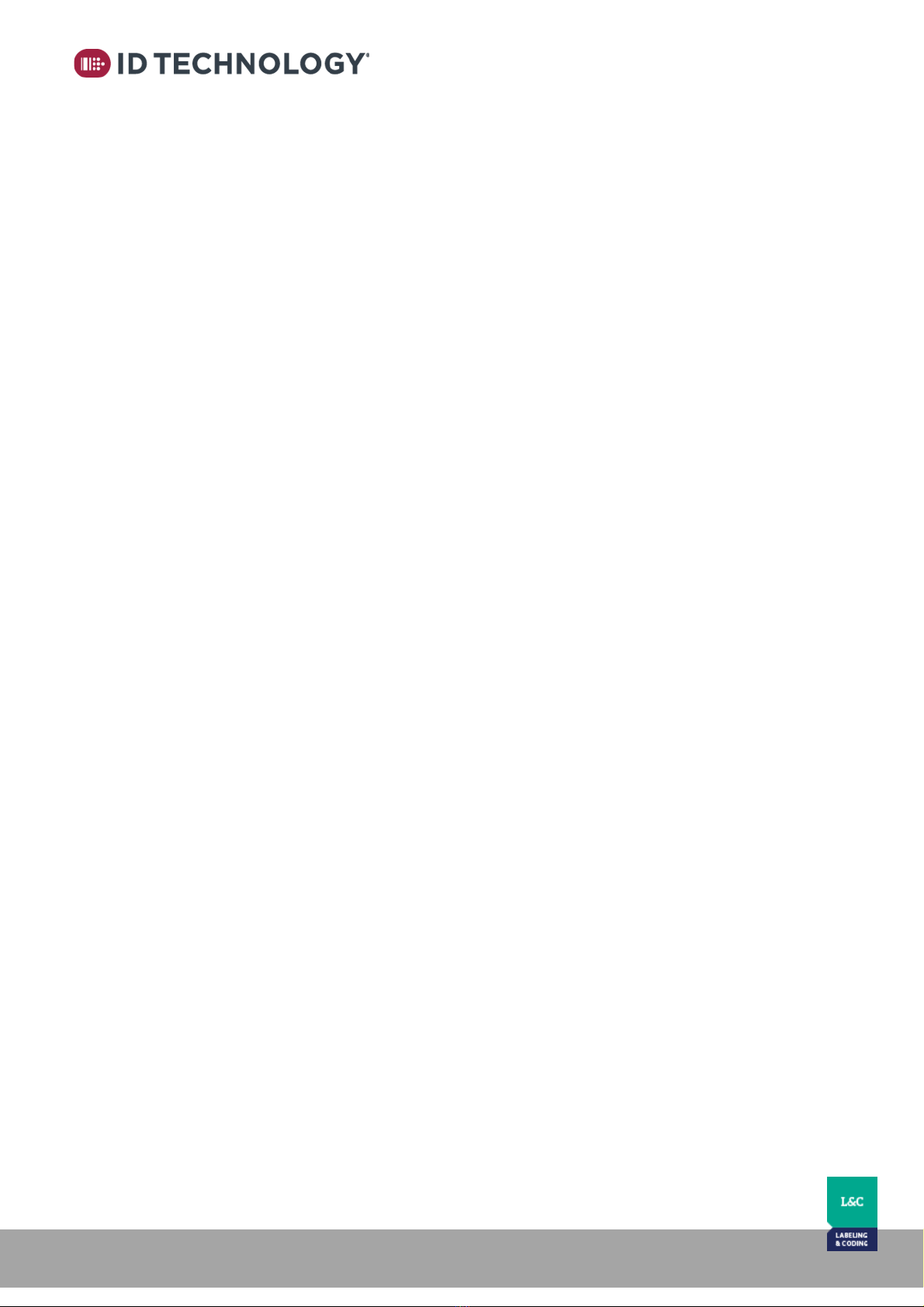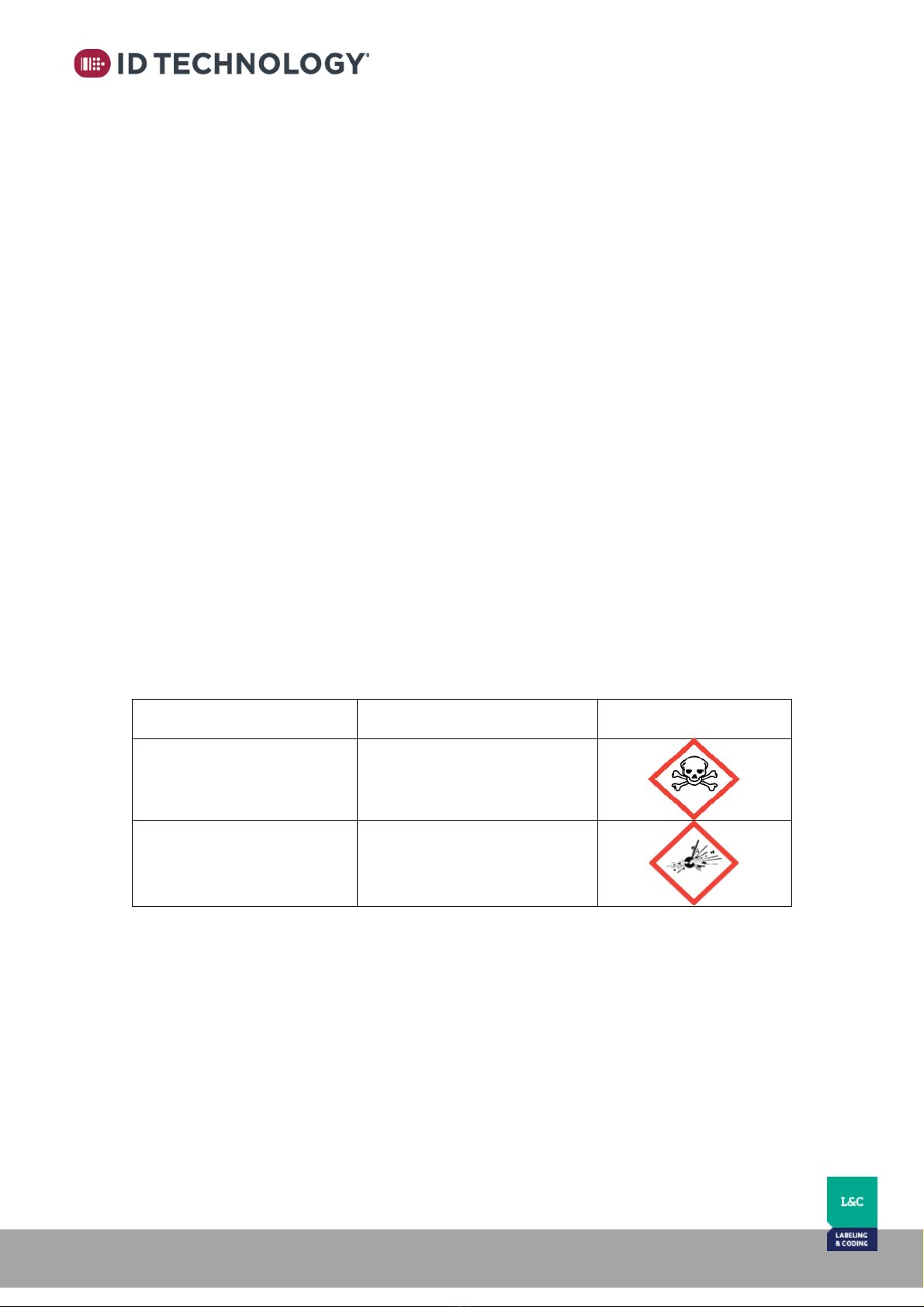'On/Off' Button .................................................................................................................... 33
'Purge' Button ...................................................................................................................... 33
'SELECT' Button .................................................................................................................... 34
USB Command selection: synchronize/replace/backup/restore/firmware update........... 34
Code selection.................................................................................................................. 35
Start-up operations.............................................................................................................. 35
Errors and Warning Messages.................................................................................................. 36
General Issues .................................................................................................................. 36
Message errors ................................................................................................................ 37
Network related Errors..................................................................................................... 37
Battery replacement // Remplacement de la batterie.............................................................. 39
Appendix 1 –User interface: Navigation & Settings ................................................................. 40
Level 0- Main Page / Start-up - HOME.................................................................................. 42
Level 1- Access to the Settings Menu ................................................................................... 45
Level 2- Print Settings........................................................................................................... 47
Print setup: ...................................................................................................................... 47
Print Trigger and Delay Setup:.......................................................................................... 49
Single print:...................................................................................................................... 49
Multiprint:........................................................................................................................ 50
Cartridge Setup ................................................................................................................ 53
Stored messages / File Manager & Ink Cost Calculator:.................................................... 55
Ink Cost Calculator:.......................................................................................................... 57
Password/User access levels: ........................................................................................... 61
Customize passwords....................................................................................................... 63
I/O Status: ........................................................................................................................ 68
BCD Codes Setup.............................................................................................................. 70
Creating a New message ...................................................................................................... 71
Message Editor .................................................................................................................... 73
Copying a message from the Internal Memory to an External USB memory or vice versa.... 75
How to import a Font........................................................................................................... 77
How to import images.......................................................................................................... 78
How to optimize ink for 2D Barcodes –Code shaving ........................................................... 79
How to create a message with a Date Code ......................................................................... 80
How to create a message with a User Input Field................................................................. 81
How to create a message with a Composite Item ................................................................ 82
GS1 barcodes with application identifiers ........................................................................ 86