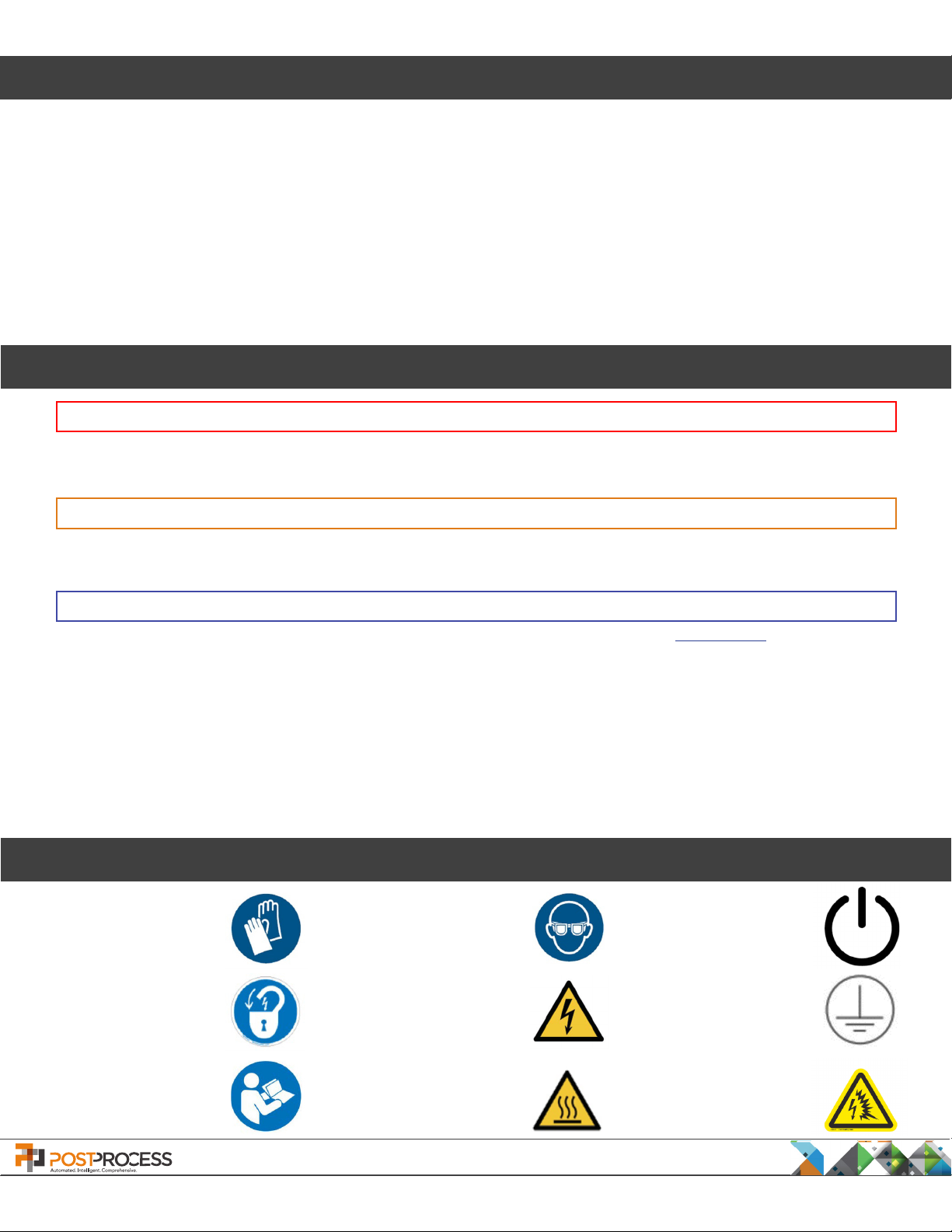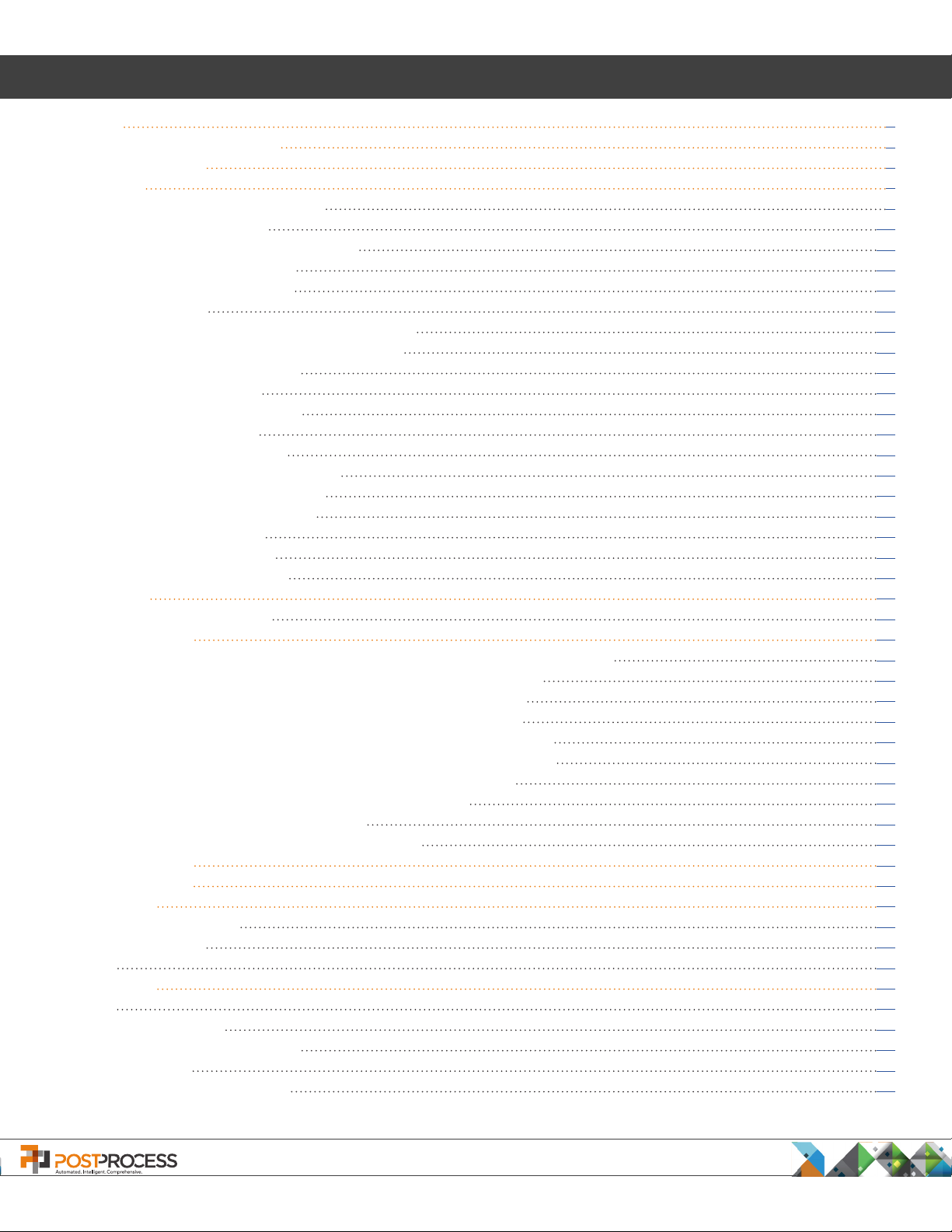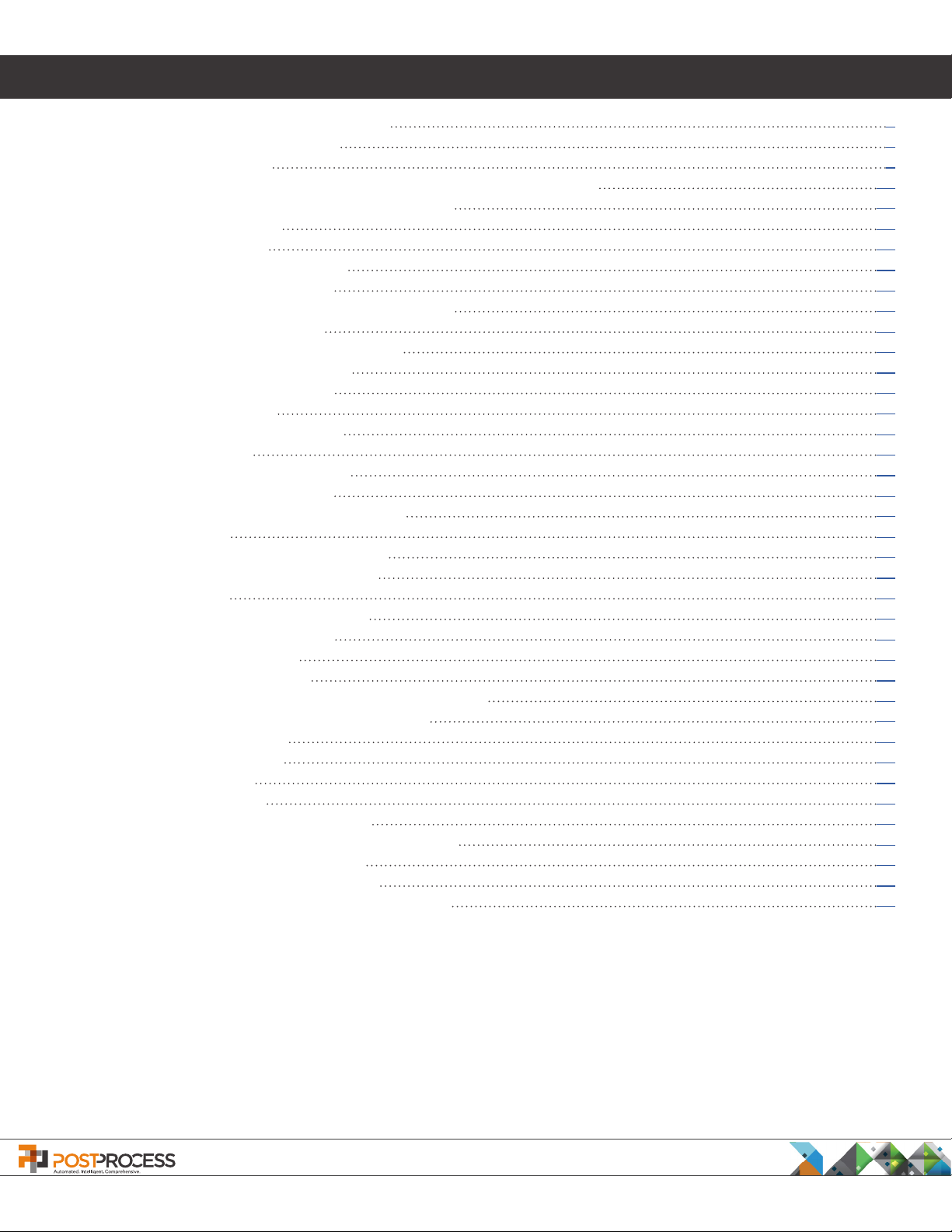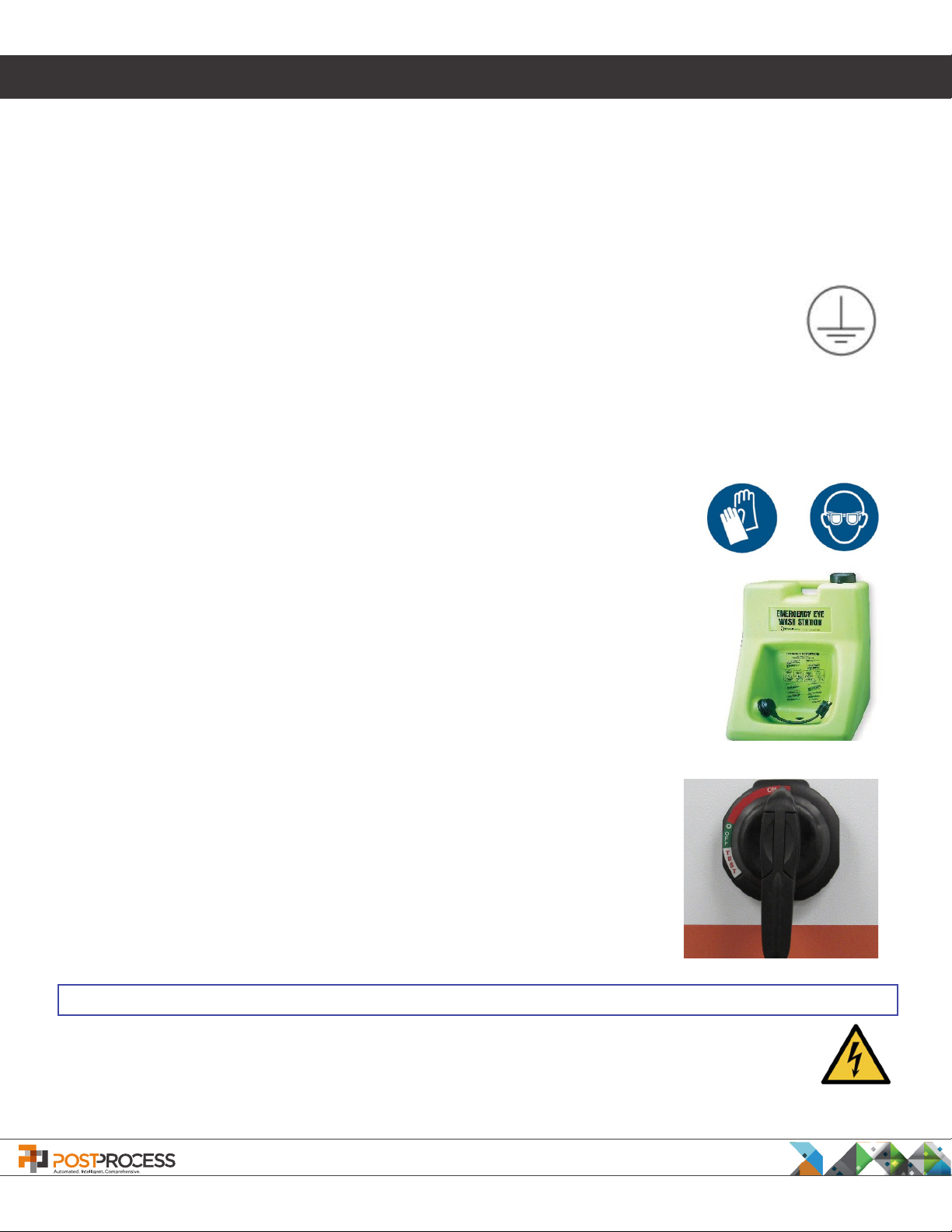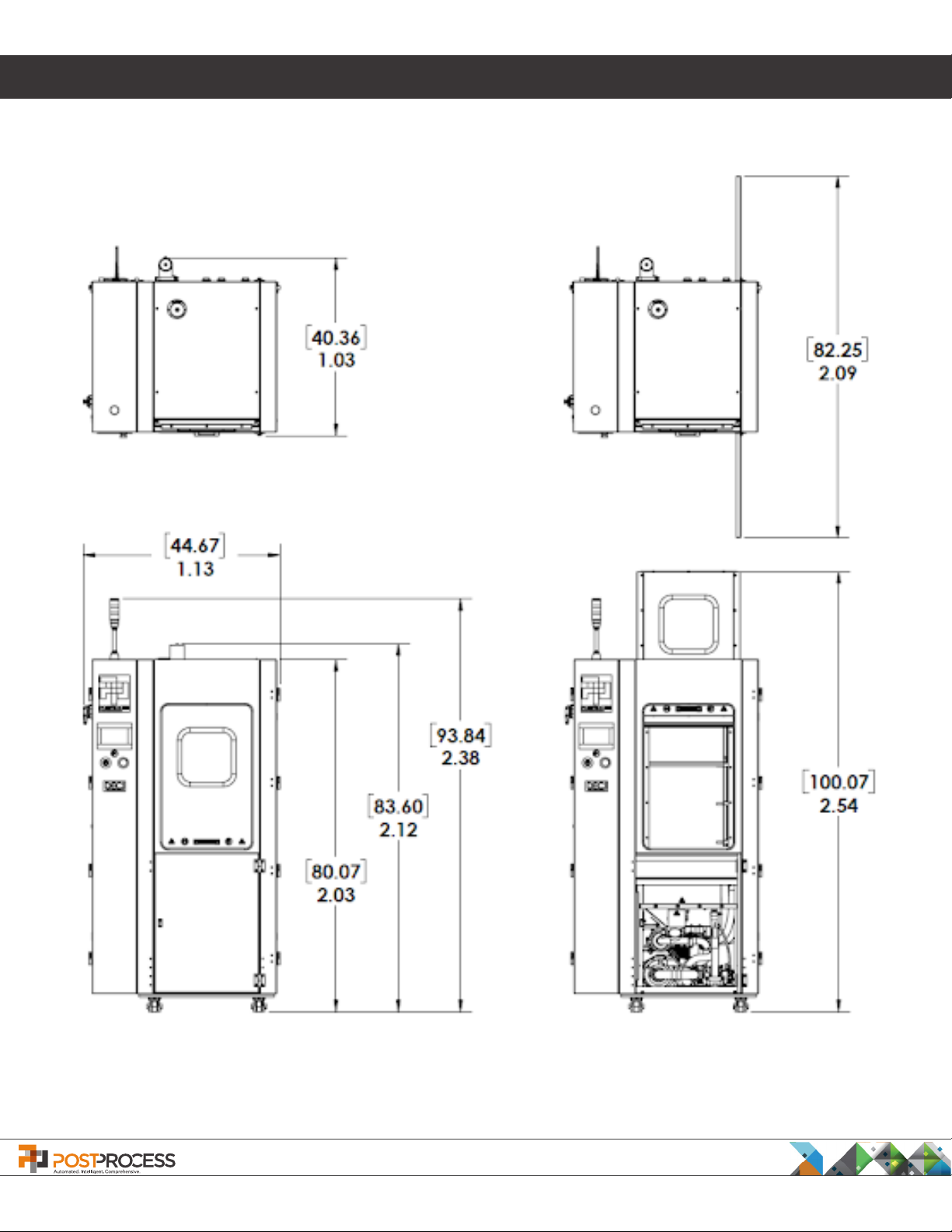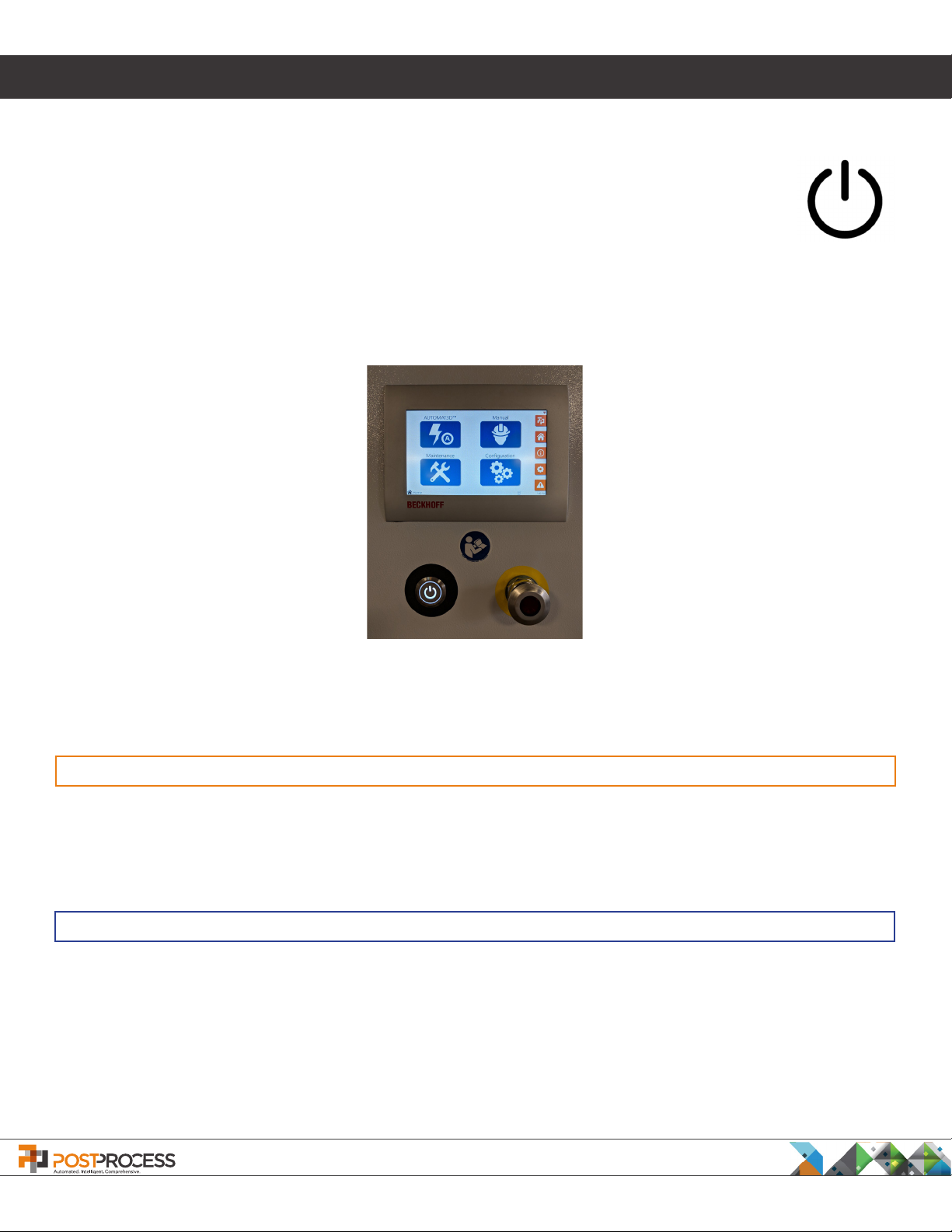PostProcess Technologies, Inc. • www.postprocess.com • REV A | page 4
List of Figures
Figure 1. Location of Master Power Switch 9
Figure 2. Master Power Switch “ON” 9
Figure 3. Power Connector 9
Figure 4. Controller Screen, Power Button, and Emergency Stop Button 10
Figure 5. Automatic Operation Screen - Setup/Start 11
Figure 6. Auto Setup Screen 12
Figure 7. Hardware Status 13
Figure 8. System Information Screen 14
Figure 9. Features Enabling Screen 14
Figure 10. Auto-Temperature Conguration Screen 15
Figure 11. Recipe Save As Screen 16
Figure 12. Recipe Overwrite Warning Screen 17
Figure 13. Enter Recipe Name Screen 17
Figure 14. Recipe Selection Screen 17
Figure 15. Auto Run Screen 18
Figure 16. Auto Run Warning Screen 19
Figure 17. Home Screen 20
Figure 18. Manual Operations Screen 20
Figure 19. Manual Motion Screen 22
Figure 20. Filter Screen Maintenance Screen 23
Figure 21. pH Sensor 25
Figure 22. pH Sensor Maintenance Screen 25
Figure 23. Dosatron Maintenance Screen 26
Figure 24. Dosatrons 27
Figure 25. Alarms and Warnings Screen 28
Figure 26. Dosatrons Conguration 30
Figure 27. Caster with Ratchet 32
Figure 28. Conguration Screen 35
Figure 29. Level 1 Agitation Valve Conguration Screen 35
Figure 30. Agitation Valve Conguration Screen 36
Figure 31. Segments Screen 36
Figure 32. Run Time Screen 37
Figure 33. Taper Screen 37
Figure 34. Level 0 Screen 38
Figure 35. System Conguration Screen 38
Figure 36. Auto-Temperature Conguration Screen 39
Figure 37. Heater Conguration Screen 40
Figure 38. Heater Conguration Screen 2 41
Figure 39. Over Temperature Conguration Screen 41