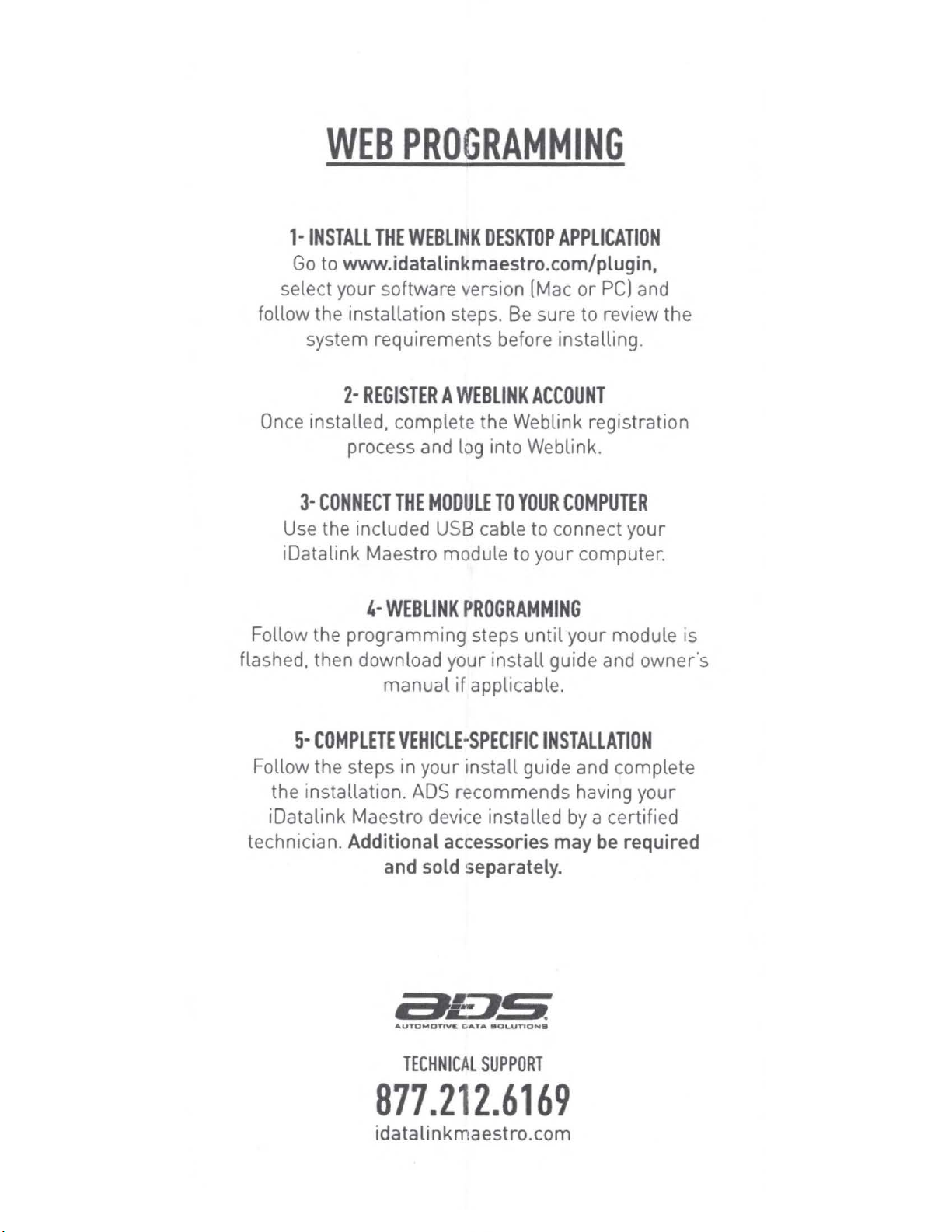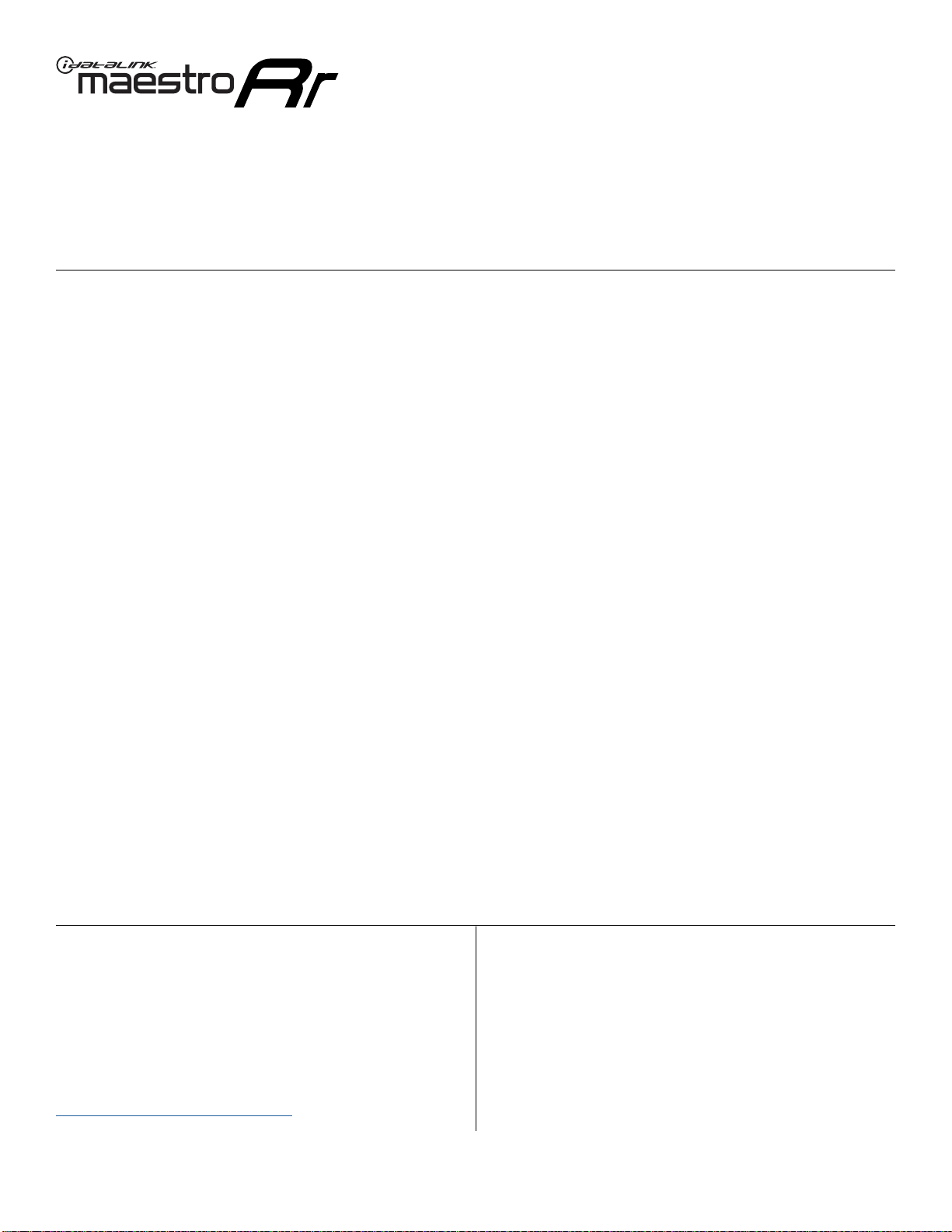LIMITED
1-YEAR
WARRANTY
Automotive Data Solutions Inc. r·ADS
..
Iwarrants
to
the
original purchaserof the product that the following com-
ponents product shall be free of defects in material and
workmanship under
normal
use and circumstances for the
period of one
111
year from the date of original installation.
..
Authorized Dealer"· is defined
by
ADS
as a company who
qualifies to purchase products directlyfrom
ADS,
or
one
of its approved distributors. Thus, products not sold nor
installed
by
an
Authorized Dealer are not covered
by
this
warranty. This includes, but is not limited to,
ADS
products
sold
on
Amazon.com, eBay.com, Walmart.com and Newe-
gg.com.
To
find an authorized retailer near
you,
visit
http://
maestro.idatalink.com/find-product.
In the event of any product malfunction during the Warranty
period, the original purchaser
must
return to the Autho-
rized Dealerwhere it was originally purchased with the
original proof of purchase. If a malfunction is detected, the
Authorized Dealer
will
elect
to
repair
or
repla
ce
the product
at its discretion. Labor costs may be applicable and are at
the discretion of the Authorized Dealer.
ADS
is not responsible
for
any damages whatsoever,
including but not limited to any consequential damages.
incidental damages, damages for loss of time, loss of
earnings, commercial loss, loss of economic opportunity
and the like that may
or
may not have resulted
from
the
installation
or
operation of an iDatalink Maestro product.
-
11-IS
AUTDMDTtVS
DATA
■
OLUTION
■
TE
CHNI
CAL
SUP
POR
T
877.212.6169
idatal
in
kmaestro.com