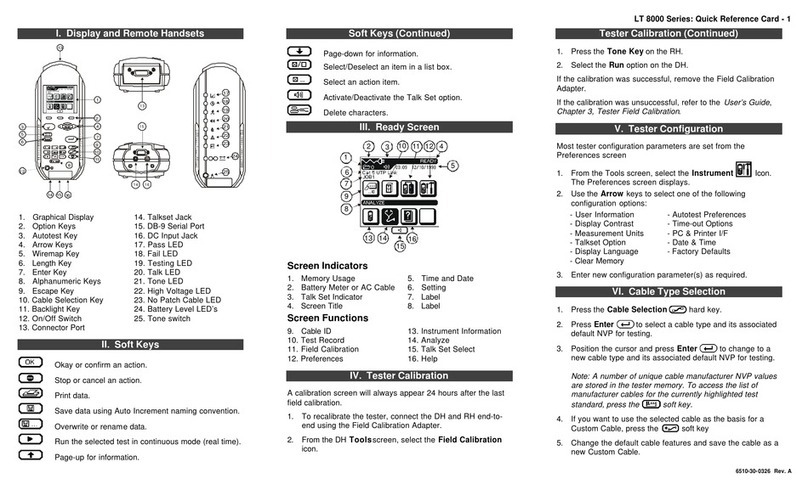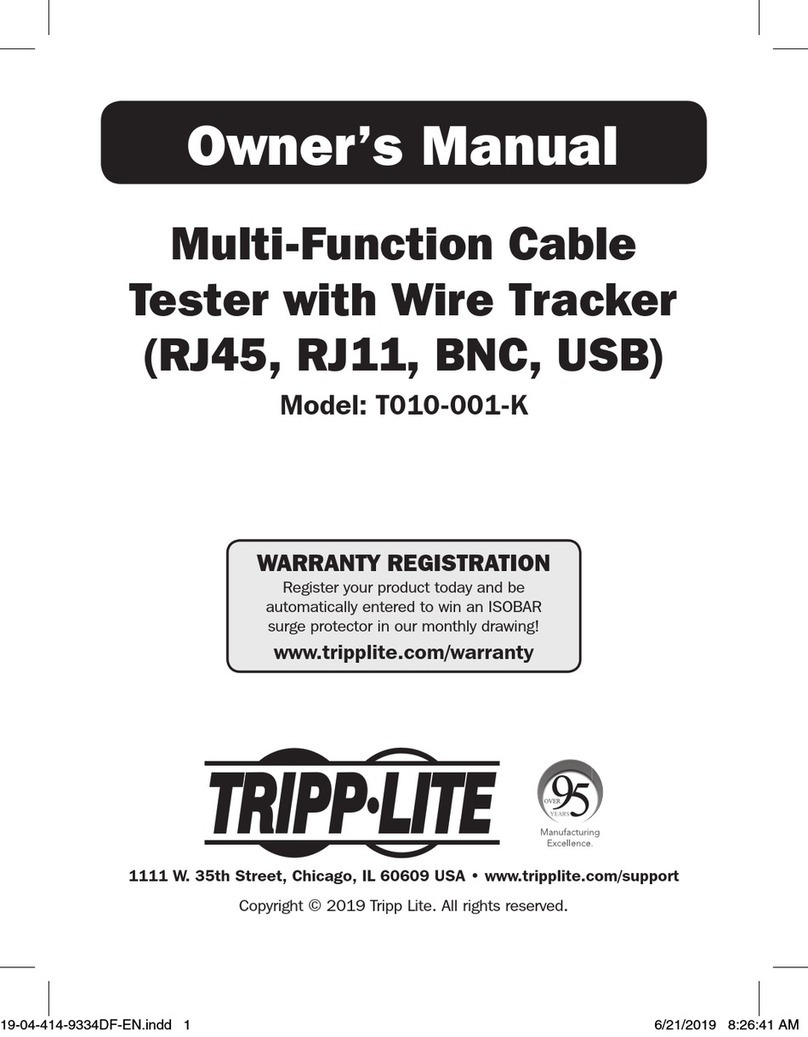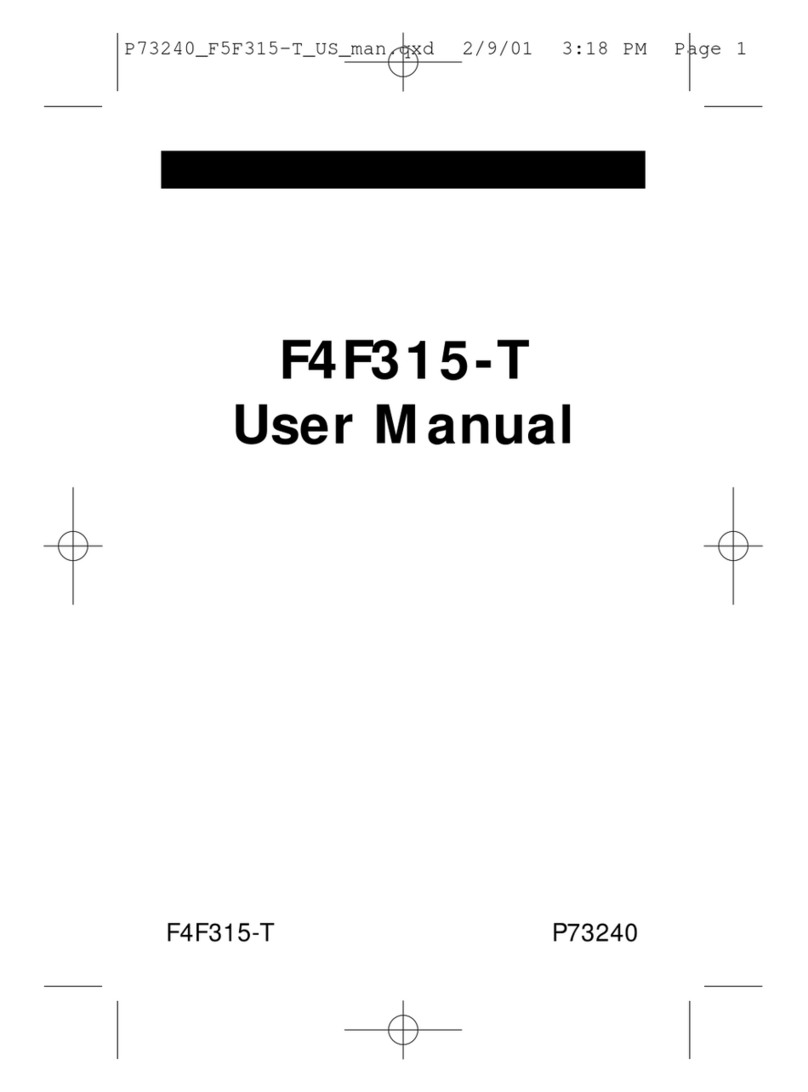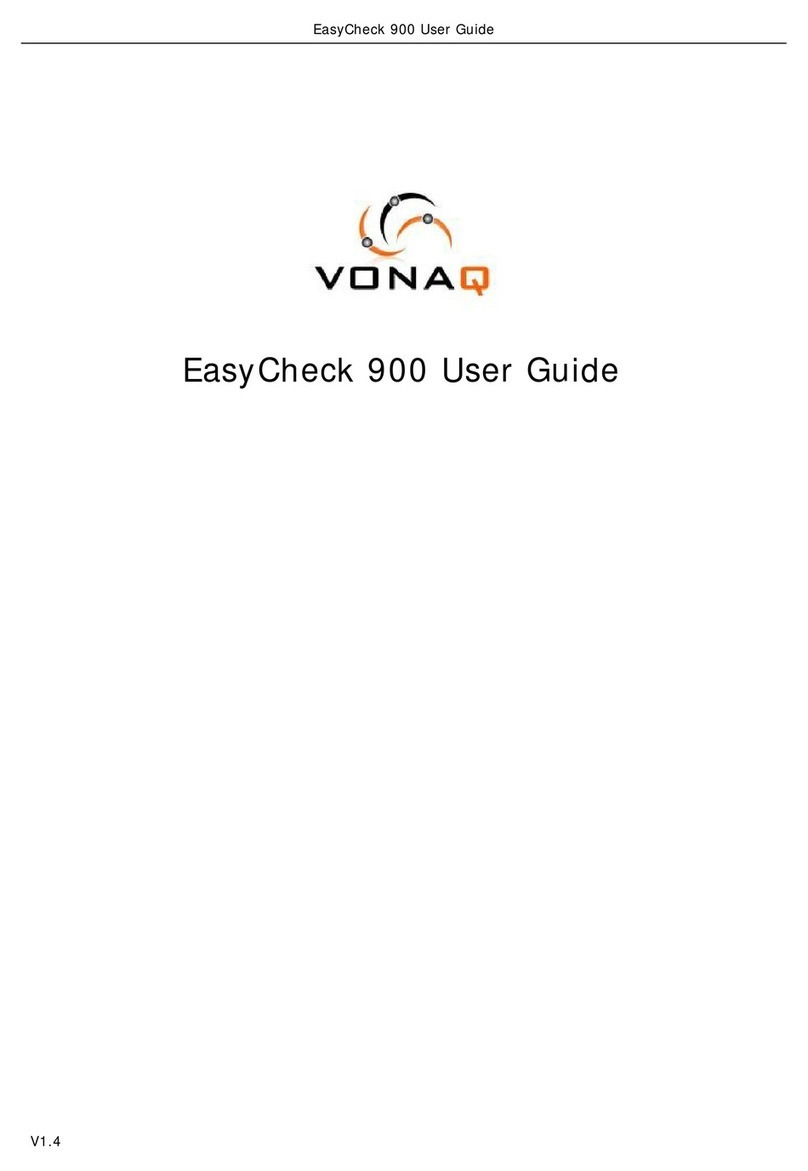IDEAL LANTEK 7G User manual

LANTEK ®LAN Cable Testers
Section 4: Cable Type Setup
Quick Reference Guide
Section 5: FIELD CALIBRATION
27. Press Shift & F4 or highlight
Cable Type icon and press Enter.
28. Highlight Twisted Pair Perm,
press Enter.
29. Highlight desired Cable Test
Standard, press Enter.
30. Display will revert to Ready
screen, Cable Type updated.
31. Press F3 or highlight the Field
Calibration icon, press Enter.
32. Connect Remote Patchcord
between the two units, press F1.
33. Disconnect Remote Patchcord,
connect Display Patchcord
between units, press F1.
34. Disconnect Display Patchcord
from Remote Handset, Connect
Remote Patchcord to Remote
Handset, press F1 on Display
Handset, press Autotest on
Remote Handset.
35. Calibration Complete,
press Escape.
36. Tester is now setup for CAT 6
Test Standard, to be saved in
Compact Flash on Slot 1, the
current job selected is IDEAL
INDUSTRIES INC, Cable ID
starts at “TEST 0001.”
IDEAL INDUSTRIES, INC.
Becker Place, Sycamore, IL 60178, USA / 815-895-5181 • 800-435-0705 in USA
International offices:
Australia • Brazil • Canada • China • Germany • India • Mexico • UK
For complete sales office contact information, visit us at:
www.idealindustries.com
10/06
Printed in U.S.A.
Form No. 6510-30-0400 Rev.F
©2006 IDEAL INDUSTRIES, INC.
LANTEK ®LAN Cable Testers
Quick Reference Guide
For more calibration procedures,
visit www.idealindustries.com
For more calibration procedures,
visit www.idealindustries.com
Pass/Fail Reporting
Power-Up
Overall test result is a pass.
Overall test result is a fail.
Individual Autotest Results
All values pass with sufficient margin.
One or more values fail.
or — Pass or fail by a small margin.
You are now ready to perform an AUTOTEST on the cable you have setup.
Cable & Network Standard Reference Table
Supported Cabling Operation Wire Cabling
Network Application Standards Frequency Used Bandwidth
10BaseT CAT3* 10 MHz Tx on pair 1, 2 16MHz
Rx on pair 3,6 Rx on pair 3,6
100Base-Tx CAT5* 80 MHz Tx on pair 1,2 100MHz
Rx on pair 3,6 Rx on pair 3,6
1000Base-T** CAT 5*/5E 80 MHz Tx & Rx on all 4-pairs 100 MHz
(half duplex)
1000Base-TX CAT 5E/6E 250 MHz Tx & Rx on all 4-pairs 250 MHz
(full duplex)
10GBase-T CAT6A (draft) 500 MHz Tx & Rx on all 4-pairs 500 MHz
* The information for CAT3 & CAT5 is for reference only. They are both considered to be obsolete.
** To operate on Category 5/5e cable, 1000Base-T systems use complex and expensive noise cancellation circuitry and cost more money than 1000Base-Tx systems which require Category 6 cable.
Wiring Configuration Figure 1 Wiring Configuration Figure 2
11326 Lantek Quick Ref.qxp:Layout 1 10/31/06 9:05 AM Page 1

Power-Up
Press the On/Off key to turn on the DH.
LCD Display
Overview of Link Testing and Requirements
The following section describes a typical setup for permanent link
testing for twisted copper cables only. For specific requirements
for channel, fiber, coax and other special cable testing, please
refer to the user manual.
A permanent link consists of up to 90 meters of horizontal
network cabling. The permanent link (shown above, from B to C)
is used to certify the horizontal network cable installation before
network connection and user hookup take place. The Permanent
Link Test excludes adapters, patchcords and jumpers.
LANTEK
Setup Procedure
The following procedure will show you step-by-step how to setup
test Preferences, specify Cable Type to test, setup Cable ID, Job
Naming and Selection. After completing the LANTEK Field
Calibration procedure, you are all set to starting testing CAT 6
using single button AUTOTEST on the Display or Remote Handsets.
Section 1: Preference Setup
Section 2: Cable ID Setup
Section 3: Job Naming & Selection
Section 4: Cable Type Setup
Section 5: Field Calibration
Section 1: PREFERENCES Setup
Section 2: CABLE ID Setup
Section 3: STORED Tests, Job Naming & Selection
1. Highlight Preferences icon,
press Enter.
2. Highlight User Information
and press Enter.
3. Enter appropriate information, it
will be reflected in the tests
reports, press Enter upon
completion.
4. Press down arrow to highlight
Autotest Pref, press Enter.
5. Make changes as required,
press Enter.
6. Highlight Measurement Units,
press Enter.
7. Press F1 to change to “m”, or
press Enter.
8. Highlight Date and Time,
press Enter.
9. Make changes then press Enter.
10. Highlight Select Save Media,
press Enter.
11. Highlight desired save media,
press Enter.
12. Display will revert to previous
screen, Slot 1 Storage selected.
13. Highlight Wiremap Color
Scheme, press Enter.
14. STD (Black & White) is default.
15. Press F2 for 568-A, or F3 for
568-B, press F4 to Save.
16. Display will revert to previous
screen, press Escape.
17. Press F1 or highlight the Cable
ID icon, press Enter.
18. Highlight Set Cable ID,
press Enter.
19. Enter cable name and Current
Value, use arrow buttons to go
between Cable Name &
Current Value, press Enter.
20. The display will revert to the
previous screen, Current Value
is updated, press Escape.
21. The display will return to the
Ready screen, press right arrow.
22. Stored Tests icon is highlighted,
press Enter.
23. Press F2 for Options. 24. Highlight New Job and
press Enter.
25. Enter Job Name as required,
press Enter.
26. Job list is updated, Current job
updated, press Escape.
LANTEK ®LAN Cable Testers
Permanent Link Testing Configuration
124
3
6
7
8
9
10
5
11
12
13 14 15 16
1Battery
2Talk Set Indicator
3Storage Device Indicator
4Screen Title
5Time and Date
6Cable Setting
7Active Job Title
8Function Title
9Cable ID Icon
10 Stored Test Icon
11 Field Calibration Icon
12 Preferences Icon
13 Instrument Information Icon
14 Analyze Icon
15 Fiber Optics Icon
16 Cable Type Icon
Soft Keys
Function Keys
Four function keys positioned directly below the
display below the display allow theuser to select a
soft key action on the Color Display
11326 Lantek Quick Ref.qxp:Layout 1 10/31/06 9:05 AM Page 2
Other IDEAL Cable Tester manuals