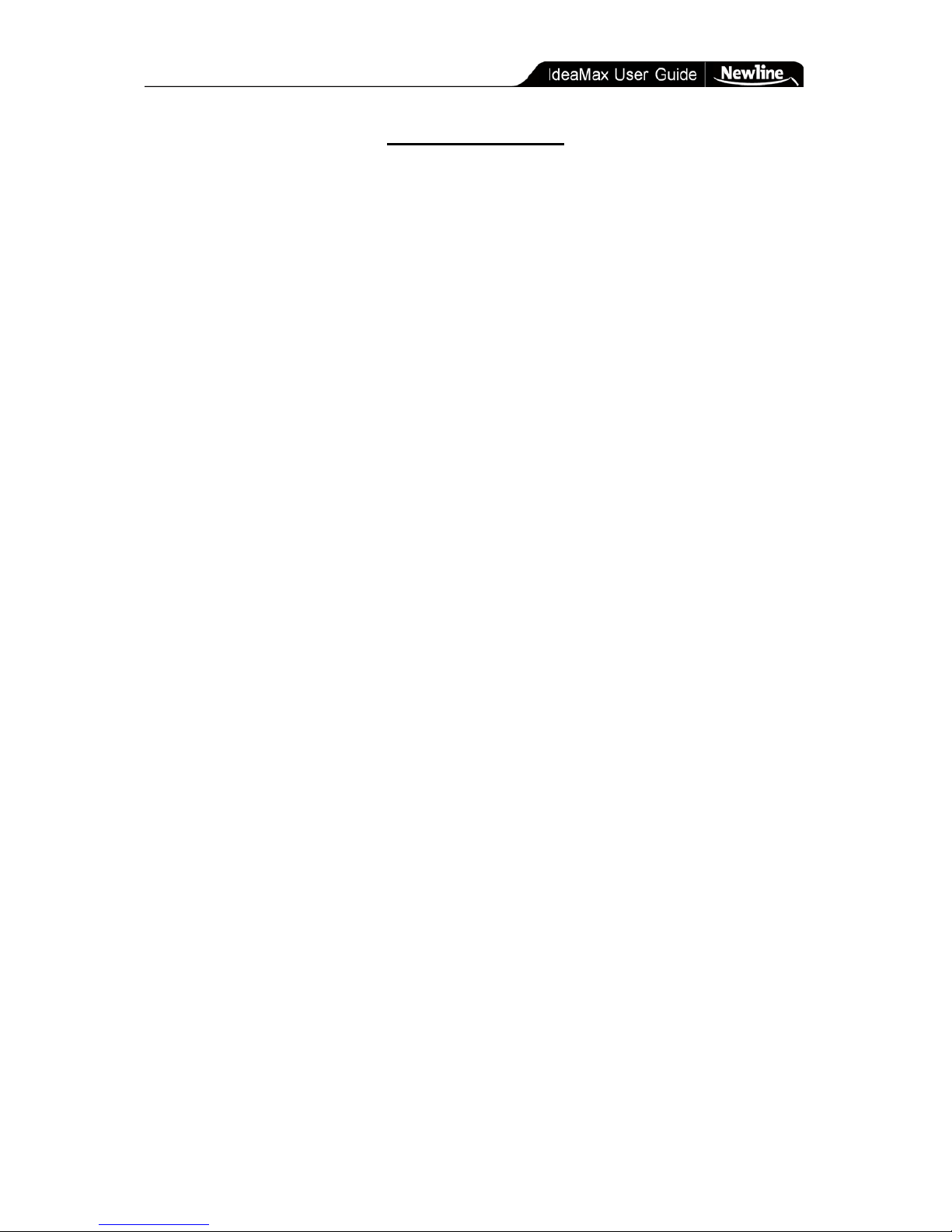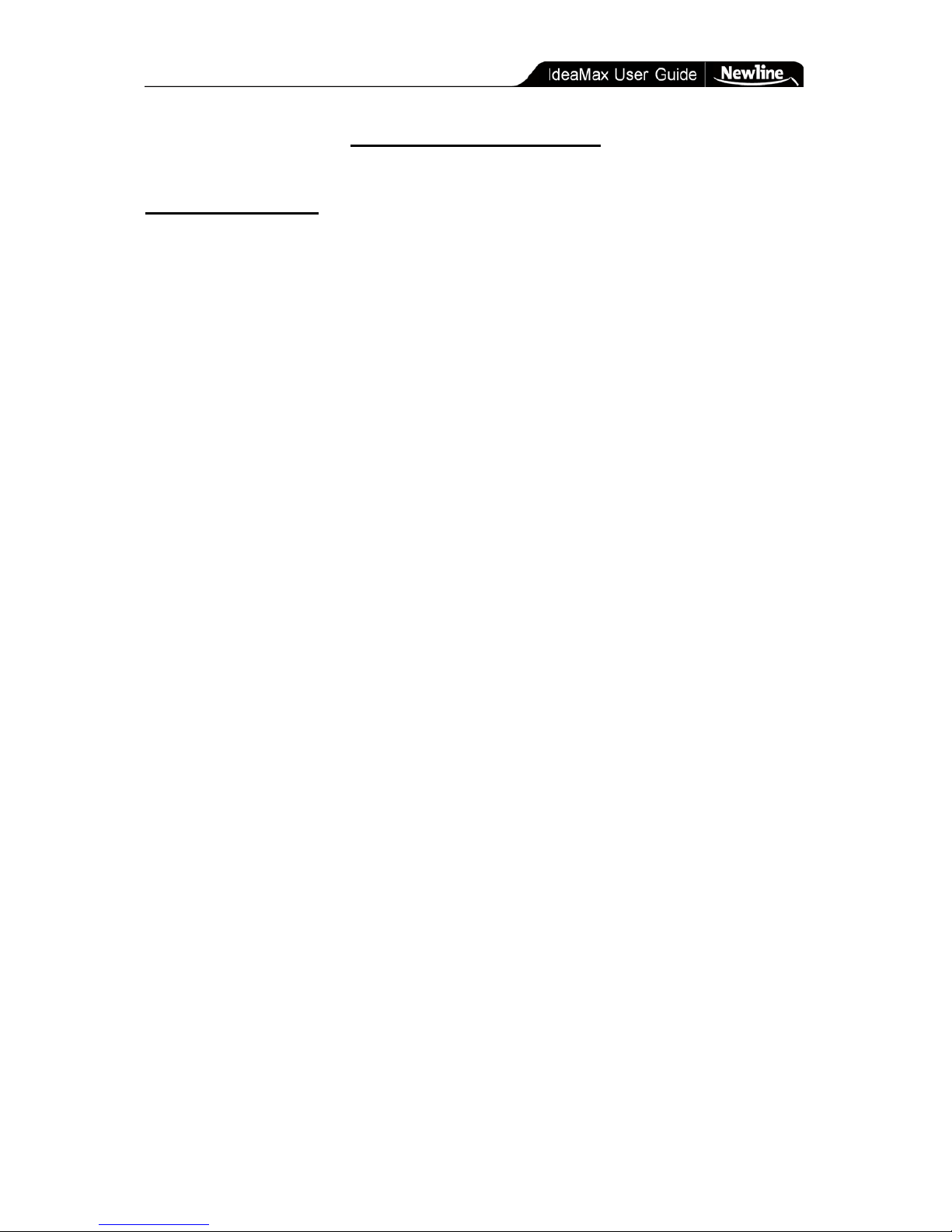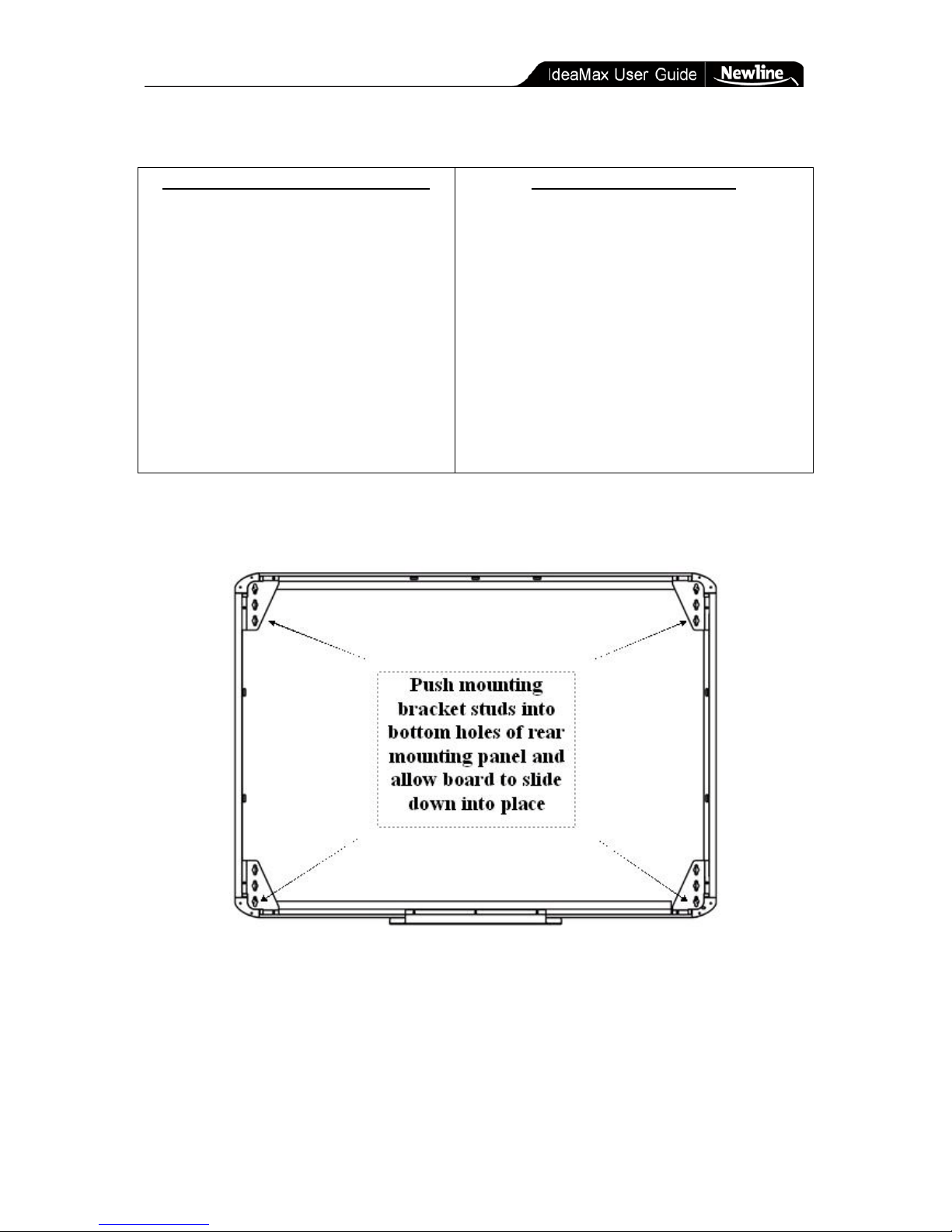Table of Contents » Welcome to IdeaMax!
- 2 -
Table of Contents
TABLE OF CONTENTS......................................................................................2
INTRODUCTION.................................................................................................3
Welcome to IdeaMax! ........................................................................................3
Warranty Registration ........................................................................................3
System Requirements.........................................................................................3
HARDWARE INSTALLATION............................................................................4
Before You Begin ..............................................................................................4
How to Use This Guide ............................................................................................. 4
What's In The Main Box? ......................................................................................... 4
Mobile Whiteboard Stands .................................................................................5
Basic Stand ................................................................................................................ 5
Mobile Projection Stands .......................................................................................... 5
Manual Wall Mounting of Whiteboard ................................................................6
Tools Required ........................................................................................................... 6
Mounting Directions ................................................................................................. 6
Whiteboard Wall Mounting With Template..........................................................9
Tools Required ........................................................................................................... 9
Projector Mounting & Alignment......................................................................11
SOFTWARE SETUP.........................................................................................12
Interactive Environment ...................................................................................12
Calibrating Your Whiteboard ............................................................................13
Using Third-Party Content ............................................................................13
TRAINING GUIDE.............................................................................................14
Using Your Interactive Whiteboard ...................................................................14
Whiteboard Icons.............................................................................................14
Annotate Mode ................................................................................................18
The Start Menu ................................................................................................19
Tools Menu .....................................................................................................22
Manipulating Whiteboard Objects.....................................................................23
The Side Panel.................................................................................................24
TECHNICAL DETAILS .....................................................................................25
Tips & Tricks...................................................................................................25
Troubleshooting...............................................................................................26
Technical Support ............................................................................................27
Specifications ..................................................................................................28