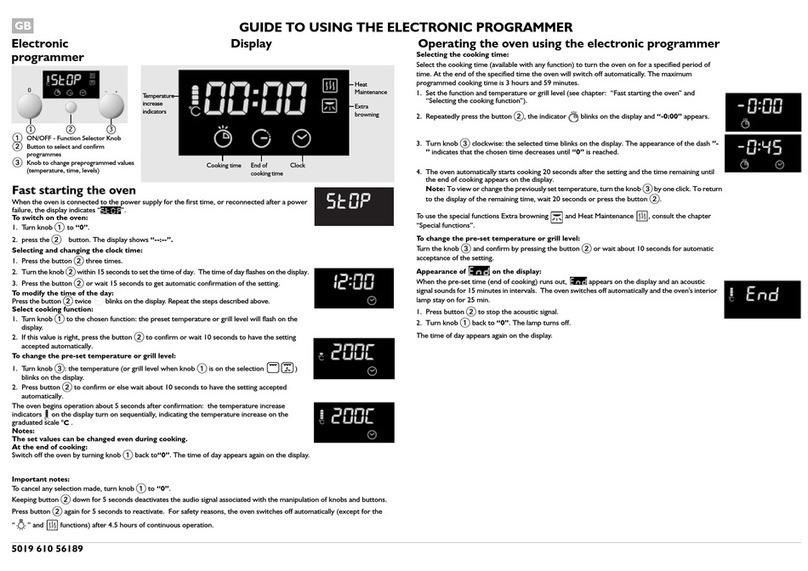IDEC MICRO/I HG4G-CJT22 F-B Series User manual

B-1701(11)
User’s Manual

Preface-1 WindO/I-NV4 User’s Manual
Confirm that the delivered product is what you have ordered. Read this manual to make sure of correct operation.
• Be certain to read this manual carefully before performing installation, wiring, or maintenance work, or operating
the HG5G/4G/3G/2G-V, HG4G/3G, HG2G-5F/-5T, HG1G/1P.
• The HG5G/4G/3G/2G-V, HG4G/3G, HG2G-5F/-5T, HG1G/1P has been manufactured with careful regard to quality.
However, if you intend to use this product in applications where failure of this equipment may result in damage to
property or injury, ensure that it used in conjunction with appropriate fail-safe backup equipment.
• In this manual, safety precautions are categorized in order of importance to Warning and Caution:
SAFETY PRECAUTIONS
Warning notices are used to emphasize that improper operation may cause severe
personal injury or death.
Caution notices are used where inattention might cause personal injury or damage to
equipment.
• When using the HG5G/4G/3G/2G-V, HG4G/3G, HG2G-5F/-5T, HG1G/1P in applications which require high level of
safety, add a failsafe or backup functionality, and verify an adequate level of safety using the product specifications.
• Turn off the power to the HG5G/4G/3G/2G-V, HG4G/3G, HG2G-5F/-5T, HG1G/1P before installation, removal,
wiring, maintenance, and inspection of the HG5G/4G/3G/2G-V, HG4G/3G, HG2G-5F/-5T, HG1G/1P. Failure to
turn power off may cause electrical shock or fire hazard.
• Special expertise is required to install, wire, configure, and operate the HG5G/4G/3G/2G-V, HG4G/3G, HG2G-5F/-5T,
HG1G/1P. People without such expertise must not use the HG5G/4G/3G/2G-V, HG4G/3G, HG2G-5F/-5T, HG1G/1P.
• The HG5G/4G/3G/2G-V, HG4G/3G, HG2G-5F/-5T, HG1G/1P uses an LCD (liquid crystal display) as a display
device. The liquid inside the LCD is harmful to the skin. If the LCD is broken and the liquid attaches to your skin
or clothes, wash the liquid off using soap, and consult a doctor immediately.
• Emergency and interlocking circuits must be configured outside of the HG5G/4G/3G/2G-V, HG4G/3G, HG2G-5F/-5T,
HG1G/1P.
• Do not use touch switches and the function keys for an emergency circuit or an interlocking circuit. If the HG5G/
4G/3G/2G-V, HG4G/3G, HG2G-5F/-5T, HG1G/1P fails, equipment connected to the HG5G/4G/3G/2G-V, HG4G/3G,
HG2G-5F/-5T, HG1G/1P will no longer be protected, and serious injury to operators and equipment damage may
be caused.
• For the emergency stop switch and the enabling switch on the HG1P, note the following points:
- Connect the emergency stop switch to function as either a category 0 or category 1 stop in accordance with
IEC/EN60204-1.
- Perform regular checks to confirm that the emergency stop switch and enabling switch work properly. It is
extremely dangerous if the enabling switch no longer returns to position 1 due to a foreign object becoming
lodged in the switch.
- Do not, under any circumstances, hold the enabling switch in position 2 with tape, string, or deform the
rubber cover. The function of the enabling switch will be lost, and the enabling switch may not work in an
emergency.
- Place your finger firmly on the enabling switch.
• Stop using the HG5G/4G/3G/2G-V, HG4G/3G, HG2G-5F/-5T, HG1G/1P if it is accidentally dropped or exposed to
significant shock, check the HG5G/4G/3G/2G-V, HG4G/3G, HG2G-5F/-5T, HG1G/1P for damage, and confirm that
its various functions work safely and correctly.
• For the HG5G/4G/3G/2G-V, HG4G/3G, HG2G-5F/-5T, HG1G/1P, connect the FG wire to grounding resistance of
100 Ωor less. Otherwise there is a risk of electric shock or mistaken operation.
• The screen will not be visible if the backlight of the HG5G/4G/3G/2G-V, HG4G/3G, HG2G-5F/-5T, HG1G/1P burns
out, the touch panel and the function keys will remain functional. Incorrect touch panel operation or incorrect
function key operation will occur when operating the touch panel when the backlight appears to be off but is
actually burnt out. Because such erroneous operations could result in damage, the touch panel and the function
key should not be used after the backlight has burned out.
• When more than one button is pressed at the same time, due to the detection characteristics of an analog type
touch panel, only the center of the pressed area is sensed and the unit assumes that only one button is pressed.
Therefore, do not operate the HG5G/4G/3G/2G-V, HG4G/3G, HG2G-5F/-5T, HG1G/1P by pressing more than one
button simultaneously.

WindO/I-NV4 User’s Manual Preface-2
• Use the HG1P optional cable for proper wiring.
• The D-sub connector on the end of the HG1P optional cable is not water- or dust-proof. If protection against
water and dust is required, the user must replace the D-sub connector with a water-proof connector.
• Prevent the HG5G/4G/3G/2G-V, HG4G/3G, HG2G-5F/-5T, HG1G/1P from falling while moving or transporting,
otherwise damage or malfunction of the HG5G/4G/3G/2G-V, HG4G/3G, HG2G-5F/-5T, HG1G/1P will result.
• Use the product within the environmental limits given in the catalog and manual. Use of the product in high-
temperature or high-humidity environments, or in locations where it is exposed to condensation, corrosive gas
or large shock loads can create the risk of electrocution and fire.
• The HG5G/4G/3G/2G-V, HG4G/3G, HG2G-5F/-5T, HG1G/1P is designed for use in pollution degree 2. Use the
HG5G/4G/3G/2G-V, HG4G/3G, HG2G-5F/-5T, HG1G/1P in environments of pollution degree 2. (based on the
IEC60664-1 rating)
• Install the HG5G/4G/3G/2G-V, HG4G/3G, HG2G-5F/-5T, HG1G/1P according to the instructions. Improper
installation will result in falling, failure, electrical shock, fire hazard, or malfunction of the HG5G/4G/3G/2G-V,
HG4G/3G, HG2G-5F/-5T, HG1G/1P.
• Prevent metal fragments or wire chips from dropping inside the HG5G/4G/3G/2G-V, HG4G/3G, HG2G-5F/-5T,
HG1G/1P housing. Ingress of such fragments and chips may cause fire hazard, damage, and malfunction.
• Use a power supply of the rated value. Using a wrong power supply may cause fire hazard.
• The HG5G/4G/3G/2G-V, HG4G/3G, HG2G-5F/-5T, HG1G uses “PS2 of EN61131” as DC power supply. (based on
the IEC/EN61131 rating)
• Use wire of a proper size to meet the voltage and current requirements, and tighten the terminal screws of the
HG5G/4G/3G/2G-V, HG4G/3G, HG2G-5F/-5T, HG1G to the specified tightening torque.
• When exporting the HG5G/4G/3G/2G-V, HG4G/3G, HG2G-5F/-5T, HG1G/1P to Europe, use an EN60127
(IEC60127) approved fuse on the power line outside the HG5G/4G/3G/2G-V, HG4G/3G, HG2G-5F/-5T, HG1G/1P.
• When exporting the HG5G/4G/3G/2G-V, HG4G/3G, HG2G-5F/-5T, HG1G/1P to Europe, use an EU-approved circuit
protector.
• Make sure of safety before starting and stopping the HG5G/4G/3G/2G-V, HG4G/3G, HG2G-5F/-5T, HG1G/1P. Incorrect
operation of the HG5G/4G/3G/2G-V, HG4G/3G, HG2G-5F/-5T, HG1G/1P may cause mechanical damage or accidents.
• Use the HG5G/4G/3G/2G-V, HG4G/3G, HG2G-5F/-5T, HG1G/1P in a local area network if you download, upload
or monitor the project data via the Ethernet port.
• The touch panel of the HG5G/4G/3G/2G-V, HG4G/3G, HG2G-5F/-5T, HG1G/1P is made of glass, and will break if
exposed to excessive shock. Take due care when handling it.
• Do not push hard or scratch the touch panel and protection sheet with a hard object such as a tool, because
they are damaged easily.
• At temperatures over the rated operating temperature, the clock accuracy is affected. Adjust the clock before
use.
• Do not install the HG5G/4G/3G/2G-V, HG4G/3G, HG2G-5F/-5T, HG1G/1P in areas subjected to strong ultraviolet
rays, since ultraviolet rays may impair the quality of the LCD.
• Do not attempt to disassemble, repair or modify the HG5G/4G/3G/2G-V, HG4G/3G, HG2G-5F/-5T, HG1G/1P. This
can create the risk of fire or electrocution.
• When disposing of the HG5G/4G/3G/2G-V, HG4G/3G, HG2G-5F/-5T, HG1G/1P, do so as an industrial waste.
• Be sure to confirm that the SD Memory Card Access lamp is not lit prior to turning the power off to the HG5G/
4G/3G/2G-V, HG4G/3G, HG2G-5F or pulling out the SD memory card. Refer to this manual for details.
• Do not switch off the power or pull out the SD Memory Card or the USB flash drive while it is being accessed, as
this may result in destruction of the stored data. If the data on the SD Memory Card or the USB flash drive is
corrupted, format the SD Memory Card or the USB flash drive.

Preface-3 WindO/I-NV4 User’s Manual
Revision history
Caution
• The contents of this manual and the WindO/I-NV4 application are copyright, and all rights are reserved by IDEC
Corporation. Unauthorized reproduction is prohibited.
• The contents of this manual and the WindO/I-NV4 application are subject to change without notice.
• IDEC Corporation accepts no responsibility for circumstances arising from the use of this manual or the
WindO/I-NV4 application.
• Please contact your vendor or IDEC Corporation with any problems regarding the operation of this product.
Trademarks
WindO/I and MICRO/I are registered trademarks of IDEC CORPORATION in JAPAN. Microsoft, Windows and Windows
Vista are either registered trademarks or trademarks of Microsoft Corporation in the United States and/or other
countries. Adobe is a trademark of Adobe Systems Incorporated.
All other company names and product names used in this manual or the WindO/I-NV4 application are trademarks of
their respective owners.
This product adopts the font of Ryobi.
August 2015: First Edition
May 2016: Second Edition
July 2016: Third Edition
November 2016: Fourth Edition
March 2017: Fifth Edition
June 2017: Sixth Edition
August 2017: Seventh Edition
December 2017: Eighth Edition
March 2018: Ninth Edition
June 2018: Tenth Edition
March 2019: Eleventh Edition
May 2019: Twelfth Edition

WindO/I-NV4 User’s Manual Preface-4
Preface
This manual describes MICRO/I operator interfaces (HG5G/4G/3G/2G-V, HG4G/3G, HG2G-5F/-5T, HG1G/1P) and
WindO/I-NV4 general configuration software. The information includes drawing tools, setup procedures, and how to
configure all MICRO/I operator interfaces.
This manual explains the operation and handling of the MICRO/I HG5G/4G/3G/2G-V, HG4G/3G, HG2G-5F/-5T, HG1G/
1P. Please read it carefully and ensure that you fully understand the functions and performance of the MICRO/I
HG5G/4G/3G/2G-V, HG4G/3G, HG2G-5F/-5T, HG1G/1P and the WindO/I-NV4 configuration software.
Read the following materials as necessary for your particular application.
References Content
WindO/I-NV4 User's Manual
(This document)
Describes the hardware specifications of the HG5G/4G/3G/2G-V, HG4G/3G,
HG2G-5F/-5T, HG1G/1P.
WindO/I-NV4 External Device Setup
Manual (PDF)
Describes the connection procedures and available device addresses for various
communication including the Device Link Communication, O/I Link
communication, and DM Link communication.
WindO/I-NV4 Help Describes the operating procedures. The user is allowed to view all manuals via
Help.
Character Table (PDF)
A list of fonts can be used with the HG5G/4G/3G/2G-V, HG4G/3G, HG2G-5F/-5T,
HG1G/1P and WindO/I-NV4. For restrictions on using the HG5G/4G/3G/2G-V,
HG4G/3G, HG2G-5F/-5T, HG1G/1P, refer to Chapter 2 “1.2 Available Text” on
page 2-6.

Preface-5 WindO/I-NV4 User’s Manual
Symbols Used in this Manual
This manual uses the following symbols to facilitate explanation.
Symbols
…… Information that requires special attention. Failure to operate the product in accordance
with the information provided can lead to serious injury or damage.
…… Information relating to requests or material to reference in the use of a function
…… Useful information relating to a function
…… Indicates the chapter and page of related reference information.
OK …… Screen buttons are indicated by bold text or by using the actual graphic icon.
SHIFT, …… Keyboard keys are indicated by the keyboard inscription in capital letters or enclosed in
square brackets.
**** …… Controls are indicated by bold text.
A

WindO/I-NV4 User’s Manual Preface-6
Abbreviations, Generic Terms, and Terminology Used in this Manual
Item Description
HG5G-V The name is short for MICRO/I HG5G-VFXT22MF-B.
HG4G-V The name is short for MICRO/I HG4G-VCXT22MF-B.
HG4G The name is short for MICRO/I HG4G-CJT22*F-B.
HG3G-V The name is short for MICRO/I HG3G-V*XT22MF-*.
HG3G The name is short for MICRO/I HG3G-*JT22*F-*.
HG2G-V The name is short for MICRO/I HG2G-V5FT22TF-*.
HG2G-5F The name is short for MICRO/I HG2G-5FT22TF-*.
HG2G-5T The name is short for MICRO/I HG2G-5T*22TF-*.
HG1G The name is short for MICRO/I HG1G-4VT22TF-*.
HG1P The name is short for MICRO/I HG1P-ST32*.
HG5G/4G/3G/2G-V The format used to refer to HG5G-V, HG4G-V, HG3G-V and HG2G-V.
HG5G/4G/3G-V The format used to refer to HG5G-V, HG4G-V and HG3G-V.
HG4G/3G The format used to refer to HG4G and HG3G. HG4G-V and HG3G-V is not included.
HG2G-5F/-5T The format used to refer to HG2G-5F and HG2G-5T.
HG1G/1P The format used to refer to HG1G and HG1P.
MICRO/I Generic term used to refer to the HG5G/4G/3G/2G-V, HG4G/3G, HG2G-5F/-5T, HG1G/1P.
External Device Generic term used to refer to a PLC or micro computer that is connected to and
communicates with the MICRO/I.
Device Address Memory that is capable of storing values in unit of bits or words loaded on the MICRO/I
and external device.
System Area Device address area that is pre-allocated for exchanging screen management, error
information, and clock data between the MICRO/I and an external device.
Device Link Communication A communication method that performs communication with the external device
according to the setting of the screen and without a program.
DM Link Communication A communication method that reads to or writes from the MICRO/I device address from
a computer or microcomputer board.
User Communication A communication method which performs communication with external devices such as
barcode readers and inverters.
External Device Communication Generic term used to refer to Device Link Communication and DM Link Communication.
Sub Host Communication A communication method that performs communication with external device according
to the set device address list and without a program.
BACnet Communication A communication method for building management systems such as air conditioning,
lighting and crime prevention.
O/I Link A connection format that enables connections of up to 16 units of MICRO/I with high-
speed communication of 115,200bps.
O/I Link Master The MICRO/I unit that is directly connected to external device on the O/I Link network.
O/I Link Slave The MICRO/I units that are not directly connected to external device on the O/I Link
network.
WindO/I-NV4 Integrated configuration software application for creating projects of the MICRO/I.
Project Data including image data required for operating the MICRO/I, which is created with
WindO/I-NV4.
Manager WindO/I-NV4 provides tools to manage pictures, text and script etc. With the Managers,
you can create and manage them in your project.
Setup Generic term used to refer to the common settings in the project.
Project Settings Basic settings of operation in the Setup settings.
Alarm Log A function where the MICRO/I collects log data of alarms.
Data Log A function where the MICRO/I collects value of device addresses.
Script A script is an executable list of commands created by a simple programming language.

Preface-7 WindO/I-NV4 User’s Manual
Text Gro up A group of 32 texts maximum that is in order to dynamically switch the character
displayed on the MICRO/I according to the value of the device address.
Windows Font Text fonts that can be displayed on the Windows OS on which the WindO/I-NV4 is
running.
Stroke Font
A glyph's outline is defined by the vertices of individual strokes and stroke's profile.
Scalable fonts scale easily without jagged edges.
Under font settings, “Stroke” is a stroke-based font.
Maintenance Communication Communications between the WindO/I-NV4 and MICRO/I using a dedicated protocol.
Device Monitor A special Popup Screen on the MICRO/I on which value of the device address can be
displayed or changed.
Pass-Through A function that enables maintenance of the external device via the MICRO/I.
System Screen Pre-allocated screen dedicated for performing initial setting of the MICRO/I,
self-diagnosis, and clearing the log data etc.
External Memory Device The generic term for an SD memory card and a USB flash drive.
NV Metafile A graphic data file that integrates drawings created on the WindO/I-NV4 edit screen.
Window Screens that are loaded on to the Base Screen, including Popup Screen and Device
Monitor.
Internal Device The generic term for internal device addressing on the MICRO/I such as internal relays,
registers, etc.
Keep Device
The generic term for internal device not initialized at the start of operation. Even after
the power is turned off, the values are retained by the battery.
• HMI Keep Registers (LKR)
• HMI Keep Relays (LK)
Drawings Define as as non functional content (i.e. shape, picture, text).
Parts Define as functional content (i.e. button, pilot lamp, commands, etc.)
Object Define as combination of Drawings and Parts placed on WindO/I-NV4 edit screen.
Touch Switch A part that operates a function by pressing parts that have been placed on the screen.
Standard Keypad
Keypad that is displayed when operating Numerical and Character Input parts when
Standard is selected under Type in the Keypad menu for Numerical and Character
Input parts.
Movie File List It is a list of movie files that have been registered in the Multimedia Function settings.
You cannot change the order when you play files.
Item Description

WindO/I-NV4 User’s Manual Preface-8
SAFETY PRECAUTIONS ................................................................................ Preface-1
Revision history ........................................................................................... Preface-3
Caution ....................................................................................................... Preface-3
Trademarks................................................................................................. Preface-3
Preface ....................................................................................................... Preface-4
Symbols Used in this Manual ........................................................................ Preface-5
Abbreviations, Generic Terms, and Terminology Used in this Manual ............... Preface-6
Chapter 1 System Composition
1 System Composition.............................................................................................. 1-1
1.1 System Composition for the RUN operation .......................................................1-1
1.2 System Composition for Creating Screens .........................................................1-2
2 About the WindO/I-NV4 ........................................................................................ 1-3
3 Operating Modes .................................................................................................. 1-4
4 Flow from Screen Creation and to Run Operation .................................................... 1-5
Chapter 2 WindO/I-NV4 Features & Basic Operations
1 WindO/I-NV4 Specifications ................................................................................... 2-1
1.1 Available Data.................................................................................................2-1
1.2 Available Text .................................................................................................2-6
1.3 Available Number of Colors ............................................................................ 2-20
1.4 Available Image Files.....................................................................................2-20
1.5 Available Sound Files.....................................................................................2-37
1.6 Available Movie Files......................................................................................2-37
2 Starting and Exiting WindO/I-NV4 ........................................................................ 2-38
2.1 Starting WindO/I-NV4....................................................................................2-38
2.2 Exiting WindO/I-NV4 .....................................................................................2-40
3 Configuration & Functions ................................................................................... 2-41
3.1 Application Menu Command List.....................................................................2-42
3.2 Quick Access Toolbar.....................................................................................2-43
3.3 Ribbon Command List....................................................................................2-46
3.4 Windows Displayed in the Workspace .............................................................2-54
3.5 Status Bar ....................................................................................................2-57
4 Customizing WindO/I-NV4 ................................................................................... 2-60
4.1 Configuring the Work Environment ................................................................. 2-60
4.2 Customizing the Workspace ........................................................................... 2-66
5 WindO/I-NV4 Common Operations and Settings.................................................... 2-68
5.1 Device Address Settings.................................................................................2-68
5.2 Setting Conditional Expressions ...................................................................... 2-71
Contents

Preface-9 WindO/I-NV4 User’s Manual
Chapter 3 Communication
1 Device Link Communication....................................................................................3-1
1.1 Overview ....................................................................................................... 3-1
1.2 Device Link Communication Settings................................................................ 3-2
2 O/I Link Communication.........................................................................................3-3
2.1 Overview ....................................................................................................... 3-3
2.2 O/I Link Communication Settings..................................................................... 3-3
3 DM Link Communication.........................................................................................3-4
3.1 Overview ....................................................................................................... 3-4
3.2 DM Link Communication Settings..................................................................... 3-6
4 No External Devices...............................................................................................3-7
4.1 Overview ....................................................................................................... 3-7
4.2 No External Devices Settings........................................................................... 3-7
5 User Communication..............................................................................................3-8
5.1 Overview ....................................................................................................... 3-8
5.2 User Communication Settings Procedure .......................................................... 3-9
5.3 Protocol Manager ..........................................................................................3-32
5.4 Example of User Communication Settings........................................................3-80
5.5 Connection Diagram for User Communication ..................................................3-86
6 Sub Host Communication .....................................................................................3-87
6.1 Overview ......................................................................................................3-87
6.2 Supported Protocols and Communication Driver...............................................3-87
6.3 HMI Link Register (LLR) Assignment ...............................................................3-88
6.4 Sub Host Communication Configuration Procedure...........................................3-89
6.5 Error Information ..........................................................................................3-92
7 BACnet Communication........................................................................................3-94
7.1 Overview ......................................................................................................3-94
7.2 BACnet Specifications ....................................................................................3-95
7.3 About BACnet ...............................................................................................3-96
7.4 Function .......................................................................................................3-98
7.5 BACnet/IP Operation ................................................................................... 3-104
7.6 BACnet/IP Settings Procedure ......................................................................3-105
7.7 BACnet Settings Dialog Box..........................................................................3-108
7.8 Objects.......................................................................................................3-124
7.9 Key Properties............................................................................................. 3-132
Chapter 4 Project Settings
1 Creating and Manipulating WindO/I-NV4 Project Data ..............................................4-1
1.1 Creating New Project Data .............................................................................. 4-1
1.2 Opening Project Data ..................................................................................... 4-4
1.3 Saving Project Data ........................................................................................ 4-5
1.4 Printing Project Data ...................................................................................... 4-7
1.5 Comparing Project Data .................................................................................4-18
1.6 Changing Project Settings ..............................................................................4-19
1.7 Closing Project Data ......................................................................................4-23
2 Project Settings Configuration Procedure ...............................................................4-24

WindO/I-NV4 User’s Manual Preface-10
3 Project Settings Dialog Box.................................................................................. 4-25
3.1 System Tab...................................................................................................4-25
3.2 Communication Interface Tab.........................................................................4-35
3.3 Communication Driver Tab ............................................................................. 4-45
3.4 Communication Driver Network Tab................................................................4-50
3.5 O/I Link Tab .................................................................................................4-53
3.6 User Communication Tab ...............................................................................4-54
3.7 Sub Host Communication Tab.........................................................................4-58
3.8 Printer Tab....................................................................................................4-60
3.9 External Memory Device Tab .......................................................................... 4-61
3.10 Autorun Tab..................................................................................................4-62
3.11 Expansion Module Tab ...................................................................................4-63
3.12 Web Server Tab ............................................................................................4-64
3.13 FTP Server Tab .............................................................................................4-66
3.14 E-mail Tab ....................................................................................................4-68
3.15 Project Details Tab ........................................................................................4-73
3.16 Font/Kanji Dictionary Data Tab .......................................................................4-75
3.17 Compatible Tab ............................................................................................. 4-76
3.18 BACnet/IP Settings Tab..................................................................................4-78
4 Project Restrictions ............................................................................................. 4-79
4.1 Download Restrictions ...................................................................................4-79
4.2 Maximum Number of External Device Addresses.............................................. 4-79
Chapter 5 Screen
1 Screen Overview................................................................................................... 5-1
1.1 Screen Types ..................................................................................................5-1
1.2 Screen Size.....................................................................................................5-1
2 Creating and Manipulating WindO/I-NV4 Screens .................................................... 5-2
2.1 Creating Screens .............................................................................................5-2
2.2 Opening Screens .............................................................................................5-3
2.3 Closing Screens...............................................................................................5-5
2.4 Duplicating Screens.........................................................................................5-7
2.5 Deleting Screens .............................................................................................5-9
2.6 Reusing Screens............................................................................................ 5-11
2.7 Batch Editing of Multiple Screen Settings ........................................................ 5-13
3 Base Screen ....................................................................................................... 5-14
3.1 Properties of Base Screen Dialog Box.............................................................. 5-14
3.2 Displaying Layered Base Screens....................................................................5-18
4 Popup Screen ..................................................................................................... 5-20
4.1 Properties of Popup Screen Dialog Box ........................................................... 5-20
4.2 Popup Screen Configuration ...........................................................................5-24
4.3 Standard Keypad Popup Screen......................................................................5-25
5 Screen Restrictions ............................................................................................. 5-26
5.1 Screen Number ............................................................................................. 5-26
5.2 Maximum Number of Parts............................................................................. 5-26
5.3 Maximum Number of External Device Addresses.............................................. 5-27
5.4 Text and Messages........................................................................................5-27
5.5 Vertical Installation........................................................................................5-27

Preface-11 WindO/I-NV4 User’s Manual
Chapter 6 Drawings and Parts
1 Overview ..............................................................................................................6-1
2 Drawing objects ....................................................................................................6-2
2.1 Shapes .......................................................................................................... 6-2
2.2 Picture........................................................................................................... 6-2
2.3 Text .............................................................................................................. 6-2
3 Part Types.............................................................................................................6-3
3.1 Buttons ......................................................................................................... 6-3
3.2 Lamps ........................................................................................................... 6-3
3.3 Data Displays................................................................................................. 6-3
3.4 Charts ........................................................................................................... 6-4
3.5 Commands .................................................................................................... 6-4
4 Drawings and Parts Overlapping .............................................................................6-5
4.1 Overview ....................................................................................................... 6-5
4.2 Displaying Overlapping Drawings and Parts ...................................................... 6-6
4.3 Restrictions...................................................................................................6-10
Chapter 7 Drawings
1 Shapes .................................................................................................................7-1
1.1 Line............................................................................................................... 7-1
1.2 Polyline.......................................................................................................... 7-3
1.3 Polygon ......................................................................................................... 7-5
1.4 Rectangle ...................................................................................................... 7-8
1.5 Circle/Ellipse .................................................................................................7-11
1.6 Arc...............................................................................................................7-14
1.7 Pie ...............................................................................................................7-16
1.8 Equilateral Polygons ......................................................................................7-19
1.9 Fill................................................................................................................7-22
2 Picture................................................................................................................7-24
2.1 Picture Configuration Procedure .....................................................................7-24
2.2 Properties of Picture Dialog Box......................................................................7-25
3 Text....................................................................................................................7-26
3.1 Text Configuration Procedure .........................................................................7-26
3.2 Properties of Text Dialog Box .........................................................................7-27
Chapter 8 Buttons
1 Bit Button .............................................................................................................8-1
1.1 How the Bit Button is Used ............................................................................. 8-1
1.2 Bit Button Configuration Procedure .................................................................. 8-3
1.3 Properties of Bit Button Dialog Box .................................................................. 8-4
2 Word Button........................................................................................................8-19
2.1 How the Word Button is Used.........................................................................8-19
2.2 Word Button Configuration Procedure .............................................................8-22
2.3 Properties of Word Button Dialog Box .............................................................8-23

WindO/I-NV4 User’s Manual Preface-12
3 Goto Screen Button............................................................................................. 8-39
3.1 How the Goto Screen Button is Used ..............................................................8-39
3.2 Goto Screen Button Configuration Procedure...................................................8-40
3.3 Properties of Goto Screen Button Dialog Box ................................................... 8-41
4 Print Button........................................................................................................ 8-56
4.1 How the Print Button is Used .........................................................................8-56
4.2 Print Button Configuration Procedure..............................................................8-57
4.3 Properties of Print Button Dialog Box ..............................................................8-58
5 Key Button ......................................................................................................... 8-72
5.1 How the Key Button is Used...........................................................................8-72
5.2 Key Button Configuration Procedure ...............................................................8-74
5.3 Properties of Key Button Dialog Box ............................................................... 8-75
5.4 Key Buttons ..................................................................................................8-93
5.5 Key Browser ................................................................................................. 8-98
5.6 Key Button Usage Examples......................................................................... 8-101
6 Multi-Button ......................................................................................................8-108
6.1 How the Multi-Button is Used....................................................................... 8-108
6.2 Multi-Button Configuration Procedure ........................................................... 8-110
6.3 Properties of Multi-Button Dialog Box............................................................ 8-111
7 Keypad .............................................................................................................8-139
7.1 How the Keypad is Used .............................................................................. 8-139
7.2 Keypad Configuration Procedure................................................................... 8-140
7.3 Properties of Keypad Dialog Box................................................................... 8-141
8 Selector Switch ..................................................................................................8-143
8.1 How the Selector Switch is Used .................................................................. 8-143
8.2 Selector Switch Configuration Procedure ....................................................... 8-144
8.3 Properties of Selector Switch Dialog Box ....................................................... 8-145
9 Potentiometer....................................................................................................8-160
9.1 How the Potentiometer is Used .................................................................... 8-160
9.2 Potentiometer Configuration Procedure ......................................................... 8-161
9.3 Properties of Potentiometer Dialog Box......................................................... 8-162
Chapter 9 Lamps
1 Pilot Lamp............................................................................................................ 9-1
1.1 How the Pilot Lamp is Used .............................................................................9-1
1.2 Pilot Lamp Configuration Procedure ..................................................................9-2
1.3 Properties of Pilot Lamp Dialog Box ..................................................................9-3
2 Multi-State Lamp ................................................................................................ 9-16
2.1 How the Multi-State Lamp is Used ..................................................................9-16
2.2 Multi-State Lamp Configuration Procedure.......................................................9-18
2.3 Properties of Multi-State Lamp Dialog Box.......................................................9-19

Preface-13 WindO/I-NV4 User’s Manual
Chapter 10 Data Displays
1 Numerical Input ..................................................................................................10-1
1.1 How the Numerical Input is Used ...................................................................10-1
1.2 Numerical Input Configuration Procedure ........................................................10-2
1.3 Properties of Numerical Input Dialog Box ........................................................10-3
1.4 How to Enter Values ....................................................................................10-25
1.5 Advanced Usage..........................................................................................10-26
2 Character Input ................................................................................................. 10-27
2.1 How the Character Input is Used ..................................................................10-27
2.2 Character Input Configuration Procedure.......................................................10-28
2.3 Properties of Character Input Dialog Box....................................................... 10-29
2.4 How to Enter Text ....................................................................................... 10-47
2.5 Character Input Usage Examples ..................................................................10-49
2.6 String Data Storage Method ......................................................................... 10-55
2.7 Advanced Usage..........................................................................................10-55
3 Picture Display .................................................................................................. 10-56
3.1 How the Picture Display is Used ...................................................................10-56
3.2 Picture Display Configuration Procedure ........................................................10-59
3.3 Properties of Picture Display Dialog Box ........................................................10-60
3.4 Picture Display Usage Examples ...................................................................10-76
4 Video Display .................................................................................................... 10-81
4.1 How the Video Display is Used .....................................................................10-81
4.2 Video Display Configuration Procedure .......................................................... 10-83
4.3 Properties of Video Display Dialog Box .......................................................... 10-84
4.4 File Screen..................................................................................................10-92
5 Message Display ................................................................................................ 10-96
5.1 How the Message Display is Used ................................................................. 10-96
5.2 Message Display Configuration Procedure ..................................................... 10-98
5.3 Properties of Message Display Dialog Box......................................................10-99
5.4 String Data Storage Method ....................................................................... 10-116
6 Message Switching Display ............................................................................... 10-117
6.1 How the Message Switching Display is Used ................................................ 10-117
6.2 Message Switching Display Configuration Procedure..................................... 10-118
6.3 Properties of Message Switching Display Dialog Box..................................... 10-119
7 Alarm List Display ............................................................................................ 10-136
7.1 How the Alarm List Display is Used ............................................................. 10-136
7.2 Alarm List Display Configuration Procedure.................................................. 10-137
7.3 Properties of Alarm List Display Dialog Box.................................................. 10-138
8 Alarm Log Display............................................................................................ 10-152
8.1 How the Alarm Log Display is Used............................................................. 10-152
8.2 Alarm Log Display Configuration Procedure ................................................. 10-153
8.3 Properties of Alarm Log Display Dialog Box ................................................. 10-154
9 Numerical Display ............................................................................................ 10-167
9.1 How the Numerical Display is Used............................................................. 10-167
9.2 Numerical Display Configuration Procedure ................................................. 10-168
9.3 Properties of Numerical Display Dialog Box.................................................. 10-169

WindO/I-NV4 User’s Manual Preface-14
10 Calendar ......................................................................................................... 10-187
10.1 How the Calendar is Used .......................................................................... 10-187
10.2 Calendar Configuration Procedure .............................................................. 10-188
10.3 Properties of Calendar Dialog Box............................................................... 10-189
Chapter 11 Charts
1 Bar Chart ........................................................................................................... 11-1
1.1 How the Bar Chart is Used .............................................................................11-1
1.2 Bar Chart Configuration Procedure..................................................................11-2
1.3 Properties of Bar Chart Dialog Box..................................................................11-3
2 Line Chart .........................................................................................................11-21
2.1 How the Line Chart is Used.......................................................................... 11-21
2.2 Line Chart Configuration Procedure .............................................................. 11-22
2.3 Properties of Line Chart Dialog Box............................................................... 11-23
3 Pie Chart...........................................................................................................11-52
3.1 How the Pie Chart is Used ........................................................................... 11-52
3.2 Pie Chart Configuration Procedure ................................................................ 11-53
3.3 Properties of Pie Chart Dialog Box ................................................................ 11-54
4 Meter................................................................................................................11-63
4.1 How the Meter is Used ................................................................................ 11-63
4.2 Meter Configuration Procedure ..................................................................... 11-64
4.3 Properties of Meter Dialog Box ..................................................................... 11-65
Chapter 12 Commands
1 Bit Write Command............................................................................................. 12-1
1.1 How the Bit Write Command is Used .............................................................. 12-1
1.2 Bit Write Command Configuration Procedure ...................................................12-3
1.3 Properties of Bit Write Command Dialog Box ................................................... 12-4
2 Word Write Command ......................................................................................... 12-9
2.1 How the Word Write Command is Used...........................................................12-9
2.2 Word Write Command Configuration Procedure ............................................. 12-11
2.3 Properties of Word Write Command Dialog Box ............................................. 12-12
3 Goto Screen Command.......................................................................................12-18
3.1 How the Goto Screen Command is Used ....................................................... 12-18
3.2 Goto Screen Command Configuration Procedure............................................ 12-19
3.3 Properties of Goto Screen Command Dialog Box............................................ 12-20
4 Print Command..................................................................................................12-25
4.1 How the Print Command is Used .................................................................. 12-25
4.2 Print Command Configuration Procedure....................................................... 12-26
4.3 Properties of Print Command Dialog Box ....................................................... 12-27
5 Script Command ................................................................................................12-32
5.1 How the Script Command is Used................................................................. 12-32
5.2 Script Command Configuration Procedure ..................................................... 12-33
5.3 Properties of Script Command Dialog Box ..................................................... 12-34

Preface-15 WindO/I-NV4 User’s Manual
6 Multi-Command ................................................................................................. 12-38
6.1 How the Multi-Command is Used ..................................................................12-38
6.2 Multi-Command Configuration Procedure....................................................... 12-39
6.3 Properties of Multi-Command Dialog Box.......................................................12-40
7 Timer ............................................................................................................... 12-59
7.1 How the Timer is Used ................................................................................ 12-59
7.2 Timer Configuration Procedure ..................................................................... 12-60
7.3 Properties of Timer Dialog Box .....................................................................12-61
Chapter 13 Alarm Log Function
1 Overview ............................................................................................................13-1
1.1 How the Alarm Log Function is Used...............................................................13-1
1.2 Alarm States .................................................................................................13-3
1.3 Sampling Data ..............................................................................................13-4
1.4 Data Configuration ........................................................................................13-5
1.5 Saving and Deleting Data...............................................................................13-7
1.6 Using Data and Detected Alarms ....................................................................13-9
2 Alarm Log Function Configuration Procedure........................................................ 13-10
2.1 Configuring the Device Addresses to Monitor and the Alarm Detection Condition
..................................................................................................................13-10
3 Alarm Log Settings Dialog Box ............................................................................ 13-13
3.1 Alarm Log Settings Dialog Box...................................................................... 13-13
4 Using Data and Detected Alarms......................................................................... 13-31
4.1 Displaying Saved Data with the Alarm Log Display .........................................13-31
4.2 Displaying Registered Messages with the Alarm List Display According to the Active
Alarm .........................................................................................................13-33
4.3 Make a Sound of the Buzzer and Flash the Screen when an Alarm has Occurred
..................................................................................................................13-37
4.4 Saving the Data as a CSV File....................................................................... 13-39
Chapter 14 Data Log Function
1 Overview ............................................................................................................14-1
1.1 How the Data Log Function is Used ................................................................14-1
1.2 Sampling Values of Device Addresses..............................................................14-3
1.3 Data Configuration ........................................................................................14-5
1.4 Saving and Deleting Data...............................................................................14-6
1.5 Using the Data ..............................................................................................14-7
2 Data Log Function Configuration Procedure ...........................................................14-8
2.1 Configuring the Data Log Function..................................................................14-8
3 Data Log Settings Dialog Box.............................................................................. 14-13
3.1 Data Log Settings Dialog Box ....................................................................... 14-13
3.2 Individual Settings Dialog Box ......................................................................14-16
4 Using the Data .................................................................................................. 14-34
4.1 Display the Data in the Line Chart ................................................................ 14-34
4.2 Displaying Data as Numerical Values............................................................. 14-36
4.3 Saving the Data as a CSV File....................................................................... 14-45

WindO/I-NV4 User’s Manual Preface-16
Chapter 15 Operation Log Function
1 Overview............................................................................................................ 15-1
1.1 How the Operation Log Function is Used.........................................................15-1
1.2 Recorded Events ...........................................................................................15-3
1.3 Data Configuration ........................................................................................15-4
1.4 Saving and Deleting Data ..............................................................................15-6
1.5 Using the Data..............................................................................................15-7
2 Operation Log Function Configuration Procedure ................................................... 15-8
2.1 Configuring the Events and the Condition for Recording................................... 15-8
3 Operation Log Settings Dialog Box ......................................................................15-10
3.1 Operation Log Settings Dialog Box................................................................ 15-10
4 Using the Data ..................................................................................................15-21
4.1 Saving the Data as a CSV File ...................................................................... 15-21
Chapter 16 Data Storage Area
1 Overview............................................................................................................ 16-1
1.1 What is the Data Storage Area?......................................................................16-1
1.2 Data Storage Area......................................................................................... 16-2
2 Data Storage Area Configuration Procedure .......................................................... 16-3
3 Data Storage Area Management Dialog Box .......................................................... 16-4
Chapter 17 Preventive Maintenance Function
1 Overview............................................................................................................ 17-1
1.1 How the Preventive Maintenance Function is Used...........................................17-1
1.2 Counting the Operation Time and Operation Count..........................................17-2
1.3 Thresholds.................................................................................................... 17-3
2 Preventive Maintenance Function Configuration Procedure ..................................... 17-4
2.1 Counting Operation Time and Operation Count................................................17-4
3 Preventive Maintenance Settings Dialog Box ......................................................... 17-6
3.1 Preventive Maintenance Settings Dialog Box....................................................17-6
3.2 Individual Settings Dialog Box ........................................................................17-8
4 Using the Data ..................................................................................................17-11
4.1 Displaying the Counted Operation Count on a Numerical Display .................... 17-11
4.2 Notifying with a Beep when the Counted Operation Time Reaches the Threshold
................................................................................................................. 17-14
Chapter 18 Recipe Function
1 Overview............................................................................................................ 18-1
1.1 How the Recipe Function is Used.................................................................... 18-1
1.2 Data for Recipes ........................................................................................... 18-2
1.3 Data Configuration ........................................................................................18-3
2 Recipe Function Configuration Procedure .............................................................. 18-4
2.1 Configuring Recipe Function Operations and Device Addresses .........................18-4

Preface-17 WindO/I-NV4 User’s Manual
3 Recipe Settings Dialog Box ...................................................................................18-8
3.1 Recipe Settings Dialog Box.............................................................................18-8
3.2 Individual Settings Dialog Box ......................................................................18-10
4 Creating and Deleting Data for Recipes ............................................................... 18-14
4.1 Editing Recipe Data .....................................................................................18-14
4.2 Creating Recipe Files ...................................................................................18-17
4.3 Editing Recipe Files......................................................................................18-21
4.4 Deleting Recipe Files ...................................................................................18-22
Chapter 19 Text Group
1 Overview ............................................................................................................19-1
1.1 How to Create the Text Groups and Text Registrations .....................................19-1
1.2 Functions that Support Text Groups ................................................................19-2
2 Text Groups and Text Configuration Procedure.......................................................19-3
2.1 How to Create the Text Groups and Text Registrations .....................................19-3
2.2 Switching the Displayed Language by Value of Device Address .........................19-9
3 Text Manager .................................................................................................... 19-11
3.1 Text Manager..............................................................................................19-11
Chapter 20 Script
1 About the Script Function.....................................................................................20-1
1.1 Overview of the Script Function......................................................................20-1
1.2 Types and Trigger Conditions of the Script.......................................................20-2
1.3 Data Type of the Script ..................................................................................20-3
1.4 Script Error ...................................................................................................20-4
2 Editing and Management of the Script...................................................................20-5
2.1 Script Registration Procedure .........................................................................20-5
2.2 Script Manager..............................................................................................20-7
2.3 Script Editor................................................................................................20-12
3 Global Script ..................................................................................................... 20-16
3.1 Setting procedures for Global Script.............................................................. 20-16
3.2 Global Script Settings Dialog Box ..................................................................20-18
3.3 Global Script Dialog Box...............................................................................20-19
4 Script Definition Method..................................................................................... 20-21
4.1 Format List .................................................................................................20-21
5 Script Coding Examples...................................................................................... 20-30
5.1 Control Statements...................................................................................... 20-30
5.2 Relational Operators .................................................................................... 20-36
5.3 Logical Operators ........................................................................................20-38
5.4 Arithmetic Operators ................................................................................... 20-39
5.5 Bitwise Operators ........................................................................................ 20-40
5.6 Bit Functions...............................................................................................20-42
5.7 Word Functions ........................................................................................... 20-43
6 Important Notes ................................................................................................ 20-58
6.1 Important Notes Regarding the While Definition ............................................ 20-58
6.2 Number of Device Addresses That Can Be Used.............................................20-58
6.3 About the Priority of the Operator.................................................................20-59

WindO/I-NV4 User’s Manual Preface-18
Chapter 21 Sound Function
1 Function and Settings.......................................................................................... 21-1
1.1 Overview - How the Sound Function is Used ...................................................21-1
1.2 Supported Sound Files...................................................................................21-1
2 Sound Function Configuration Procedure .............................................................. 21-2
2.1 Configuring Sound Files & Trigger Conditions .................................................. 21-2
3 Sound Settings Dialog Box................................................................................... 21-6
3.1 Sound Settings Dialog Box ............................................................................. 21-6
4 Operation..........................................................................................................21-10
Chapter 22 Multimedia Function
1 Function and Settings.......................................................................................... 22-1
1.1 How the Multimedia Function is Used ............................................................. 22-1
1.2 Supported Movie Files ...................................................................................22-2
2 Multimedia Function Configuration Procedure........................................................ 22-3
2.1 Registering Movie Files ..................................................................................22-3
2.2 Configuring the Event Recording Function.......................................................22-6
2.3 Configuring the Video Input ......................................................................... 22-11
3 Multimedia Settings Dialog Box ...........................................................................22-12
3.1 Multimedia Settings Dialog Box .................................................................... 22-12
4 Checking the Status of the Function ....................................................................22-16
5 Restrictions .......................................................................................................22-17
Chapter 23 User Accounts and the Security Function
1 Overview............................................................................................................ 23-1
1.1 User Accounts............................................................................................... 23-1
1.2 Protecting Data .............................................................................................23-3
1.3 Protecting Displays and Operations................................................................. 23-8
2 Security Function Configuration Procedure...........................................................23-11
2.1 Creating and Editing User Accounts .............................................................. 23-11
2.2 Adding and Editing Security Groups.............................................................. 23-19
2.3 Protecting the Display and Operation of Screens and Parts............................. 23-25
3 Security Dialog Box ............................................................................................23-37
3.1 Security Dialog Box ..................................................................................... 23-37
4 Password Input..................................................................................................23-46
4.1 Entering the Password on the MICRO/I......................................................... 23-46
4.2 Entering the Password in WindO/I-NV4......................................................... 23-48
5 Editing User Accounts on the MICRO/I ................................................................23-49
5.1 Opening the User Account Setting Screen ..................................................... 23-49
5.2 Editing a User Account ................................................................................ 23-50
5.3 User Account Setting Screen Configuration.................................................... 23-59

Preface-19 WindO/I-NV4 User’s Manual
Chapter 24 Online Function
1 Communicating with the MICRO/I.........................................................................24-1
1.1 How the Online Function is Used ....................................................................24-1
1.2 Connect MICRO/I to a Computer ....................................................................24-4
1.3 Change Communication Settings ....................................................................24-5
2 Downloading ..................................................................................................... 24-12
2.1 Downloading Project Data to the MICRO/I .................................................... 24-12
2.2 Download Dialog Box...................................................................................24-14
2.3 Downloading Files to an External Memory Device Inserted in the MICRO/I ...... 24-16
3 Uploading ......................................................................................................... 24-19
3.1 Upload Project Data from the MICRO/I ......................................................... 24-19
3.2 Upload Dialog Box ....................................................................................... 24-22
3.3 Uploading Files from an External Memory Device Inserted in the MICRO/I.......24-23
4 Clear ................................................................................................................ 24-25
4.1 Clear Data from the MICRO/I ....................................................................... 24-25
4.2 Deleting Data from an External Memory Device Inserted in the MICRO/I.........24-27
5 Formatting ........................................................................................................ 24-29
5.1 Formatting an External Memory Device Inserted in the MICRO/I.....................24-29
6 System Information ........................................................................................... 24-30
6.1 Displaying System Information .....................................................................24-30
6.2 Target Information Dialog Box......................................................................24-32
Chapter 25 Monitor Function
1 Monitoring with WindO/I-NV4...............................................................................25-1
1.1 How the Monitor Function in WindO/I-NV4 is Used ..........................................25-1
1.2 Debugging in WindO/I-NV4............................................................................25-4
1.3 Display the Value of Device Address in Popup................................................ 25-18
1.4 Highlighting Objects While Satisfying Conditions............................................ 25-18
1.5 Switching the Screen of the MICRO/I............................................................ 25-19
1.6 Open Current Screens..................................................................................25-19
1.7 Change Values of Device Addresses and Check the Operation of Project Data Offline
..................................................................................................................25-19
2 Monitoring on the MICRO/I ................................................................................ 25-20
2.1 How the Monitoring Function is Used ............................................................25-20
2.2 Device Monitor............................................................................................25-21
2.3 Change Values of Device Addresses and Check the Operation of Project Data Offline
..................................................................................................................25-27
Chapter 26 Simulator Function
1 Overview ............................................................................................................26-1
1.1 How the Simulator Function is Used................................................................26-1
2 Using the Simulator .............................................................................................26-3
2.1 Starting the Simulator....................................................................................26-3
2.2 Debugging in Simulator .................................................................................26-4
2.3 Saving the Displayed Screen as an Image .......................................................26-6
This manual suits for next models
9
Table of contents
Other IDEC Control Panel manuals
Popular Control Panel manuals by other brands

Bosch
Bosch BT220 Technical and Operations Manual
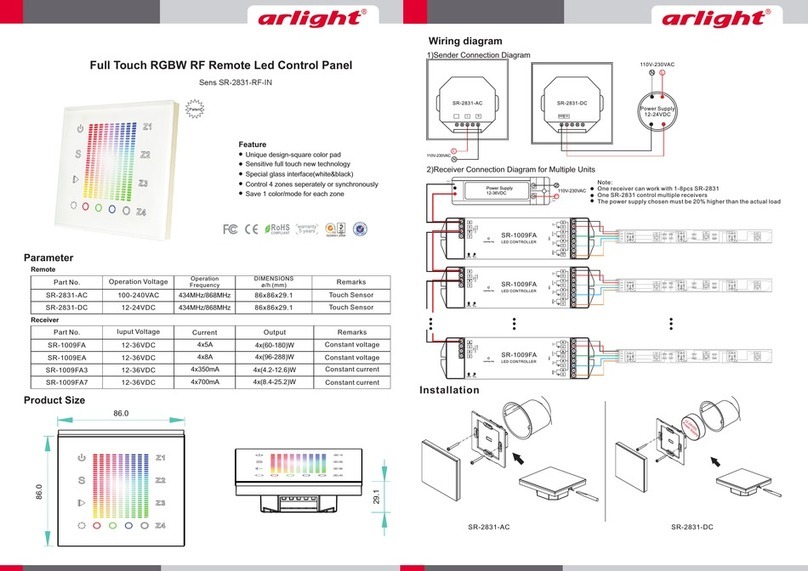
Arlight
Arlight Sens SR-2831-RF-IN manual

Actulux
Actulux SVM 24V-5A User manual and installation instruction

Telect
Telect LTX installation guide
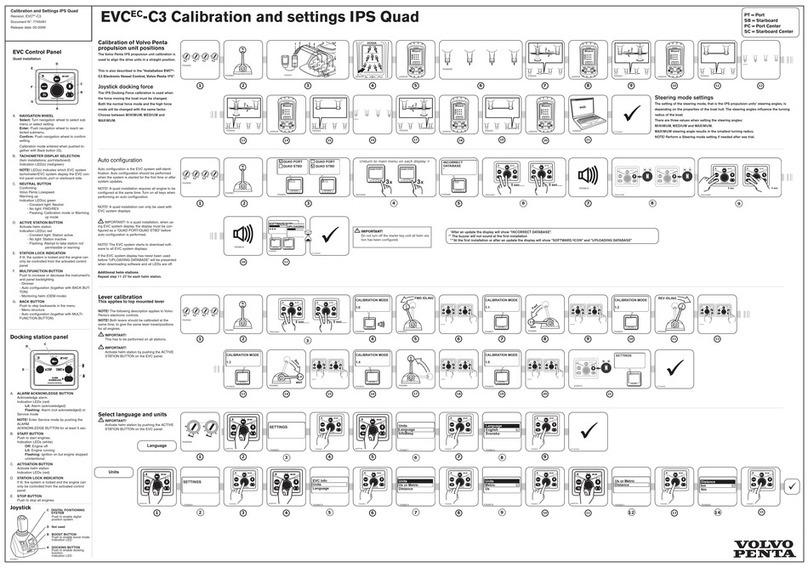
Volvo Penta
Volvo Penta EVCEC-C3 Calibrations and Settings

FIREWOLF
FIREWOLF FW-C2Z Installation & operation manual