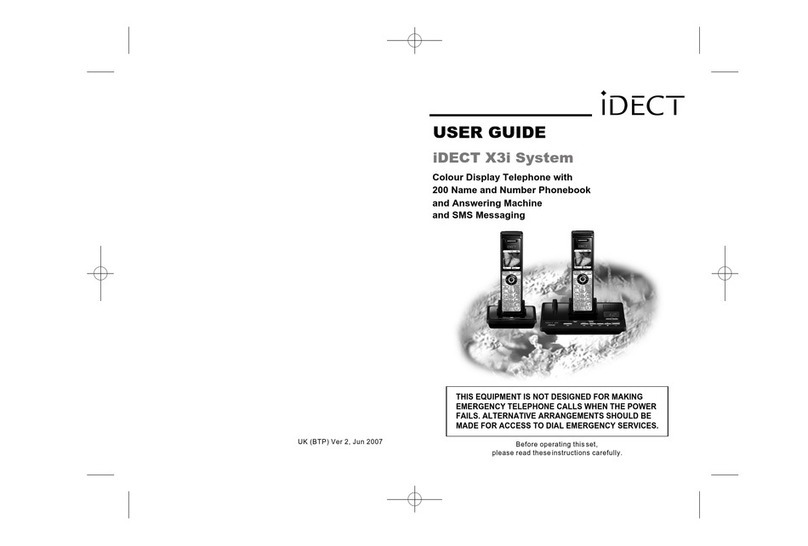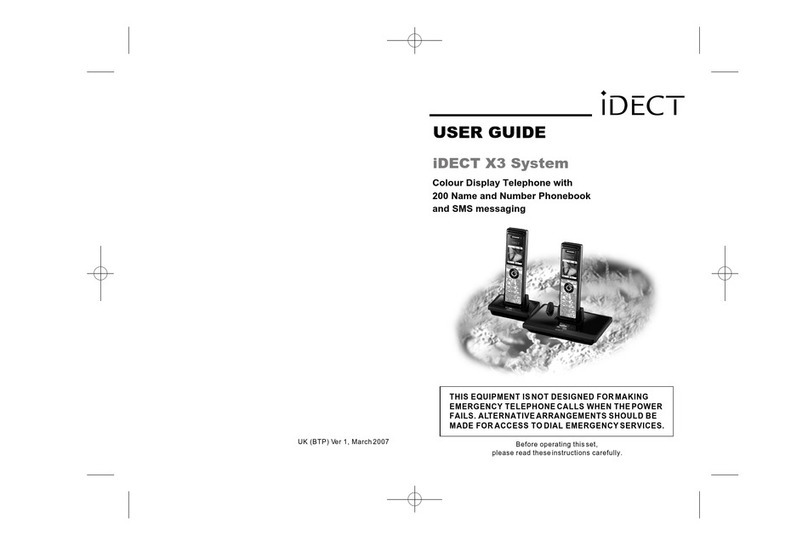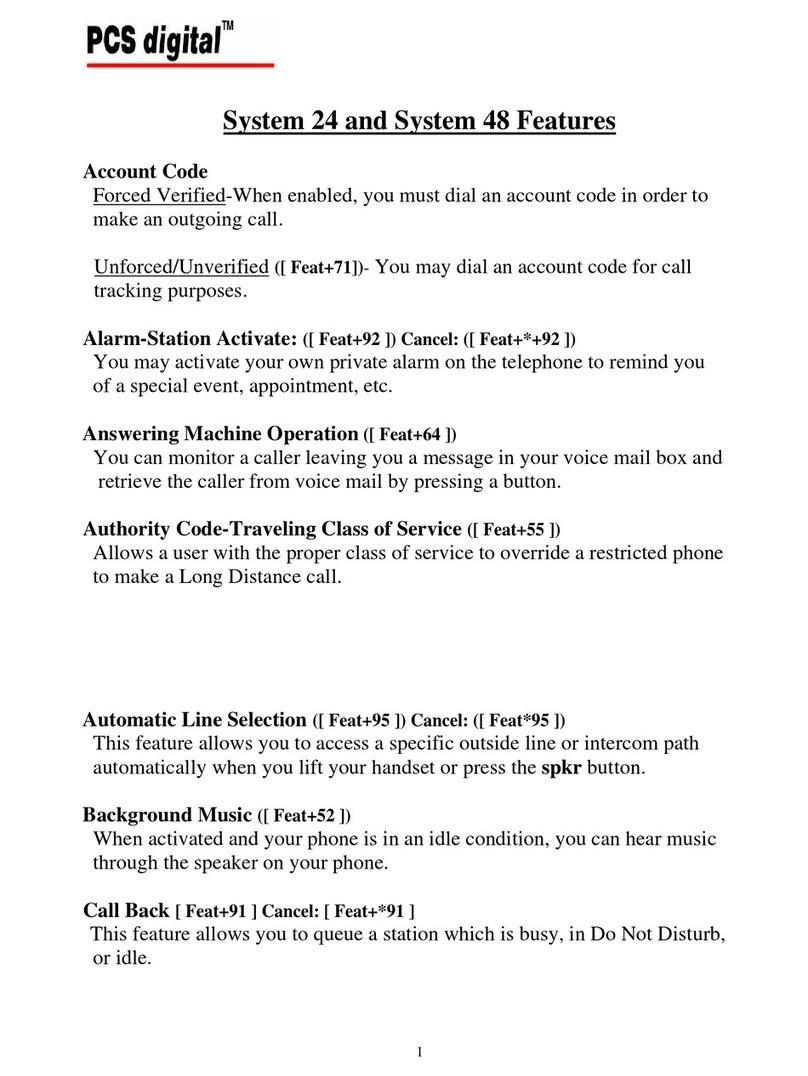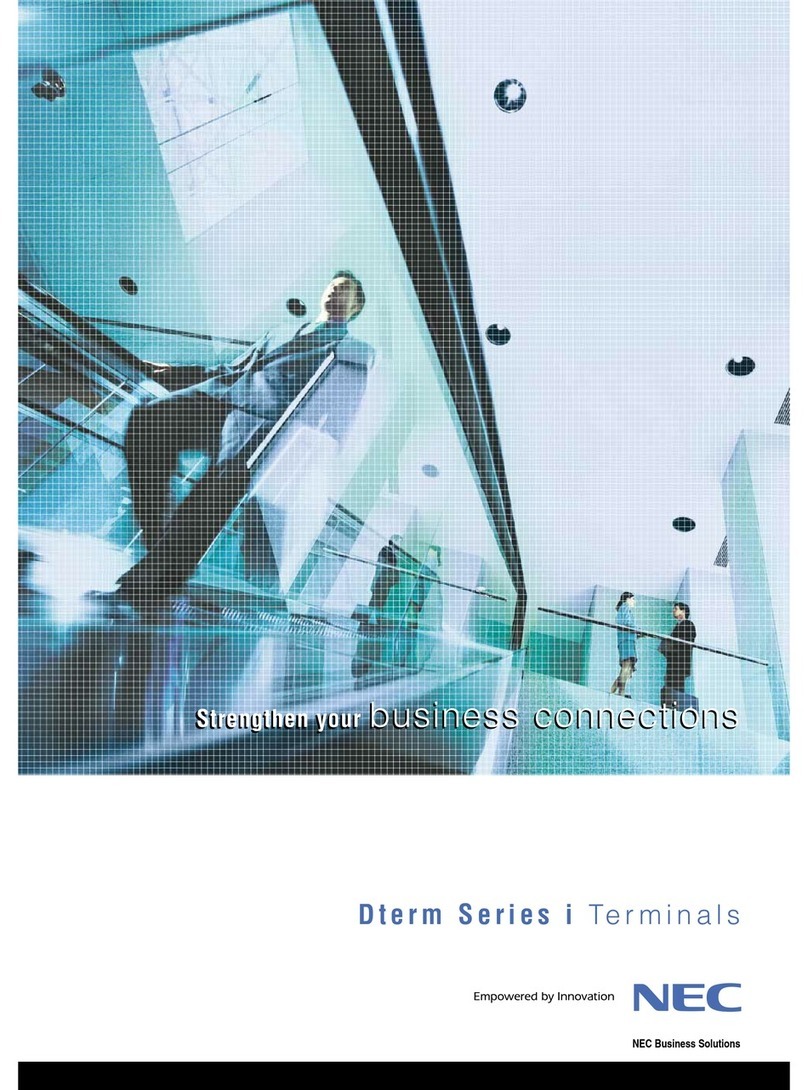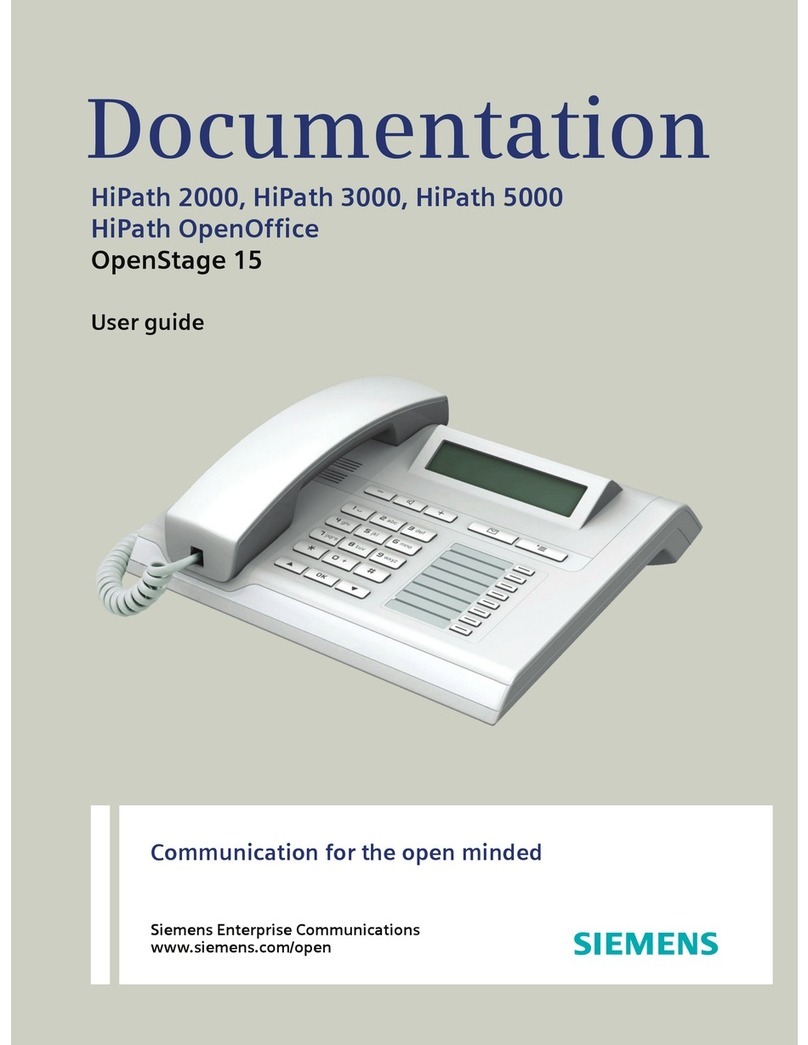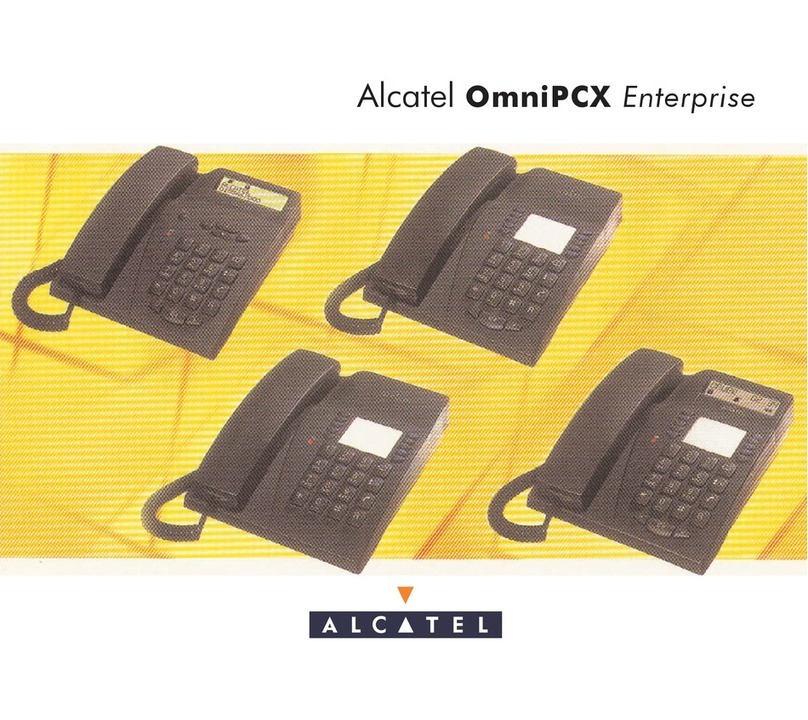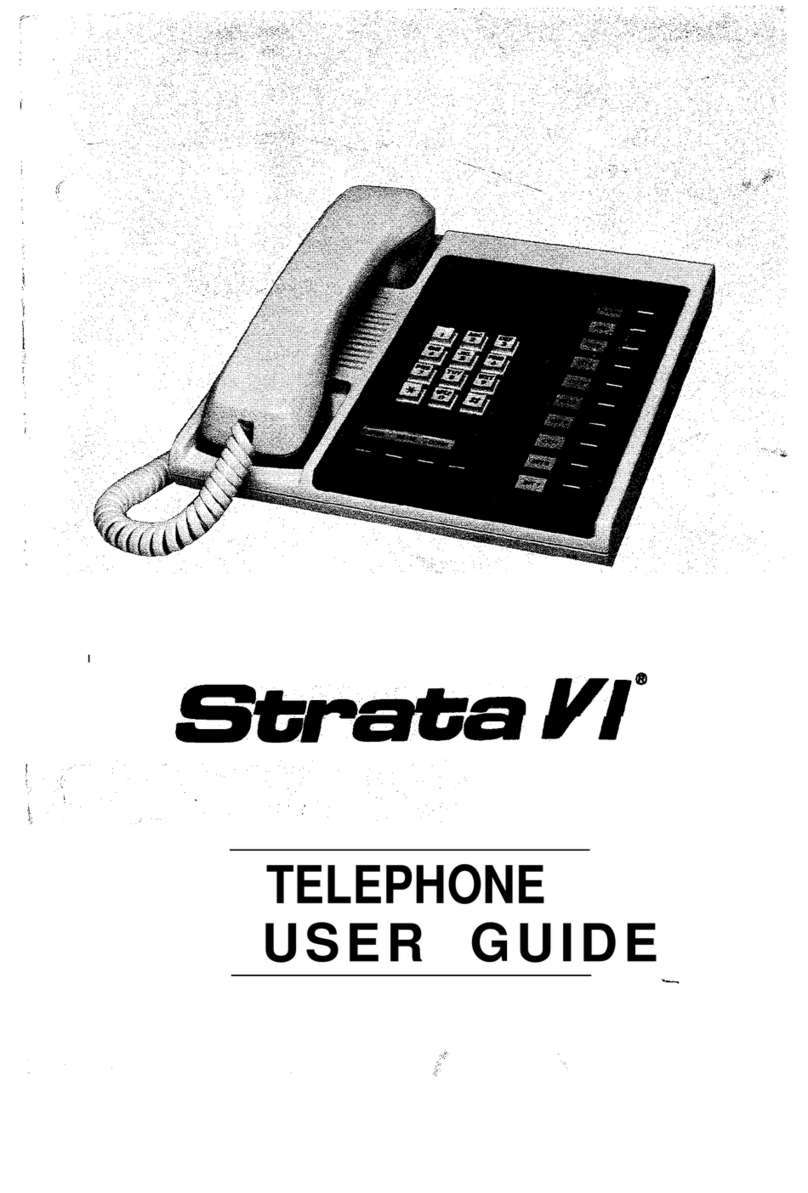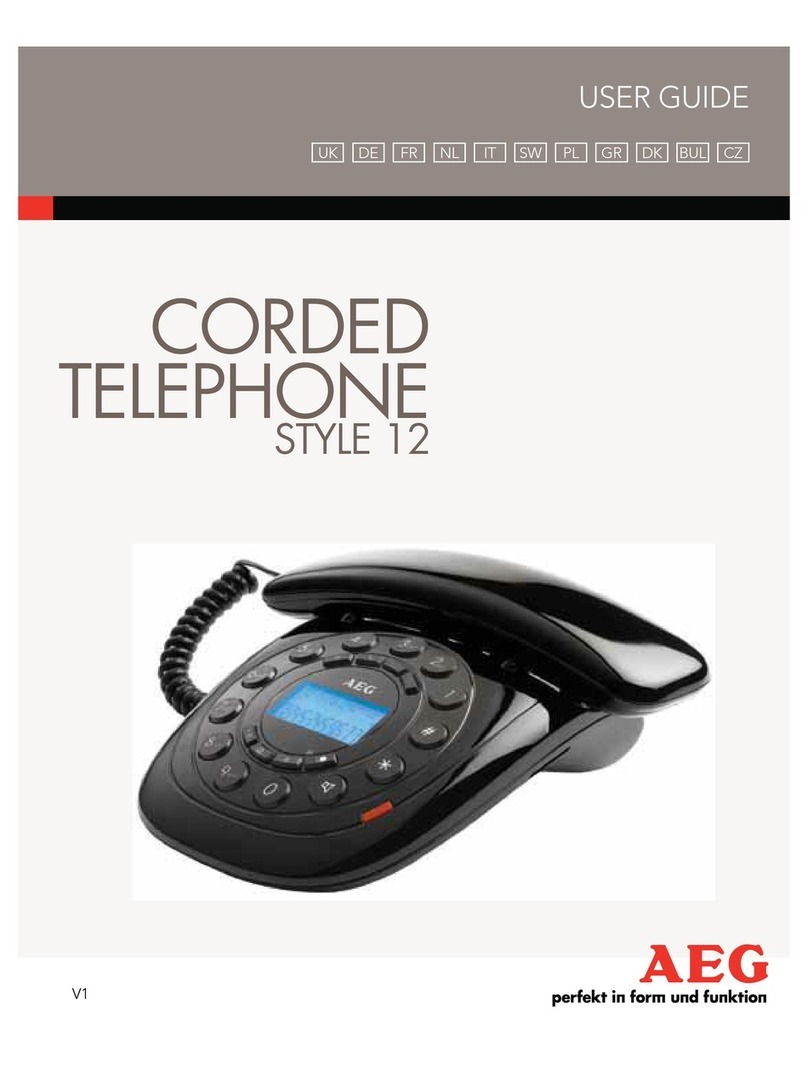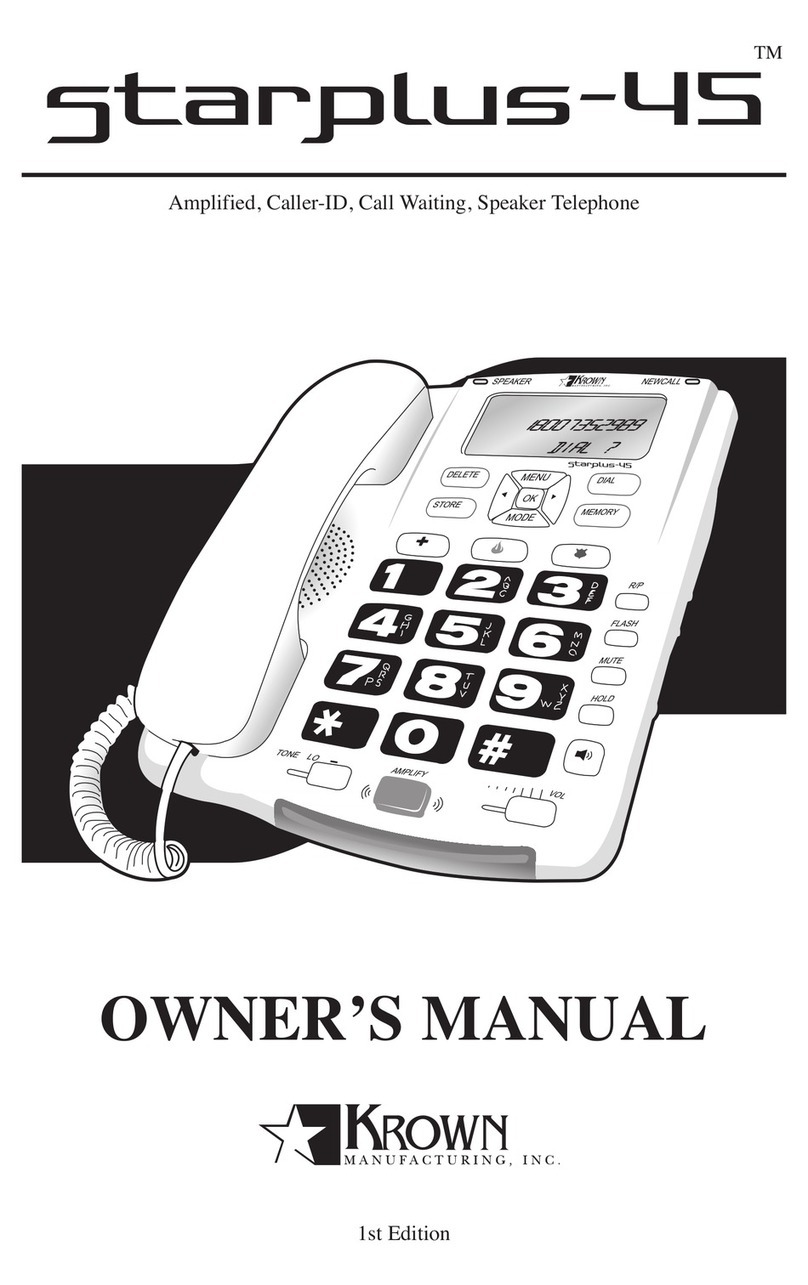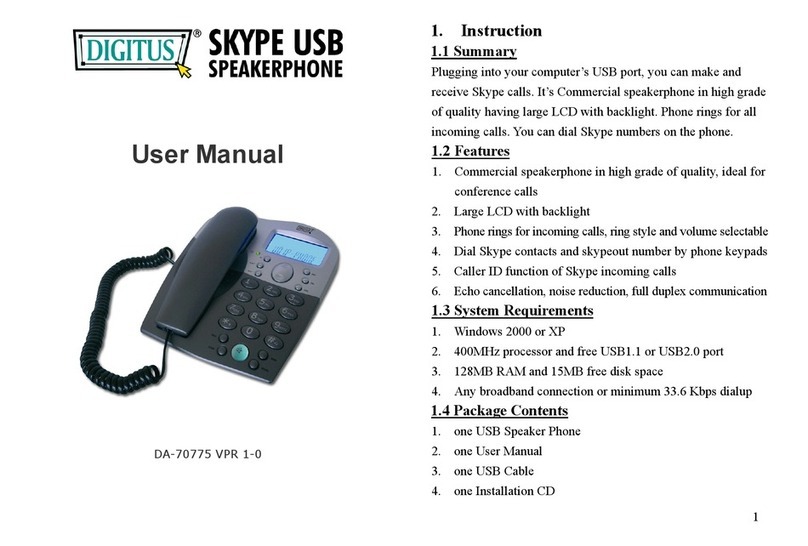iDect X3i System User manual

Colour Display Telephone with
200 Name and Number Phonebook
and Answering Machine
USER GUIDE
iDECT X3i System
THIS EQUIPMENT IS NOT DESIGNED FOR MAKING
EMERGENCY TELEPHONE CALLS WHEN THE POWER
FAILS. ALTERNATIVE ARRANGEMENTS SHOULD BE
MADE FOR ACCESS TO DIAL EMERGENCY SERVICES.
Before operating thisset,
please read theseinstructions carefully.
UK (BTP) Ver 2, Jun 2007
and SMS Messaging
PDF compression, OCR, web optimization using a watermarked evaluation copy of CVISION PDFCompressor

Important note-
This telephone is not designed for making Emergency calls when
the main power fails. For Emergency calls you should have a
basic phone that does not need mains power, connected to
your line so that you can make calls during a power failure.
iDECT Helpline 0845 345 9677 (for UK only)
Monday to Friday from 9:00am to 5:00pm
**Please note that all calls are charged at local rate
Or visit ourwebsite: www.idectonline.com
Charging batteries forthe first time
Before you start to use your telephone make sure that all
batteries are fullycharged for 24hours.
Unpacking your phone
In the boxyou will find:
the cordless handset (two handsets with a Twin system,
three with a Triple system, four with a Quad system and
five with a Quin system)
the base unit
One 2.4V 600mAh rechargeable battery pack and
a battery compartment cover for each handset
atelephone line cable for the base unit
a mains power lead, and DC 7.5V 600mA adapter for
the base unit
charger pods, each with a connected mains power lead
and DC 7.5V 480mA adapter, for multi-handset system
User Guide
** Keep your salesreceipt as it isyour guarantee
PDF compression, OCR, web optimization using a watermarked evaluation copy of CVISION PDFCompressor

UP : accessdialled calls.
Increase volume of earpiece
DOWN : accessto phonebook.
Decrease volume of earpiece
PHONE button
Press to makeor answer
a phone call.
Speakerphone button
Press to make or
answer a phone call
in speakerphone
Star button
RECALL button
You mayneed the Recall
function if yourphone is
to a PBX, or if you use BT's
EARPIECE
Right Soft/
Phonebook button
Press to access phonebook menu.
HANG UP/ C button
and power ON/OFF
Press to end a call.
Press during programming to go back
to idle mode.
Press and hold to switch off the handset.
SMS button
Press to access to the messaging menu.
HASH/Keypad lock button
Press to lock keypad.
INTERCOM button
Press for intercom calls.
Press for conference calls.
Where to find it
Colour Display with
backlight
Left Soft/ Menu
Access button
Press to access menu.
Press for OK.
Navigation buttons
iDECT 1iDECT 1
iDECT 1iDECT 1
In-use LED
Lights up when the base power is on.
Flashes when the line is in-use.
Charge LED
This shows handset is charging.
volume control
Adjust volume
Loudspeaker
during playback
CODE button
STOP/ON-OFF button
DELETE button
FAST FORWARD/MEMO button
Answering machine buttons
REWIND/OGM button
PLAY/PAUSE button
The functions of these buttons are
described on pages 39-44.
CLOCK/RING/
PAGE button
and handset speaker.
and handset speaker.
mode, or to switch
speakerphone mode
on or off during
during a call.
Handset mouthpiece
Supplementary Services.
Press for BACK / CLEAR.
Press to switch back on.
Answering Machine
Microphone
Machine
Answering
PDF compression, OCR, web optimization using a watermarked evaluation copy of CVISION PDFCompressor

What's on the display?
The display of your telephone contains one line of icons and the time at the top,
the soft key functions at the bottom, and a graphic display showing more icons,
Display in standby mode. If activated the following icons and text are shown -
Alarmactive
Current time
Handset name
Left soft key to access Menu
Battery status: full,50% charged, flat
Radio signal indicator
Ring tone off
Keypad lock active
Right softkey to accessPhonebook
List of MenuFeatures
How to Selecta Menu Option
You can access theuseful phone featuresthat are organisedin the
different menus withthe navigation keyson your iDECTX3i.
The navigation keys allow you tonavigate in aspecific direction
by pressing onthe corresponding keys.
Tonavigate within themenu options inthe iDECT X3i,simply press UP/
or DOWN/ keyuntil you reachyour selected option;then press theleft
soft key toconfirm the selectedoption.
Toaccess the mainmenu, press theleft soft key ; the menuoption
will be displayed.
iDECT 1iDECT 1
iDECT 1iDECT 1
This shows the
handset name.
iDECT 1iDECT 1
iDECT 1iDECT 1
the handset name, and details of names, numbers and menu lists.
PDF compression, OCR, web optimization using a watermarked evaluation copy of CVISION PDFCompressor

1
What the symbols mean?
SMS
New Message
Calls Lists Received Calls
Missed Calls
Dialled Calls
Delete Calls List
Handset Ringtone
Ring Volume
Ear Volume
Handset Name
Language
Menu Colour
Auto Talk
PABX AccessCode
Wall paper
Base Settings
Handset Priority
Recall Mode
Dial Mode
System PIN
Clock - TimeSettings Alarm
Set Date & Time
Registration Register Handset
Select Base
De-register
iDECT Help Line(forUK only): 0845 345 9677(Local Call rate)
Inbox
Outbox
Delete Messages
Settings
PDF compression, OCR, web optimization using a watermarked evaluation copy of CVISION PDFCompressor

2
Contents
Read First before Use
Choosing a site for the base unit
and charger pod
Radio signals between handset
and base unit
Interference
"Out of range" warning
Mains power connection
Battery safety
If you have a broadband line
Installation and Set-up
Choose a suitable site for
the base unit
Connect the mains power lead
Plug the main adaptor into your
wall socket
Fit the rechargeable batteries
in each Handset
Charge the batteries for 24 hours
st
before 1 time use
Connect the base unit to
the telephone line
Setting SMS
Your Telephone Operations
Switching on/off your phone
Tolock/unlock the keypad
Set time and date
Set the alarm
Your handset's name
(change the name)
Select your phone language
Select your handset display colour
Select your handset wallpaper
Making and answering calls &
earpiece volume adjustment
Last number redial function
Memory/Phonebook management
Contents
2
3
3
3
4
4
4
4
4
5
5
5
5
6
6
7
7
8
8
8
8
9
10
11
11
12
12
13
14
Toedit contacts in phonebook
Tostore a last number redial entry
in phonebook
Dialling from phonebook
Caller ID log
Handset ringer volume, melody
Using a multi-handset system
Paging handset
Handset registration
SMS text messaging
Write and send a message
Save a text message to outbox
Delivery receipt
Read your text message
Reply to a message
Forward a message
Delete a message
Delete all messages
Advanced use of your Phone
Handset advanced settings
Shortcut to clear phonebook
memory
Set to default settings
Change your PIN code
Select mode for dialling
Set flash time (Recall)
Set handset priority
16
17
17
18
20
21
22
23
26
29
29
30
30
31
31
32
32
33
33
34
35
36
37
37
38
What the symbols mean1
Tocreate a contact in
your phonebook
Todelete contacts in
your phonebook
15
15
Setting up the answering machine
Setting the day, clock, number of
rings and security remote code
To check the day, clock, number of rings
and security remote code of your
answering machine
39
39
40
To set ring volume 40
Outgoing messages (OGMs) 41
To record OGM1
To record OGM2
41
41
Using the answering machine
Switch on/off the answering machine
To switch between OGMs
To record a memo
To play back your messages
To go back to the default OGMs
42
42
42
42
43
44
PDF compression, OCR, web optimization using a watermarked evaluation copy of CVISION PDFCompressor

3
iDECT Help Line(forUK only): 0845 345 9677(Local Call rate)
Read First Before Use
Choosing a site
for the baseunit
and charger pod
The base unit and charger pod(s) should be placed on a level
surface, in a position where:
the mains adapter plug will reach an easily accessible 230-VAC
switched mains supply socket - never try to lengthen the
mains power cable.
the base unit's telephone line cable will reach your telephone
line socket or extension socket (the charger pod does not
have a telephone line connection).
it is notclose to anothertelephone - thiscan cause radio
interference.
it is not close to a sink, bath or shower, or anywhere else
where it might get wet.
it is not close to other electrical equipment - fridges,
washing machines, microwave ovens, fluorescent lights,
televisions etc.
NOTE: if the base comes into contact with liquids, disconnect
it promptly and use a soft cloth to dry it; if you believe that the
liquid has seeped into the unit, do not reconnect the base
station. Contact the IDECT Helpline. Follow the same
procedure for your handset and remove the internal batteries.
it is away from hot, humid conditions and strong sunlight.
Radio signals
between handset
and base unit
Signal range between the handset and the base station is in
accordance with the approved standard for DECT phones:
Maximum range: 300 metres outdoors.
Maximum range: 50 metres indoor.
The signal range could become lower during normal use. Any
large metal object, like a refrigerator, a mirror, a filing cabinet,
metallic doors or reinforced concrete, between the handset and
Troubleshooting
Cleaning and Care
Declaration of Conformity
Guarantee and Service
Technical Details
47
51
51
52
53
Remote Operation
To check your messages remotely
45
45
Remote Operation keys
Keys to press during remote operation
45
45
Switching on remotely 46
base unit may block the radio signal. The signal strength may
also be reduced by other solid structures, like walls, or by
other radio or electrical interference.
PDF compression, OCR, web optimization using a watermarked evaluation copy of CVISION PDFCompressor
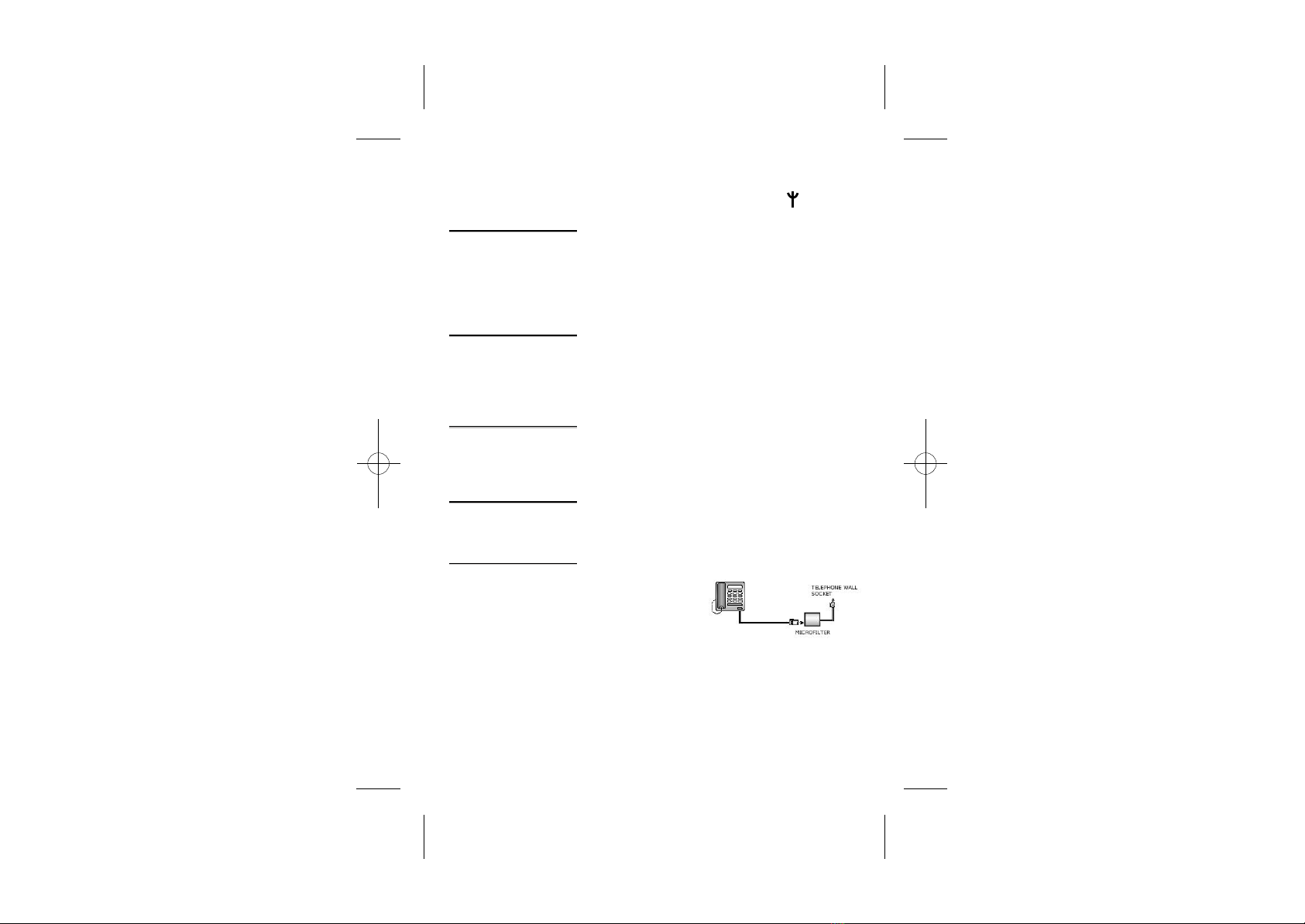
4
Interference If the sound quality gets worse as you move around while on a
call, this is probably caused by interference between the handset
and the base unit, perhaps because you are too near to another
phone or other electrical equipment.
"Out of range"
warning
If you hear a warning tone during a call, and the sound in the
earpiece becomes faint or distorted, you may be going out of
range of the base unit.
Move to a different position to clear the interference. If you do not
move, it might cause a short break or your call may be cut off.
Mains power
connection
IMPORTANT - The iDECT X3i base unit must be used with
the mains adapter supplied with the unit.
Using any other adapter will result in non-compliance with
EN60950, and will invalidate any approval given to this apparatus.
Move nearer to the base unit within 20 seconds, until the
warning tone stops. Otherwise, your call may be cut off.
Battery safety ONLY use the rechargeable batteries supplied with the handset.
DO NOT use non-rechargeable batteries - they may burst and
cause damage to your telephone.
If you havea
Broadband line
If you connect your telephone to
a line with a broadband
connection, you will need to
insert a micro-filter between
the telephone and the telephone
For stronger radio signal, it is recommended that your telephone
is at the highest possible position. If there is no radio signal
reception, Base 1 message and the signal level icon will flash
on the display.
In a home with broadband, every telephone must have a
micro-filter connected, not just the one at the telephone point
that your modem is connected to. If you need more broadband
micro-filters, contact your broadband supplier.
line; otherwise you may get interference
between the telephone and the broadband, which could cause
problems.
PDF compression, OCR, web optimization using a watermarked evaluation copy of CVISION PDFCompressor

5
Installation and Set-up
1Choose a suitablesite
for the baseunit
(see page 3).
2 Connect the mains
power lead andthe
telephone line cord
into the baseunit.
Plug one end of the
telephone line cord into
the socket on the back of
the base. Use the telephone
3 Plug the mains adaptor into your wall
socket. If you have one or more charger
pods, plug in the mainsadaptors
Make sure thatthe 230VAC,50hz mains socketis switched OFF
when you plugthe mains adapterinto the socket. Switch it ONonly
when you havethe adaptor pluggedin safely.
iDECT Help Line(forUK only): 0845 345 9677(Local Call rate)
line cord supplied with your
iDECT X3i - other line cords
may not work with this phone.
accordingly.
PDF compression, OCR, web optimization using a watermarked evaluation copy of CVISION PDFCompressor

Menu Names
iDECT 1
12:58
Menu Names
iDECT 1
12:58
6
4Fit the rechargeablebatteries in eachhandset.
A. Push downon the topof the battery
compartment cover (locatedon the
back of thehandset) and slidethe
cover off asshown.
B. Lift thebattery pack andconnect
its plug tothe socket insidethe
compartment, as shown.
RED
BLACK
5st
Charge the batteriesfor 24 hoursbefore 1 time use.
Before you usethe handset forthe first time,it is importantthat you charge
the batteries fully. You will hear a 'beep' when the handset iscorrectly
positioned on thecharging cradle.
The CHARGE
light comes on.
The bars on the
battery level symbol
continuously change
as the batteries are
being charged.
Leave the handseton the
base unit orcharger pod
for 24 hours.Tokeep the
batteries charged, whenever
you don't needto use the
handset (such asovernight,
or when yougo out), leaveit
on the baseunit or chargerpod.
Battery life:
Standby time: 100hours
Talktime: 10 hours
Note:
Battery life depends on device usage. Therefore, it is recommended that you
read the following notes of caution.
When the batteries are low, the handset will display the corresponding icon
. Place thehandset back onthe base station:the battery icon will
start flashing.
Store the wire in
the gap after
installing the
battery.
PDF compression, OCR, web optimization using a watermarked evaluation copy of CVISION PDFCompressor

7
6Connect the baseunit to thetelephone line.
Switch OFF powerat the mainssocket
and insert thetelephone line pluginto
the socket thenswitch mains power
back ON.
iDECT Help Line(forUK only): 0845 345 9677(Local Call rate)
Use only originalbatteries and chargethem only onthe original base
Insert the batteriesproperly as previouslydescribed.
Do not disposeof the batteriesin fire: thismay cause anexplosion.
station or charger pod(s).
Remove the batteriesfrom its compartmentif the phoneis not usedfor a
long period oftime.
PDF compression, OCR, web optimization using a watermarked evaluation copy of CVISION PDFCompressor

8
Your Telephone Operations
Switching on/off
Press the HANG UP/ Cbutton to turnthe phone 'ON'.
Press the HANG UP/C button and holdfor two secondsto turn
the phone 'OFF'.
** You can switch the handset offand save battery.
1
2
Note: Toanswer a callwhen the handsetis switched off,you need to switch it
back on. Itmay take afew moments forthe handset tore-establish a radiolink
with the baseunit.
To lock/unlockthe key pad
Press the buttonto select 'Unlock'.
Press the buttonfor 'Yes' to confirm. The icon will
Press the HASH button and holdfor 2 secondsuntil the icon
appears on thedisplay.
1
1
2
Set time &date
Press the menu button.
àThe display shows SMS.
Use the UP/ or DOWN/ to select Time setting.
Press the button.
àThe display shows Time setting >Alarm.
Use the UP/ or DOWN/ to select Set Date &Time.
Press the button.
àThe display shows Date:.
Use the digitkeys 0 to9 to enterthe date -formatDD/MM.
1
2
3
4
5
6
To lock
To unlock
disappears from the display.
** When the handset is in "off" mode, the unit can not be used
for emergency calls.
PDF compression, OCR, web optimization using a watermarked evaluation copy of CVISION PDFCompressor
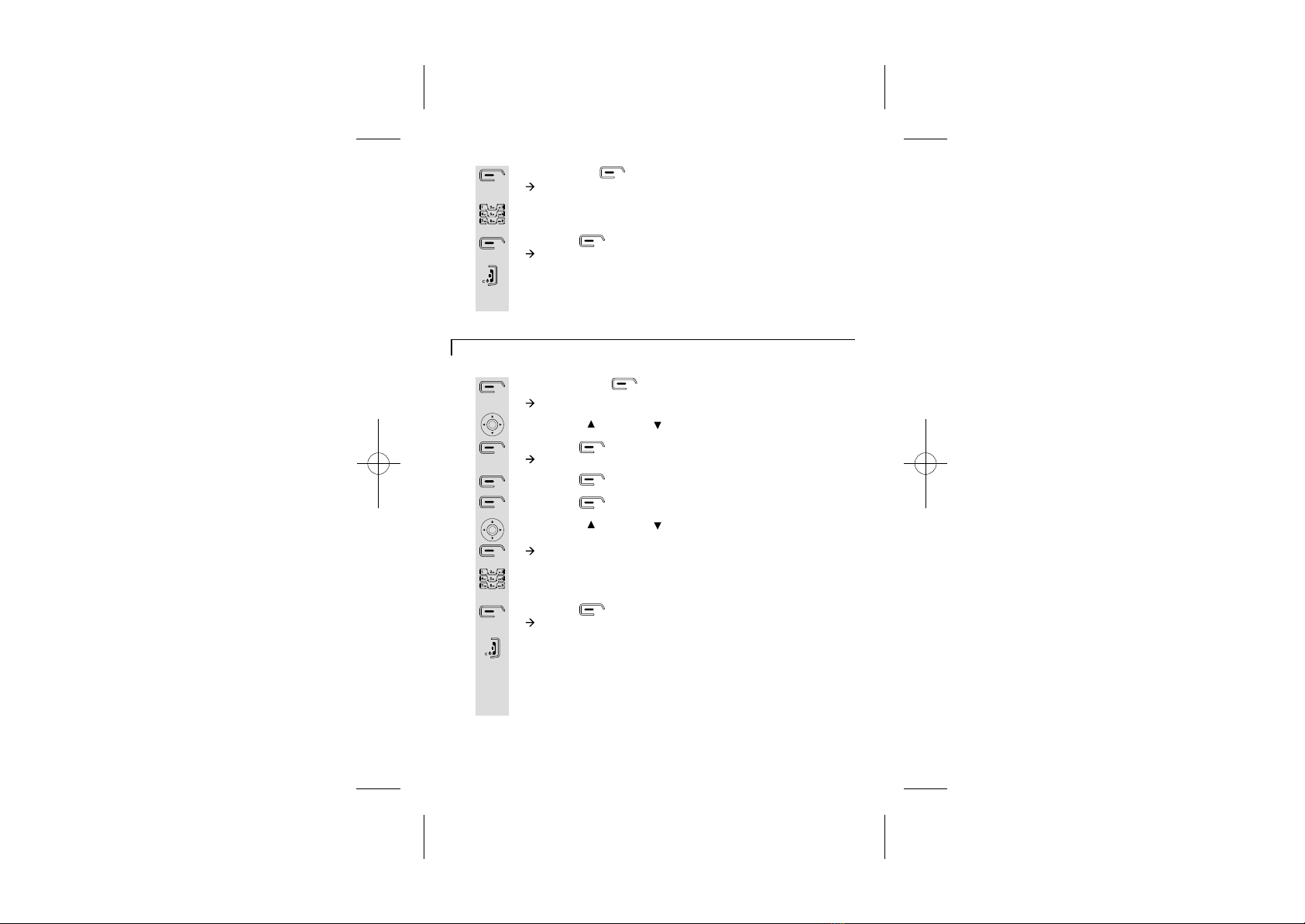
Press the menu button.
àThe display shows SMS.
Use the UP/ or DOWN/ to select Time setting.
Press the button.
àThe display shows Time setting >Alarm.
Press the buttonto select Alarm.
Press the buttonto select On/Off.
Use the UP/ or DOWN/ to select thefrequency (On Once,
On Daily orOff), then pressOK.
àThe display shows Time (24 Hr):.
Use the digitkeys 0 to9 to enterthe time -formatHH/MM
(24hour clock).
Press the buttonto confirm.
àThe display shows Done.
Press the HANG UP/C button to returnto idle mode.
9
iDECT Help Line(forUK only): 0845 345 9677(Local Call rate)
Set the Alarm
Set the Alarm
Press the OK button.
àThe display shows Time (24 Hr):.
Use the digitkeys to enterthe time 0to 9 -format HH:MM (It'sa
24 hour clock).
Press the buttonto confirm.
àThe display shows Time & Date Saved.
Press the HANG UP/C button to returnto idle mode.
7
8
9
10
1
2
3
4
5
6
7
8
9
** The time of Answering Mechine need to be set seperately.
(Ref to Page 39)
** Alarm tone will last for 1 minute and can be stopped by
pressing any key on the handset.
PDF compression, OCR, web optimization using a watermarked evaluation copy of CVISION PDFCompressor
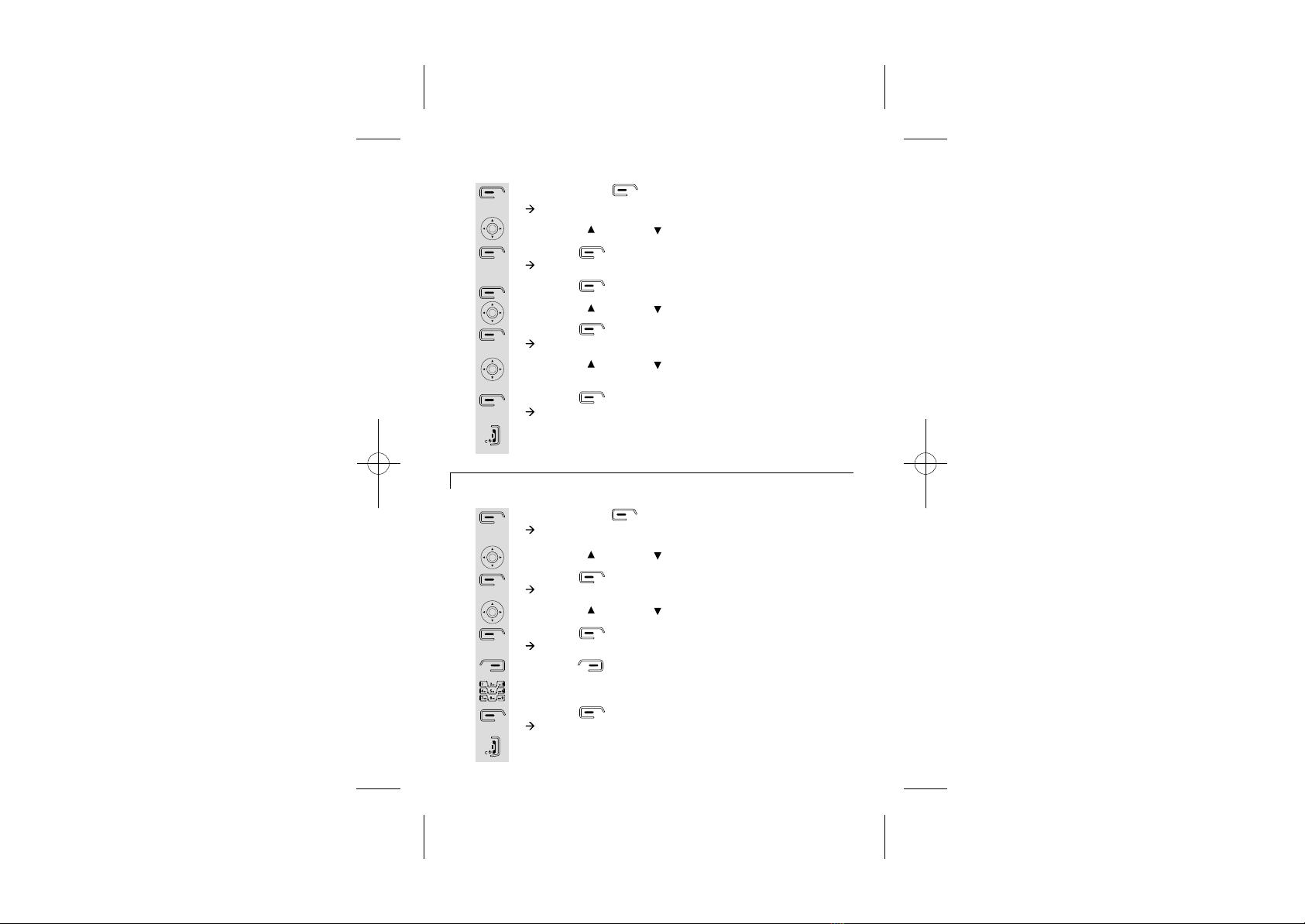
Press the menu button.
àThe display shows SMS.
Use the UP/ or DOWN/ to select Time setting.
Press the button.
àThe display shows Time setting >Alarm.
Press the buttonto select Alarm.
Use the UP/ or DOWN/ to select Set Alarm Tone.
Press the button.
àThe display shows Alarm Tone.
Use the UP/ or DOWN/ to select thealarm tone (thereare
four tones tochoose form).
Press the button.
àThe display shows Alarm Tone Saved.
Press the HANG UP/C button to returnto idle mode.
10
Your handset'sname (change thename)
Set Alarm tone
1
2
3
4
5
6
7
8
9
Press the menu button.
àThe display shows SMS.
Use the UP/ or DOWN/ to select Handset.
Press the button.
àThe display shows Handset >Ringtone.
Use the UP/ or DOWN/ to select Handset Name.
Press the button.
àThe display shows Name: iDECT.
Press the buttonto delete characters.
Use the digitkeys to enterletters.
Press the buttonto confirm.
àThe display shows Done.
Press the HANG UP/C button to returnto idle mode.
1
2
3
4
5
6
7
8
9
à
à
The name can be up to 8 characters.
PDF compression, OCR, web optimization using a watermarked evaluation copy of CVISION PDFCompressor

11
iDECT Help Line(forUK only): 0845 345 9677(Local Call rate)
Select your handset display language
Press the menu button.
àThe display shows SMS.
Use the UP/ or DOWN/ to select Handset.
Press the button.
àThe display shows Handset >Ringtone.
Use the UP/ or DOWN/ to select Language.
Press the button,then press theUP/ or DOWN/
button to gothrough the languagelist (there are4 languages to
choose from).
Press the buttonto select thelanguage e.g. English,the
display shows English Saved.
Press the HANG UP/C button to returnto idle mode.
1
2
3
4
5
6
7
Note: The 4 languagesare: Italiano, Deutsch,Español, English.
Select your handsetdisplay colour
Press the menu button.
àThe display shows SMS.
Use the UP/ or DOWN/ to select Handset.
Press the button.
àThe display shows Handset >Ringtone.
Use the UP/ or DOWN/ to select Menu Colour.
Press the button,then press theUP/ or DOWN/
button to gothrough the colourlist (there are3 colours to
choose from).
Press the button to select the colour e.g. Yellow, the
display shows Saved.
Press the HANG UP/C button to returnto idle mode.
1
2
3
4
5
6
7
Note: The 3 coloursare: Blue, Green,Yellow.
PDF compression, OCR, web optimization using a watermarked evaluation copy of CVISION PDFCompressor

12
Select your handsetWallpaper
Press the menu button.
àThe display shows SMS.
Use the UP/ or DOWN/ to select Handset.
Press the button.
àThe display shows Handset >Ringtone.
Use the UP/ or DOWN/ to select Wallpaper.
Press the button,then press theUP/ or DOWN/
button to gothrough
Press the buttonto select the
Press the HANG UP/C button to returnto idle mode.
the wallpaper list:Butterfly and Sunset .
wallpaper
e.g. BUTTERFLY, the display shows SAVED.
1
2
3
4
5
6
7
Making and answeringcalls / Earpiecevolume adjustment duringcalls
Make a call
1
2
3
4
Press the PHONE button or theSPEAKERPHONE
button to connect to the line.
Then dial the required telephone number.
Press UP/ or DOWN/ button to adjustthe volume ofthe
earpiece during yourconversation (5 volumelevels).
Press the HANG UP/C button to endthe call.
Note: Youcan also makea call byusing the Pre-dialfunction: Dial the
required telephone numberfirst (if youenter a wrongnumber use the
button to delete and re-enter) then press the PHONE button to
make the call.
PDF compression, OCR, web optimization using a watermarked evaluation copy of CVISION PDFCompressor

Last number redialfunction
Press UP/ to view dialledcalls.
àThe display showsDialled calls.
Use the UP/ or DOWN/ button to strollthrough the listof
dialled numbers.
Once selected pressthe PHONE button to dial.
Press the HANG UP/C button to endthe call.
1
2
3
4
Answer a call
1
2
3
Press the PHONE button or Speakerphone buttonn to
answer a call when the telephone rings.
Press UP/ or DOWN/ button to adjustthe volume ofthe
earpiece during yourconversation (5 volumelevels).
Press the HANG UP/C button to endthe call.
13
iDECT Help Line(forUK only): 0845 345 9677(Local Call rate)
Note: If Auto answer is set then lifting the handset off the base or charger will
answer the call and no buttons need to be pressed.
PDF compression, OCR, web optimization using a watermarked evaluation copy of CVISION PDFCompressor

14
Memory/Phonebook management
How to entercharacters?
Touse the charactersyou press onthe
button where yousee the character,
e.g. if youwant to insertthe letter 'A',you
press '2' ,if you wantto insert theletter
'B', you presstwice and for'C', three times
etc.
If you wantto insert 'AA',then you willhave
to wait forthe first 'A'to stop flashingthen
insert the second'A'. Press '0' for
space.
Key pad table
.
A B C 2 a b c à á â ã ä å æ ç ?
D E F 3 d e f è ê ë é
G H I 4 g h i ì í î ï
J K L 5 j k l -
M N O 6 m n o ñ ò ô õ ö ø ó ö
, 1 : ; !
!
?
?
' "
T U V 8 t u v ù ü
P Q R S 7 p q r s ß
W X Y Z 9 w x y z )
(Spa ce) 0 @ & = + - < > %
* / \ ( ) € £$ ¥
# §_ ^ ~ { | [ ] |
* When entering text the INT key can be used to change the letter case.
* The right and left arrows can be used to move back and forth through text.
PDF compression, OCR, web optimization using a watermarked evaluation copy of CVISION PDFCompressor

Press the button.
àThe display shows Names >Find Entry.
Use the UP/ or DOWN/ to select Add Entry.
Press the button.
àThe display shows Add Entry >Name:.
Use the digitkeys to enterthe name, e.g.Jane.
Press the buttonto confirm.
àThe display shows Add Entry >Number:.
Use the digitkeys to enterthe number,e.g. 123456789
Press the buttonto confirm andthe name of
the person would appear.
àThe display shows Jane Added to names.
Press the HANG UP/C button to returnto idle mode.
.
1
2
3
4
5
6
7
8
15
iDECT Help Line(forUK only): 0845 345 9677(Local Call rate)
To createa contact inyour phonebook
Press the button.
àThe display shows Names >Find Entry.
Press the button,your phonebook listwill appear.
Use the UP/ or DOWN/ button to scroll through the list of
names in yourPHONEBOOK, or press the digit keys to skip
Press the buttonto select.
Use the UP/ or DOWN/ to select Delete Entry.
*To delete all contacts in your phonebook, select Delete all
phonebook.
Press the button.
àThe display shows Delete ...?.
Press the buttonto confirm.
Press the HANG UP/C button to returnto idle mode.
1
2
3
4
5
6
7
8
To deletecontacts in your phonebook
Names can be up to 16 characters and numbers can be up to 20 digits.
directly to entries beginning with the same letter.
PDF compression, OCR, web optimization using a watermarked evaluation copy of CVISION PDFCompressor

16
To editcontacts in phonebook
Press the button.
àThe display shows Names >Find Entry.
Press the button,your phonebook listwill appear.
Use the UP/ or DOWN/ button to strollthrough the listof
names in yourPHONEBOOK.
Press the buttonto select.
Use the UP/ or DOWN/ button to selectEdit Entry.
Press the button.
àThe display shows Edit Entry >Name:....
Press the buttonto delete characters.
Use the digitkeys to enternew characters, e.g.Jane.
Press the button.
àThe display shows Edit Entry >Number:....
Press the buttonto delete numbers.
Use the digitkeys to enternew numbers, e.g.123456789.
Press the buttonto confirm.
àThe display shows Jane saved.
Press the HANG UP/C button to returnto idle mode.
1
2
3
4
5
6
7
8
9
10
11
12
13
PDF compression, OCR, web optimization using a watermarked evaluation copy of CVISION PDFCompressor
Other manuals for X3i System
1
Table of contents
Other iDect Telephone manuals