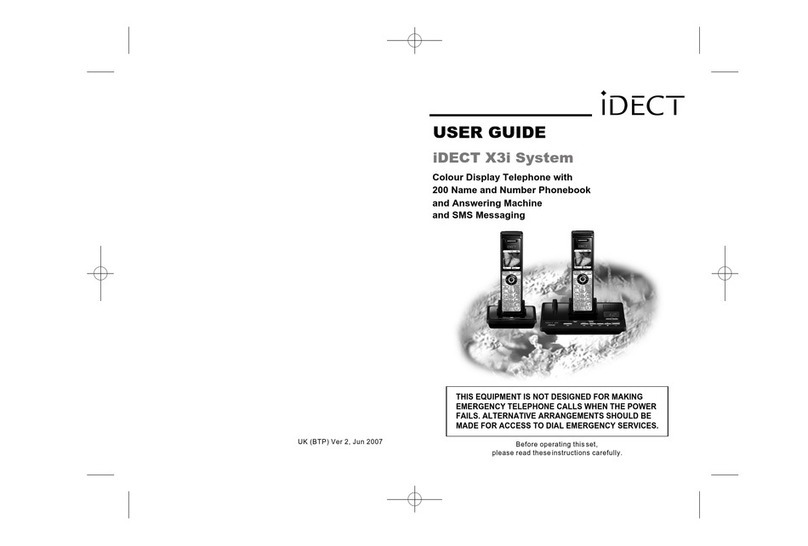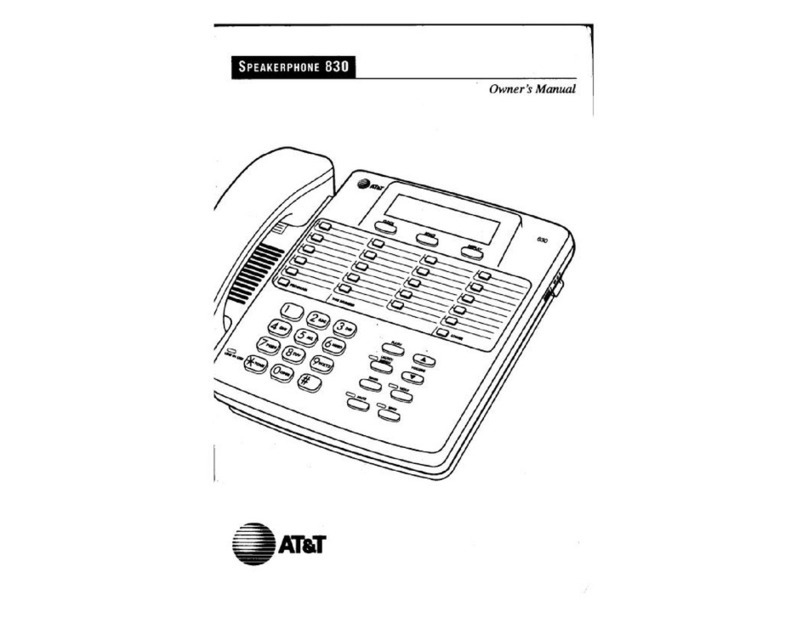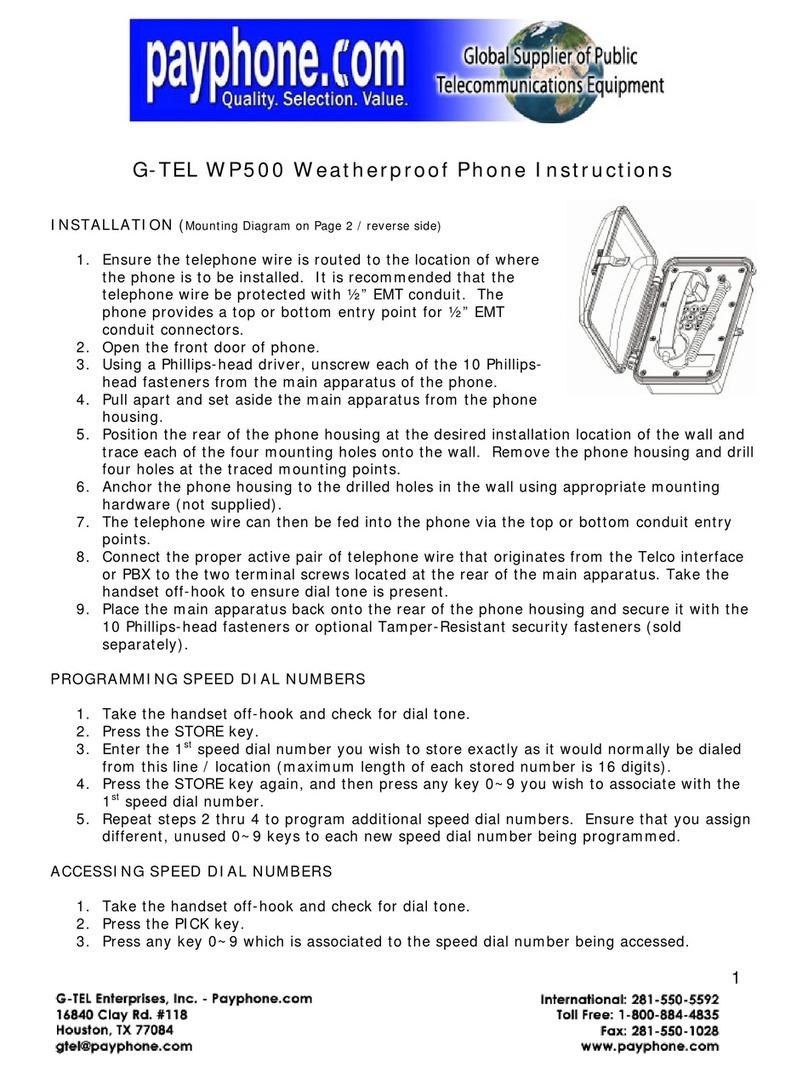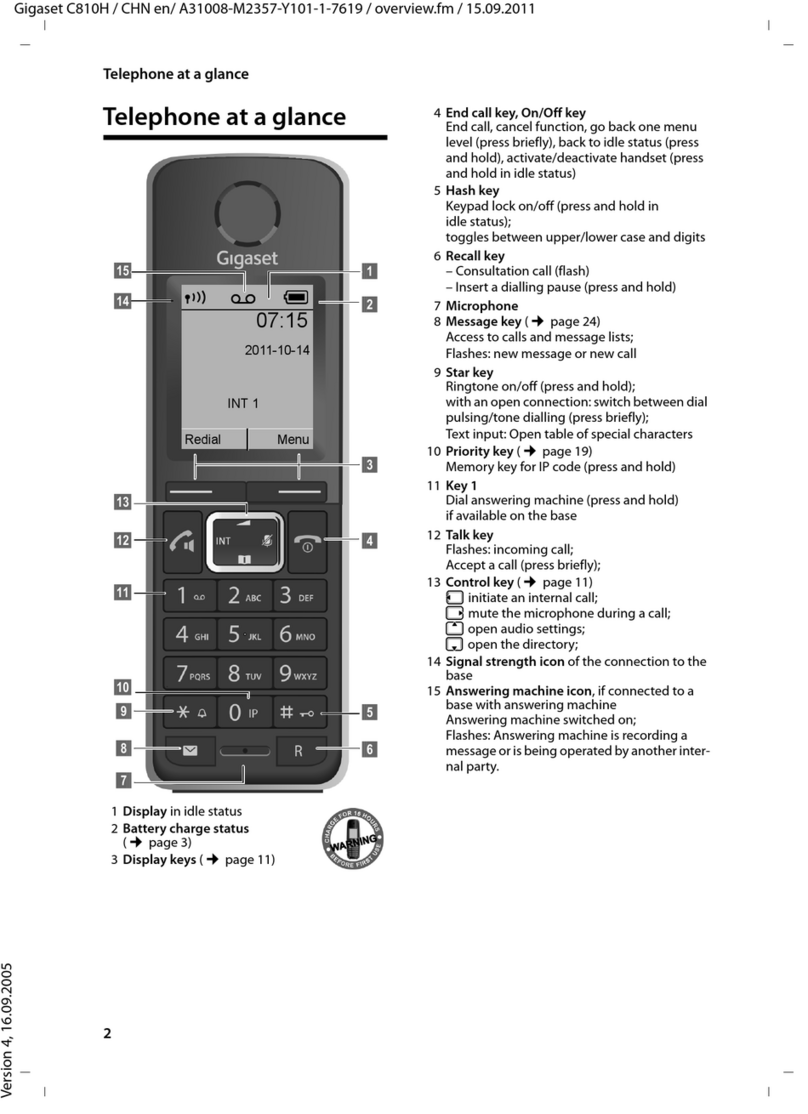iDect IDECT X3 User manual

Colour Display Telephone with
200 Name and Number Phonebook
and SMS messaging
USER GUIDE
iDECT X3 System
THIS EQUIPMENT ISNOT DESIGNED FORMAKING
EMERGENCY TELEPHONE CALLS WHEN THE POWER
FAILS. ALTERNATIVEARRANGEMENTS SHOULD BE
MADE FOR ACCESS TO DIAL EMERGENCY SERVICES.
Before operating thisset,
please read theseinstructions carefully.
UK (BTP) Ver 1, March 2007

Important note-
This telephone isnot designed forEmergency calls whenthe
main power fails.For Emergency callsyou should havea
basic phone thatdoes not need mains power, connected to
your line sothat you canmake calls duringa power failure.
iDECT Helpline 0845345 9677 (forUK only)
Monday to Fridayfrom 9:00am to5:00pm
**Please note thatall calls arecharged at localrate
Or visit ourwebsite: www.idectonline.com
Charging batteries forthe first time
Before you startto use yourtelephone make surethat all
batteries are fullycharged for 24hours.
Unpacking your phone
In the boxyou will find:
the cordless handset (two handsets witha Twinsystem,
three with aTriple system,four with aQuad system and
five with a......)
the base unit
One 2.4V 600mAhrechargeable battery pack and
a battery compartmentcover for each handset
a telephone line cablefor the base unit
a mains power lead,and DC 7.5V 480mA adapter for
the base unit
charger pods, each witha separate mains power lead
and DC 7.5V 480mAadapter, for multi-handset system
User Guide
** Keep your salesreceipt as it isyour guarantee

UP : accessdialled calls.
Increase volume of earpiece
DOWN : accessto phonebook.
Decrease volume of earpiece
PHONE button
Press to makeor answer
a phone call.
Speakerphone button
Press to makeor
answer a
phone call.
Star button
RECALL button
You mayneed the Recall
function if yourphone is
connected to a PBX. MOUTH
PIECE
EAR PIECE
Right Soft/
Phonebook button
Press to store namesand numbers.
Press to accessphonebook menu.
HANG UP/ C button
and power ON/OFF
Press to endcall.
Press during programming to
go back toidle mode.
Press to switchon/off the power.
SMS button
Press to accessto the messaging
menu.
HASH/Keypad lock button
Press to lock/unlockkeypad.
INTERCOM button
Press for intercom calls.
Press for conference calls.
What's on the display?
The display ofyour telephone contains one line of text (showing detailsof
names and numbers)and two lines of icon
Display in standbymode. If activated the following icons are shown -
Alarmactive
Current time
Handset name
Left soft key to access Menu
Battery status: full,50% charged, flat
Radio signal indicator
Ring tone off
Keypad lock active
Right softkey to accessPhonebook
List of MenuFeatures
How to Selecta Menu Option
You can access theuseful phone features that are organised in the
different menus withthe navigation keys on your iDECTX3.
The navigation keys allow you tonavigate towards a specific direction
by pressing onthe corresponding keys.
Tonavigate within the menu options in the iDECT X3,simply press UP/
or DOWN/ keyuntil you reach your selected option; then press theleft
soft key toconfirm the selected option.
Toaccess the main menu, press the left soft key ; the menuoption
will be displayed.
PAGE
BUTTON
In-use LED
Light on whenbase power up.
Flash when the line is in-use.
Charge LED
This shows handset is charging.
iDECT 1iDECT 1
iDECT 1iDECT 1
This shows the
handset name.
iDECT 1iDECT 1
iDECT 1iDECT 1
Where to find it
Colour Display with
backlight
Left Soft/ Menu
Access button
Press access menu.
Press for OK.
Navigation buttons
iDECT 1iDECT 1
iDECT 1iDECT 1

1
What the symbols mean?
SMS
New Message
Calls Lists Received Calls
Missed Calls
Dialled Calls
Delete Calls List
Handset Ringtone
Ring Volume
Earpiece Incoming CallVolume
Handset Name
Language
Menu Colour Options
Auto Answer talk
PABX AccessCode
Wall paper
Base Settings Tones
TonesVolume
Handset Ring Priority
Flash Signal
Dial Mode
PIN Code
Clock - TimeSettings Alarm
Date and Time Setting
Registration Register Handset
Base Selection
De-register
iDECT Help Line(forUK only): 0845 345 9677 (Local Call rate)
Inbox
Outbox
Delete Messages
Settings

2
Contents
Read First before Use
Choosing a site unit for the base unit
and charger pod
Radio signals between handset
and base unit
Interference
"Out of range" warning
Mains power connection
Battery safety
If you have a broadband line
Installation and Set-up
Choose a suitable site for
the base unit
Connect the mains power lead
Plug the main adaptor into your
wall socket
Fit the rechargeable batteries
in each Handset
Charge the batteries for 24 hours
st
before 1 time use
Connect the base unit to
the telephone line
Setting SMS
Your Telephone Operations
Switching on/off your phone
Tolock/unlock the keypad
Set time and date
Set the alarm
Your handset's name
(change the name)
Select your phone language
Select your handset display colour
Select your handset wallpaper
Making and answering calls &
earpiece volume adjustment
Last number redial function
Memory/Phonebook management
Tocreate a contact in
your phonebook
Todelete contacts in
your phonebook
Contents
2
3
3
3
4
4
4
4
4
5
5
5
5
6
6
7
7
8
8
8
8
9
10
11
11
12
12
13
14
15
15
Toedit contacts in phonebook
Tostore a last number redial entry
in phonebook
Dialling from phonebook
Caller ID log
Handset ringer volume, melody
Base set ringer volume and melody
Using a multi-handset system
Paging handset
Handset registration
SMS text messaging
Write and send amessage
Save a text message to outbox
Delivery receipt
Read your text message
Reply a message
Forward a message
Delete a message
Delete all messages
Advanced use of your Phone
Handset advanced settings
Shortcut to clear phonebook
memory
Set to default settings
Change your PIN code
Select tone for dialling
Set flash time (Recall)
Set handset priority
Troubleshooting
Cleaning and Care
Declaration of Conformity
Guarantee and Service
Technical Details
16
17
17
18
20
21
22
23
24
27
30
30
31
31
32
32
33
33
34
34
35
36
37
38
38
39
40
44
44
45
46
What the symbols mean1

3
iDECT Help Line(forUK only): 0845 345 9677 (Local Call rate)
Read First Before Use
Choosing a site
for the baseunit
and charger pod
The base unitand charger pod(s) should be placed on
level surface, in aposition where:
the mains adapterplug will reach an easily accessible
230-VAC switchedmains supply socket - never tryto
lengthen the mainspower cable.
the base unit'stelephone line cable will reach your
telephone line socketor extension socket (the charger
pod does nothave a telephone line connection).
it is notclose to another telephone - this can cause
radio interference.
it is notclose to a sink, bath or shower, or anywhere
else where itmight get wet.
it is notclose to other electrical equipment - fridges,
washing machines, microwaveovens, fluorescent
lights, televisions etc.
if the basecomes into contact with liquids, disconnect
it promptly anduse a soft cloth to dry it; if you believe
that the liquidhas seeped into the unit, do not reconnect
the base station.Contact the IDECT Helpline. Follow
the same procedurefor your handset to remove
the internal batteries.
it is awayfrom hot, humid conditions and strong sunlight.
Radio signals
between handset
and base unit
Signal range betweenthe handset and the base station is in
accordance with theapproved standard for DECT phones:
Maximum range: 300metres outdoors.
Maximum range: 50metres indoor.
The signal rangecould become lower under exceptional
conditions, such as:metallic doors, reinforced concrete,
radio or electricalinterferences, etc.
For stronger radiosignal, it is recommended that your
telephone is atthe highest possible position. If there is
no radio signalreception, Base 1 message and the signal
level icon will flash on the display.

4
Interference If the soundquality gets worse as you move around while
on a call,this is probably caused by interference between
the handset andthe base unit, perhaps because you are
too near toanother phone or other electrical equipment.
"Out of range"
warning
If you heara warning tone during a call, and the sound in
the earpiece becomesfaint or distorted, you may be going
out of rangeof the base unit.
Move to adifferent position to clear the interference.If you
do not move,it might cause a short break or your call may
be cut off.
Mains power
connection
IMPORTANT - The iDECTX3 base unitmust be used with
the mains adaptersupplied with the unit.
Using any otheradapter will result in non-compliance with
EN60950, and willinvalidate any approval given to this
apparatus.
Move nearer tothe base unit within 20 seconds, until the
warning tone stops.Otherwise, your call may be cut off.
Battery safety ONLY use the rechargeablebatteries supplied withthe
handset.
DO NOT use non-rechargeable batteries- they may burst
and cause damageto your telephone.
If you havea
Broadband line
If you connectyour telephone to a line with a broadband
connection, you willneed to insert a micro-filter between
the telephone andthe telephone line; otherwise you may
get interference betweenthe telephone and the broadband,
which could causeproblems.
In a homewith broadband, every telephone must have a
micro-filter connected, notjust the one at the telephone
point that yourmodem is connected to. If you need more
broadband micro-filters, contactyour broadband supplier.

5
Installation and Set-up
1Choose a suitablesite
for the baseunit
(see page 3).
2 Connect the mains
power lead andthe
telephone line cord
into the baseunit.
Plug one endof the
telephone line cordinto
the socket onthe back of
the base.
3 Plug the mainadaptor into your wall
socket. If youhave one or more charger
pods, plug the mainsadaptors accordingly.
Make sure thatthe 230VAC, 50hz mains socket is switched OFF
when you plugthe mains adapter into the socket. Switch it ON only
when you havethe adaptor plugged in safely.
iDECT Help Line(forUK only): 0845 345 9677 (Local Call rate)

6
4Fit the rechargeablebatteries in each handset.
A. Push downon the top of the battery
compartment cover (locatedon the
back of thehandset) and slide the
cover off asshown.
B. Lift thebattery pack and connect
its plug tothe socket inside the
compartment, as shown.
RED
BLACK
5st
Charge the batteriesfor 24 hours before 1 time use.
Before you usethe handset for the first time, it is importantthat you charge
the batteries fully. You will heara 'beep' when the handset is correctly
positioned on thecharging cradle.
Menu Names
iDECT 1
12:58 Menu Names
iDECT 1
12:58
The CHARGE
light comes on.
The bars on the
battery level symbol
continuously change
as the batteries are
being charged.
Leave the handseton the
base unit orcharger pod
for 24 hours.To keep the
batteries charged, whenever
you don't needto use the
handset (such asovernight,
or when yougo out), leave it
on the baseunit or charger pod.
Battery life:
Standby time: 100hours
Talktime: 10 hours
Note:
Battery life depends on device usage. Therefore, it is recommended that you
read the following notes of caution.
When the batteriesare low, the handset will display the corresponding icon
. Place thehandset back on the base station: the battery icon will start
flashing.
Use only originalbatteries and charge them only on the original base station.
Insert the batteriesproperly as previously described.
Do not disposeof the batteries in fire: this may cause an explosion.
Store the wire in
the gap after
installed battery.

7
6Connect the baseunit to the telephone line.
While in use,do not expose the batteries to temperatures lower then-20 C
or higher then30 C; charge the batteries only in locations where the
temperature is between5 C a nd55 C.
Remove the batteriesfrom its compartment if the phone is not usedfor a
long period oftime.
Switch OFF powerat the mains socket
and insert thetelephone line plug into
the socket thenswitch mains power
back ON.
7Setting SMS.
If the iDECTX3 is the only phone connectedto the phone line, the
" Terminal Number" parameter in the SMS settings menu (see" SMS text
messaging") should beset to 9.
The default settingfor the terminal number of iDECTX3 is generally set
to 9.
If multiple SMS-enabledphones are connected to the same phone line,
for the SMSservice to function properly, youwill have to identify the
enabled main phoneto receive all the SMS messages for the line.
The terminal numberfor this phone has to be set to 9.
The other phonesthat have an individual and differentterminal number,
ranging between 1and 8, will also be able to send and receive
SMS messages properly.
Note:
Different terminals usingthe same telephone line should eachbe assigned
a unique terminalnumber different from the other phones.
iDECT Help Line(forUK only): 0845 345 9677(Local Call rate)

8
Your Telephone Operations
Switching on/off (whenoff can't be used for emergency calls)
Press the HANG UP/ Cbutton to turn the phone 'ON'.
Press the HANG UP/C button and holdfor two seconds to turn
the phone 'OFF'.
** You can switch the handset off and save battery.
1
2
Note: Toanswer a call when the handset is switched off,you need to switch it
back on. Itmay take a few moments for the handset tore-establish a radiolink
with the baseunit.
To lock/unlockthe key pad
Press the buttonto select 'Unlock'.
Press the buttonfor 'Yes' to confirm. The icon will
Press the HASH button and holdfor 2 seconds until the icon
appears on theLCD.
1
1
2
Set time &date
Press the menu button.
àThe display show SMS.
Use the UP/ or DOWN/ to select Time setting.
Press the button.
àThe display show Time setting >Alarm.
Use the UP/ or DOWN/ to select Set Date &Time.
Press the button.
àThe display show Date:.
Use the digitkeys 0 to 9 to enter the date -format DD/MM.
1
2
3
4
5
6
To lock
To unlock
disappears on the LCD.

Press the menu button.
àThe display show SMS.
Use the UP/ or DOWN/ to select Time setting.
Press the button.
àThe display show Time setting >Alarm.
Press the buttonto select Alarm.
Press the buttonto select On/Off.
Use the UP/ or DOWN/ to select thefrequency (On Once,
On Daily orOff), then press OK.
àThe display showTime (24 Hr):.
Use the digitkeys 0 to 9 to enter the time -formatHH/MM
(24hour clock).
Press the buttonto confirm.
àThe display showDone.
Press the HANG UP/C button to returnto idle mode.
9
iDECT Help Line(forUK only): 0845 345 9677(Local Call rate)
Set the Alarm
Set the Alarm
Press the OK button.
àThe display showTime (24 Hr):.
Use the digitkeys to enter the time 0 to 9 -format HH:MM (It'sa
24 hour clock).
Press the buttonto confirm.
àThe display showTime & DateSaved.
Press the HANG UP/C button to returnto idle mode.
7
8
9
10
1
2
3
4
5
6
7
8
9

Press the menu button.
àThe display show SMS.
Use the UP/ or DOWN/ to select Time setting.
Press the button.
àThe display showTime setting >Alarm.
Press the buttonto select Alarm.
Use the UP/ or DOWN/ to select Set Alarm Tone.
Press the button.
àThe display showAlarm Tone.
Use the UP/ or DOWN/ to select thealarm tone (there are
four tones tochoose form).
Press the button.
àThe display showAlarm ToneSaved.
Press the HANG UP/C button to returnto idle mode.
10
Your handset'sname (change the name)
Set Alarm tone
1
2
3
4
5
6
7
8
9
Press the menu button.
àThe display show SMS.
Use the UP/ or DOWN/ to select Handset.
Press the button.
àThe display showHandset >Ringtone.
Use the UP/ or DOWN/ to select Handset Name.
Press the button.
àThe display showName: iDECT.
Press the buttonto delete characters.
Use the digitkeys to enter letters.
Press the buttonto confirm.
àThe display showDone.
Press the HANG UP/C button to returnto idle mode.
1
2
3
4
5
6
7
8
9
à
à

11
iDECT Help Line(forUK only): 0845 345 9677 (Local Call rate)
Select your phonelanguage
Press the menu button.
àThe display show SMS.
Use the UP/ or DOWN/ to select Handset.
Press the button.
àThe display showHandset >Ringtone.
Use the UP/ or DOWN/ to select Language.
Press the button,then press theUP/ or DOWN/
button to gothrough the language list (there are 4 languages to
choose form).
Press the buttonto select the language e.g. English, the
display show English Saved.
Press the HANG UP/C button to returnto idle mode.
1
2
3
4
5
6
7
Note: The 4 languagesare (as in order): Italiano, Deutsch, Español, English.
Select your handsetdisplay colour
Press the menu button.
àThe display show SMS.
Use the UP/ or DOWN/ to select Handset.
Press the button.
àThe display showHandset >Ringtone.
Use the UP/ or DOWN/ to select Menu Colour.
Press the button,then press theUP/ or DOWN/
button to gothrough the colour list (there are 3 colours to
choose form).
Press the buttonto select the colour e.g. Yellow, the
display show Saved.
Press the HANG UP/C button to returnto idle mode.
1
2
3
4
5
6
7
Note: The 3 coloursare (as in order): Blue, Green, Yellow.

12
Select your handsetWallpaper
Press the menu button.
àThe display show SMS.
Use the UP/ or DOWN/ to select Handset.
Press the button.
àThe display showHandset >Ringtone.
Use the UP/ or DOWN/ to select Wallpaper.
Press the button,then press theUP/ or DOWN/
button to gothrough
Press the buttonto select the
Press the HANG UP/C button to returnto idle mode.
the wallpaper list:Butterfly and Sunset .
wallpaper
e.g. BUTTERFLY, the displayshow SAVED.
1
2
3
4
5
6
7
Making and answeringcalls / Earpiece volume adjustment during calls
Make a call
1
2
3
4
Press the PHONE button or theSPEAKERPHONE
button to getline.
Then dial the required telephone number.
Press UP/ or DOWN/ button to adjustthe volume of the
earpiece during yourconversation (5 volume levels).
Press the HANG UP/C button to endthe call.
Note: Youcan also make a call by using the Pre-dial function: Dial the
required telephone numberfirst (if you enter a wrong number use the
button to delete and re-enter) then press the PHONE button to
make the call.

Last number redialfunction
Press UP/ to view dialledcalls.
àThe display showDialled calls.
Use the UP/ or DOWN/ button to strollthrough the list of
dialled numbers.
Once selected pressthe PHONE button to dial.
Press the HANG UP/C button to endthe call.
1
2
3
4
Answer a call
1
2
3
Press the PHONE button to answera call when the
telephone rings.
Press UP/ or DOWN/ button to adjustthe volume of the
earpiece during yourconversation (5 volume levels).
Press the HANG UP/C button to endthe call.
13
iDECT Help Line(forUK only): 0845 345 9677 (Local Call rate)
Note: If Auto answer is set then lifting the handset off the base or charger will
answer the call and no buttons need to be pressed.

14
Memory/Phonebook management
How to entercharacters?
Touse the characters you press on the
button where yousee the character,
e.g. if youwant to insert the letter 'A', you
press '2' ,if you want to insert the letter
'B', you presstwice and for 'C', three times
etc.
If you wantto insert 'AA', then you will have
to wait forthe first 'A' to stop flashing then
insert the second'A'. Press '0' for
space.
Key pad table
.
A B C 2 a b c à á â ã ä å æ ç ?
D E F 3 d e f è ê ë é
G H I 4 g h i ì í î ï
J K L 5 j k l -
M N O 6 m n o ñ ò ô õ ö ø ó ö
, 1 : ; !
!
?
?
' "
T U V 8 t u v ù ü
P Q R S 7 p q r s ß
W X Y Z 9 w x y z )
(Spa ce) 0 @ & = + - < > %
* / \ ( ) € £$ ¥
# §_ ^ ~ { | [ ] |

Press the button.
àThe display showNames >Find Entry.
Use the UP/ or DOWN/ to select Add Entry.
Press the button.
àThe display showAdd Entry > .
Use the digitkeys to enter the name, e.g. Jane.
Press the buttonto confirm.
àThe display showAdd Entry >Number:.
Use the digitkeys to enter the number, e.g. 123456789
Press the buttonto confirm and the name of the person
would appear.
àThe display showJane Added to names.
Press the HANG UP/C button to returnto idle mode.
Name:
.
1
2
3
4
5
6
7
8
15
iDECT Help Line(forUK only): 0845 345 9677 (Local Call rate)
To createa contact in your phonebook
Press the button.
àThe display showNames >Find Entry.
Press the button,your phonebook listwill appear.
Use the UP/ or DOWN/ button to strollthrough the list of
names in yourPHONEBOOK.
Press the buttonto select.
Use the UP/ or DOWN/ to select Delete Entry.
*To delete all contacts in your phonebook, select Delete all
phonebook.
Press the button.
àThe display showDelete ...?.
Press the buttonto confirm.
Press the HANG UP/C button to returnto idle mode.
1
2
3
4
5
6
7
8
To deletecontacts in phonebook

16
To editcontacts in phonebook
Press the button.
àThe display showNames >Find Entry.
Press the button,your phonebook listwill appear.
Use the UP/ or DOWN/ button to strollthrough the list of
names in yourPHONEBOOK.
Press the buttonto select.
Use the UP/ or DOWN/ button to selectEdit Entry.
Press the button.
àThe display showEdit Entry >Name:....
Press the buttonto delete characters.
Use the digitkeys to enter new characters, e.g. Jane.
Press the button.
àThe display showEdit Entry >Number:....
Press the buttonto delete numbers.
Use the digitkeys to enter new numbers, e.g. 123456789.
Press the buttonto confirm.
àThe display showJane saved.
Press the HANG UP/C button to returnto idle mode.
1
2
3
4
5
6
7
8
9
10
11
12
13

17
iDECT Help Line(forUK only): 0845 345 9677 (Local Call rate)
To storea last number redial entry inphonebook
1
2
3
4
5
6
7
8
9
Press the UP/ to view dialledcalls.
àThe display showDialled calls.
Use the UP/ or DOWN/ button to strollthrough the list of
dialled numbers.
Press the buttonto select.
Use the UP/ or DOWN/ button to selectSave Number.
Press the button.
àThe display show
Use the digitkeys to enter characters for the name, e.g. Jane.
Press the buttonfor OK.
àThe display show
Check if itis the number you want to save then press the
button for OK.
àThe display showJane Added to names.
Press the buttonto go backto
Name:.
Number:.
dialled calls list.
Dialling from phonebook
1
2
3
4
5
Press the button.
àThe display showNames >Find Entry.
Press the buttonto select.
Use the UP/ or DOWN/ button to strollthrough the
phonebook
Press the PHONE button to dialand the telephone number
will appear.
Press on HANG UP/C button to hangup.
.
This manual suits for next models
1
Table of contents
Other iDect Telephone manuals