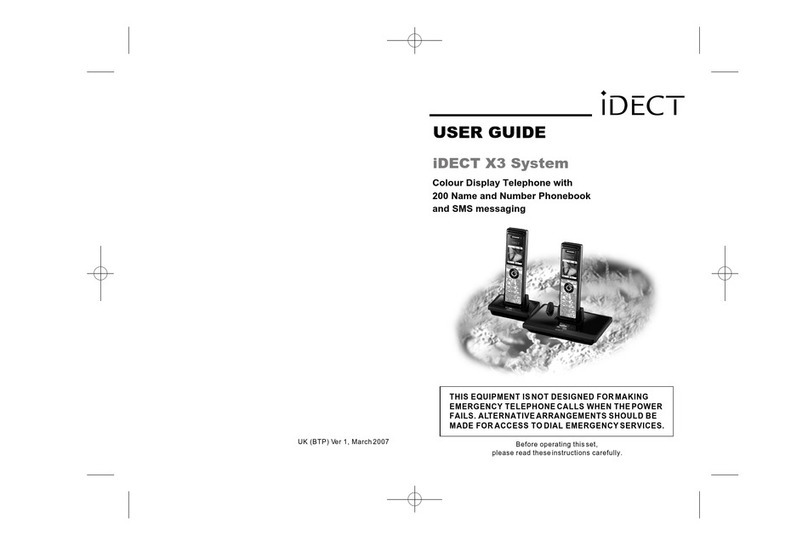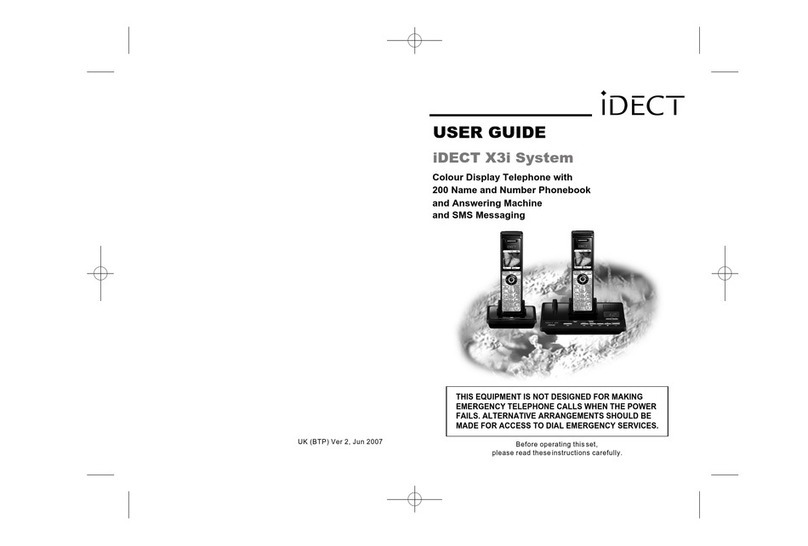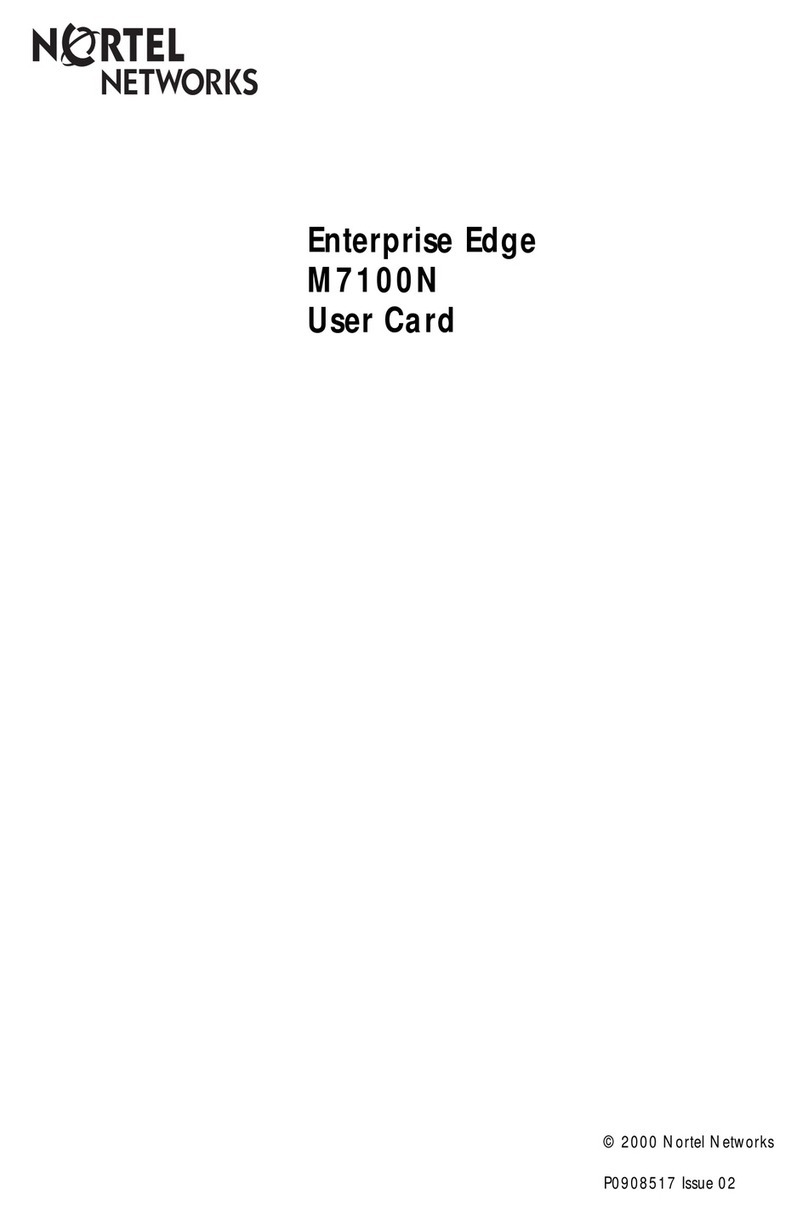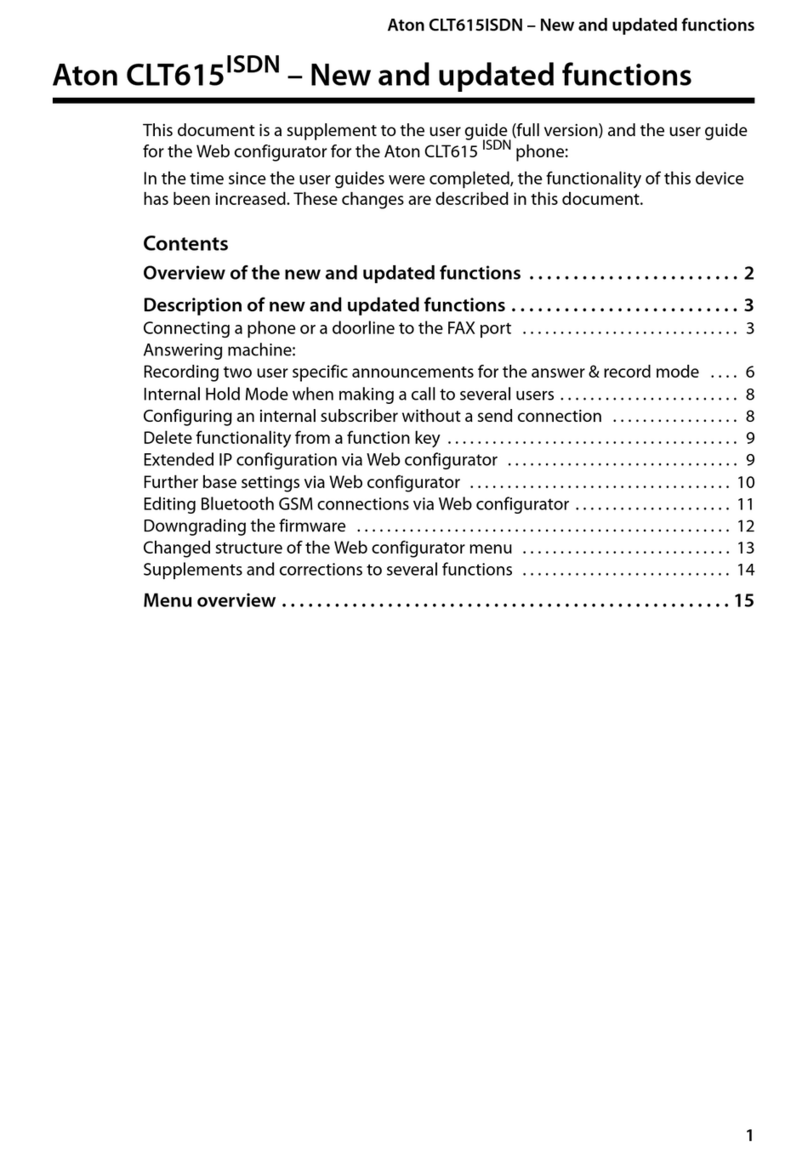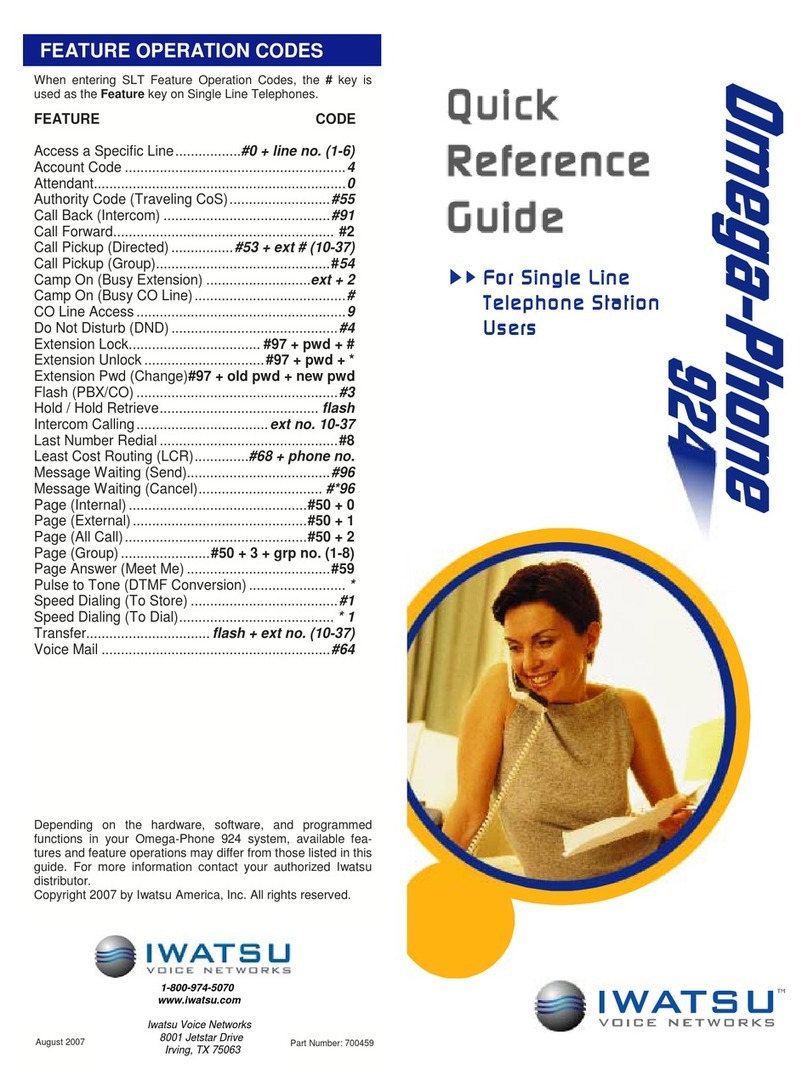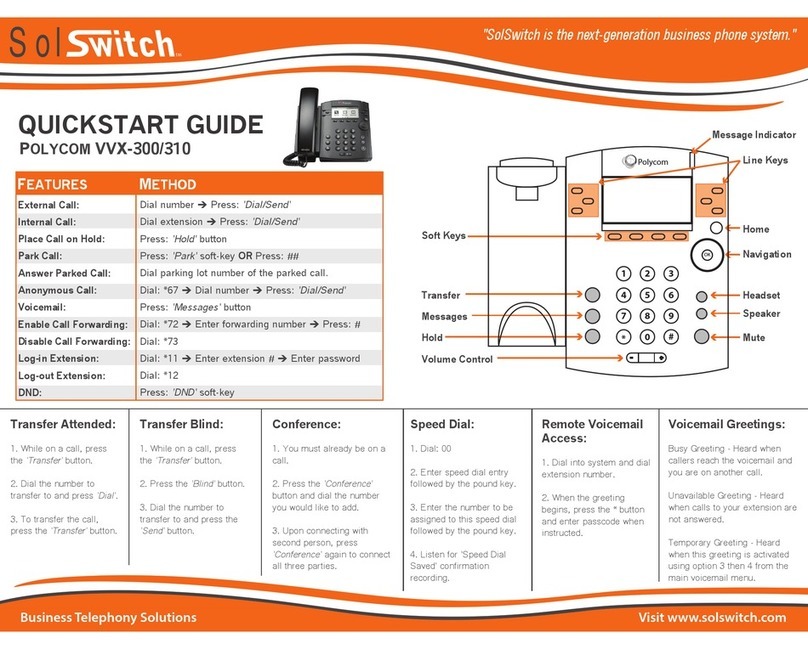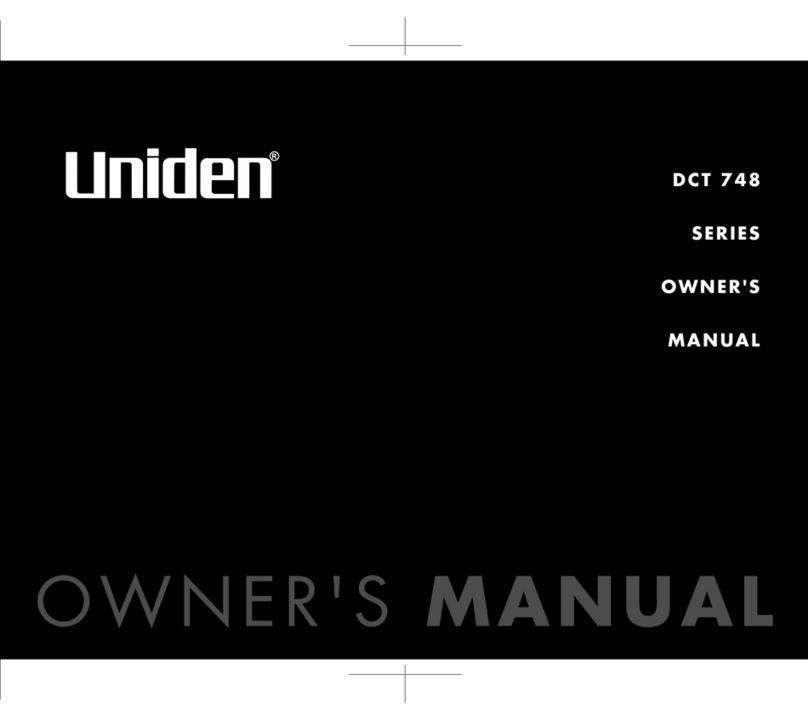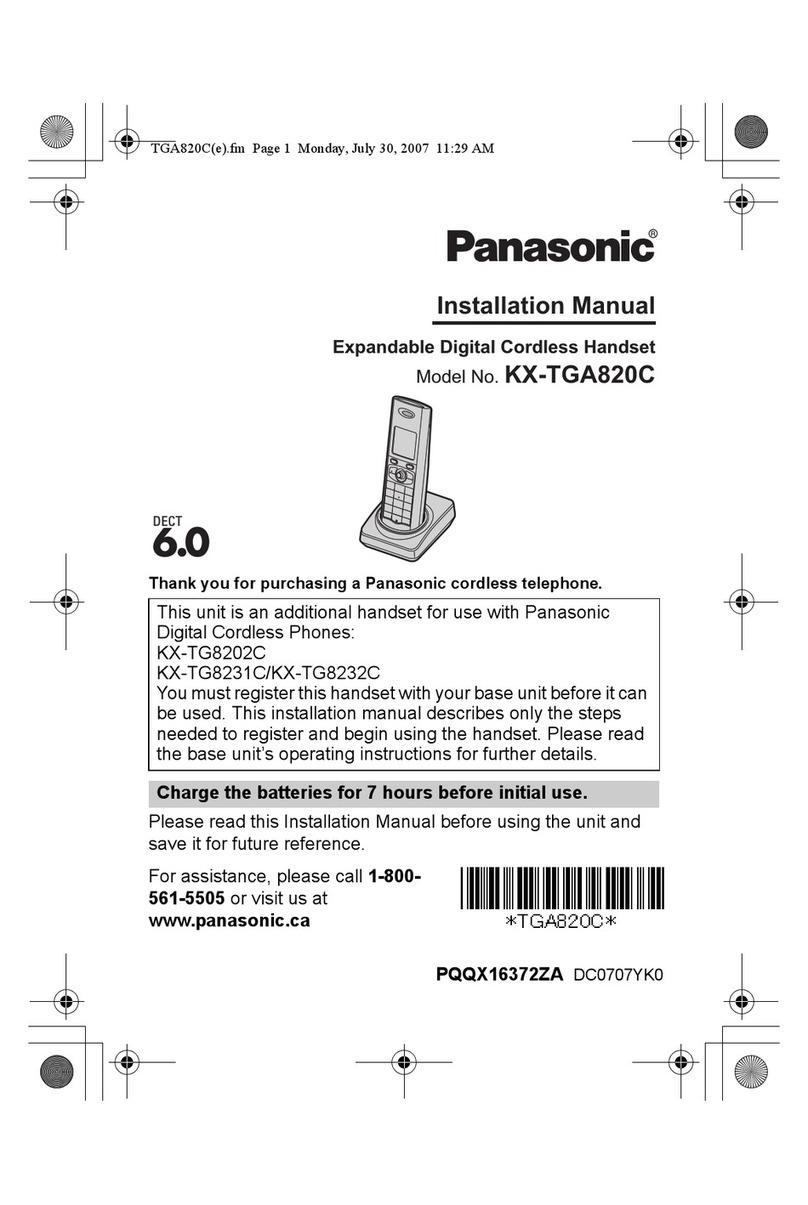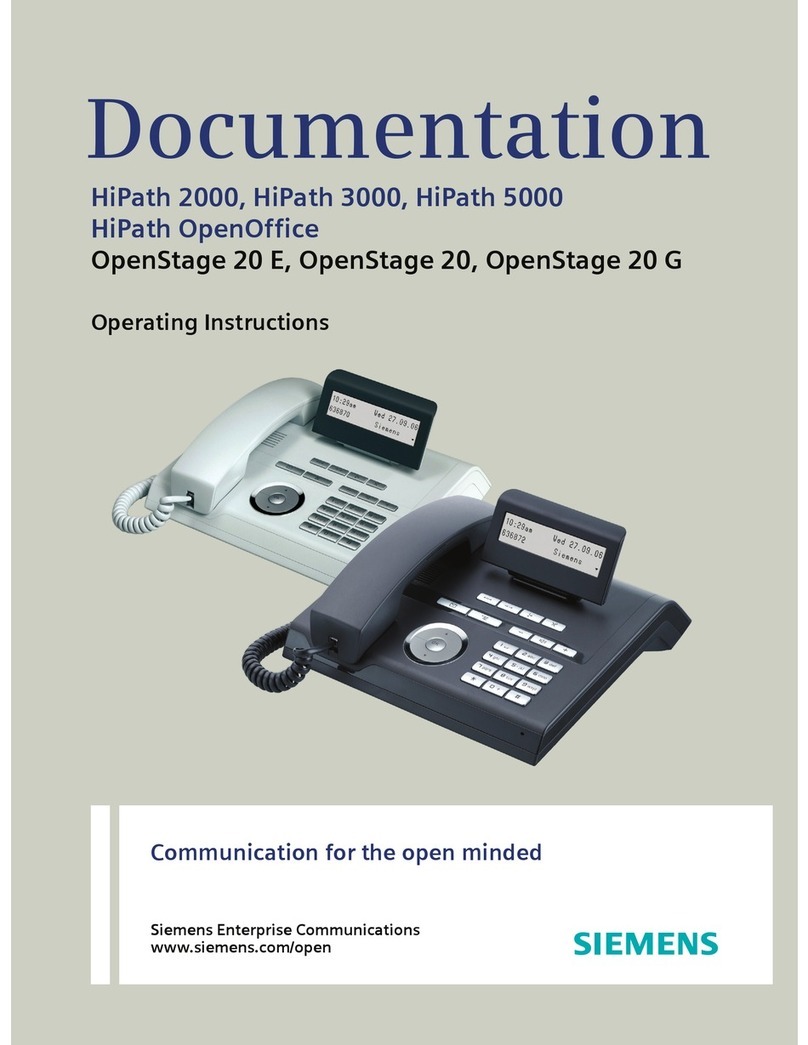iDect eclipse 8035 User manual


TECHNICAL DETAILS
Standard
Digital Enhanced Cordless Telecommunication (DECT)
Frequency range
1.88 to 1.9 GHz (bandwidth = 20 MHz)
Channel bandwidth
1.728 MHz
Operating time
Standby Time: 9 days; Talk Time: 13 hours
Battery charge time: 15 hours
Electrical power
Base unit power adapter:
Ten Pao: S003IS0600050
Input 100-240Vac 50-60Hz; Output 6Vdc/500mA.
Charger unit power adapter:
Ten Pao: S003IS0600015
Input 100-240Vac 50-60Hz; Output 6Vdc/150mA.
Battery information (each handset):
2 X 1.2V AAA size, 650mAh NiMH (Rechargeable)
CAUTION
Risk of explosion if the battery is replaced by an incorrect type.
Dispose of used batteries according to the instructions.
CLEANING AND CARE
Do not clean any part of your phone system with benzene, thinners or other
solvent chemicals as this may cause permanent damage, which is not covered by
the Guarantee.
When necessary, clean it with a damp cloth.
Keep your phone system away from hot, humid conditions or strong sunlight, and
don't let it get wet.
Every effort has been made to ensure high standards of reliability for your phone
system. However, if something does go wrong, please do not try to repair it
yourself, but consult your supplier or call the Helpline.

1
Table of Contents
1IMPORTANT SAFETY INSTRUCTIONS ...................................... 5
2INSTALLING YOUR PHONE ...................................................... 1
2.1 Connecting the Base Station ................................................... 8
2.2 Installing and Charging the Rechargeable Batteries in the
ECLIPSE Handset ...................................................................... 8
2.3 Removing the back cover of the ECLIPSE Handset .................. 9
3GETTING TO KNOW YOUR PHONE........................................ 10
3.1 Overview of the ECLIPSE Handset and the Base Station ....... 10
3.2 Display Icons and Symbols on the ECLIPSE Handset.............. 13
3.3 Menu Map and Menu Navigation on the ECLIPSE Handset... 15
3.4 Text and Number Entry.......................................................... 16
3.4.1 Character Map of the ECLIPSE Handset................................. 16
4USING YOUR PHONE............................................................. 17
4.1 Make a Call ............................................................................ 17
4.1.1 Pre-dialling ............................................................................ 17
4.1.2 Direct Dialling ........................................................................ 17
4.1.3 Call from the Redial List......................................................... 17
4.1.4 Call from the Call Log............................................................. 17
4.1.5 Call from the Phonebook....................................................... 18
4.2 Answer and End a Call ........................................................... 18
4.3 Handset Speakerphone ......................................................... 18
4.4 Adjust Earpiece Volume ........................................................ 18
4.5 Adjust Speaker Volume ......................................................... 18
4.6 Muting the Microphone ........................................................ 19
4.7 Paging .................................................................................... 19
4.8 Switching the Handset On/Off............................................... 19

2
4.9 To Lock/Unlock the Keypad ................................................... 19
4.10 Make an Internal Call (Multi - handset models only) ............ 20
4.11 Initiate an Intercom Call ........................................................ 20
4.12 Answer an External Call during an Intercom Call................... 21
4.13 Initiate an Intercom during a Call .......................................... 22
4.14 Transfer an External Call to another Handset........................ 23
5DIRECT ACCESS MEMORY ..................................................... 24
5.1 Add Direct Access Memory ................................................... 24
5.2 Delete Direct Access Memory ............................................... 25
6PHONEBOOK......................................................................... 26
6.1 Store a Contact in the Phonebook......................................... 26
6.2 Access the Phonebook .......................................................... 27
6.3 Modify a Phonebook Entry.................................................... 28
6.4 Delete a Phonebook Entry..................................................... 28
6.5 Delete All Entries from the Phonebook List........................... 29
7CALLER DISPLAY (NETWORK DEPENDENT)........................... 30
7.1 Call Log .................................................................................. 30
7.1.1 Access the Call Log ................................................................ 31
7.1.2 Save a Call Log Entry into the Phonebook ............................. 31
7.1.3 Delete a Call Log Entry........................................................... 31
7.1.4 Delete All Entries in the Call Log............................................ 32
7.2 Redial List .............................................................................. 32
7.2.1 Access the Redial List............................................................. 32
7.2.2 Save a Redial Number into the Phonebook........................... 32
7.2.3 Edit a Redial Number............................................................. 33
7.2.4 Delete a Redial Number ........................................................ 33
7.2.5 Delete All Entries from the Redial List ................................... 33

3
8CLOCK AND ALARM SETTINGS.............................................. 35
8.1 Date and Time Settings.......................................................... 35
8.1.1 Change the Time Format ....................................................... 36
8.1.2 Change the Date Format ....................................................... 37
8.2 Alarm Settings ....................................................................... 38
8.2.1 Set the Alarm Tone ................................................................ 39
9PERSONAL SETTINGS ............................................................ 40
9.1 Set the Ring Volume .............................................................. 40
9.2 Set the Ring Tone................................................................... 41
9.3 Set the Key Tone .................................................................... 41
9.4 Rename the Handset............................................................. 43
9.5 Set the Display Language....................................................... 43
9.6 Set Auto Hang-up .................................................................. 44
10 SETTINGS............................................................................... 45
10.1 Handset Registration ............................................................. 45
10.2 Register ECLIPSE Handset ...................................................... 45
10.3 Deregister your Handset ....................................................... 46
10.4 Change the Master PIN ......................................................... 47
10.5 Change the Recall Time ......................................................... 48
10.6 Reset the Unit........................................................................ 49
11 ANSWERING MACHINE......................................................... 50
11.1 Turning the Answering Machine On/Off ............................... 50
11.2 Answer Mode ........................................................................ 51
11.2.1 Set Answer Mode .................................................................. 51
11.3 Answering Machine Settings ................................................. 52
11.3.1 Set the Ring Delay ................................................................. 52
11.3.2 Activate/Deactivate Remote Access ...................................... 53

4
11.3.3 Change the Voice Language................................................... 54
11.4 Message Playback ................................................................. 55
11.5 Delete All Messages .............................................................. 56
11.6 Announcement...................................................................... 56
11.6.1 Record a Personal Announcement ........................................ 57
11.6.2 Listen to an announcement................................................... 58
11.6.3 Delete a Personal Announcement......................................... 59
11.7 Remote Access ...................................................................... 59
11.7.1 Access the Answering Machine Remotely............................. 60
12 TROUBLESHOOTING.............................................................. 63

5
1IMPORTANT SAFETY INSTRUCTIONS
Please follow these safety instructions when using your telephone
equipment to reduce risk of fire, electric shock and injury:
1) Read and understand all the instructions.
2) Follow all warnings and instructions marked on the product.
3) Unplug this product from the wall socket before cleaning. Do not use
liquid cleaners or aerosol cleaners. Use a damp cloth for cleaning.
4) Keep this product away from hot, humid conditions or strong
sunlight, and don’t let it get wet or use it near water (for example,
near a bath tub, kitchen sink, or swimming pool).
5) Do not overload wall outlets and extension cords as this can result
in the risk of fire or electric shock.
6) Unplug this product from the wall socket and obtain the service of
our Repair Centre under the following conditions:
•When the power supply cord or plug is damaged or frayed.
•If the product fails to operate normally despite following the
operating instructions.
•If the product has been dropped and the cabinet has been damaged.
•If the product exhibits a distinct change in performance.
7) NEVER use your phone outdoors during a thunderstorm. Unplug
the base from the telephone line and the mains socket when there
are storms in your area. Damage caused by lightning is not covered
by the guarantee.
8) Do not use the telephone to report a gas leak in the vicinity of the leak.
9) Use only the supplied NiMH (Nickel Metal Hydride) batteries that
came with your phone or an authorised replacement
recommended by the manufacturer. There is a risk of explosion if
you replace the battery with an incorrect battery type. The use of
other battery types or non-rechargeable batteries/primary cells
can be dangerous. They may cause interference and/or damage to
the unit or surroundings. The manufacturer will not be held liable
for damage arising from such non-compliance.
10) Do not use third party charging cradle. Damage may be caused to the batteries.
11) Please ensure that the batteries are inserted in the correct polarity.
12) Dispose of batteries safely. Do not burn, immerse them in water,
disassemble, or puncture the batteries.

6
Package Content for single model
The package contains the following items:
•1 x ECLIPSE Handset
•1 x Base Station
•1 x Mains Power Adapter for the Base Station
•1 x Telephone Line Cord
•2 x AAA NiMH Rechargeable Batteries
•1 x Back Cover for the ECLIPSE Handset
•1 x Back Cover Unlock Tool
•1 x Owner's Manual
Note: If you have purchased a ECLIPSE 8035+2, ECLIPSE 8035+1, you will
also have the corresponding extra handset(s) and batteries, a charging
cradle and a back cover for each extra handset.
Connection and Conditions for Use
You can connect your phone to a direct exchange line (DEL) on a local
exchange with its own phone number; to an extension socket connected
to a DEL; or to an extension on an approved compatible PBX. Do not
connect as an extension to a pay phone.
The ringer equivalence numbers (REN) of all equipment (phones, fax
machines, modems, etc.) connected to an exchange line must not add up
to more than 4, otherwise one or more of them may not ring and/or
answer calls correctly. The phone has a REN of 1, and most other
telephones have a REN of 1 unless marked otherwise.

7
Handset & Base Connection
1) Handsets are pre registered to the base provided in the box.
2) To use your cordless handset and base unit together, ensure that
they are within range. The signal between the handset and the base
unit is in accordance with the normal standards for a DECT phone.
Be aware that:
> Large metal objects, such as refrigerators, mirrors or filing
cabinets, between the handset and the base unit may block the
radio signal.
> Solid structures, such as walls, may reduce the signal strength.
> Electrical equipment may cause interference and/or affect the
range.
3) Do not place the base unit close to another telephone, TV or audio
equipment - it may cause interference.
4) Putting the base unit as high as possible ensures the best signal.
5) If the sound in the earpiece becomes faint or distorted during a call,
you may be going out of range of the base unit. Move closer to the
base unit within 20 seconds; otherwise the line may be cut off.

8
2INSTALLING YOUR PHONE
2.1 Connecting the Base Station
1) Plug the main power cable and
telephone line cord into the base
station and charger unit. The plug of
charger unit is bigger than base which
will not be mixed up.
2) Plug the power adapter into a 100 - -
240Vac, 50 - 60Hz mains power socket,
and the telephone line cord into a
telephone line socket.
Warning:
Always use the cables provided in the box.
Use only the adaptor provided. Using other
power cables may damage the unit.
Note:
Place the base unit within easy reach of the mains power socket.
Never try to extend the mains power cable.
The base station needs mains power for normal operation, and the
cordless handsets will not work without it.
2.2 Installing and Charging the Rechargeable Batteries in the ECLIPSE
Handset
1) Insert the 2 supplied batteries into the battery
compartment, observing the correct polarity
(see markings inside battery compartment).
Warning: Use only the supplied NiMH rechargeable
batteries.
2) Place the back cover over the back of the
handset and press down until it clicks into place.
3) Place the handset on the base and charge for 15
hours before using the handset for the first
time.
•The handset will give a double beep when it
is properly placed on the base and the
battery charging indicator on the base
lights up to indicate charging.
Note: The handset may become warm when the batteries are being
charged or during prolonged periods of use. This is normal and does not
To the
telephone line
socket
To the mains
power socket
Base
charger
DC
jack

9
indicate a fault.
2.3 Removing the back cover of the ECLIPSE Handset
Insert the cover unlock tool provided into the groove as
indicated in the illustration and twist it clockwise to
release the back cover.
If you have a broadband line
If you connect your telephone to a line with a
broadband connection, you will need to insert
a micro-filter between the telephone and the
telephone line; otherwise you may get
interference between the telephone and the broadband,
which could cause problems.
In a home with broadband, every telephone must have a micro-filter
connected, not just the one at the telephone point that your modem is
connected to.
If you need more broadband micro-filters contact your broadband
supplier.
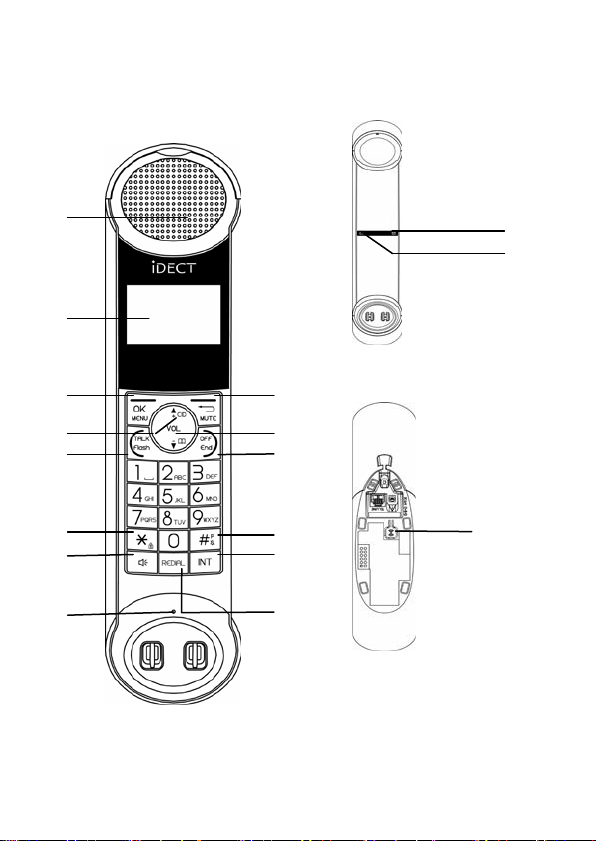
10
3GETTING TO KNOW YOUR PHONE
3.1 Overview of the ECLIPSE Handset and the Base Station
①
②
③
④
⑤
⑥
⑦
⑧
⑨
⑩
⑪
⑫
⑬
⑭
ECLIPSE
Handset
Base station (top)
⑮
⑯
Base station (bottom)
⑰
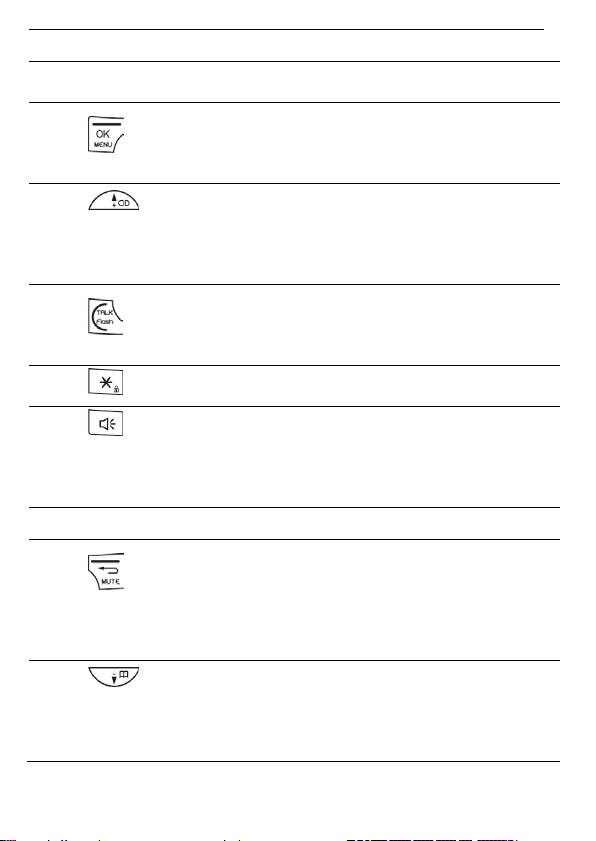
11
①EARPIECE
②LCD DISPLAY
Displays menus, phone numbers, handset
name, date/time and status icons.
③
In standby mode, press to enter the Main
Menu list.
Press to select an item, or to save an entry
or setting.
④
In menu mode, press to scroll up.
During a call or message playback, press
to increase the volume.
In standby mode, press to access the call
log (CID, Caller ID).
⑤
In standby mode, press to make or answer
a call.
During a call, press to send a Flash signal
(also called Recall) for network services.
⑥
In standby mode, press and hold to switch
the key lock on or off.
⑦
In standby mode, press to make or answer
a call in speakerphone mode.
During a call or message playback, press
to switch between speakerphone and
earpiece.
⑧MICROPHONE
⑨
Press to cancel.
During pre-dialling, press to delete the last
digit entered.
During a call, press to mute the
microphone, press again to resume
conversation.
⑩
In menu mode, press to scroll down.
During a call, or message playback, press
to decrease the volume.
In standby mode, press to access the
phonebook list.
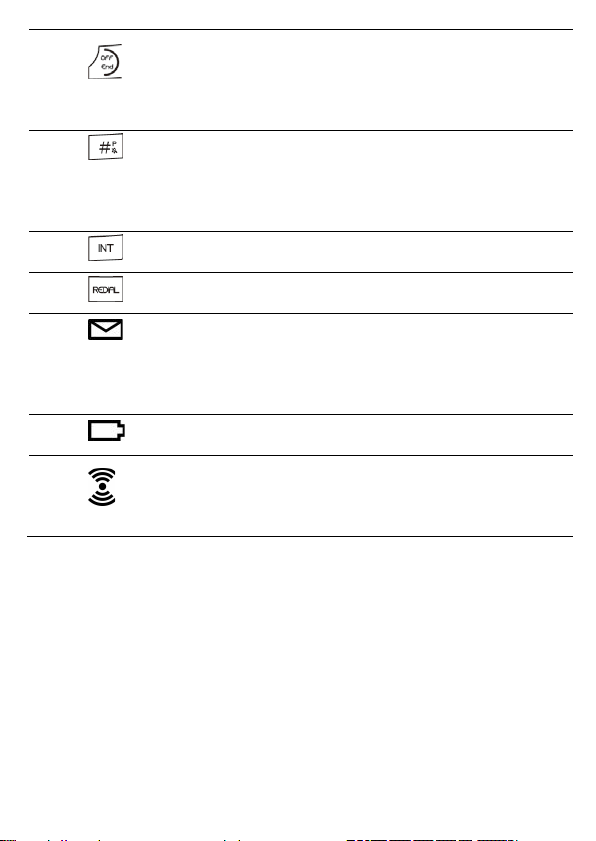
12
⑪
During a call, press to end the call.
During programming, press to cancel and
exit without making changes.
In standby mode, press and hold to power
the handset on/off.
⑫
In standby mode, press and hold to turn the
handset ringer on/off.
Press and hold to add a dialling pause when
dialling or entering numbers into the
phonebook.
⑬
In standby mode or during a call, press to
initiate an intercom call or transfer a call.
⑭
In standby mode, press to access the redial
list.
⑮
Lights up in Green when the answering
machine is on.
Flashes if there are new messages.
Flashes rapidly if the answering machine
memory is full.
⑯
Lights up in Red when a handset is on the
base to indicate it is charging.
⑰
Press to find/page all registered handsets.
Press the button again, or any key on the
handset to turn off the page signal.
Press and hold to start registration process.

13
3.2 Display Icons and Symbols on the ECLIPSE Handset
The home screen of the ECLIPSE Handset gives you information on the
current status of the phone.
Icon
Meaning
Displays when the battery is fully charged.
Internal segments cycle while charging.
Displays when the line is in use.
Flashes when there is an incoming call.
Flashes when you have a new voicemail message.
Displays when you have new missed calls, or the call log
is being viewed.
Displays when the phonebook is accessed.
Displays when the alarm is set.
Displays when handset ringer is turned off.

14
Displays when the handset is registered and within
range of the base station.
Flashes when the handset is out of range and is
searching for a base.
Displays when the answering machine is on.
Flashes slowly when there are new answering machine
message(s) or when the answering machine memory is
full.
Turns on when confirmation of selection or programming
is available.
Turns on during phonebook editing mode to delete the
last digit.
Turns on during menu mode when you can return to the
previous state or previous step.
Turns on when the screen display is on.

15
3.3 Menu Map and Menu Navigation on the ECLIPSE Handset
From the home screen of the ECLIPSE Handset, press to access
ANS. SYSTEM, the first option in the Main Menu list.
Press or to go to other options in the menu list.
Press to enter a sub-menu or function.
Press to go back to the previous level.
Press to cancel the current operation and return to the home screen.
Note: If you do not press any key on the handset for 15 seconds, the
display will automatically return to the home screen.
ANS. SYSTEM
PHONEBOOK CLOCK&ALARM HANDSET OPTS SETTINGS
PLAY
DELETE ALL
ANS. ON/OFF
ANNOUNCEMENT
ANSWER MODE
ANS. SETTING
RING DELAY
REMOTE ACC.
LANGUAGE
NEW ENTRY
VIEW ENTRIES
EDIT ENTRY
DELETE
DELETE ALL
DIRECT MEM.
DATE & TIME
SET FORMAT
TIME FORMAT
DATE FORMAT
ALARM
ALARM MELODY
HANDSET NAME
RINGER&TONES
RING VOLUME
RING TONE
KEY TONE
LANGUAGE
AUTO HANG-UP
CHANGE PIN
REGISTRATION
DEREGISTER
RESET
RECALL TIME

16
3.4 Text and Number Entry
The following table shows you where each letter and punctuation
character can be found, by using repeated presses of the alphanumeric
keypad. This will be helpful when storing a name in the phonebook or
renaming your handset.
For example, to enter the name Tom:
T
Press once
O
Press three times
M
Press once
In editing mode, a cursor is displayed to indicate the current text entry
position.
It is positioned at the right of the last character entered.
Writing Tips:
1. Once a character is selected, the cursor will move to the next
position after a short pause.
2. Press (ECLIPSE Handset) to delete the last letter or number.
3.4.1 Character Map of the ECLIPSE Handset
Key
1st
press
2nd
press
3rd
press
4th
press
5th
press
6th
press
1
Space
1
_
<
>
*
2
A
B
C
2
3
D
E
F
3
4
G
H
I
4
5
J
K
L
5
6
M
N
O
6
7
P
Q
R
S
7
8
T
U
V
8
?
9
W
X
Y
Z
9
0
0
-
/
Space
#
+
*
*
#
#

17
4USING YOUR PHONE
4.1 Make a Call
4.1.1 Pre-dialling
-On Your ECLIPSE Handset
1. Enter the phone number (maximum 24 digits). Press to delete
the last entered number.
2. Press to dial the phone number.
4.1.2 Direct Dialling
1. Press on your ECLIPSE Handset.
2. Dial the number.
Note: You cannot correct it with on your ECLIPSE Handset.
Press on your ECLIPSE Handset to the home screen.
4.1.3 Call from the Redial List
-On Your ECLIPSE Handset
1. Press in standby mode.
•The last number dialled is displayed.
2. Press / to select the desired entry in the redial list
and then press to dial out the selected redial number.
4.1.4 Call from the Call Log
-On Your ECLIPSE Handset
1. Press in standby mode.
2. Press / to select the desired entry in the call log and
then press to dial out the selected call log number.
Note: You need to subscribe to Calling Number Display (CND) service to
be able to see the caller’s number or name in the call log.

18
4.1.5 Call from the Phonebook
-On Your ECLIPSE Handset
1. Press in standby mode.
2. Press / to select the desired entry in the phonebook
and then press to dial out the selected phonebook number.
4.2 Answer and End a Call
1. When the phone rings, press on your ECLIPSE Handset
2. To end a conversation, press on your ECLIPSE Handset.
Warning: When the handset is ringing, please do not hold it too close to
your ear as the volume of the ringing tone may damage your hearing.
Note: You can simply place the ECLIPSE Handset back on its base station
or the ECLIPSE Handset back on its charging cradle to end the call,
provided you have not deactivated the Auto hang-up feature. (See Set
Auto Hang-up on page 44.)
4.3 Handset Speakerphone
During a call, you can press on your ECLIPSE Handset to alternate
between hands-free speakerphone and handset earpiece.
4.4 Adjust Earpiece Volume
There are 5levels of earpiece volume on your ECLIPSE Handset.
1. During a call, press / to select from VOLUME 1 to
VOLUME 5 on your ECLIPSE Handset.
•The current setting is shown.
•When you end the call, the setting will remain at the last
selected level.
4.5 Adjust Speaker Volume
There are 5levels of speaker volume on both the ECLIPSE Handset.
1. During a call, press / on your ECLIPSE Handset to
select from VOLUME 1 to VOLUME 5.
•The current setting is shown.
•When you end the call, the setting will remain at the last selected level.
This manual suits for next models
2
Table of contents
Other iDect Telephone manuals