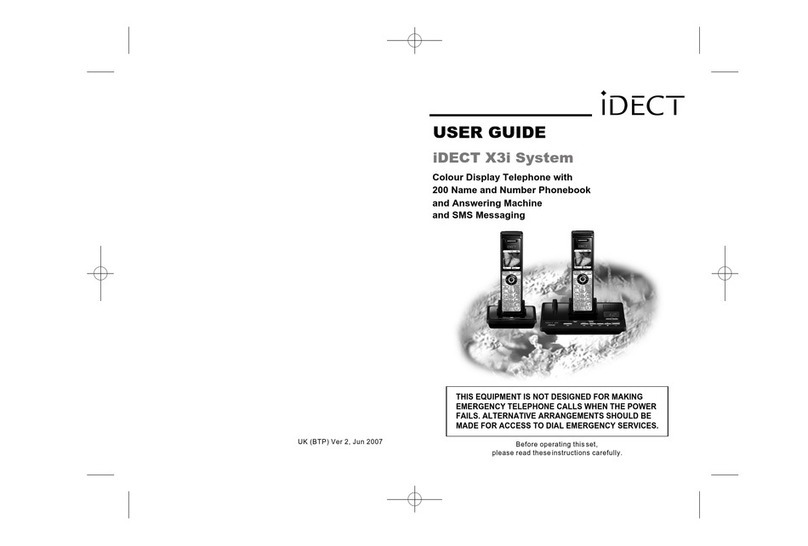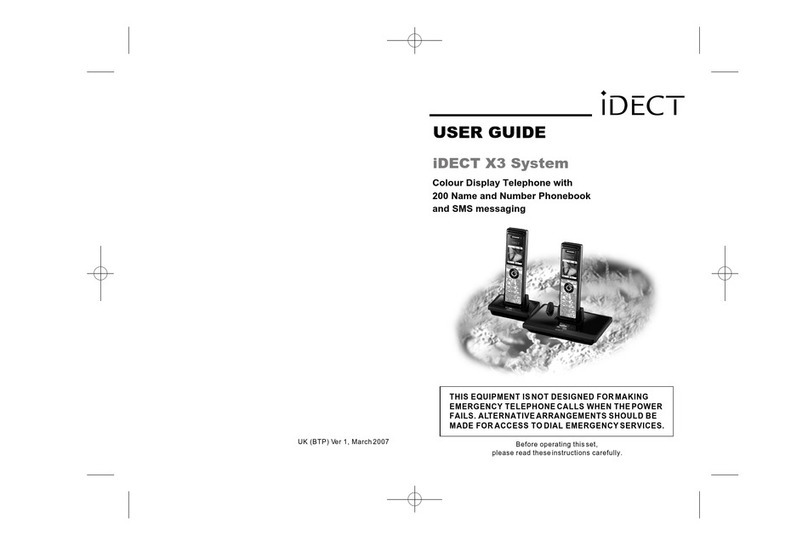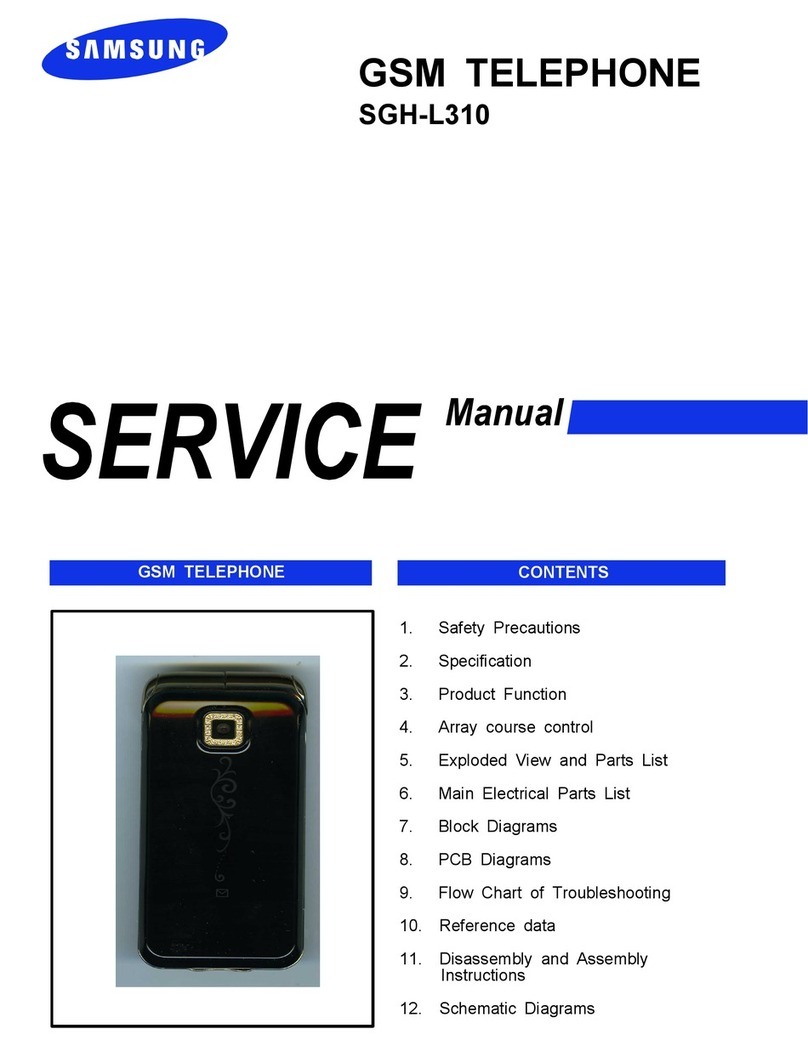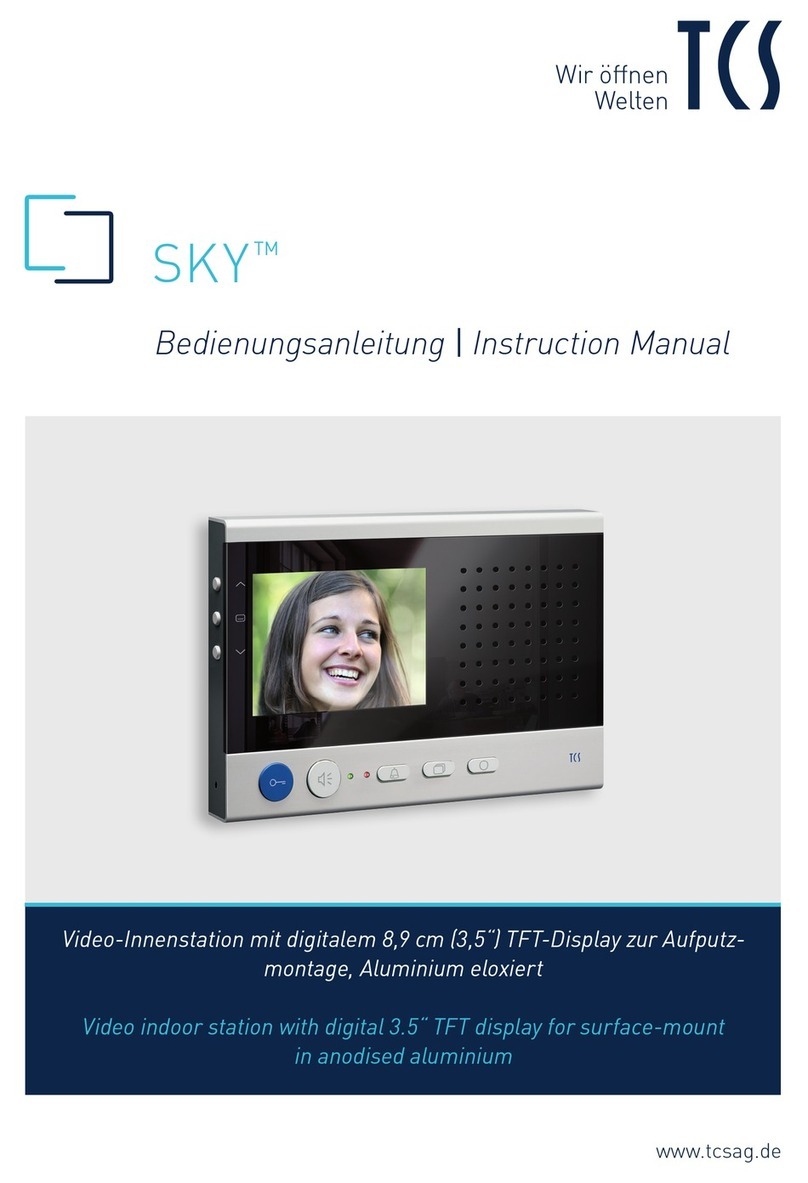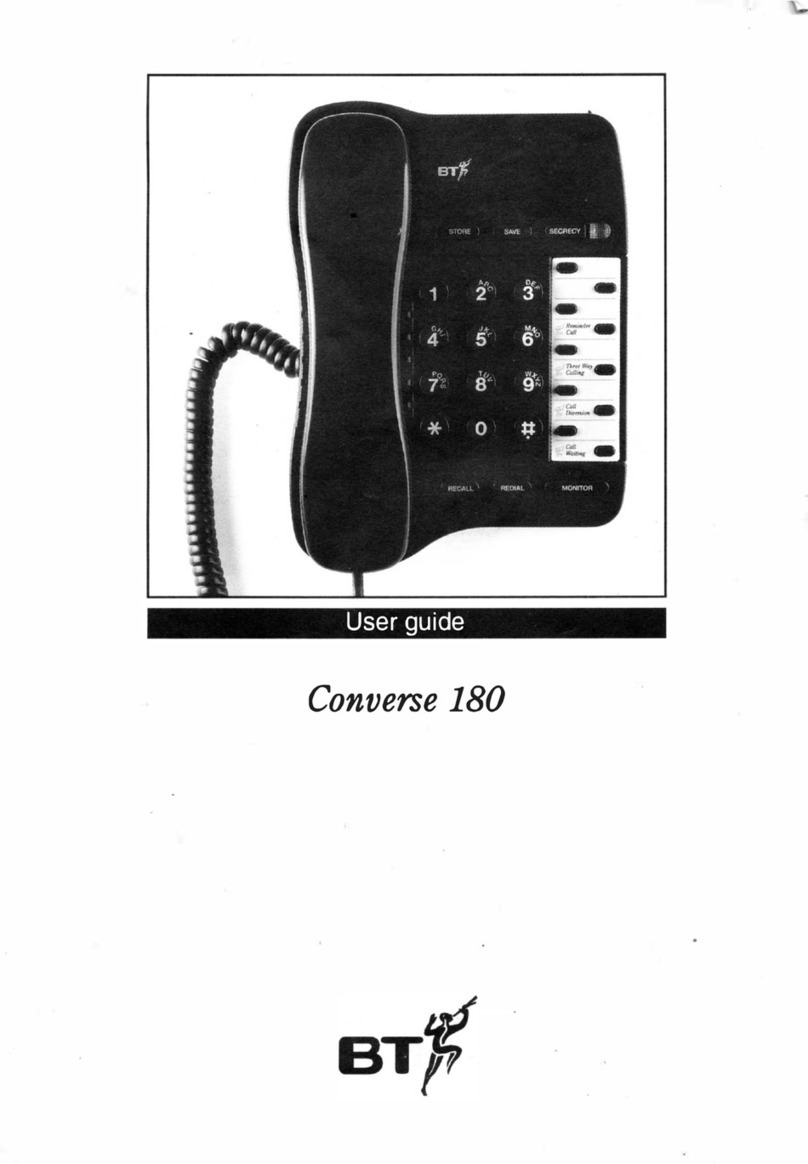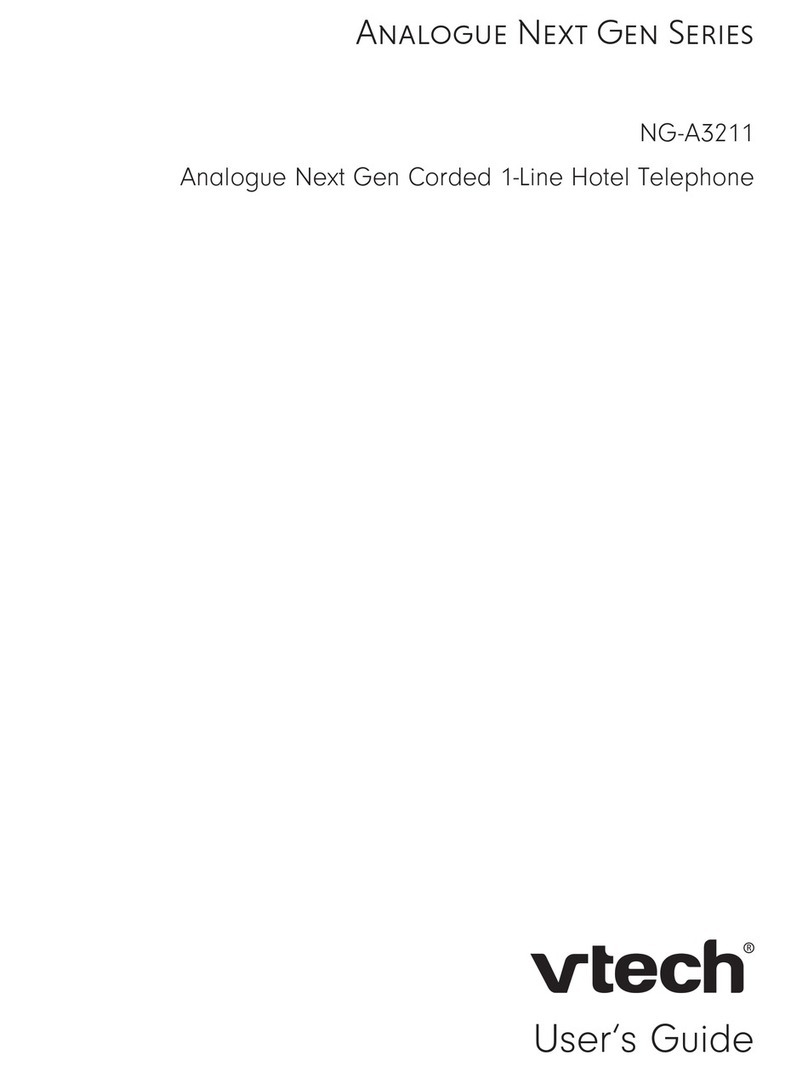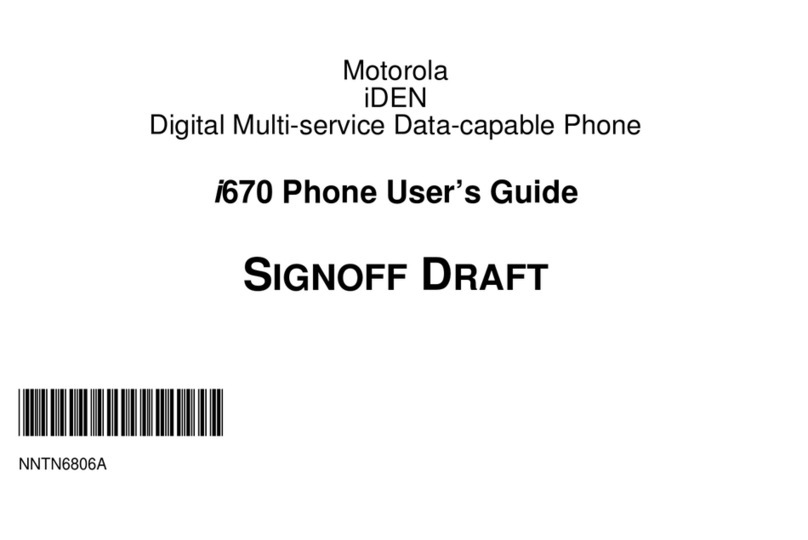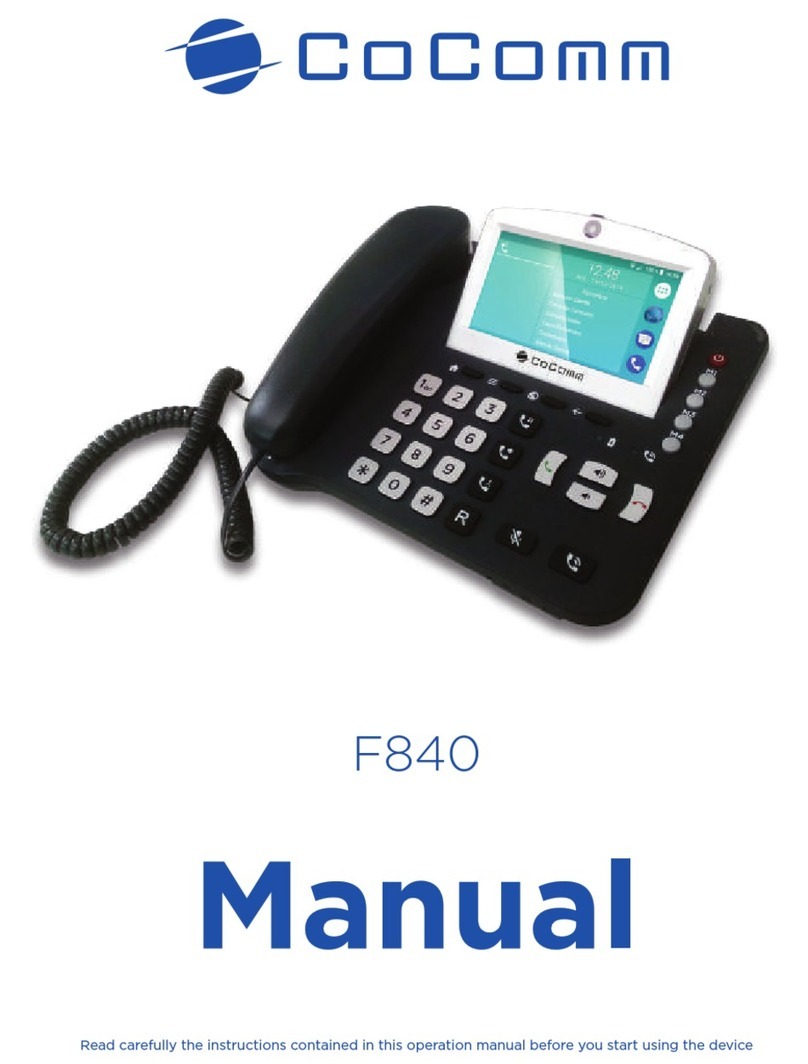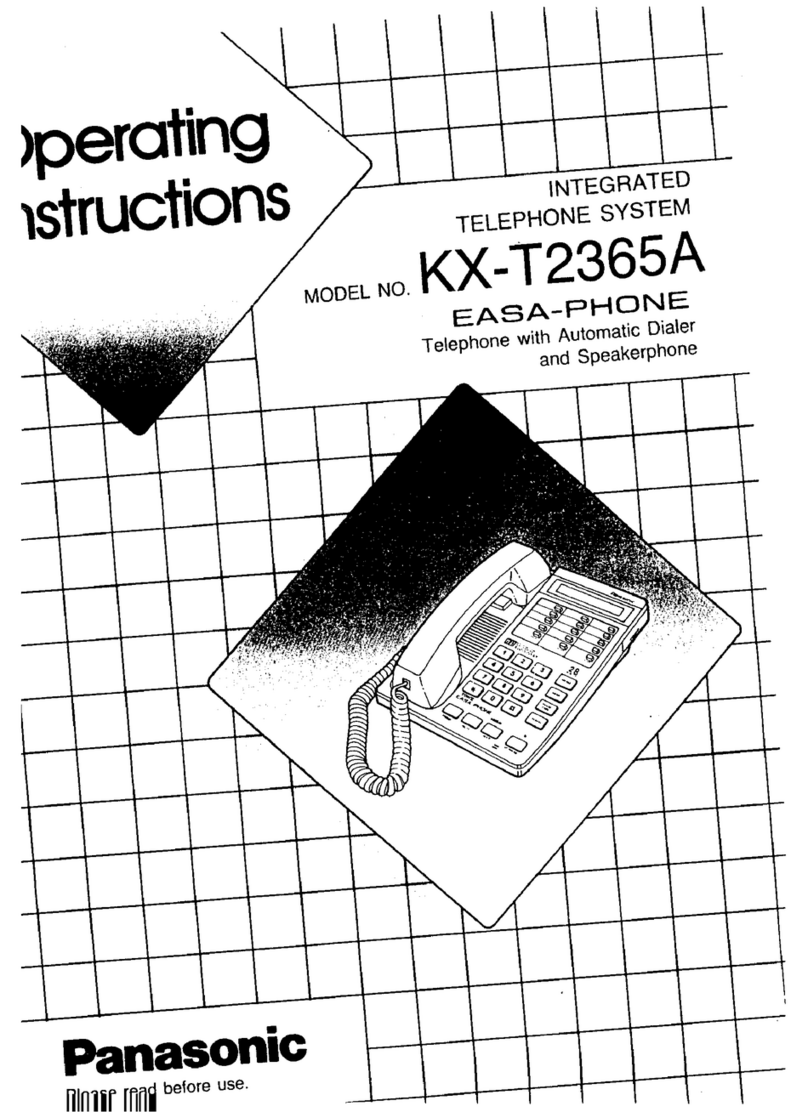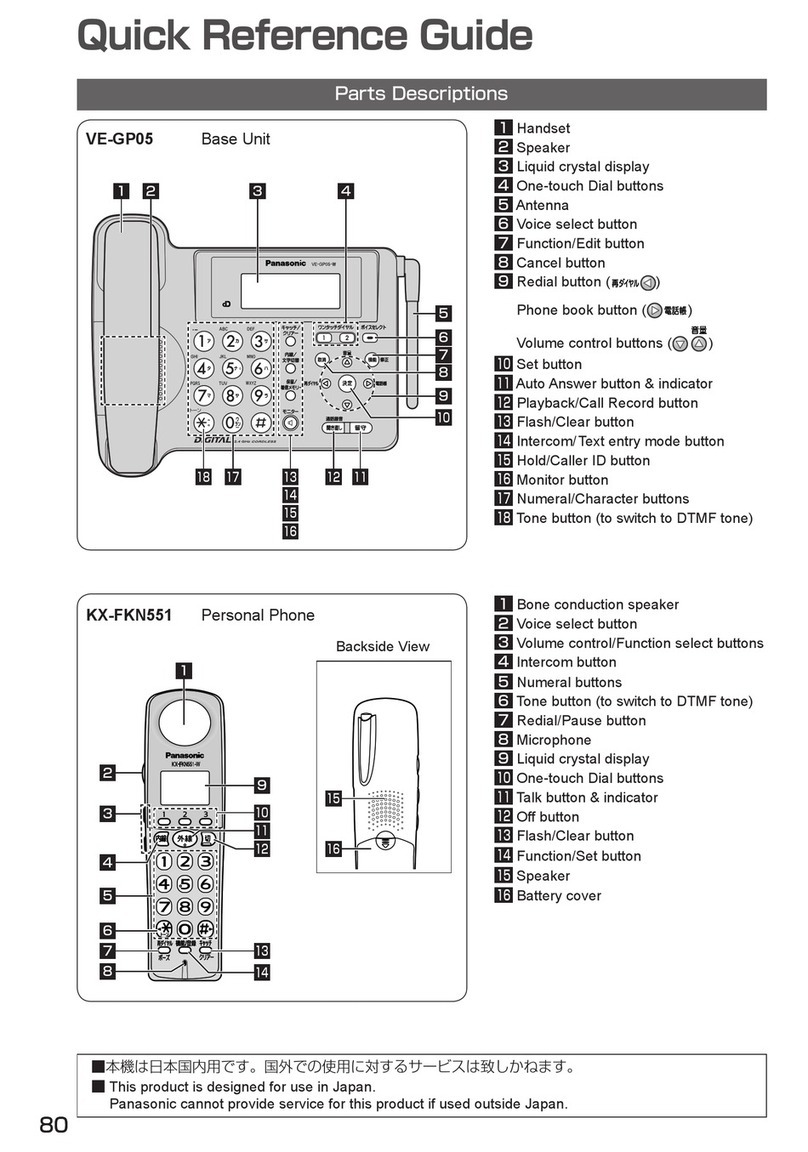iDect Boomerang Plus User manual
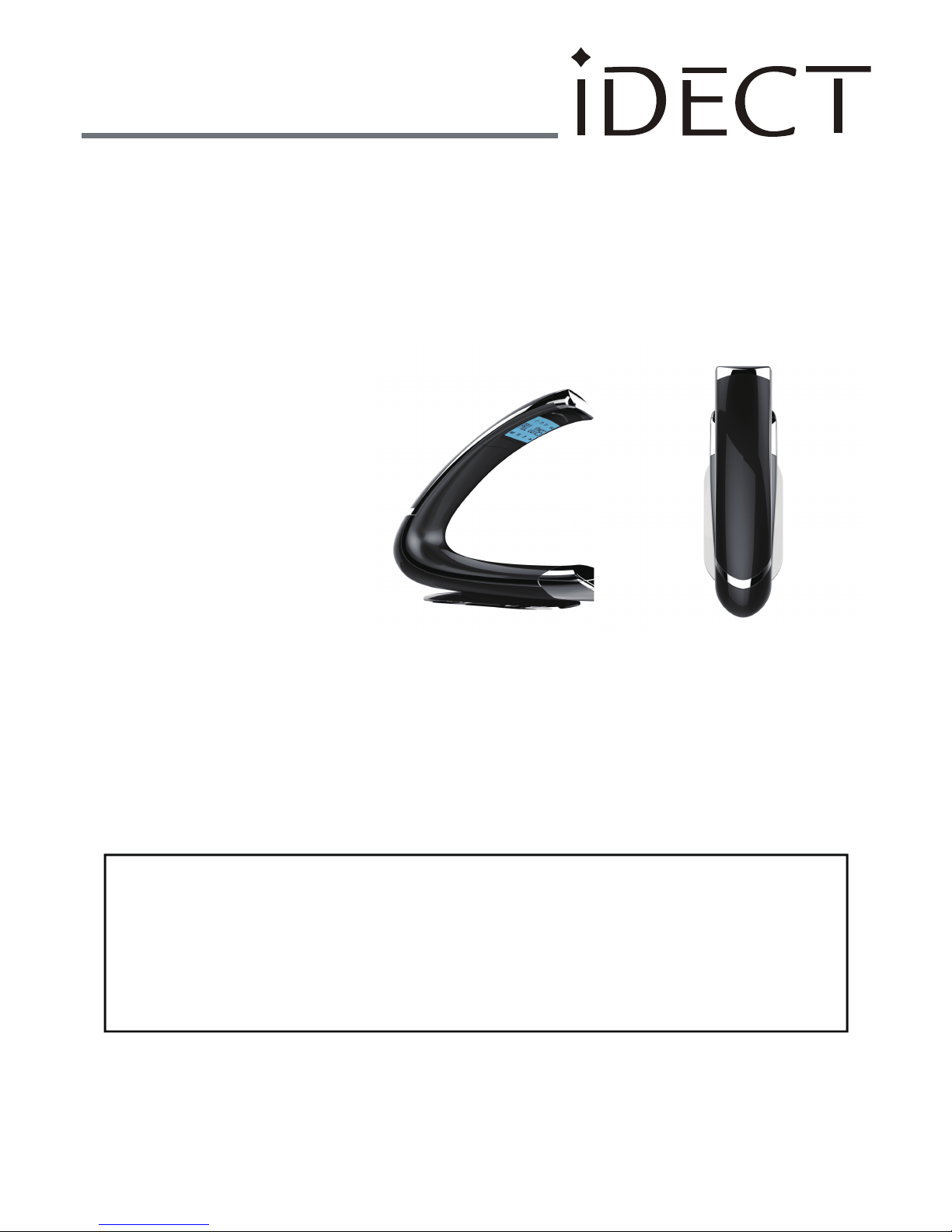
USER GUIDE
Boomerang Plus
Boomerang Plus Twin
Boomerang Plus Triple
Boomerang Plus Quad
DECT Telephone with
Caller ID & Answering Machine
Binatone Helpline
(for UK only)
Mon - Fri - 8.00am to 8.00pm
Sat - 8.30am to 2.00pm
Tel: 0844 557 9677**
** Calls cost up to 5p per minute
from a BT landline, and may cost more
from mobiles or other networks.
Or visit our website:
www.binatoneglobal.com
www.iDECTonline.com
THIS EQUIPMENT IS NOT DESIGNED FOR MAKING
EMERGENCY TELEPHONE CALLS WITHOUT MAINS POWER.
ALTERNATIVE ARRANGEMENTS SHOULD BE MADE FOR
ACCESS TO EMERGENCY SERVICES.
Before operang this set,
please read these instrucons carefully.

2
TECHNICAL DETAILS
Standard Digital Enhanced Cordless Telecommunicaon (DECT)
Frequency 1.88 to 1.9 GHz (bandwidth = 20 MHz)
Channel bandwidth 1.728 MHz
Operang range Up to 300m outdoors; Up to 50m indoors
Temperature range Operang: 0oC to 40oC; Storage: -20oC to 60oC
Ten Pao: S003GB0600050 or S003GV0600050
Input 100-240Vac 50-60Hz; Output 6Vdc/500mA.
Charger unit power adapter:
Ten Pao: S003GB0600050 or S003GV0600050
Input 100-240Vac 50-60Hz; Output 6Vdc/500mA.
Baery informaon (each handset):
SHENZHEN GREPOW BATTERY CO., LTD
2 X 1.2V AAA size, 650mAh NiMH (Rechargeable)
Electrical power Base unit power adapter:
Operang me Standby: 230 hours; Talking: 13 hours
Baery charge me: 15 hours
CAUTION
Risk of explosion if the baery is replaced by an incorrect type.
Dispose of used baeries according to the instrucons.
All electrical and electronic products including baeries should be disposed of
separately from your normal household waste and be taken to a recycling
centre provided by your local authories.
Disposal:
Port specificaon
The port (connected to the mains power supply) is a SELV port with respect to
EN41003.
The port (connected to the telephone line) is a TNV port with respect to
EN41003.
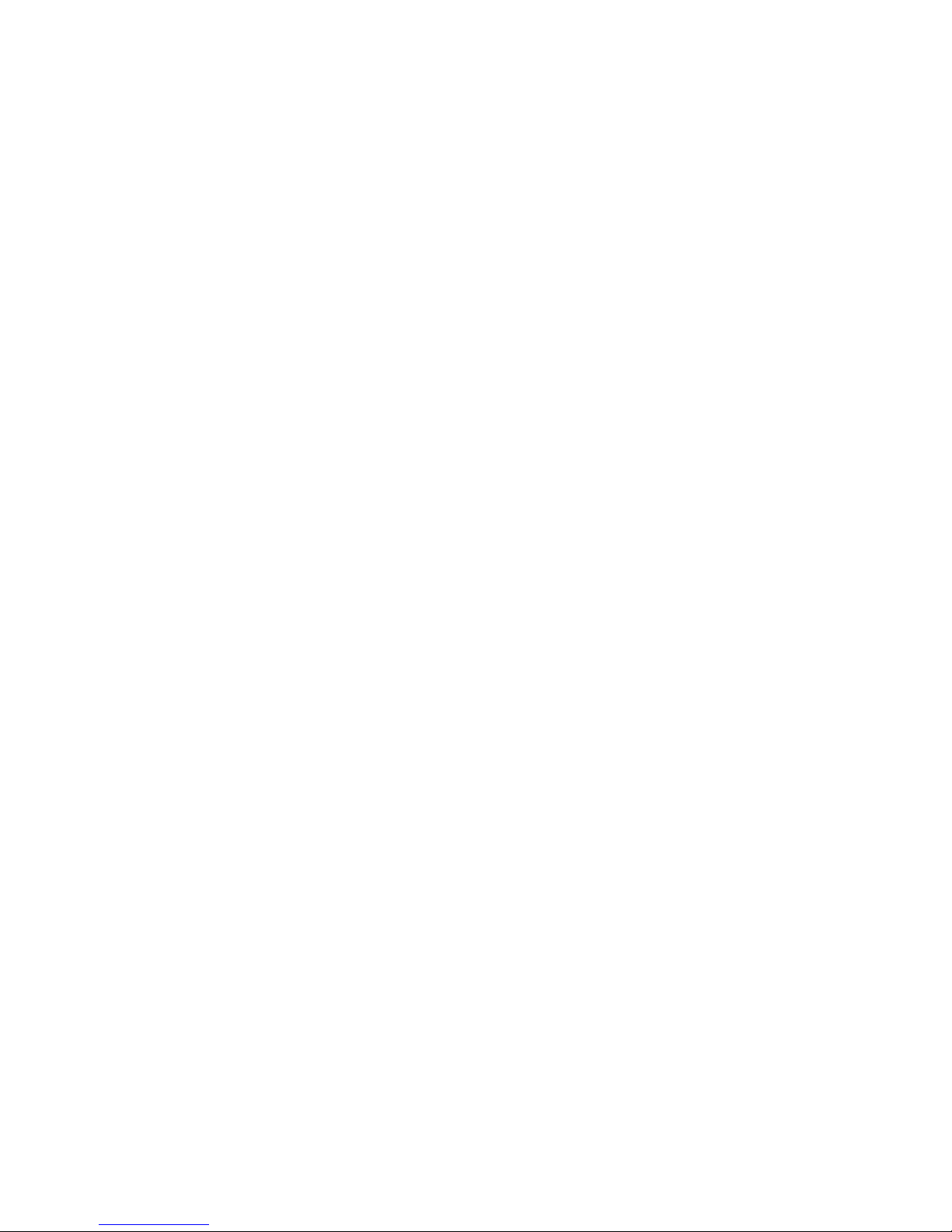
3
CLEANING AND CARE
Do not clean any part of your phone system with benzene, thinners or other
solvent chemicals as this may cause permanent damage, which is not covered by
the Guarantee.
When necessary, clean it with a damp cloth.
Keep your phone system away from hot, humid condions or strong sunlight, and
don't let it get wet.
Every effort has been made to ensure high standards of reliability for your phone
system. However, if something does go wrong, please do not try to repair it
yourself, but consult your supplier or call the Helpline.
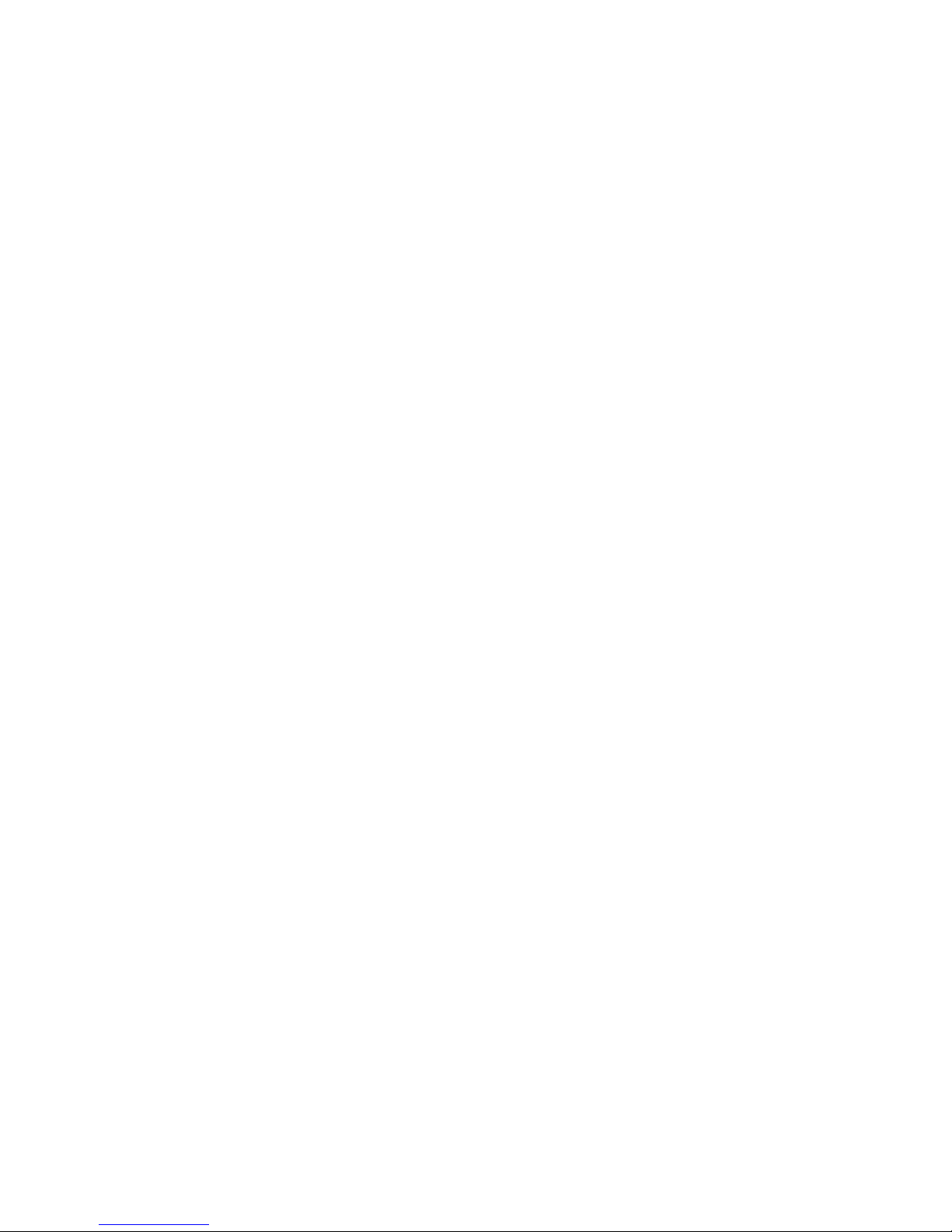
TABLE OF CONTENTS
1 IMPORTANT SAFETY INSTRUCTIONS .................................. 7
2 INSTALLING YOUR PHONE .................................................10
2.1 Connecng the Base Staon ........................................................10
2.2 Installing and Charging the Rechargeable Baeries.....................10
2.3 Removing the back cover of the Boomerang Handset.................11
3 GETTING TO KNOW YOUR PHONE .....................................12
3.1 Overview of the Handset, Base Staon and Charging Pod ..........12
3.2 Display Icons and Symbols ...........................................................16
3.3 Menu Map and Menu Navigaon ................................................18
3.4 Text and Number Entry................................................................19
3.4.1.Character Map .............................................................................19
4 USE YOUR PHONE .............................................................20
4.1 Make a Call...................................................................................20
4.2 Answer and End a Call..................................................................21
4.3 Handset Speakerphone ................................................................21
4.4 Adjust Earpiece Volume ...............................................................21
4.5 Adjust Speaker Volume ................................................................21
4.6 Mute/Unmute the Microphone ...................................................21
4.7 Paging...........................................................................................22
4.8 Switching the Handset On/Off .....................................................22
4.9 To Lock/Unlock the Keypad..........................................................22
4.10 Make an Internal Call (mul - handset models only)...................23
4.11 Iniate and Intercom Call ............................................................23
4.12 Answer an External Call during an Intercom Call.........................24
4.13 Iniate an Intercom during a Call.................................................24
4.14 Transfer an External Call to another Handset..............................25
5 DIRECT ACCESS MEMORIES ...............................................26
5.1 Add or Edit Direct Access Memory...............................................26
5.2 Delete Direct Access Memory ......................................................27
4

5
6 PHONEBOOK .....................................................................28
6.1 Store a Contact in the Phonebook ...............................................28
6.2 Access the Phonebook .................................................................29
6.3 Modify a Phonebook Entry ..........................................................29
6.4 Delete a Phonebook Entry ...........................................................30
6.5 Delete All Entries from the Phonebook List .................................30
7 CALLER DISPLAY (NETWORK DEPENDENT) .........................31
7.1 Call Log ........................................................................................31
8 REDIAL ..............................................................................33
8.1 Access the Redial List ...................................................................33
8.2 Save a Redial Number into the Phonebook..................................33
8.3 Edit a Redial Number....................................................................33
8.4 Delete a Redial Number ...............................................................34
8.5 Delete All Entries from the Redial List .........................................34
9 CLOCK AND ALARM SETTINGS ...........................................35
9.1 Date and Time Sengs ................................................................35
9.2 Alarm Sengs ..............................................................................37
10 PERSONAL SETTINGS .........................................................38
10.1 Set the Ring Volume.....................................................................38
10.2 Set the Ring Tone.........................................................................38
10.3 Set the Key Tone ..........................................................................39
10.4 Rename the Handset ...................................................................39
10.5 Set the Display Language .............................................................40
10.6 Set Auto Hang-up.........................................................................40
11 SETTINGS ..........................................................................41
11.1 Handset Registraon ...................................................................41
11.2 Register Addional Handsets.......................................................41
11.3 Deregister your Handset..............................................................42
11.4 Change the Master PIN ................................................................42
11.5 Change the Recall Time ...............................................................43
11.6 Reset the Unit ..............................................................................43
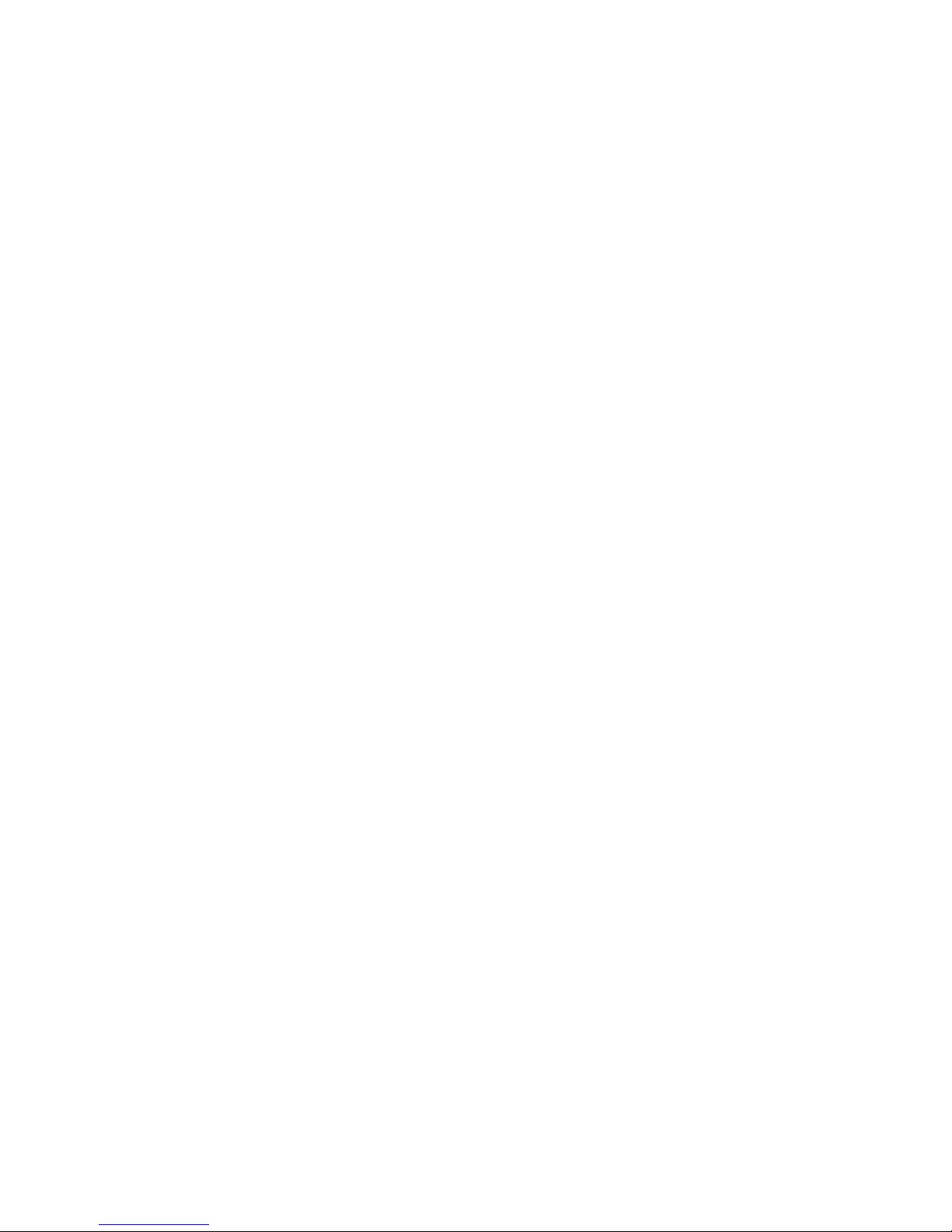
6
12 ANSWERING MACHINE ....................................................44
12.1 Turning the Answering Machine On/Off......................................44
12.2 Answer Mode...............................................................................45
12.3 Set Answer Mode.........................................................................45
12.4 Answering Machine Sengs........................................................45
12.5 Message Playback ........................................................................47
12.6 Delete All Messages .....................................................................47
12.7 Announcement ............................................................................47
12.8 Remote Access .............................................................................49
13 TROUBLESHOOTING .........................................................53
14 DECLARATION OF CONFORMITY ........................................58
15 GUARANTEE AND SERVICE ................................................60

7
1 IMPORTANT SAFETY INSTRUCTIONS
When using your telephone equipment, basic safety precauons should
always be followed to reduce the risk of fire, electric shock and injury:
1) Read and understand all the instrucons.
2) Follow all warnings and instrucons marked on the product.
3) Unplug this product from the wall outlet before cleaning. Do not use
liquid cleaners or aerosol cleaners. Use a damp cloth for cleaning.
4) Keep this product away from hot, humid condions or strong
sunlight, and don’t let it get wet or use it near water (for example,
near a bath tub, kitchen sink, or swimming pool).
5) Do not overload wall outlets and extension cords as this can result in
the risk of fire or electric shock.
6) Unplug this product from the wall outlet and obtain the service of our
Repair Centre under the following condions:
• When the power supply cord or plug is damaged or frayed.
• If the product fails to operate normally despite following the
operang instrucons.
• If the product has been dropped and the cabinet has been
damaged.
• If the product exhibits a disnct change in performance.
7) NEVER use your phone outdoors during a thunderstorm. Unplug the
base from the telephone line and the mains socket when there are
storms in your area. Damage caused by lightning is not covered by
the guarantee.
8) Do not use the telephone to report a gas leak in the vicinity of the
leak.
9) Use only the supplied NiMH (Nickel Metal Hydride) baeries that
came with your phone or an authorised replacement recommended
by the manufacturer. There is a risk of explosion if you replace the
baery with an incorrect baery type. The use of other baery types
or non-rechargeable baeries/primary cells can be dangerous. They
may cause interference and/or damage to the unit or surroundings.
The manufacturer will not be held liable for damage arising from
such non-compliance.
10) Do not use third party charging pods. Damage may be caused to the
baeries.
11) Please ensure that the baeries are inserted in the correct polarity.
12) Dispose of baeries safely. Do not burn, immerse in water,
disassemble, or puncture the baeries.
Package Content for single model
The package contains the following items:
• 1 Boomerang Handset
• 1 Base Staon
• 1 Mains Power Adapter for the Base Staon
• 1 Telephone Line Cord
• 2 AAA NiMH Rechargeable Baeries
• 1 Back Cover for the Boomerang Handset
• 1 Back Cover Unlock Tool
• 1 User Guide
Note: If you have purchased a Twin, Triple or Quad system, you will also
have the corresponding extra handset(s) and baeries, a charging pod
and a back cover for each extra handset.
Connecon and Condions for Use
You can connect your phone to a direct exchange line (DEL) on a local
exchange with its own phone number; to an extension socket connected
to a DEL; or to an extension on an approved compable PBX. Do not
connect as an extension to a pay phone.
The ringer equivalence numbers (REN) of all equipment (phones, fax
machines, modems, etc.) connected to an exchange line must not add up
to more than 4, otherwise one or more of them may not ring and/or
answer calls correctly. The phone has a REN of 1, and most other
telephones have a REN of 1 unless marked otherwise.
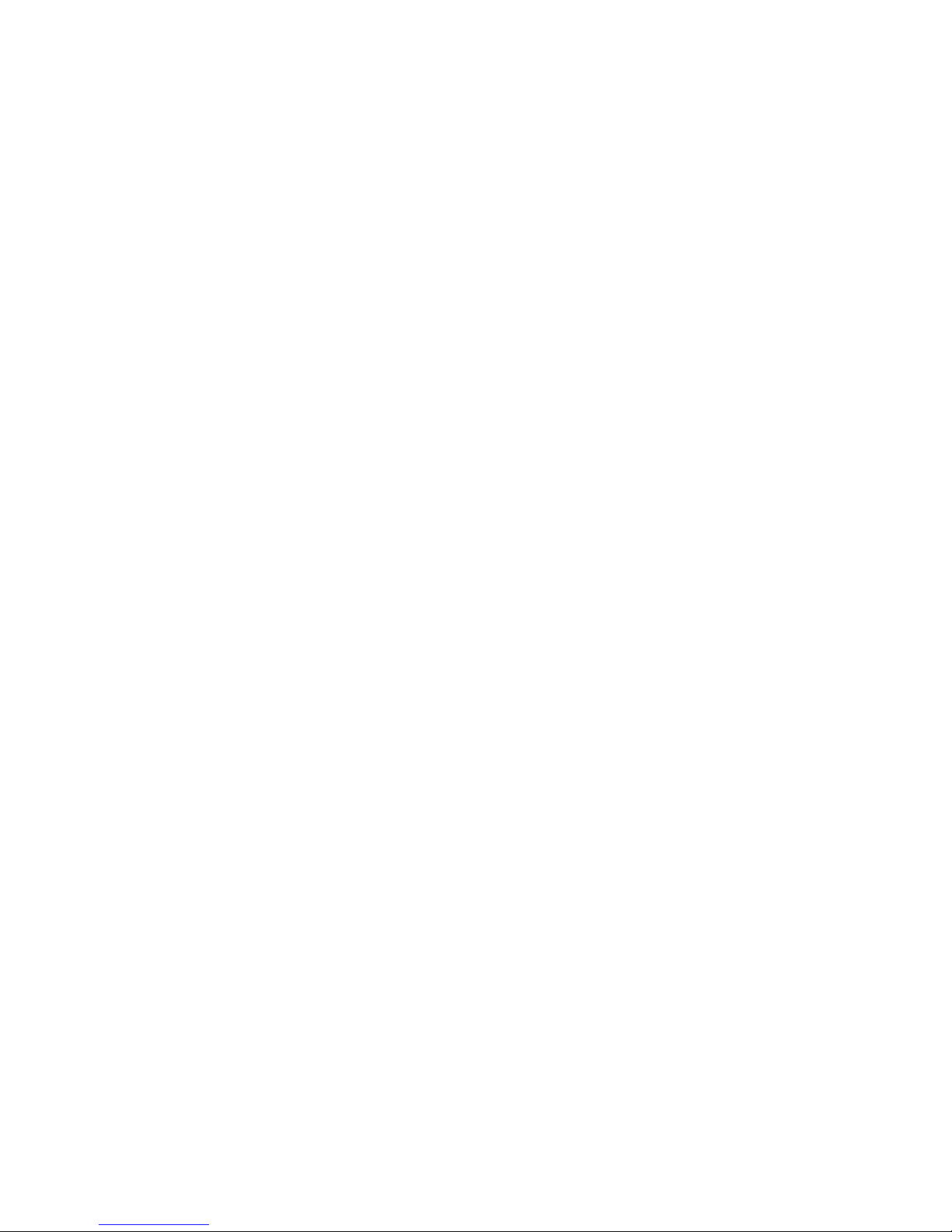
8
When using your telephone equipment, basic safety precauons should
always be followed to reduce the risk of fire, electric shock and injury:
1) Read and understand all the instrucons.
2) Follow all warnings and instrucons marked on the product.
3) Unplug this product from the wall outlet before cleaning. Do not use
liquid cleaners or aerosol cleaners. Use a damp cloth for cleaning.
4) Keep this product away from hot, humid condions or strong
sunlight, and don’t let it get wet or use it near water (for example,
near a bath tub, kitchen sink, or swimming pool).
5) Do not overload wall outlets and extension cords as this can result in
the risk of fire or electric shock.
6) Unplug this product from the wall outlet and obtain the service of our
Repair Centre under the following condions:
• When the power supply cord or plug is damaged or frayed.
• If the product fails to operate normally despite following the
operang instrucons.
• If the product has been dropped and the cabinet has been
damaged.
• If the product exhibits a disnct change in performance.
7) NEVER use your phone outdoors during a thunderstorm. Unplug the
base from the telephone line and the mains socket when there are
storms in your area. Damage caused by lightning is not covered by
the guarantee.
8) Do not use the telephone to report a gas leak in the vicinity of the
leak.
9) Use only the supplied NiMH (Nickel Metal Hydride) baeries that
came with your phone or an authorised replacement recommended
by the manufacturer. There is a risk of explosion if you replace the
baery with an incorrect baery type. The use of other baery types
or non-rechargeable baeries/primary cells can be dangerous. They
may cause interference and/or damage to the unit or surroundings.
The manufacturer will not be held liable for damage arising from
such non-compliance.
10) Do not use third party charging pods. Damage may be caused to the
baeries.
11) Please ensure that the baeries are inserted in the correct polarity.
12) Dispose of baeries safely. Do not burn, immerse in water,
disassemble, or puncture the baeries.
Package Content for single model
The package contains the following items:
• 1 Boomerang Handset
• 1 Base Staon
• 1 Mains Power Adapter for the Base Staon
• 1 Telephone Line Cord
• 2 AAA NiMH Rechargeable Baeries
• 1 Back Cover for the Boomerang Handset
• 1 Back Cover Unlock Tool
• 1 User Guide
Note: If you have purchased a Twin, Triple or Quad system, you will also
have the corresponding extra handset(s) and baeries, a charging pod
and a back cover for each extra handset.
Connecon and Condions for Use
You can connect your phone to a direct exchange line (DEL) on a local
exchange with its own phone number; to an extension socket connected
to a DEL; or to an extension on an approved compable PBX. Do not
connect as an extension to a pay phone.
The ringer equivalence numbers (REN) of all equipment (phones, fax
machines, modems, etc.) connected to an exchange line must not add up
to more than 4, otherwise one or more of them may not ring and/or
answer calls correctly. The phone has a REN of 1, and most other
telephones have a REN of 1 unless marked otherwise.

Handset & Base Connecon
1) When purchased, all handsets are already registered to the base unit
and should link to it when they are all powered up.
2) To use your cordless handset and base unit together, you must be
able to establish a radio link between them. The signal between the
handset and the base unit is in accordance with the normal standards
for a DECT phone: Maximum range up to 300 metres outdoors or 50
metres indoors. Be aware that:
> Large metal objects, such as refrigerators, mirrors or filing cabinets,
between the handset and the base unit may block the radio signal.
> Solid structures, such as walls, may reduce the signal strength.
> Electrical equipment may cause interference and/or affect the
range.
3) Do not place the base unit close to another telephone, TV or audio
equipment - it may cause interference.
4) Pung the base unit as high as possible ensures the best signal.
5) If the sound in the earpiece becomes faint or distorted during a call,
you may be going out of range of the base unit. Move nearer to the
base unit within 20 seconds; otherwise the call may be cut off.
9
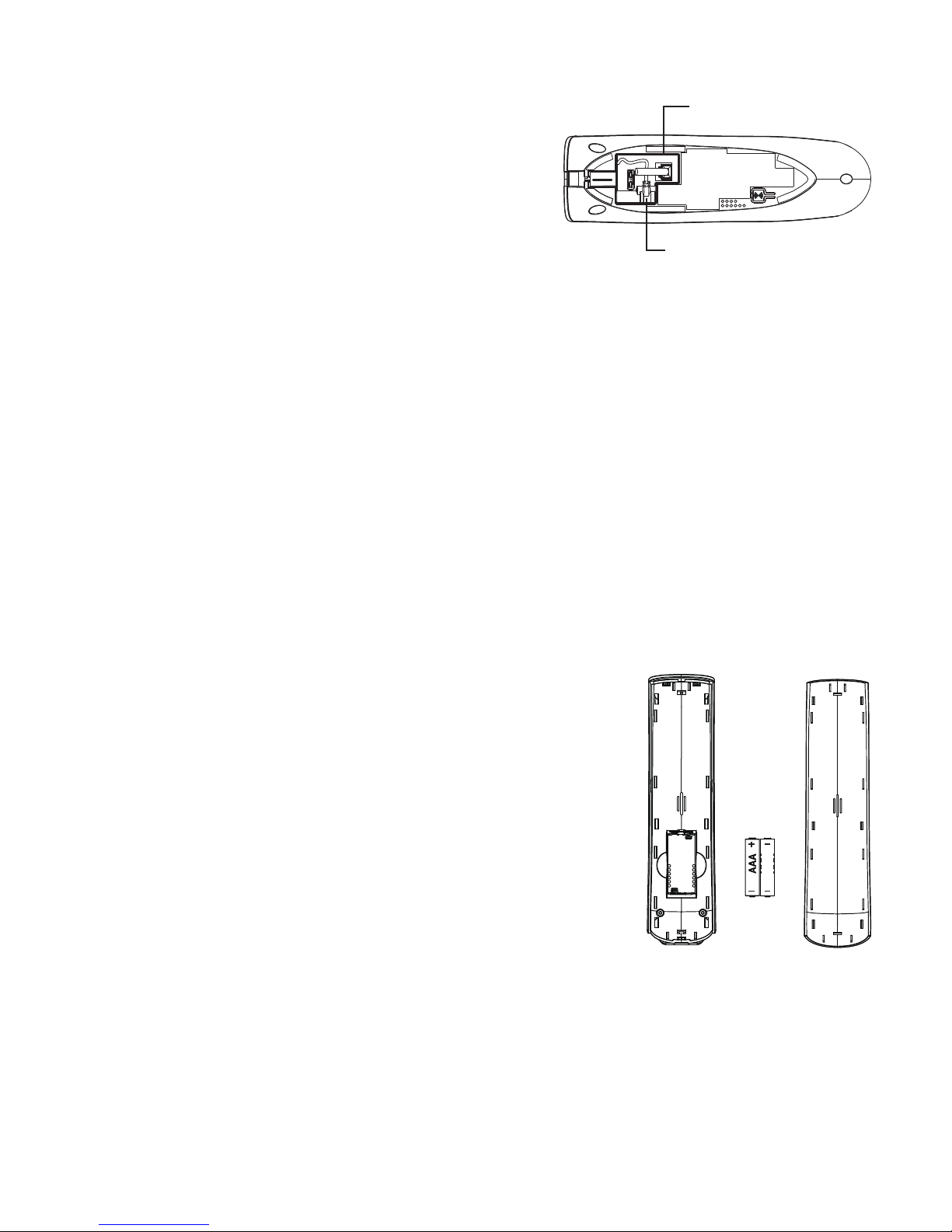
10
2 INSTALLING YOUR PHONE
2.1 Connecng the Base Staon
1) Plug the mains power cable and
telephone line cord into the sockets
in the underside of the base
staon.
2) Plug the power adapter into a
100 - 240Vac, 50 - 60Hz mains power
socket, and the telephone line cord into a telephone line socket.
Warning:
Always use the cables provided in the box.
Use only the supplied adaptor. Using other adaptors may damage the
unit.
Note:
Place the base unit within easy reach of a mains power socket.
Never try to lengthen the mains power cable.
The base staon needs mains power for normal operaon, and the
cordless handsets will not work without it.
2.2 Installing and Charging the Rechargeable Baeries
1) Insert the 2 supplied baeries into the baery
compartment, observing the correct polarity,
as shown.
Warning: Use only the supplied NiMH rechargeable
baeries.
2) Place the back cover over the back of the
handset and press down unl it clicks into place.
3) Place the handset on the base and charge for
15 hours before using the handset for the first
me.
• The handset will give a double beep when it is properly placed on
charge and the baery charging indicator on the base or charging
pod lights up to indicate charging.
Telephone line socket
Mains power socket
2.3 Removing the back cover of the Boomerang Handset
Insert the supplied key into the groove as indicated in the illustraon and
twist it clockwise to release the back cover.
If you have a broadband line
If you connect your telephone to a line with a broadband connecon,
you will need to insert a micro-filter between the telephone and the
telephone line; otherwise you may get interference between the
telephone and the broadband, which could cause problems.
In a home with broadband, every telephone must have a micro-filter
connected, not just the one at the telephone point that your modem is
connected to.
If you need more broadband micro-filters contact your broadband
supplier.

11
2 INSTALLING YOUR PHONE
2.1 Connecng the Base Staon
1) Plug the mains power cable and
telephone line cord into the sockets
in the underside of the base
staon.
2) Plug the power adapter into a
100 - 240Vac, 50 - 60Hz mains power
socket, and the telephone line cord into a telephone line socket.
Warning:
Always use the cables provided in the box.
Use only the supplied adaptor. Using other adaptors may damage the
unit.
Note:
Place the base unit within easy reach of a mains power socket.
Never try to lengthen the mains power cable.
The base staon needs mains power for normal operaon, and the
cordless handsets will not work without it.
2.2 Installing and Charging the Rechargeable Baeries
1) Insert the 2 supplied baeries into the baery
compartment, observing the correct polarity,
as shown.
Warning: Use only the supplied NiMH rechargeable
baeries.
2) Place the back cover over the back of the
handset and press down unl it clicks into place.
3) Place the handset on the base and charge for
15 hours before using the handset for the first
me.
• The handset will give a double beep when it is properly placed on
charge and the baery charging indicator on the base or charging
pod lights up to indicate charging.
2.3 Removing the back cover of the Boomerang Handset
Insert the supplied key into the groove as indicated in the illustraon and
twist it clockwise to release the back cover.
If you have a broadband line
If you connect your telephone to a line with a broadband connecon,
you will need to insert a micro-filter between the telephone and the
telephone line; otherwise you may get interference between the
telephone and the broadband, which could cause problems.
In a home with broadband, every telephone must have a micro-filter
connected, not just the one at the telephone point that your modem is
connected to.
If you need more broadband micro-filters contact your broadband
supplier.
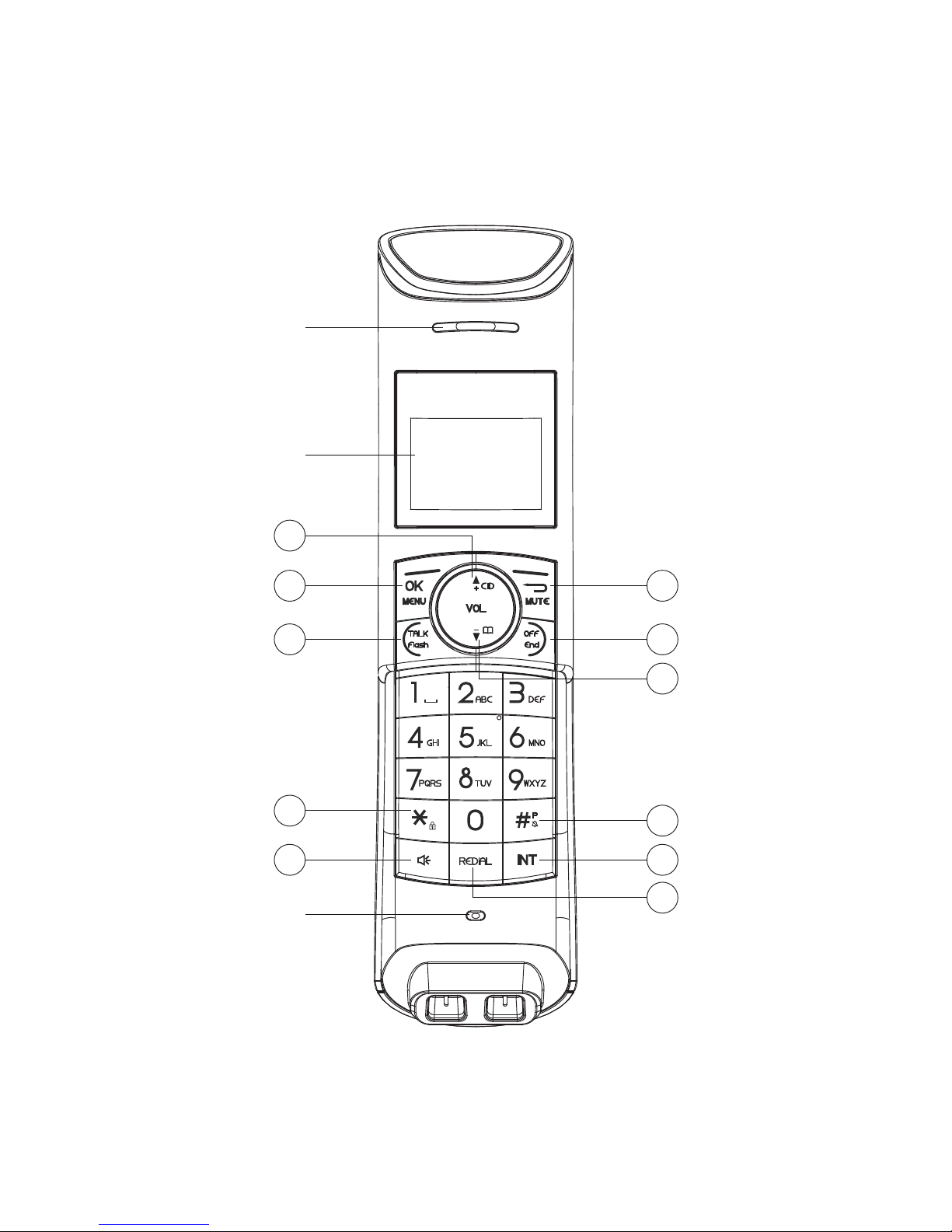
12
3 GETTING TO KNOW YOUR PHONE
3.1 Overview of the Handset, Base Staon and Charging Pod
Handset
EARPIECE
LCD DISPLAY
MICROPHONE
1
2
3
4
5
6
7
8
9
10
11
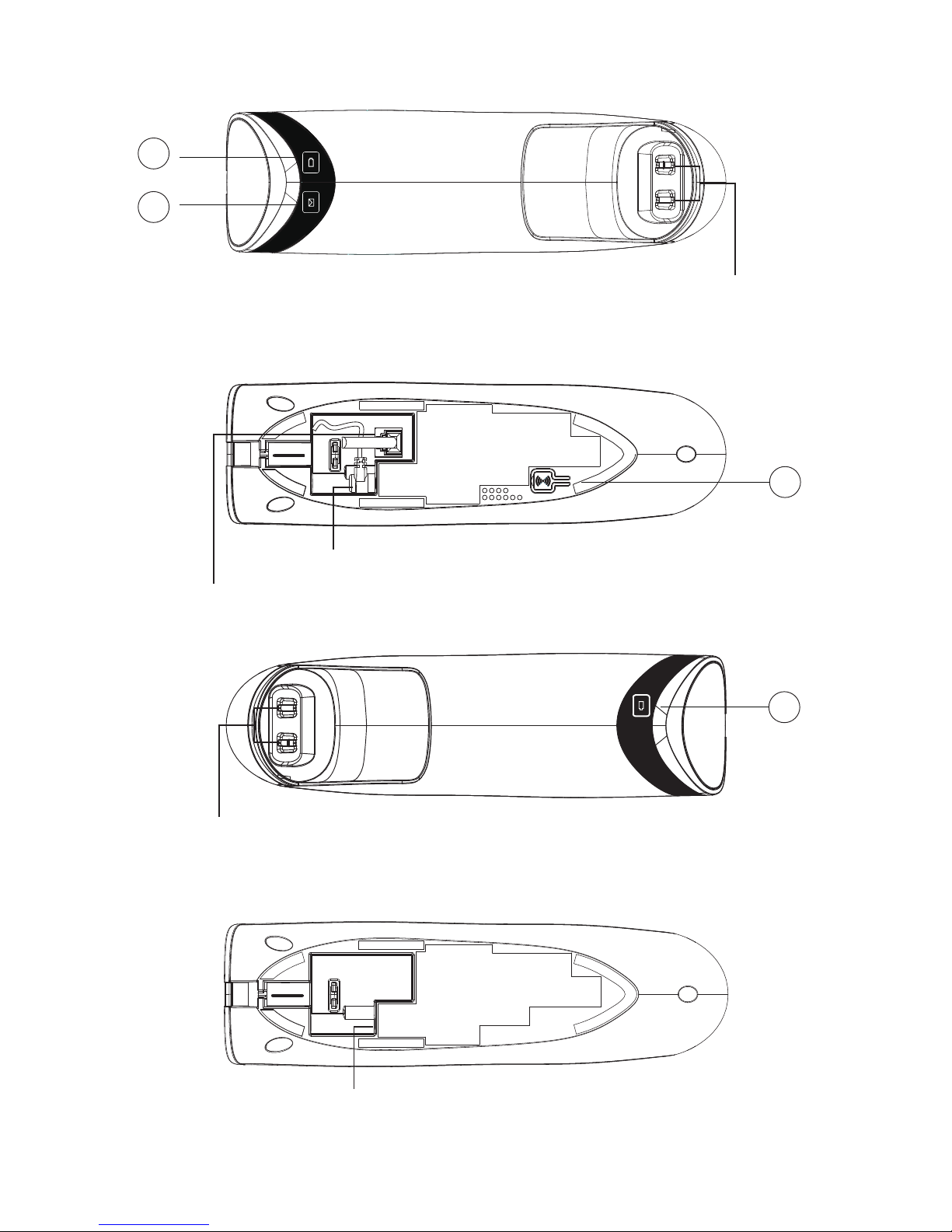
13
12
13
14
15
Charger top
Base boom
Base top
Charger boom
Charging contacts
Mains power socket
Charging contacts
Mains power socket
Telephone line socket

m
In menus, press to return to the previous
opon.
During pre-dialling or eding, press to delete
the last digit or leer entered.
During a call, press to mute the microphone,
and press again to resume conversaon.
6
O
7
*
F
M
In lists, press to move up the opons.
During a call or message playback, press to
increase the volume.
In standby mode, press to access the call
log (CID).
In standby mode, press to enter the Main
Menu list.
Press to select an item, or to save an entry
or seng.
In standby mode, press and hold to switch
the key lock on or off.
In standby mode, press to make or answer
a call in speakerphone mode.
During a call or message playback, press to
switch between speakerphone and earpiece.
Press to make or answer a call.
During a call, press to send a Flash signal
(also called Recall) for network services.
+
1
2
T
3
4
5
14
Handset keys definion
During a call, press to end the call.
During programming, press to cancel and
exit without making changes.
In standby mode, press and hold to power
the handset on/off.
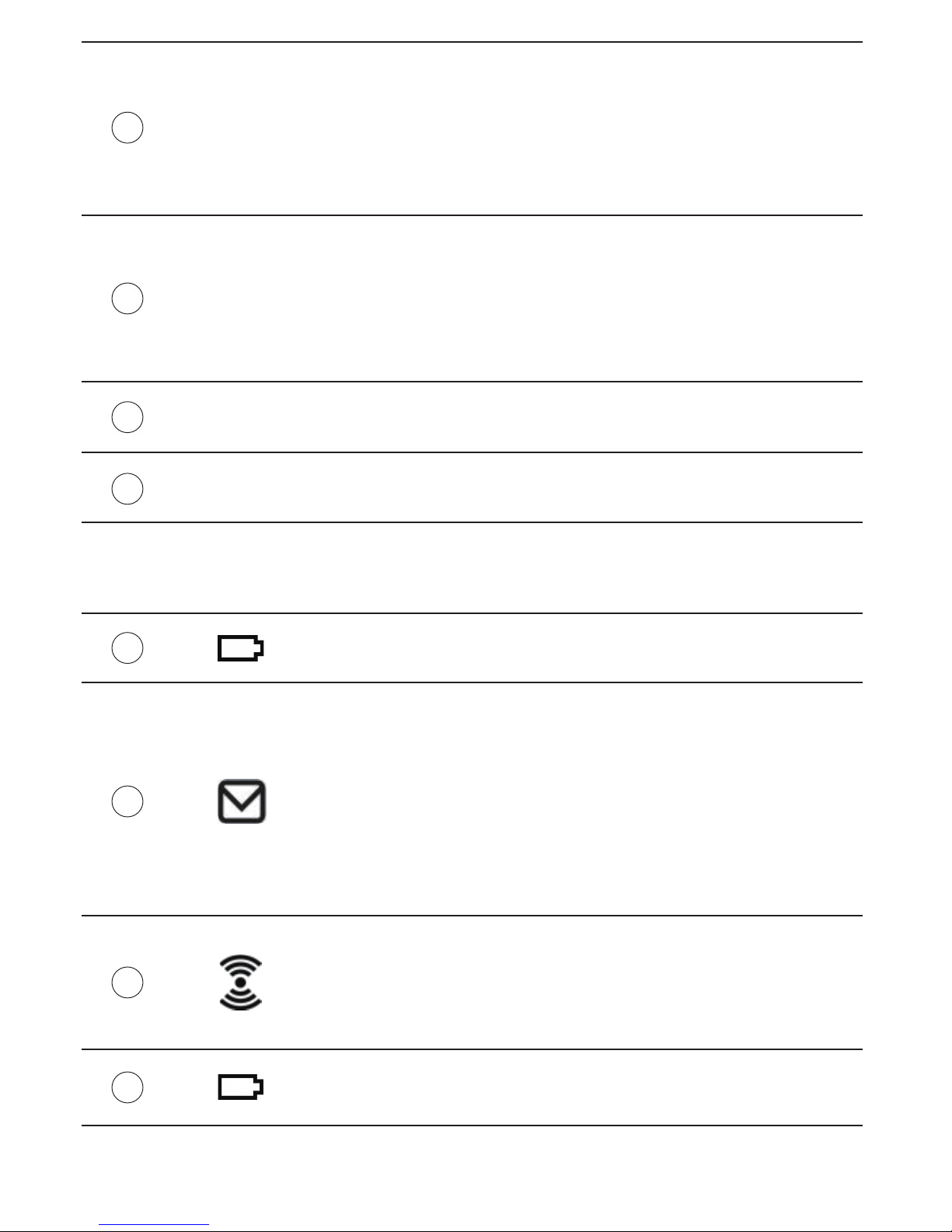
In lists, press to move down the opons.
During a call, or message playback, press to
decrease the volume.
In standby mode, press to access the
phonebook list.
-
8
#
In standby mode, press and hold to turn the
handset ringer on/off.
Press and hold to add a dialling pause (P)
when dialling or entering numbers into the
phonebook.
9
I
In standby mode or during a call, press to
iniate an intercom call or transfer a call.
In standby mode, press to access the redial
list.
10
R
11
14
15 Lights up in Red when a handset is on the
charging pod to indicate it is charging.
Press to find/page all registered handsets.
Press the buon again, or any key on any
registered handset to turn off the page signal.
Press and hold to start registraon process.
12 Lights up in Red when a handset is on the
base to indicate it is charging.
15
Base / charger key and indicator definions
Lights up in Green when the answering
machine is on.
Flashes if there are new messages and with
incoming ringing if the answering machine
is turned on.
Flashes rapidly if the answering machine is
turned on and the memory is full.
13

16
3.2 Display Icons and Symbols
The handset screen gives you informaon on the current status of the
phone.
Icon Meaning
Displays when the phonebook is accessed.
Displays when the alarm is set.
Displays when the handset ringer is turned off.
Displays when the baery is fully charged.
Indicates less charge when segments turn off.
Internal segments cycle while charging.
Displays when the handset is on a call.
Flashes when there is an incoming call.
Displays when you have new missed calls, or the call
log is being viewed.
Flashes when you have a new voicemail message.
(This is a caller display service and is not usually
available from UK network providers.)
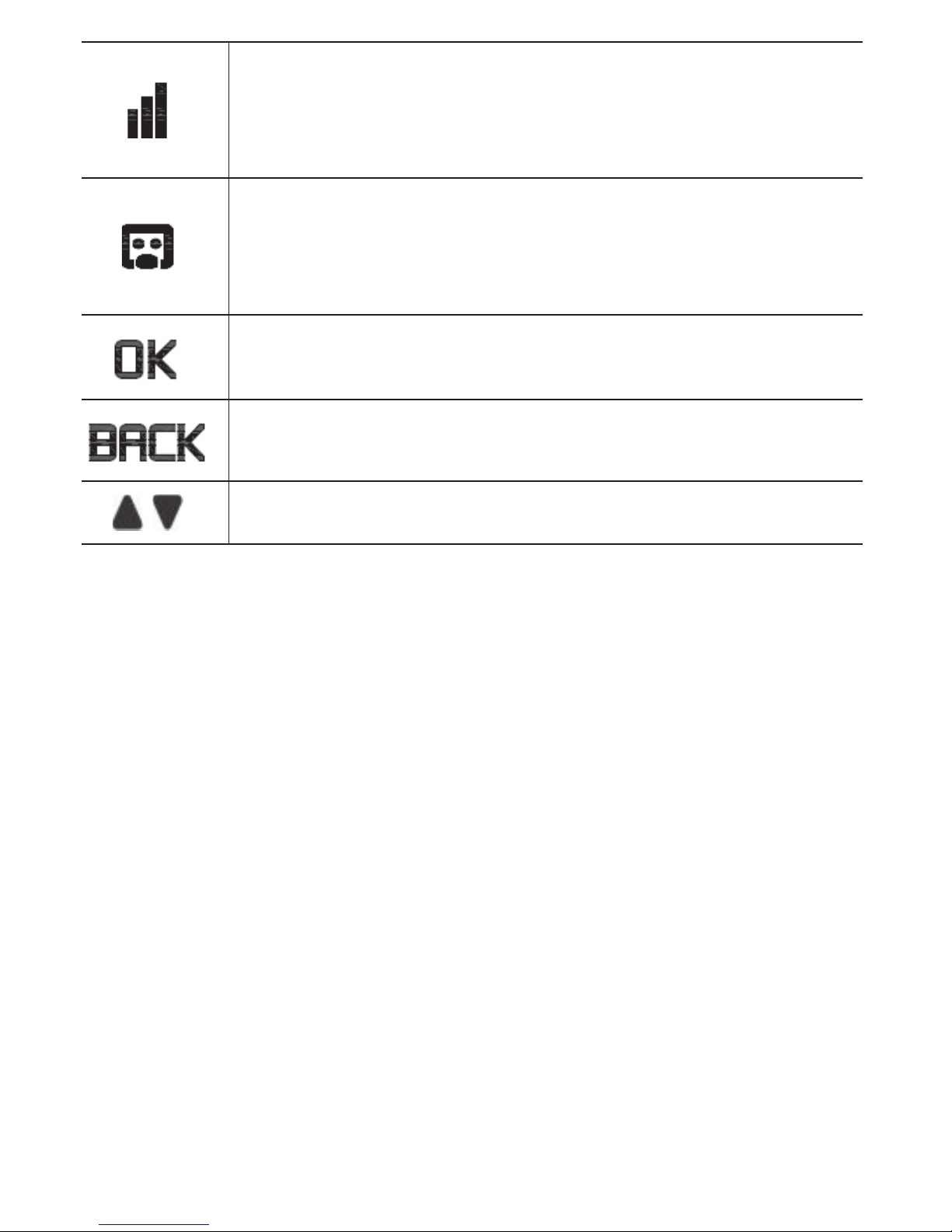
17
Displays when the handset is registered and within
range of the base staon.
Flashes when the handset is out of range of the base
or not registered to a base.
Displays when the screen display is on.
Displays when the answering machine is on.
Flashes slowly when there are new answering
machine message(s) or flashes quicker when the
answering machine memory is full.
Displays when the return or eding funcons are
available.
Displays when confirmaon of selecon or
programming is available.

18
3.3 Menu Map and Menu Navigaon
From the home screen, press Mto show ANS. SYSTEM, the first opon
in the Main Menu list.
Press +or - to go to other opons in the menu list. (See table below.)
Press M to enter a sub-menu or funcon.
Press mto go back to the previous level.
Press O to cancel the current operaon and return to the home screen.
Note: If you do not press any key on the handset for 15 seconds, the
display will automacally return to the home screen.
PLAY
DELETE ALL
ANS. ON/OFF
ANNOUNCEMENT
ANSWER MODE
ANS. SETTING
RING DELAY
REMOTE ACC.
LANGUAGE
NEW ENTRY
VIEW ENTRIES
EDIT ENTRY
DELETE
DELETE ALL
DIRECT MEM
DATE & TIME
SET FORMAT
TIME FORMAT
DATE FORMAT
ALARM
ALARM MELODY
HANDSET NAME
RINGER&TONES
RING VOLUME
RING TONE
KEY TONE
LANGUAGE
AUTO HANG-UP
CHANGE PIN
REGISTRATION
DEREGISTER
RESET
RECALL TIME
ANS. SYSTEM PHONEBOOK CLOCK&ALARM HANDSET OPTS SETTINGS

19
3.4 Text and Number Entry
The table below shows you where each leer and punctuaon character
can be found, by using repeated presses of the alphanumeric keypad.
This will be helpful when storing a name in the phonebook or renaming
your handset.
For example, to enter the name Tom:
In eding mode, a cursor flashes to indicate the current text entry
posion.
It is posioned to the right of the last character entered.
Wring Tips:
1. Once a character is selected, the cursor will move to the next posion
aer a short pause.
2. Press m to delete the last leer or number.
3.4.1 Character Map
Press 8onceT
O
M
Press 6 three mes
Press 6once
st nd rd th th
1_
2
3
4
5
6
7
8
9
0
*
#
Space 1 < > *
A B C 2
D E F 3
G H I 4
J K L 5
M N O 6
P Q R S 7
T U V 8 ?
W X Y Z 9
0 - / Space # +
*
#
th
1 2 3 4 5 6
press press press press press press
Key

20
4 USING YOUR PHONE
4.1 Make a Call
4.1.1 Pre-dialling
1. Enter the phone number (maximum 24 digits).
If you make a mistake, press mto delete the last entered digit.
2. Press Tto dial the phone number.
4.1.2 Direct dialling
1. Press T.
2. Dial the number.
Note: If you make a mistake, you cannot correct it with mbut need to
press Oto stop the dialling and return to the home screen.
4.1.3 Call from the Redial List
1. Press Rin standby mode.
• The last number dialled is displayed.
2. Press +or -to select the desired entry in the redial list and
then press Tto dial out the selected redial number.
4.1.4 Call from the Call Log
1. Press +in standby mode.
2. Press +or -to select the desired entry in the call log and
then press Tto dial out the selected call log number.
Note: You need to subscribe to your network's Caller Line Idenficaon
(CID) service to be able to see the caller’s number or name in the call log.
4.1.5 Call from the Phonebook
1. Press -in standby mode.
2. Press +or -to select the desired entry in the phonebook
and then press Tto dial out the selected phonebook number.
4.2 Answer and End a Call
1. When the phone rings, press T.
2. To end a call, press O.
Warning: When the handset is ringing, please do not hold it too close to
your ear as the volume of the ringing tone may damage your hearing.
Note: You can simply place the handset back on its base staon or a
charging pod to end the call, provided you have not deacvated the Auto
hang-up feature. (See Set 10.6 Set Auto Hang-up.)
4.3 Handset Speakerphone
During a call in, you can press Fto alternate between hands-free
speakerphone and handset earpiece.
4.4 Adjust Earpiece Volume
There are 5levels of earpiece volume for the handset.
1. During a call in earpiece mode press +or -to select from
VOLUME 1 to VOLUME 5 on your handset. The current seng is
shown.
• When you end the call, the seng will remain at the last selected
level.
4.5 Adjust Speaker Volume
There are 5levels of speaker volume for the handset.
1. During a call in speakerphone mode, press +or -to select
from VOLUME 1 to VOLUME 5.
• The current seng is shown.
• When you end the call, the seng will remain at the last selected
level.
4.6 Mute/Unmute the Microphone
When the microphone is muted, the handset displays MUTE ON, and
your caller cannot hear you.
During a call, press m to turn on/off the microphone.
4.7 Paging
The paging feature enables you to locate a missing handset if the
handset is in range, turned on and contains charged baeries.
1. Press the (PAGE) key on the underside of the base unit.
• All the registered handsets that are in range will start to ring.
You can stop the paging by pressing any key on a handset or the
(PAGE) key on the base unit again.
4.8 Switching the Handset On/Off
Press and hold Ofor more than 2 seconds to switch the handset on or
off in standby mode.
• When first turned on, the display shows SEARCHING… unl the
handset finds the base.
Note: You can switch the handset off to save baery life, if the handset is
not on the base or a charging pod and you do not want to use it for a
while.
IMPORTANT: When the handset is OFF, it cannot be used for making
calls, including emergency calls, and will not ring when there is an
incoming call.
To answer or make a call, you will need to switch it back on and it may take
some me for the handset to re-establish a radio link with the base unit.
4.9 To Lock/Unlock the Keypad
You can lock the keypad on your handset to avoid making calls or
pressing the keys accidentally.
1. In standby mode, press and hold *for 2 seconds to lock the
keypad.
• The handset displays KEYS LOCKED.
2. To turn the keypad lock off, press and hold *again.
Note: Incoming calls can sll be answered even if the keypad is locked.
4.10 Make an Internal Call (mul - handset models only)
The system allows an intercom call between any two handsets registered
to the same telephone base. It also allows you to transfer external calls
from one handset to another, and set up a 3-way conference with two
handsets and an external call.
If you try to make a call while another handset is already on an external
call, you will be connected to the call in conference mode automacally,
without giving any warning to the other pares.
4.11 Iniate an Intercom Call
1. In standby mode, press I.
• Intercom ringing starts immediately if there are only 2 registered
handsets.
• If there are more than 2 registered handsets, the handset
numbers which are available for intercom will be displayed.
2. Press the handset number you wish to call or press *to call all
handsets.
3. Press Ton a called handset to answer the call and start a
conversaon.
4. To end the intercom call, press Oon either handset.
Note:
1) You can cancel the intercom call before it is answered by pressing
I, or O on the originang handset.
2) If there is no answer from the called handset within one minute, the
paging will be cancelled automacally.
3) If no other handset is registered to the base, 4 beeps will be heard
and it will return to standby mode.
4.12 Answer an External Call during an Intercom Call
You will hear an alert tone when you receive an incoming external call
during an intercom call, and you can choose from the following opons:
1) Press Oto cancel the intercom call and let the handsets receive
normal incoming ringing.
2) Press Tto answer the incoming call and end the intercom call.
3) Press Ito answer the external call and put the intercom on hold.
4) When the incoming external call is connected and the intercom call
is on hold, press and hold Ito start a three-party conference call
with both the incoming and the intercom pares.
5) When one handset is connected to an external call, you can press T
on another handset to enter into a three-party conference call directly.
4.13 Iniate an Intercom during a Call
You can intercom with another system handset during a call, or invite
another system handset to join in a conference call with you and the
external caller.
1. During the call, press Ito put the external call on hold.
• Intercom ring starts immediately if only 2 handsets are registered.
• If there are more than 2 registered handsets, the handset
numbers which are available for intercom will be displayed.
2. Press the handset number you want or *to call all handsets.
Note: If there is no answer from the called handset, or you wish to cancel
the call before it is answered, press Ito return to the external call.
3. Press Ton the called handset to answer the call and start a
conversaon.
4. When the intercom call is connected, you can choose from the
following opons on the originang handset:
1) Press and hold Ifor 2 seconds to connect both handsets to
the call in conference mode.
2) Press Oon the handset to terminate the intercom, and leave
the external call connected to the other handset.
4.14 Transfer an External Call to another Handset
1. During the call, press Ito put the external call on hold.
• Intercom ringing starts immediately if there are only 2 registered
handsets.
• If there are more than 2 registered handsets, the handset
numbers which are available for intercom will be displayed.
2. Press the handset number you wish to call or press *to call all
handsets.
Note: If there is no answer from the called handset, or you wish to cancel
the intercom call before it is answered, press Ito return to the
external call.
3. Press Ton the called handset to answer the call and start a
conversaon.
4. Press O on the originang handset to transfer the external call to
the called handset.
• The external call is transferred.
This manual suits for next models
3
Table of contents
Other iDect Telephone manuals