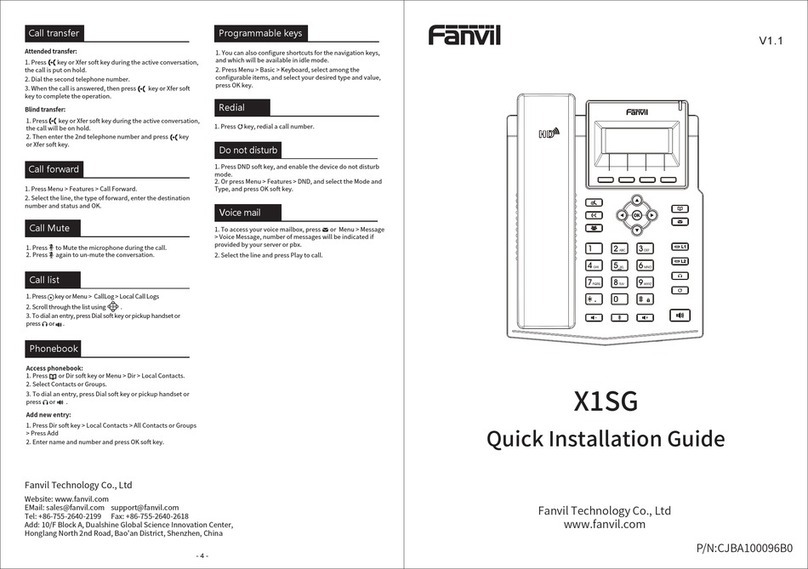Call Mute
1. Press to Mute the microphone during the call.
2. Press again to un-mute the conversation.
Packaging list
Soft keys
Message waiting indicator
Hold key, Hold/Resume the call
Call transfer key
Redial key, Access to redial the last record
Keys features
IP Phone Handset
Handset Cord
Power Adapter
(Optional)
Ethernet Cable
Quick Installation Guide
- 2 - - 3 -
Redial
1.Press key, redial a call number.
Voice message key Making a call
Accepting a call
1. Pre-dialing: enter the phone number and pick up the handset.
2. Direct dialing: lift the handset and enter the phone number.
3. Handsfree: enter phone number and press or vice versa.
4. Memory key: press memory key.
1. Using the handset: pick up the handset.
2. Using the hands-free: press .
Configuration
Configuration via Phone
1. Get the IP address: Press the "#" key for more than 3 seconds
to broadcast IP.
2. Login: Input the IP address in the web browser. The PC and
phone should be in the same IP address segment (The default
username and password are both ‘admin’.)
3. Configure: Select network/Account, etc. And fill the relevant
content.
4. Save the configuration.
Installation the device
Connecting to the Device
Please connect power adapter, network, PC and handset
to the corresponding ports as described in below picture.
① USB port: connect USB device .(Recharge)
② PC port: connect PC.
③ Network port: connect LAN or Internet.
④ Headset port: connect headset. (Reserved port)
⑤ Handset port: connect IP Phone handset.
⑥ Power port: connect the power adapter.
In idle mode: Activate/deactivate silent mode
In communication mode: mute/un-mute a call
In idle mode or during ringing: increase or decrease ringer volume
In communication: increase or decrease handset or hands-free volume
Hands-free key, Activate/deactivate hands-free
Please follow the instructions in below picture to
install the device.
Putting a call on hold
1. Press key during an active call.
2. To resume the call, press key.
Call transfer
Attended transfer:
1. Press key during the active conversation, the call
is put on hold.
2. Dial the second telephone number and press "Dial" or "#" .
3. When the call is answered, then press key to
complete the operation.
Blind transfer:
1. Press key during the active conversation, the call
will be on hold.
2. Then enter the 2nd telephone number and press key.
Call logs
Query via Web
1. Log in web page > call logs, display a list of all calls.
2. User can filter the call logs by the call log types, in, out,
missed, or all.
Programmable keys
Configuration via Web
1. Log in web page > Function key, Select the function
and fill in the number in the value items.
5V
Internet Headset
Reserved port Handset
PC
USB
⑥