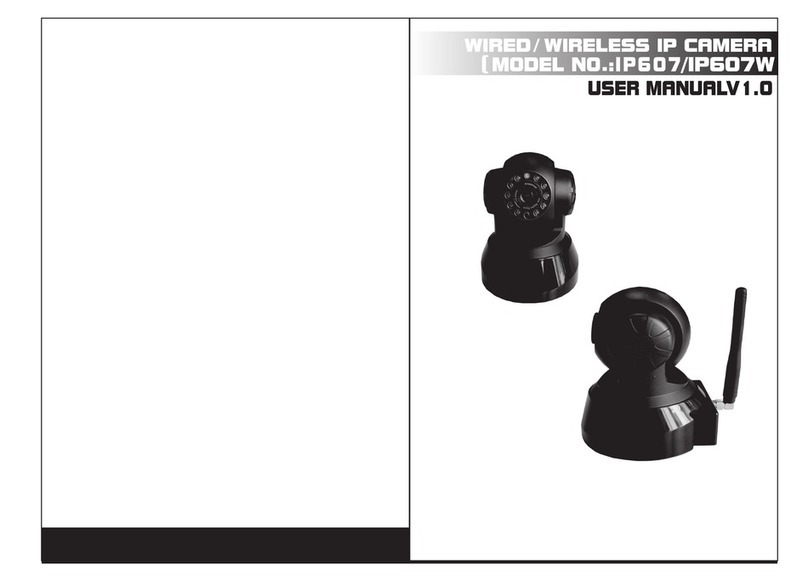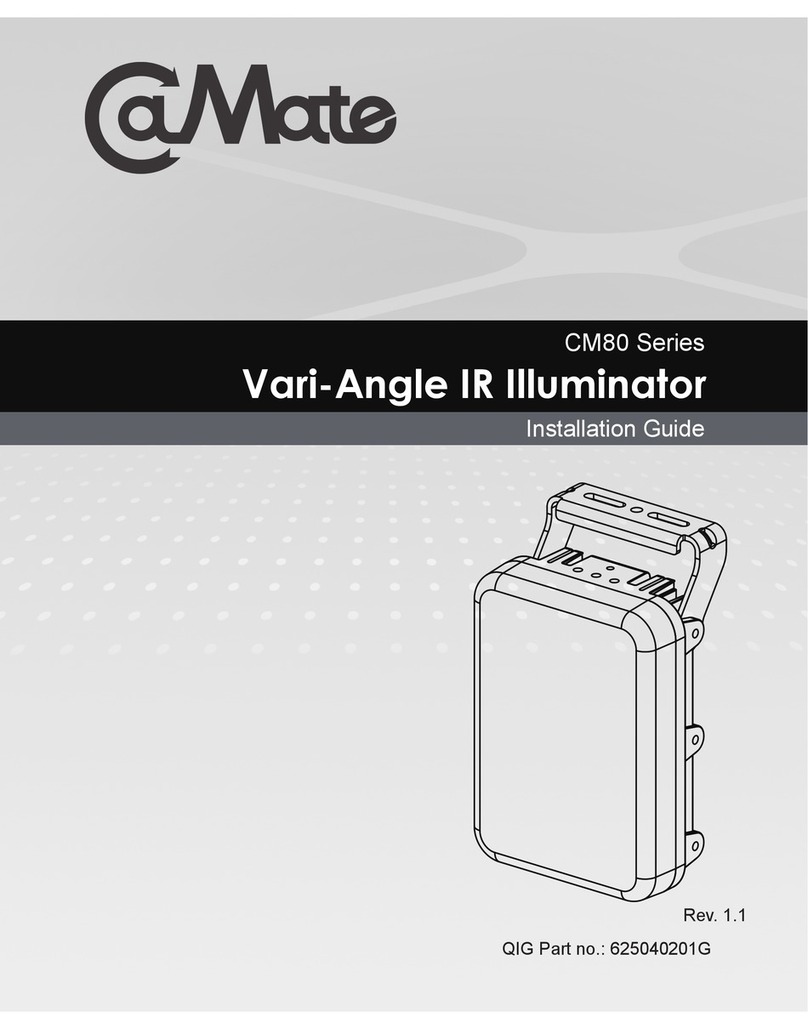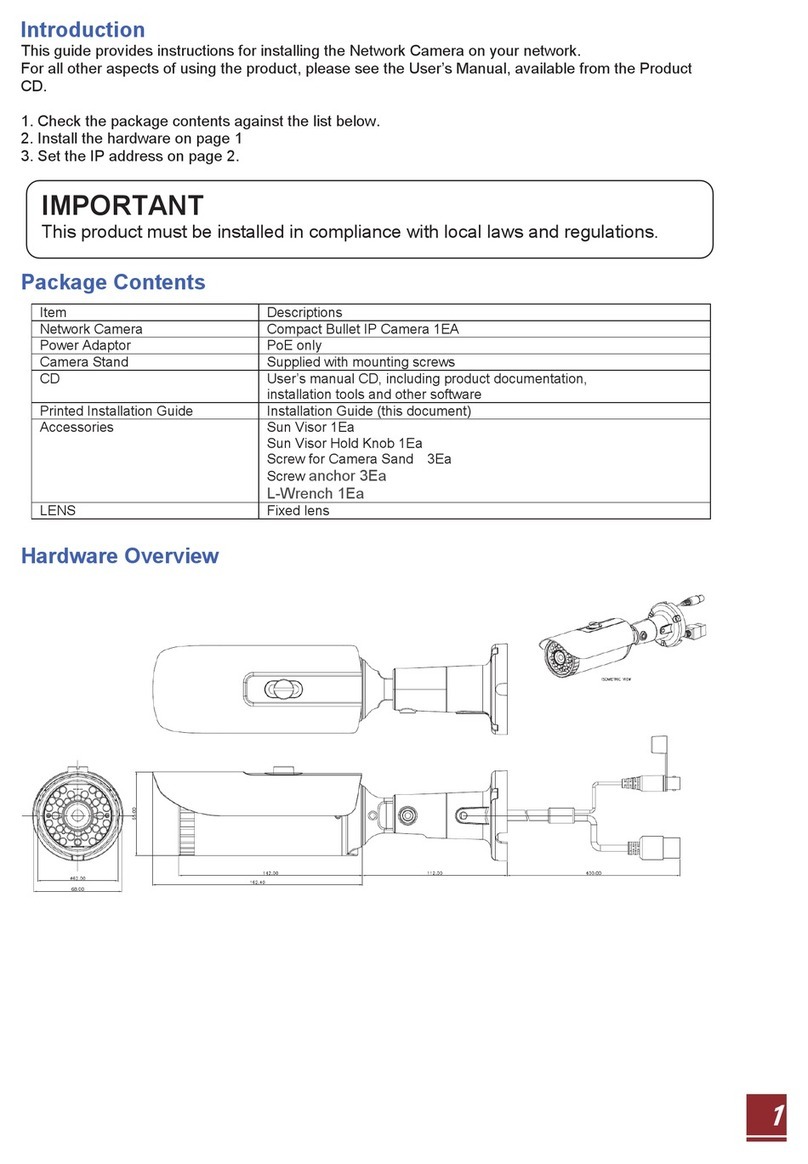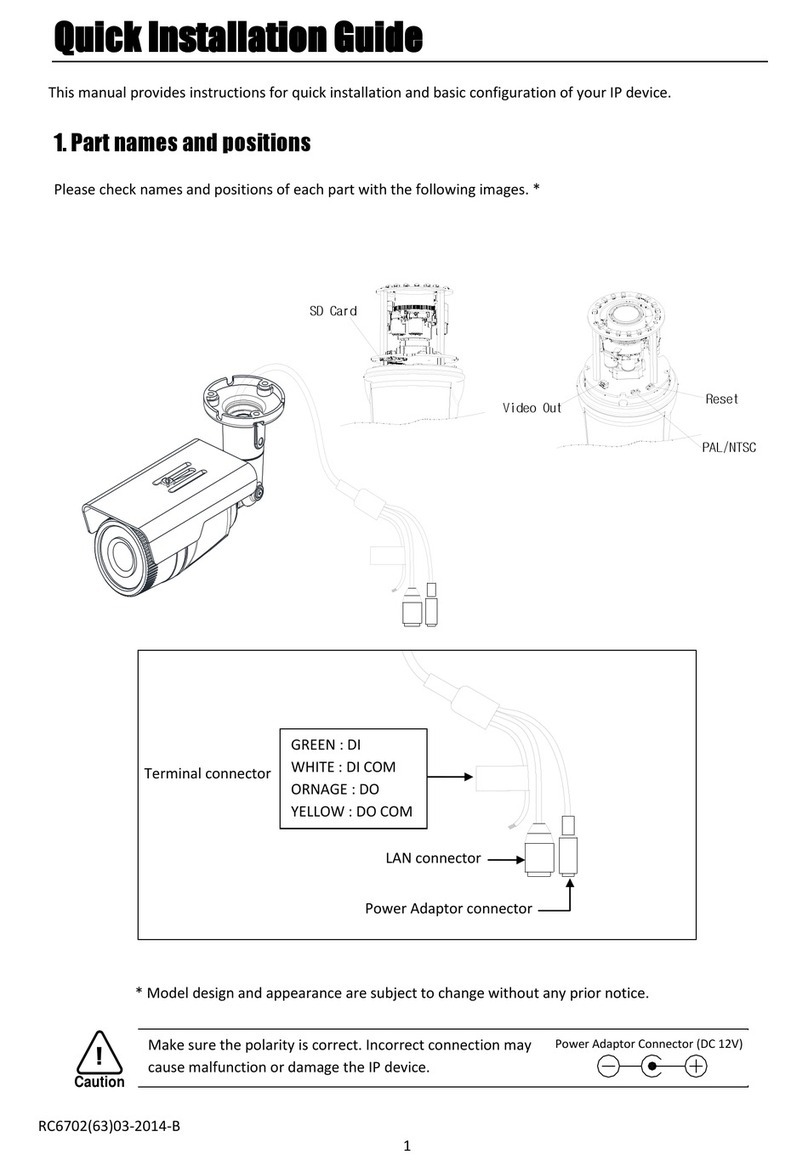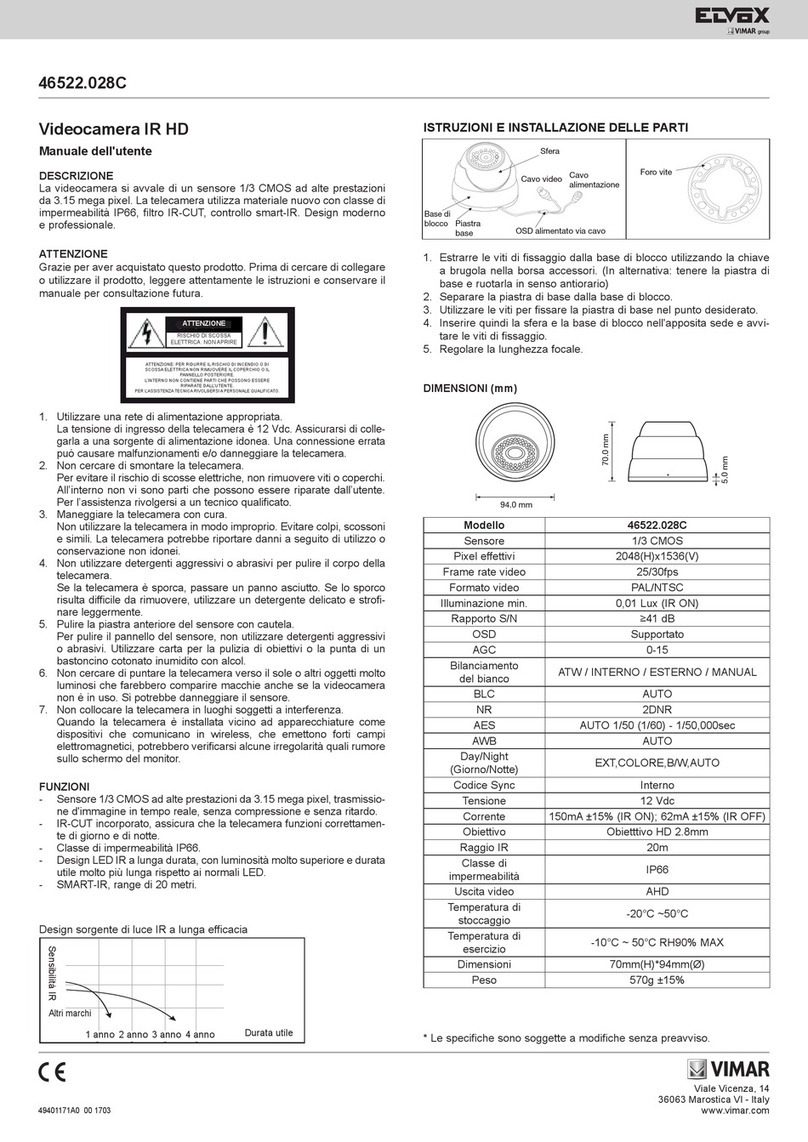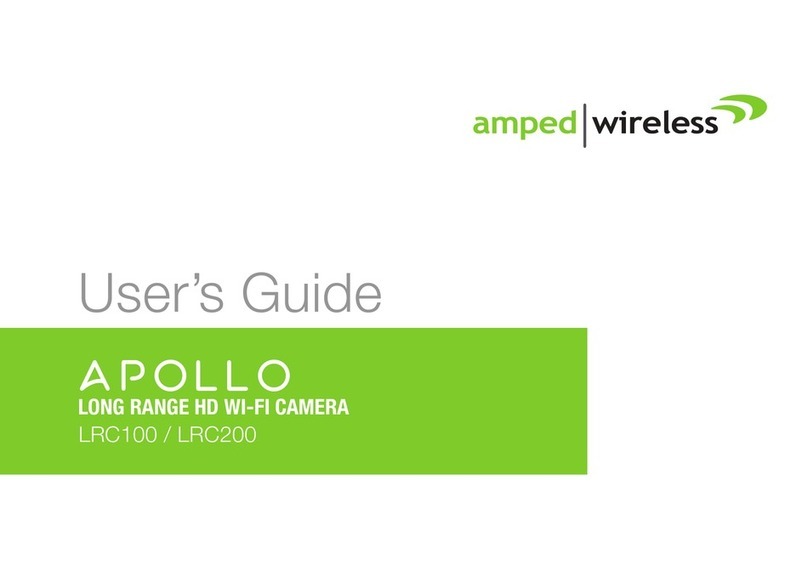IDENTIVISION IIP IIP-L3100F User manual

IIP-DI3202FPO/28 IIP-CB3102FWL IIP-B2100
IIP-DI3202FPO/4 CUBE BOX
JUSTICIA series ROBOT series ALLIGATOR series
TRITON series PENTA series ALLIGATOR series
SNOWBALL series UFO series SHARK series SPEED DÓM series
SNOWBALL series
IP outdoor cameras with IR LED (3MP - 5MP)
IP outdoor cameras with IR LED (1MP - 1.3MP - 2MP)
IP outdoor cameras with IR LED (3MP - 5MP)
IP outdoor cameras with IR LED (1MP - 1.3MP - 2MP)
IDENTIVISION IIP- Megapixel Security Cameras
Installation Guide
Document version: v.2.3. ENG

Product specifications, parameters, functions of the device can change without notice!
2
IDENTIVISION Megapixel camera installation guide
CONTENT
1. General introduction..........................................................................................................................................5
1.1 Product effiency.........................................................................................................................................5
1.2 Main functions............................................................................................................................................5
2. Product unpacking and cable connection.........................................................................................................6
2.1 Checking the contents of package ............................................................................................................6
2.2 Micro SD card installation..........................................................................................................................6
2.3 Consol installation......................................................................................................................................6
3. Camera design..................................................................................................................................................7
3.1 IIP-CB3100FWL WIFI indoor real D&N IP camera....................................................................................7
4. Basic operations................................................................................................................................................9
4.1 Starts..........................................................................................................................................................9
4.2 Reboot .......................................................................................................................................................9
4.3 Login..........................................................................................................................................................9
4.4 Preview....................................................................................................................................................10
4.5 Setting menu............................................................................................................................................11
4.6 Play..........................................................................................................................................................12
4.7 Color adjustment......................................................................................................................................12
4.8 History......................................................................................................................................................13
4.9 Alarm settings..........................................................................................................................................14
4.10 Snapshot storage.....................................................................................................................................15
4.11 Alarm settings..........................................................................................................................................16
4.11.1 Video motion....................................................................................................................................17
4.11.2 Video blind.......................................................................................................................................19
4.11.3 Video loss ........................................................................................................................................20
4.11.4 Alarm input.......................................................................................................................................21
4.11.5 Alarm output.....................................................................................................................................21
4.11.6 Abnormal..........................................................................................................................................22
4.12 System settings .......................................................................................................................................22
4.13 General settings.......................................................................................................................................23
4.14 Encoding..................................................................................................................................................24
4.15 Network settings ......................................................................................................................................25
4.15.1 Net service.......................................................................................................................................26
4.15.2 Wi-Fi settings...................................................................................................................................32
4.15.3 GUI display ......................................................................................................................................33

Product specifications, parameters, functions of the device can change without notice!
3
IDENTIVISION Megapixel camera installation guide
4.15.4 RS232..............................................................................................................................................35
4.15.5 Camera parameters.........................................................................................................................36
4.16 Advanced.................................................................................................................................................37
4.16.1 Account............................................................................................................................................38
4.16.2 Auto-maintain...................................................................................................................................41
4.16.3 Default..............................................................................................................................................41
4.16.4 Upgrade ...........................................................................................................................................42
4.16.5 Reboot .............................................................................................................................................43
4.16.6 Device info.......................................................................................................................................43
4.17 Device information...................................................................................................................................43
4.17.1 Log...................................................................................................................................................43
4.17.2 Version.............................................................................................................................................43
5. Digital channels...............................................................................................................................................45
5.1 Basic knowledge......................................................................................................................................45
5.2 First steps ................................................................................................................................................45
5.3 Static IP address to the Cameras............................................................................................................46
5.3.1 Add device to CMS software ...........................................................................................................46
5.3.2 Static IP address with Upgrade Tool ...............................................................................................49
5.3.3 Static IP address with CMS.............................................................................................................51
5.3.4 Port forwarding.................................................................................................................................53
5.4 Recorder settings.....................................................................................................................................57
5.5 Digital channels .......................................................................................................................................57
5.5.1 Add camera to the recorder.............................................................................................................57
6. Lan connection................................................................................................................................................59
7. Cloud connection\Remote access ..................................................................................................................60
7.1 Cloud connection\Remote Access...........................................................................................................60
7.2 Remote access (without wizard)..............................................................................................................61
7.3 Remote access (with more devices)........................................................................................................61
8. Mobilphone\Tablet access with vmeye app....................................................................................................63
9. CLoud access with vMEyecloud app..............................................................................................................64
10. Faq&Maintenance........................................................................................................................................66
10.1 Important Safeguards and Warnings.......................................................................................................66
10.2 FAQ..........................................................................................................................................................67
10.3 Maintenance ............................................................................................................................................68
11. SD Card.......................................................................................................................................................69
11.1 SD card capacity......................................................................................................................................69

Product specifications, parameters, functions of the device can change without notice!
4
IDENTIVISION Megapixel camera installation guide
11.2 Choosing total capacity............................................................................................................................69
12. Onvif.............................................................................................................................................................69
13. Specifications...............................................................................................................................................70
14. Recording mode ..........................................................................................................................................75

Product specifications, parameters, functions of the device can change without notice!
5
IDENTIVISION Megapixel camera installation guide
1. GENERAL INTRODUCTION
The IP camera only can be used as a part of a safety security system.
With the professional network video surveillance software it achieves the strong network communication ability
and telecommunication ability. And IPC can individually work also.
1.1 Product effiency
The IP camera can be used everywhere, where a network surveillance system is required, such as:
ATM, Bank cash, supermarket, factory, etc.
Real-time identification of a person in an access control system
Foster care center, royal garden, school, etc.
Intelligent door control
intelligent building management system
System without surveillance, example: power, telecom station
Outdoor stuctures monitoring, example: bridge, tunnel
24 hour monitoring for road transport
Forest, water, rover monitoring
Airport, railway, bus station, etc.
1.2 Main functions
Real-time monitoring:
with IP output interface is capable of monitoring through IE or HVR, etc. devices
Storage:
Support up to 32GB SD card (only some models are equipped with an SD card slot), snapshot and video local
recording. It is capable of make snapshots with remote storage through CMS or Vmeye program. The data
storage it is secured, it can not be changed for reason security reasons.
Compression format:
The video signal with H.264, the audio signal is compressed with G.711a protocol (with individual hardware), in
this way the image and audio is in a stable sync.
Backup function:
Client side pc can download file from TF card for back up via network
Video playback features:
Full real-time recorde making and searching, network surveillance, video searching and downloading, etc. It
supports slow and fast playback, etc. Any area can be enlarged as a picture.
Network function:
Remote monitoring via network (including mobile)
The IP camera can be accessed directly with this type of mobile phones: iPhone, Windows Mobile, Blackberry,
Symbian, Android.
Alarm function:
Alarm with record, snapshot, e-mail sending
Interfaces:
RS485 interface for PTZ control

Product specifications, parameters, functions of the device can change without notice!
6
IDENTIVISION Megapixel camera installation guide
Ethernet port for remote acces, updating and maintenance
2. Product unpacking and cable connection
2.1 Checking the contents of package
When you receive the product, please first check the model number that is the same what you have ordered.
Make sure that the package has no damage, the wrapping of the package protects the product from the
unwanted and unexpected bumps during the transport
Remove the IP camera from the package and the protective covers. Please check if the camera has any
damage.
2.2 Micro SD card installation
Note: Please make sure that your product is capable to operate with micro SD card.
First put the micro SD card into the SD card slot.
The IP camera is only capable to work with micro SD card with minimum 4GB and maximum 32GB.
1. picture SD card installation
Note: You need a little pliers to make these steps.
Step 1. Unscrew the white SD card holder under the camera.
Step 2. Remove the cover plate.
Step 3. Use the pliers to install the micro SD card to the slot
Step 4. Put back the cover plate.
Step 5. Screw back the SD card holder.
2.3 Consol installation
The IP camera has standard consol acces points.
Installation instructions and warnings:

Product specifications, parameters, functions of the device can change without notice!
7
IDENTIVISION Megapixel camera installation guide
Make sure the temperature is between -10℃~+60℃, and humidity is less than 90%.
The consol installed stable and firmly
Outdoor installation make sure to avoid bad weather conditions
Installing mutiple devices in a network, please perform measurement in order to avoid overloading the
network.
3. CAMERA DESIGN
3.1 IIP-CB3100FWL WIFI indoor real D&N IP camera

Product specifications, parameters, functions of the device can change without notice!
8
IDENTIVISION Megapixel camera installation guide
DC12/5V Power supply: 12/5V DC, the incorrect voltage will damage or make the device unusable
Indication light: red: working, green: starting ending, blinking green: local recording, blinking red: alarm
activation
Alarm input: default – normal open
Alarm output:
Reset: Press and hold for 5 second to reset the system to default settings include IP settings.
Audio input: conntect to audio picker
Audio output: connect to speaker
Antenna: for WIFI

Product specifications, parameters, functions of the device can change without notice!
9
IDENTIVISION Megapixel camera installation guide
4. Basic operations
4.1 Starts
Connect the power supply to the camera, after this the IP camera will start automatically.
Note:
Make sure that the input voltage corresponds with the switch of the IP Camera power supply.
Power supply demands: 220V ± 10% / 50Hz.
We recommend to use an UPS to protect the power supply.
4.2 Reboot
To reboot the camera there are two methods:
Software (in menu): Choose in the menu the reboot option and press OK.
Hardware: Break off or turn off the power supply and reconnect it.
Note:
Turn off and recovery function:
If IPC shuts down abnormally, when it is under recording, after reboot, it wills auto-save the record info before shutdown
and restore the status before shutdown.
Replace the SD card:
When you replace the SD card, please first of all disconnect the power supply.
Replace the battery:
The IP camera is working with button battery. Please regularly check the system time, because if the time is
not correct, the battery should be replaced.We recommend to replace the battery in every year with the same
battery type by a adequate maintenance. (only this model: IIP-CB3100FWL).
4.3 Login
When the camera turns on normally, need to log-in before the operation.
The picture of the camera can be accessed by every type of browser, but the settings adjustment works only with
Internet Explorer 8 and 9. If you would like to use the Chrome Browser to adjustment the settings, first of all install
the IETab plugin from the CD. The other way to acces the settings menu is to manage the camera through the
CMS program.
Default IP address:192.168.1.10
Subnet mask:255.255.255.0
Default gateway:192.168.1.1
3 deafult profil:admin, gues, default
There is no default password, the admin is the super authorized user at default. For the guest and the default
login are enabled to use the preview and play functions. The admin and the guest can modify the password, but
the permissions not. By default the default login can change the authorization, but the password not.

Product specifications, parameters, functions of the device can change without notice!
10
IDENTIVISION Megapixel camera installation guide
2. picture Login
For security reasons, first please log in and change the the login name and password.
4.4 Preview
After the succes login, you can choose which stream (main or extra) will be in the preview screen.
3. picture Bit rate type
The preview screen can shows the date, time, and channel number.

Product specifications, parameters, functions of the device can change without notice!
11
IDENTIVISION Megapixel camera installation guide
4.5 Setting menu
At the Preview mode, click to the button, and a new screen will be appear. The setting menu
contains the following functions: Record, Alarm, System, Advanced settings, Info. Click the right icon which you
would like to enter.
4. picture Shortcut menu

Product specifications, parameters, functions of the device can change without notice!
12
IDENTIVISION Megapixel camera installation guide
4.6 Play
To play the video files from the micro SD card, click on the button, which is left side of the screen. In
this way you enter the play function. (only with product with SD cards support).
5. picture Play
Button
Function
Button
Function
Play
Pause
Slow playback
Fast playback
Previous frame
Next frame
Stop
6. picture Buttons
Note: The frame by frame playback is available in pause mode.
[Operate tips] shows the buttons functions
Special function:
Partial enlargement: in the simple full screen playback, use the right mouse button anywhere in the screen to
change the enlargement. Click with the left mouse button of the selected area, in this way you can enlarge the
play area, with double click is exit.
4.7 Color adjustment
Set image parameter of chosen channel (when single view preview, it should be current channel, when multi-view
preview, it should be the channel where the cursor stay), you can enter the page by shortcut menu. Image

Product specifications, parameters, functions of the device can change without notice!
13
IDENTIVISION Megapixel camera installation guide
parameters including: brightness, contrast, saturation, hue, gain, horizontal and vertical sharpness. Also you can
base on requirement to set different image parameter in different period.
The color adjustment contains the following:
Brightness, contrast
Saturation
Hue
Gain
Horizontal and vertical sharpness
Mirror\ Turn
7. picture Color adjustment
4.8 History
To show the alarm and operational history click the option, and a screen will be pop up
automatically.
8. picture History

Product specifications, parameters, functions of the device can change without notice!
14
IDENTIVISION Megapixel camera installation guide
4.9 Alarm settings
The default settings for the alarm option is the 24-hour recording.
[Device Config]>[Record]>[Record]
9. picture Alarm settings
[Channel] which channel settings are activated
[Redundancy] Select this mode, if you would like to backup the video sin two hard disks (only with two hard
disks)
[Length] video files duration
[Pre-recording] not working function
[Record mode] timing, power, stop
[Period] Set a time frame of when to record
[Allways] recording all-time
[Move] only recording when motion is detected
[Alarm] only recording when alarm is activated

Product specifications, parameters, functions of the device can change without notice!
15
IDENTIVISION Megapixel camera installation guide
4.10 Snapshot storage
Set the snapshot parameter for different channels. The default settings for the snapshot storage is the 24-hour
recording.
[Main Menu]>[Record]>[Snapshot Storage]
Note: When you are using a micro SD card please make sure that the storage place is bigger than 1GB and the
HDD function set to Snapshot storage.
10. picture Snapshot storage
[Channel] which channel settings are activated
[Record mode] timing, power, stop
[Period] Set a time frame of when to record
[Allways] recording all-time
[Move] only recording when motion is detected
[Alarm] only recording when alarm is activated
Storage need:
Camera with 2MP- 1hour picture: 180-200MB

Product specifications, parameters, functions of the device can change without notice!
16
IDENTIVISION Megapixel camera installation guide
4.11 Alarm settings
Video motion
Video blind
Video loss
Alarm input
Alarm output
Abnormal
11. picture Alarm function

Product specifications, parameters, functions of the device can change without notice!
17
IDENTIVISION Megapixel camera installation guide
4.11.1 Video motion
When the system detects the motion signal that reaches the sensitivity, the motion detection is activated.
12. picture Video motion

Product specifications, parameters, functions of the device can change without notice!
18
IDENTIVISION Megapixel camera installation guide
13. picture Region settings
[Channel] which channel settings are activated
[Activation] function activation
[Sensitivity] set the sensitivity for the right option
[Area] Click on Settings, and set the area control (the light blue is the guarde, dark blue is ungarded area)
[Period] Set a time frame of when to record
[Alarm output] select the alarm output
[Record channel] select the channel which would you like to record
[Step] step selection
[Delay] When alarm is over, recording will last some seconds (10~300sec), then stop
[Snapshot] snapshot activation
The snapshot can be linked to enable the motion detection in the corresponding period of the [Record Setting] in
(recording settings).
[PTZ activation] when alarm is detected, the PTZ option can be activated (for this option please first set the right
PTZ options in he [PTZ control]
[Email] when alarm happen, link email sending to inform user.
Note: sending email, need to do related setting at[Net service]
[FTP upload] when alarm happens, if record or snapshot channel was chosen, the record file and snapshot
image will be uploaded to the appointed position.
Note: FTP upload, need to do related setting at [Net service]

Product specifications, parameters, functions of the device can change without notice!
19
IDENTIVISION Megapixel camera installation guide
14. picture PTZ option
15. picture Period settings
4.11.2 Video blind
When the video image disappear because of the poor brightness or by masking, the video blind is activated.
Settings are described in the motion detection function.
16. picture Video blind

Product specifications, parameters, functions of the device can change without notice!
20
IDENTIVISION Megapixel camera installation guide
4.11.3 Video loss
When the vide image disappear the video loss is activated.
Settings are described in the motion detection function.
17. picture Video loss
This manual suits for next models
33
Table of contents