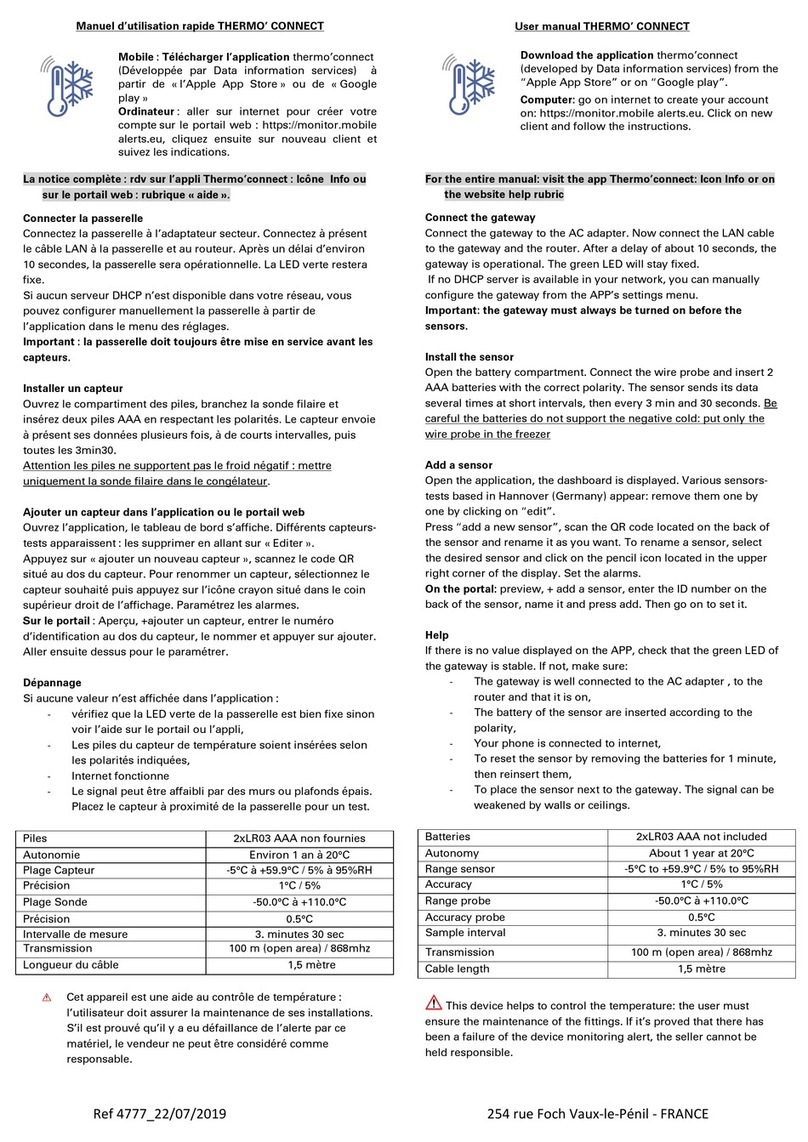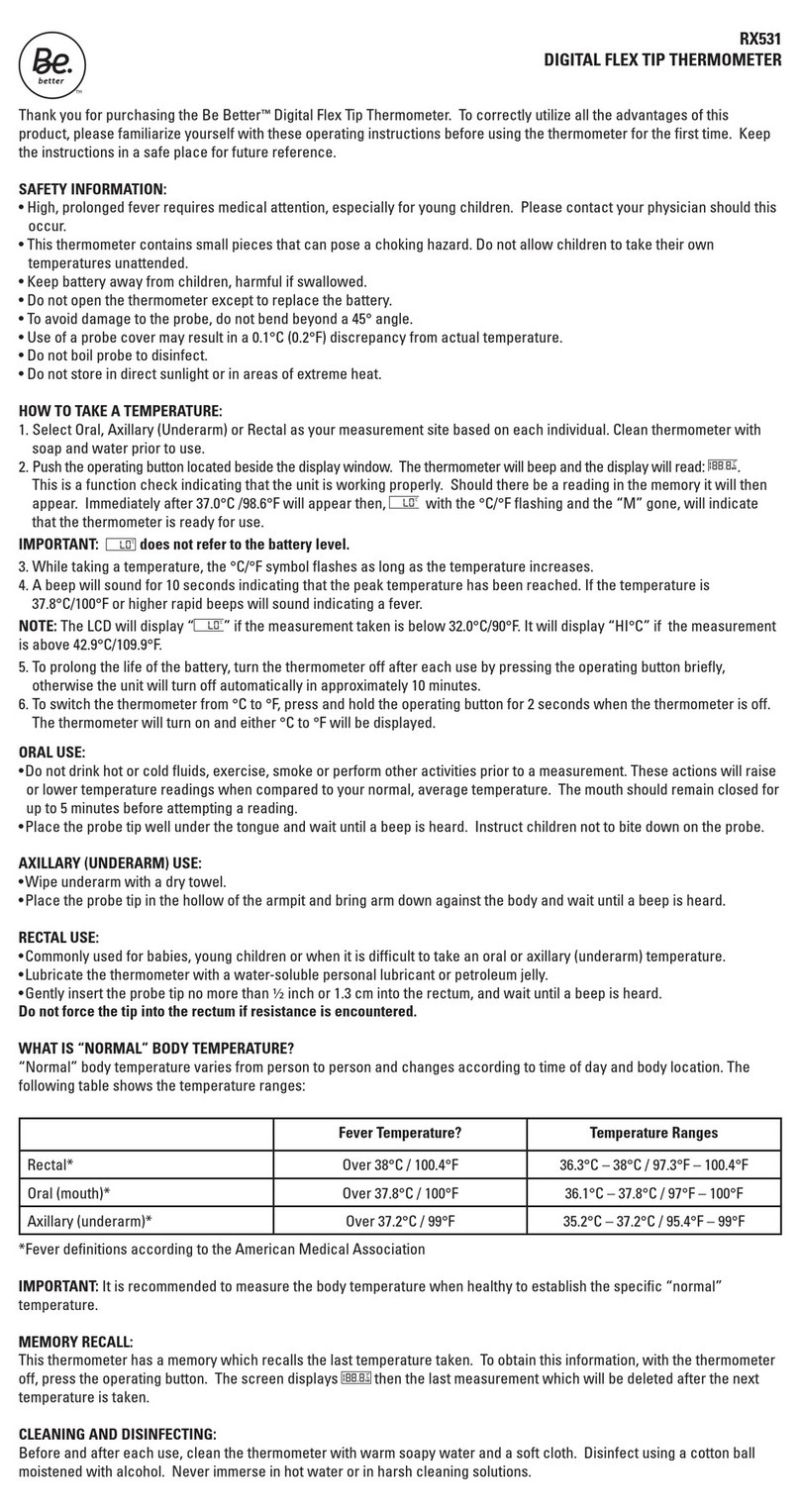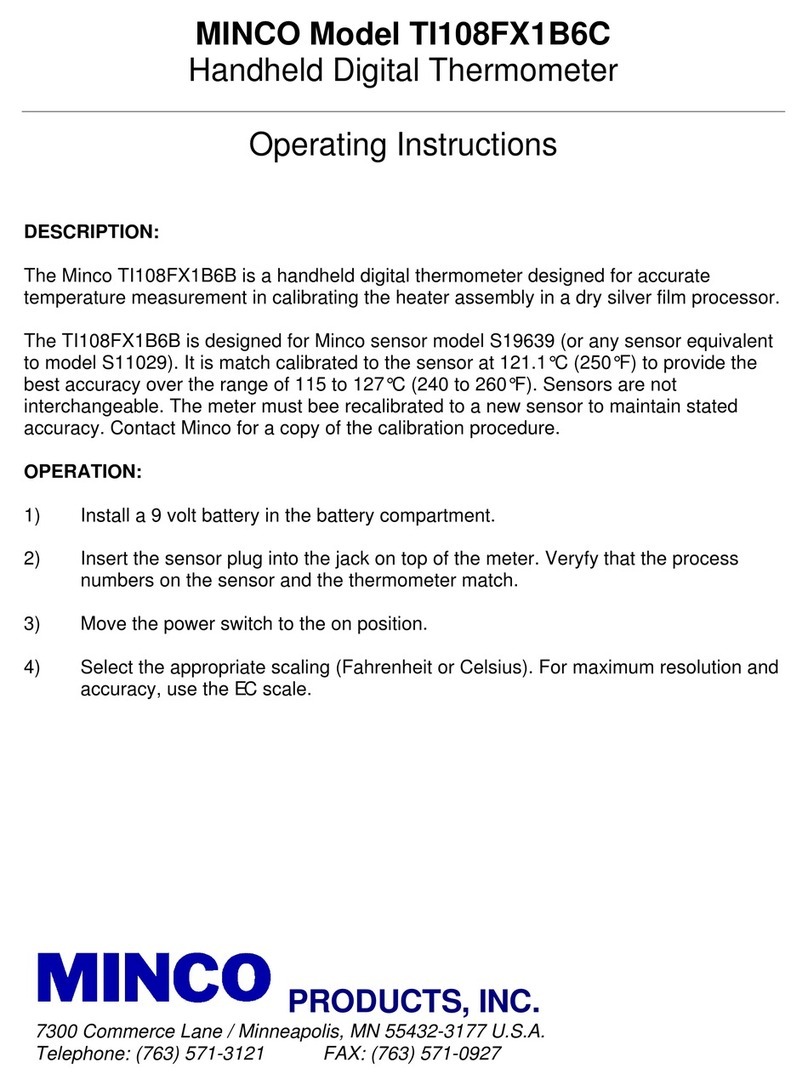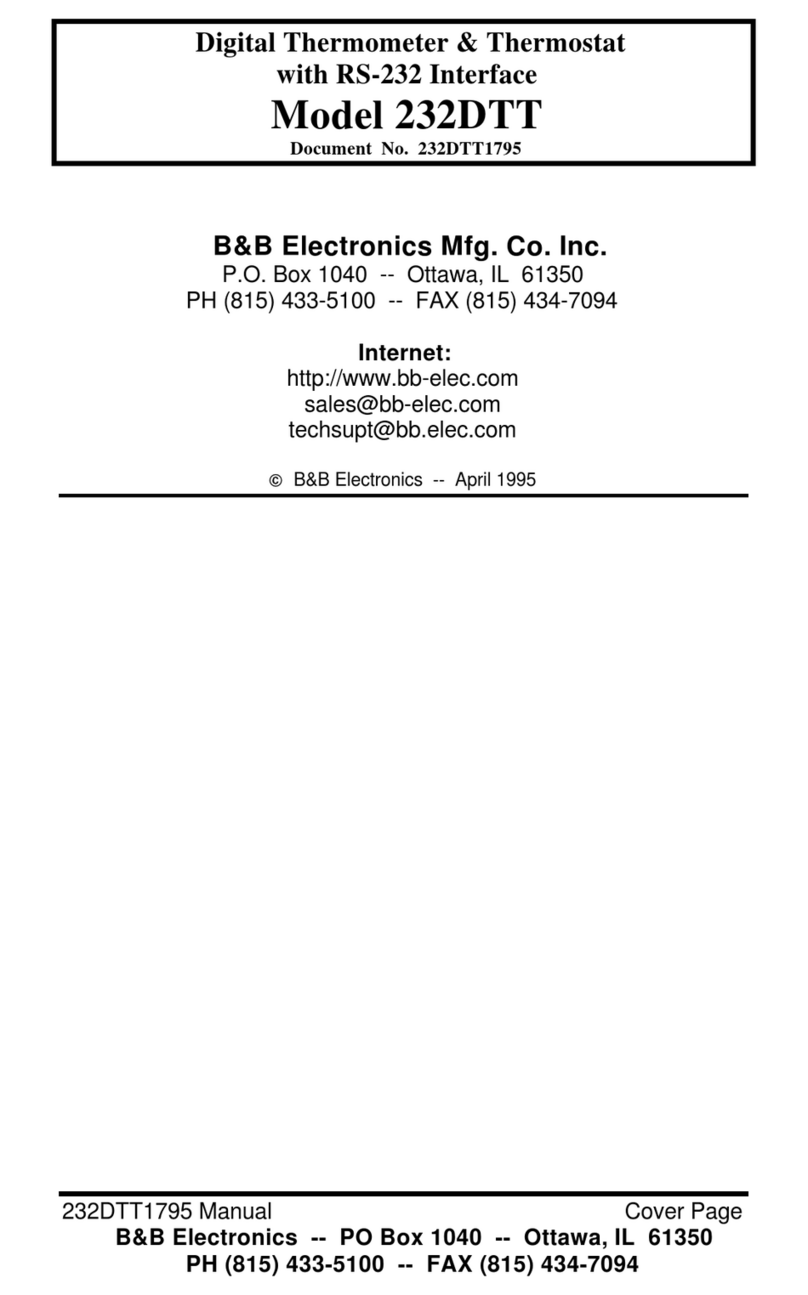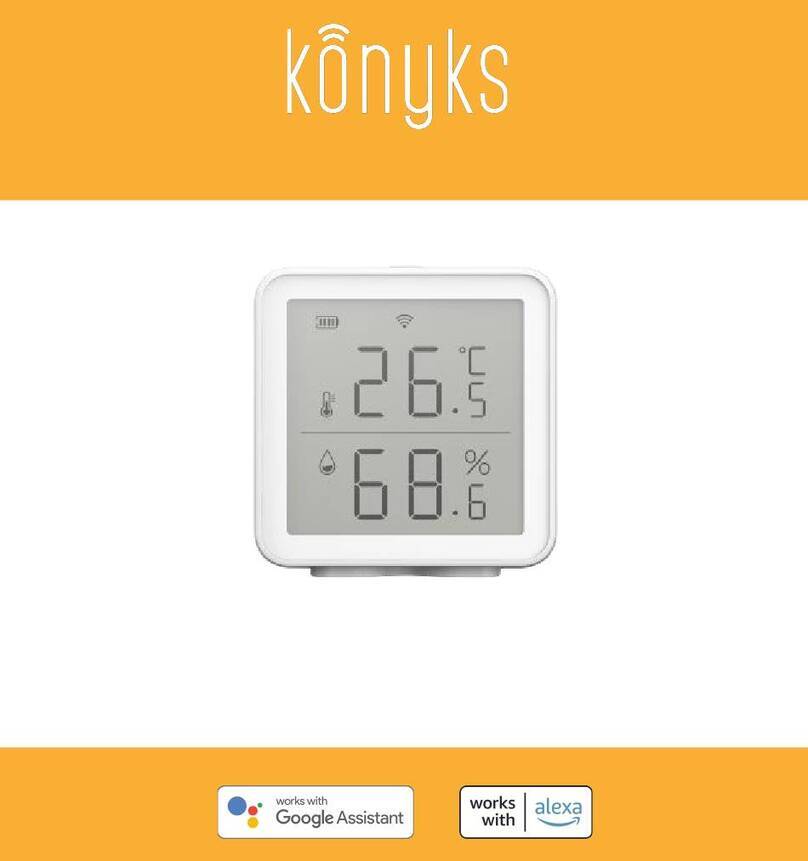iDevices iGrill 2 User manual



















Table of contents
Other iDevices Thermometer manuals

iDevices
iDevices Kitchen thermometer User manual
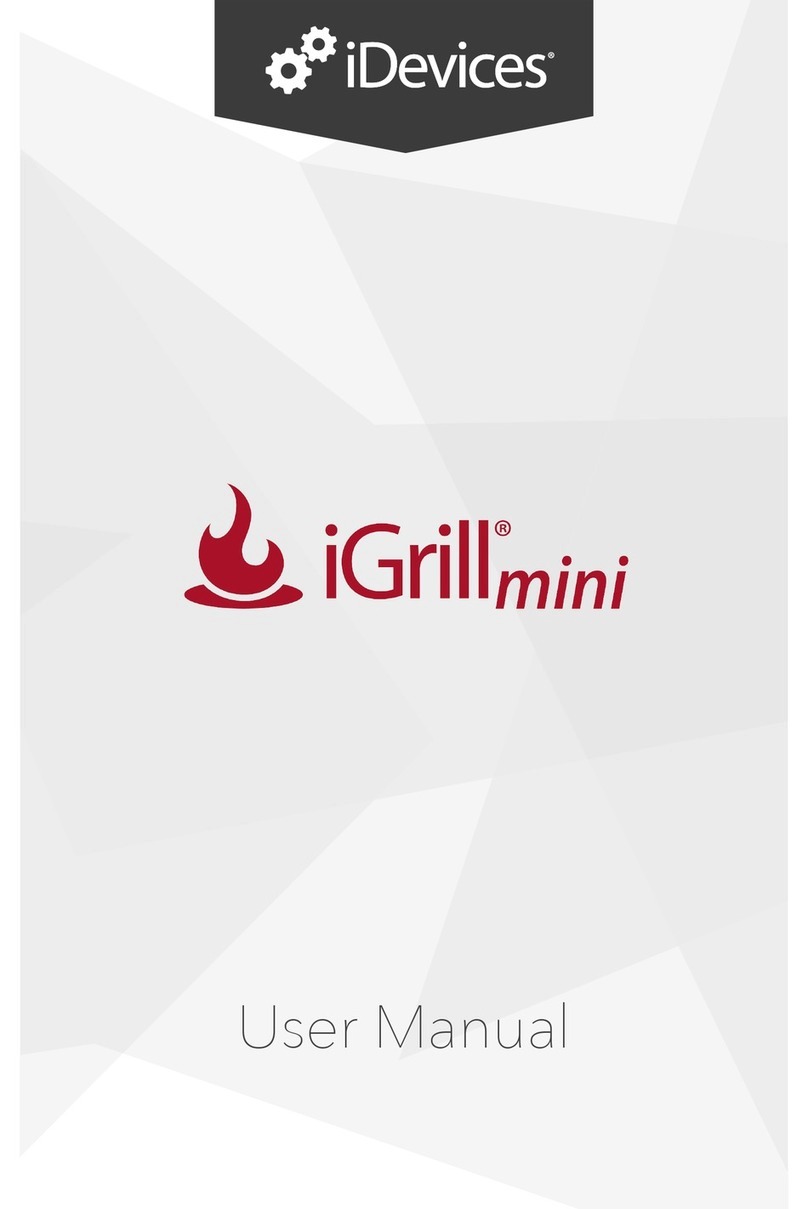
iDevices
iDevices IGRILL MINI User manual
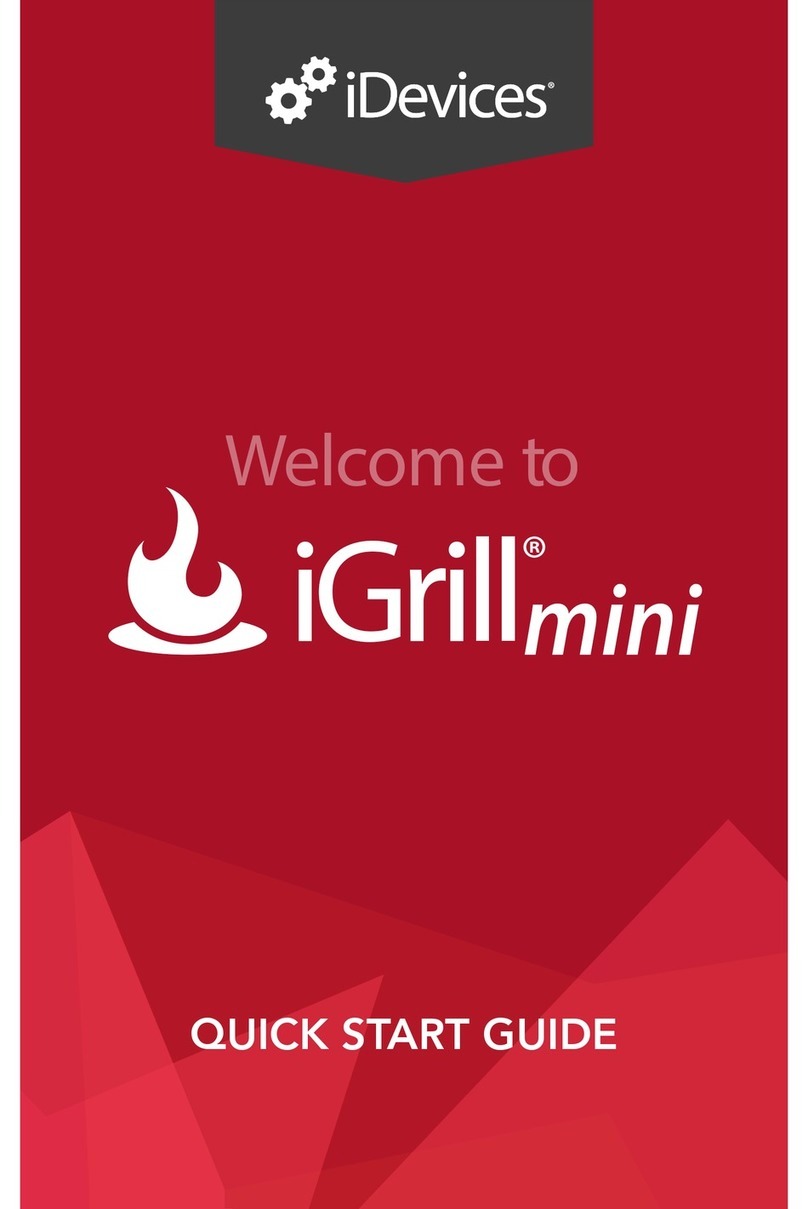
iDevices
iDevices IGRILL MINI User manual
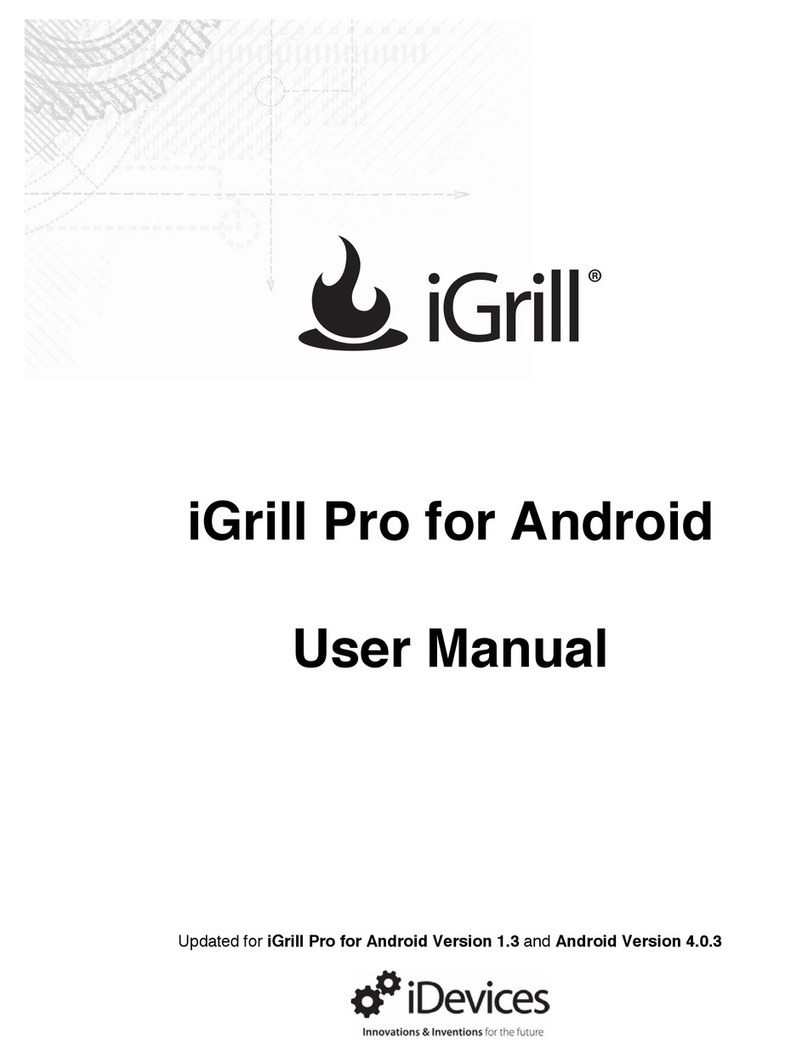
iDevices
iDevices iGrill Pro User manual
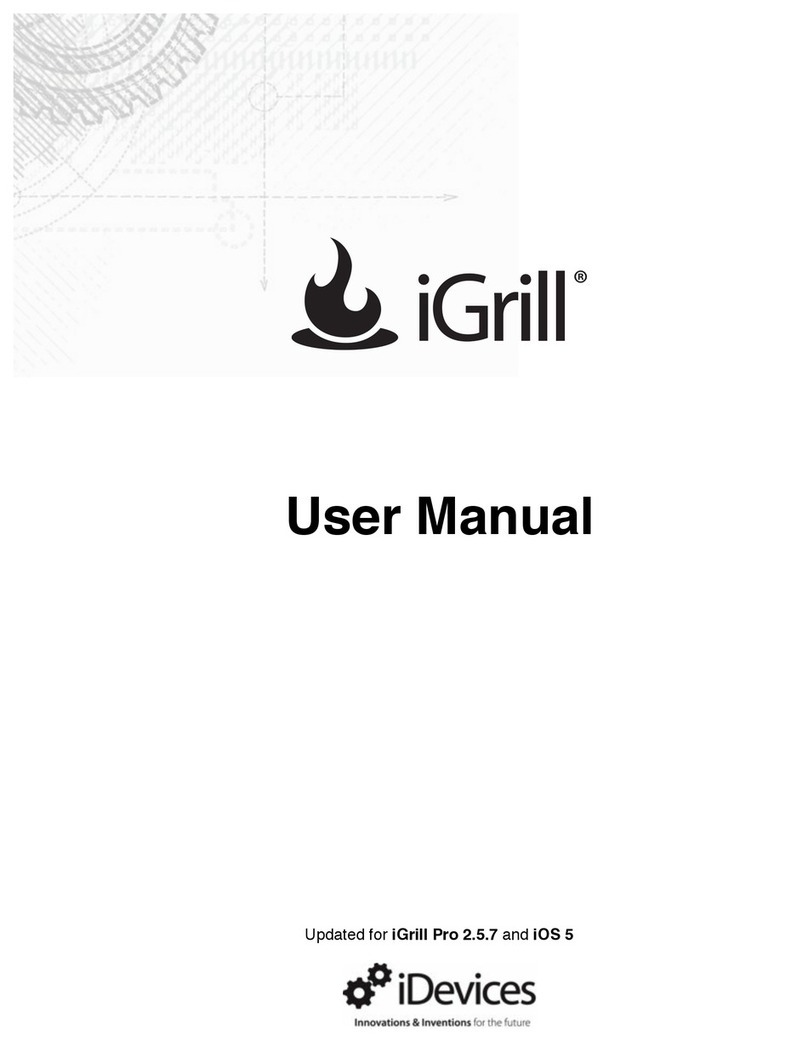
iDevices
iDevices iGrill User manual

iDevices
iDevices Kitchen thermometer User manual

iDevices
iDevices Kitchen Thermometer mini User manual
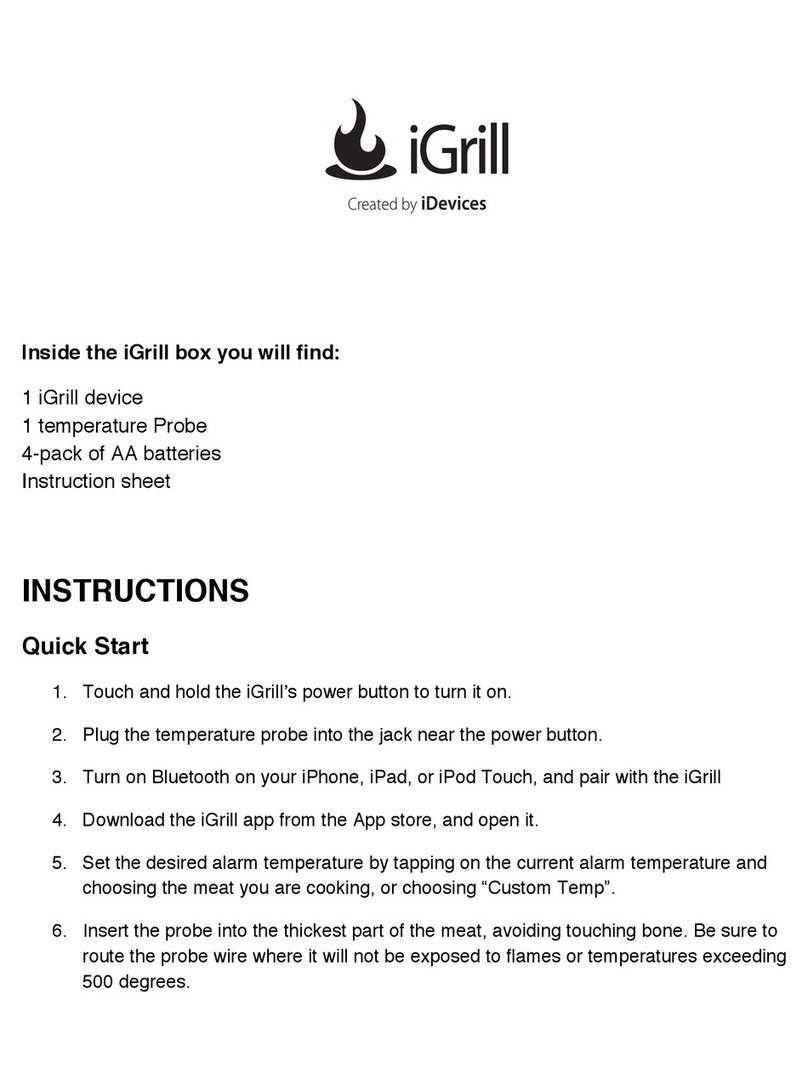
iDevices
iDevices iGrill User manual
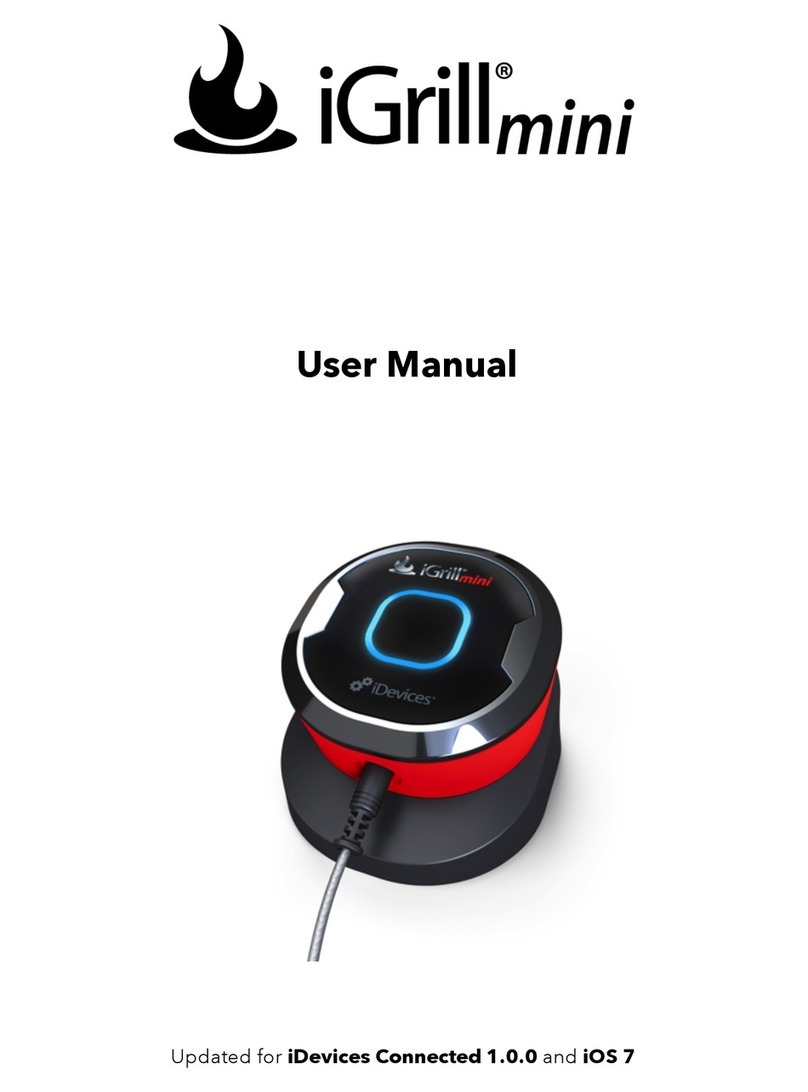
iDevices
iDevices IGRILL MINI User manual
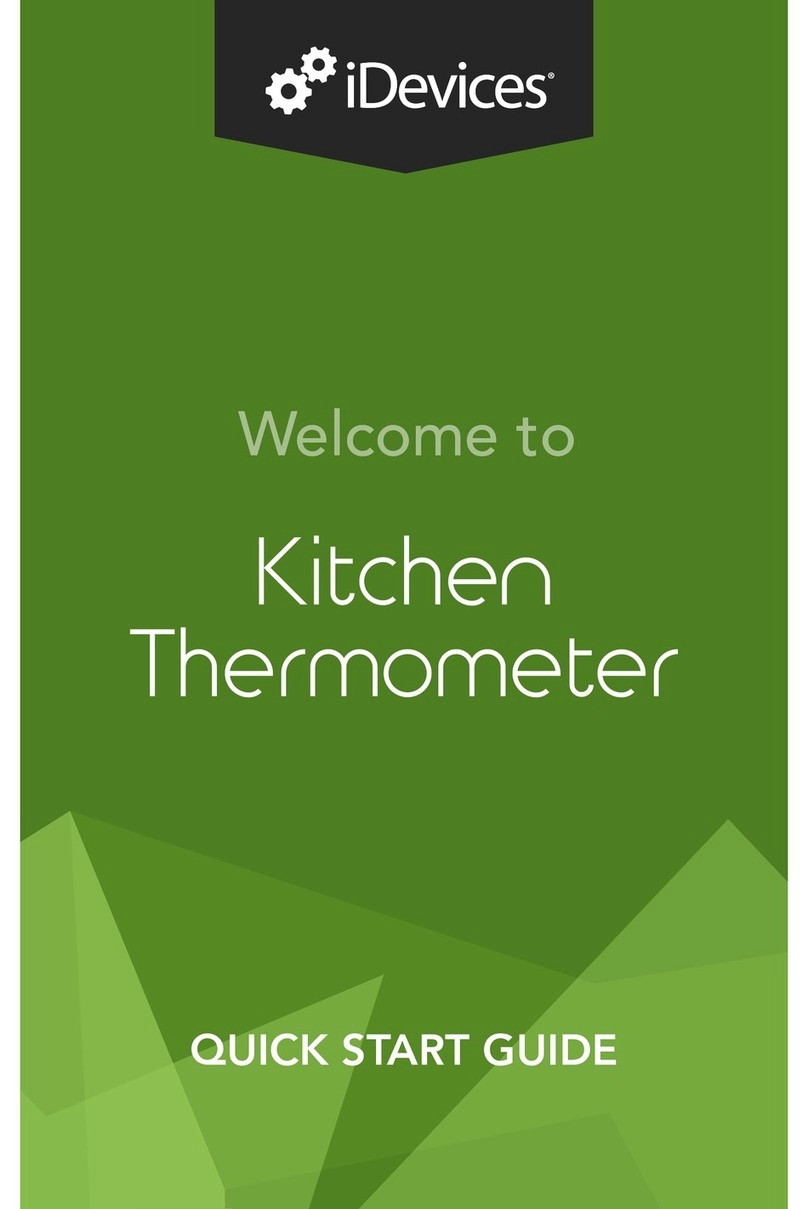
iDevices
iDevices Kitchen thermometer User manual
Popular Thermometer manuals by other brands

ThermoWorks
ThermoWorks MicroTherma 2K operating instructions
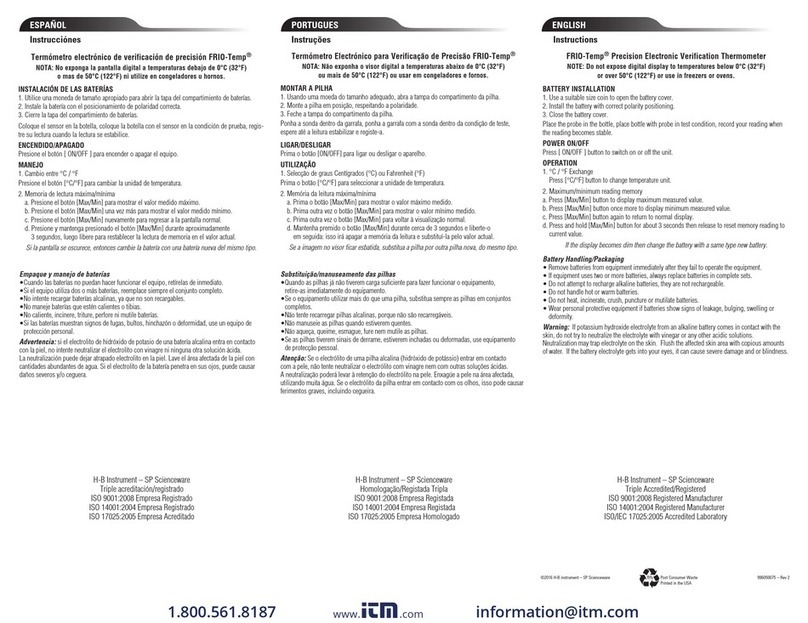
SP scienceware
SP scienceware H-B Instrument FRIO-Temp 61000-1100 quick start guide

VOLTCRAFT
VOLTCRAFT IR 800-20C operating instructions
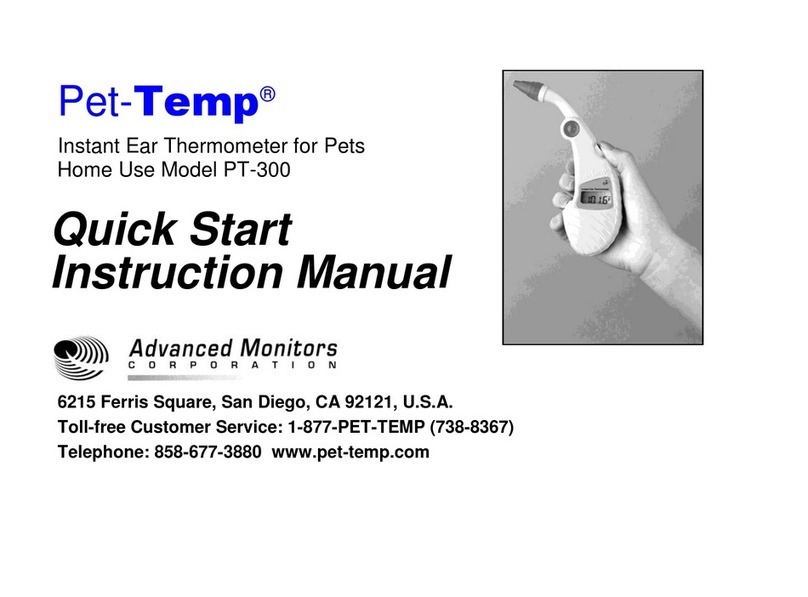
AMC
AMC Pet-Temp PT-300 Quick start instruction manual

Maverick Industries
Maverick Industries HD-378 instruction manual

Kogan
Kogan KAPOLTHERMA user manual