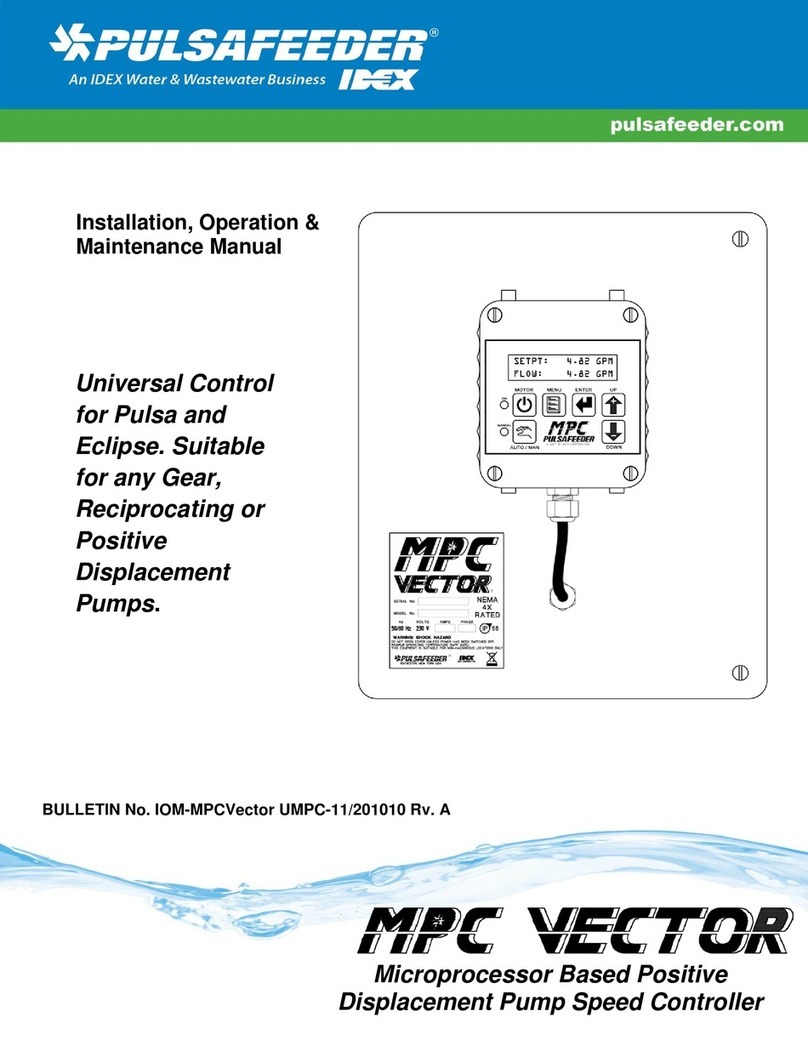2
72-910-24 Revision H
TABLE OF CONTENTS
INTRODUCTION..............................................................................................................................3
MICROVISION FEATURES.............................................................................................................3
Output Relays ............................................................................................................................3
Drum Levels ............................................................................................................................3
4-20mA Output .........................................................................................................................4
Water Meter ............................................................................................................................4
Alarm Relay ............................................................................................................................4
INSTALLATION ............................................................................................................................5
Location ...................................................................................................................................6
Mounting Hardware....................................................................................................................6
Sensor Installation ...................................................................................................................7
TYPICAL INSTALLATION ..............................................................................................................8
IMPORTANT SYMBOL INFORMATION .........................................................................................9
ELECTRICAL WIRING ....................................................................................................................9
RELAY BOARD CONNECTIONS .................................................................................................10
Conduit Models .......................................................................................................................10
LOW VOLTAGE CONNECTIONS ................................................................................................11
Sensor (probe) Connection Input ..........................................................................................11
Water Meter Input ............................................................................................................11
Drum Level Input ................................................................................................................ 11
4-20mA Output .......................................................................................................................11
Water Meter ..........................................................................................................................11
Alarm Relay ................................................................................................................ 11
FRONT PANEL DESCRIPTION ................................................................................................... 12
Keypad Operation .................................................................................................................13
CONTROLLER PROGRAMMING ................................................................................................13
Menu Tree ..............................................................................................................................13
Menu Navigation ....................................................................................................................14
Home Screen .......................................................................................................................14
Main Menu ......................................................................................................................... 14
Configure Menu .......................................................................................................................15
HOA Relay Output Menu.........................................................................................................16
Inputs Menu ..........................................................................................................................17
Drum Level Menu .................................................................................................................17
Display Dampener Settings ................................................................................................18
Password Setting .................................................................................................................19
Troubleshoot Screen ...............................................................................................................19
Factory Reset Function ...........................................................................................................20
Settings Menu ............................................................................................................................20
Blowdown Menu.......................................................................................................................21
4-20mA ..............................................................................................................................21
Calibration Menu......................................................................................................................23
Timers Menu............................................................................................................................24
FACTORY DEFAULT VALUES/ USER SETTINGS .....................................................................27
SATURATED STEAM TABLE ...................................................................................................27
TROUBLESHOOTING GUIDE ...................................................................................................28
MAINTENANCE ..........................................................................................................................29
SPECIFICATIONS .......................................................................................................................29
GLOSSARY .................................................................................................................................30
FACTORY SERVICE POLICY.......................................................................................................31
WARRANTY .................................................................................................................................32