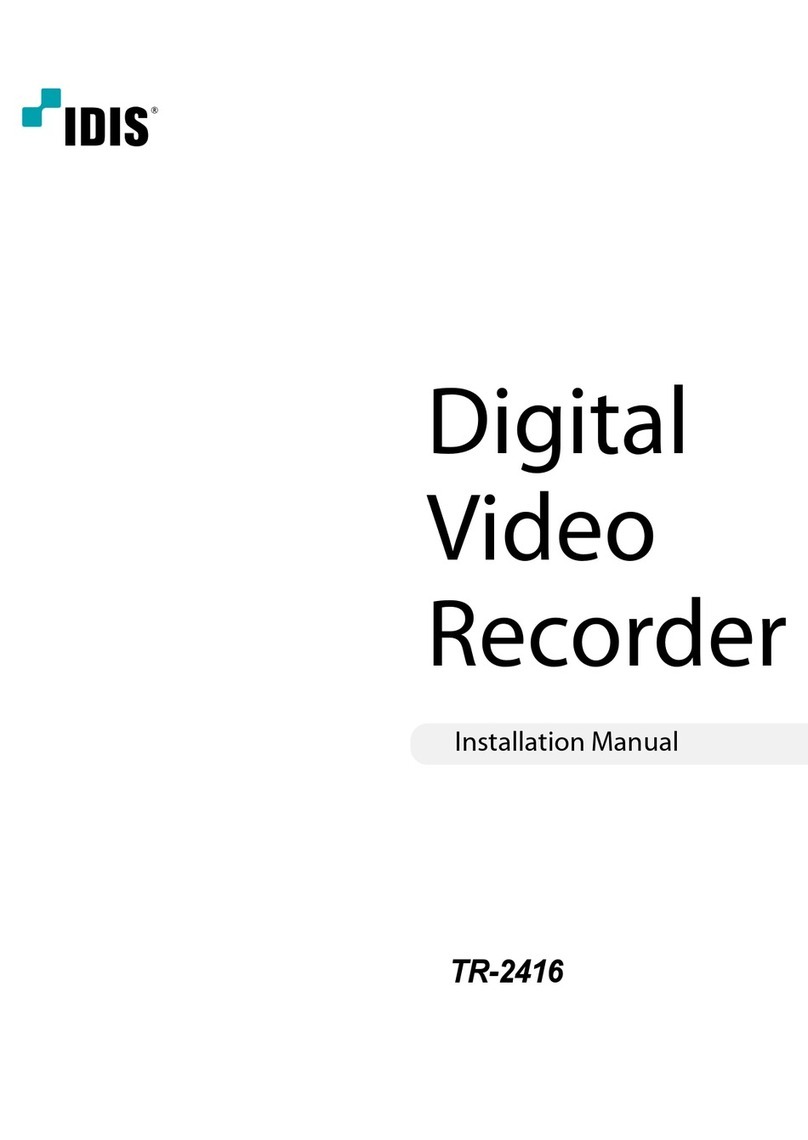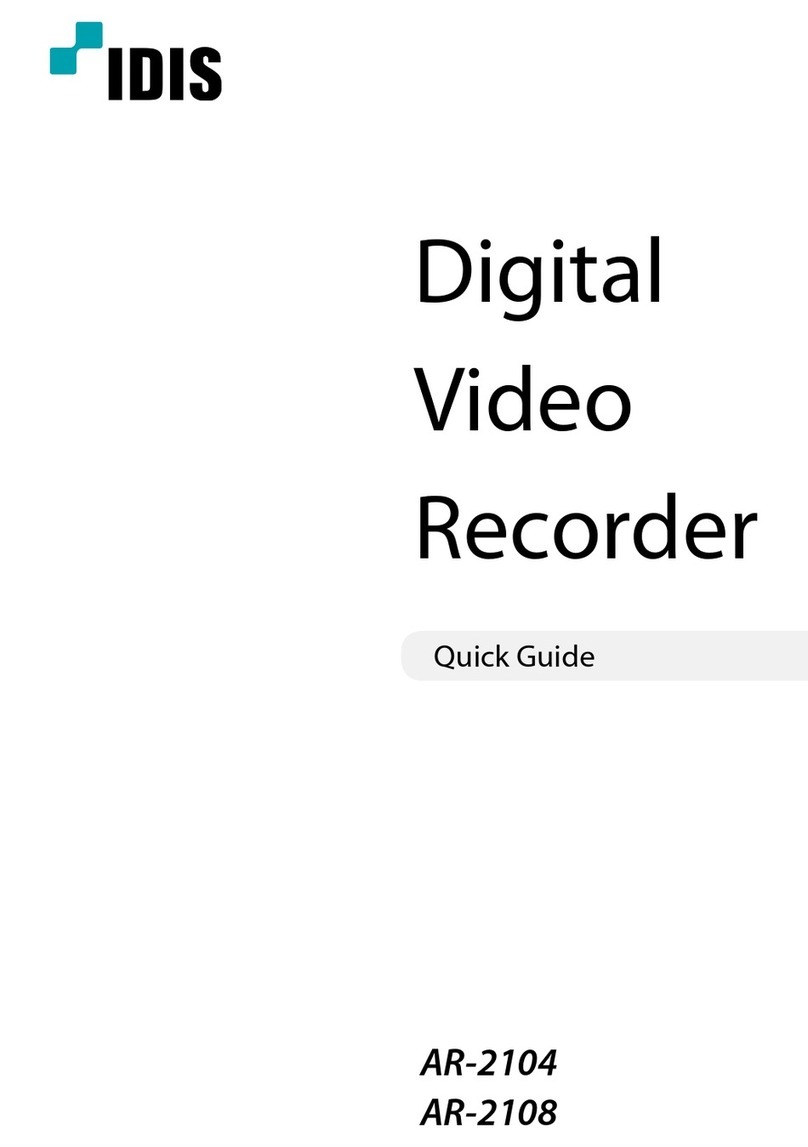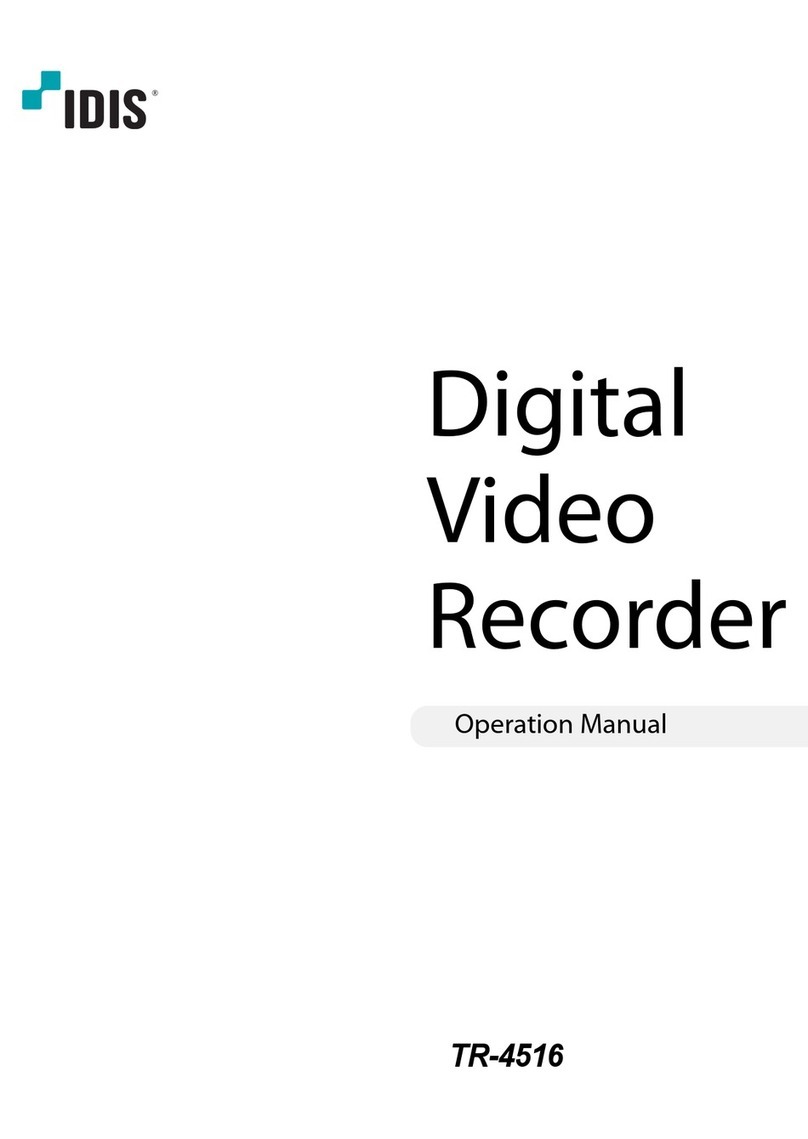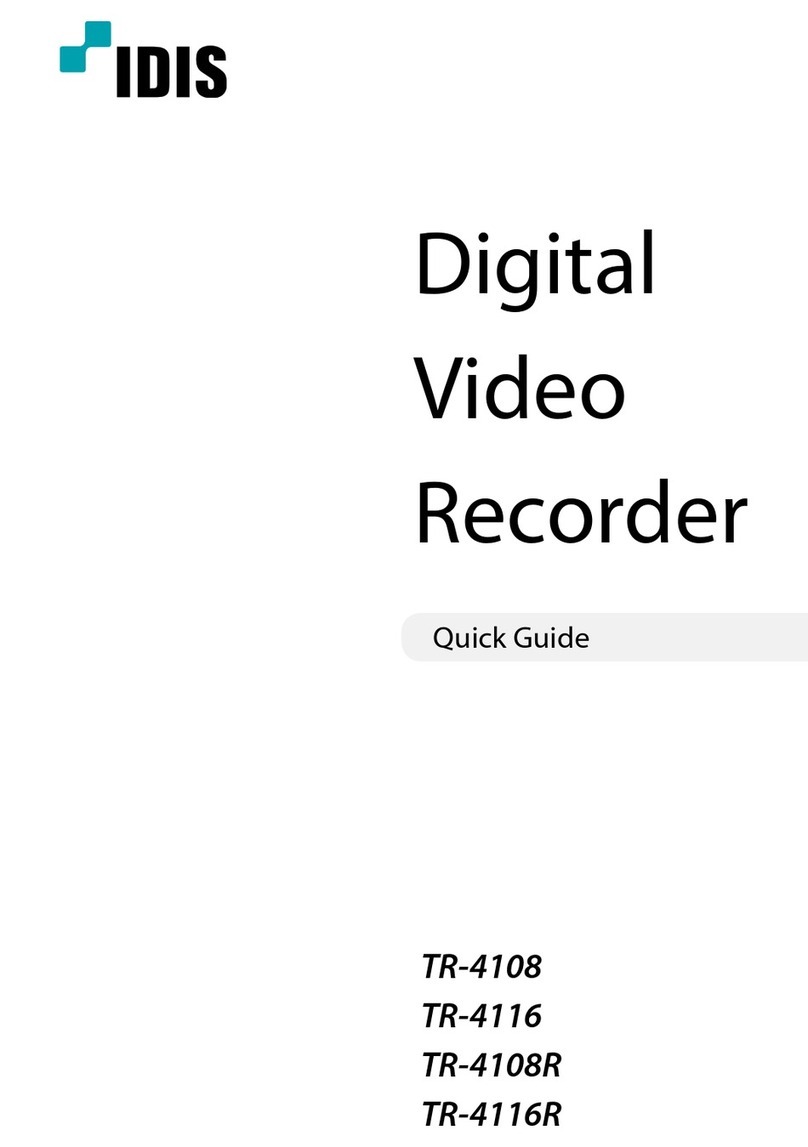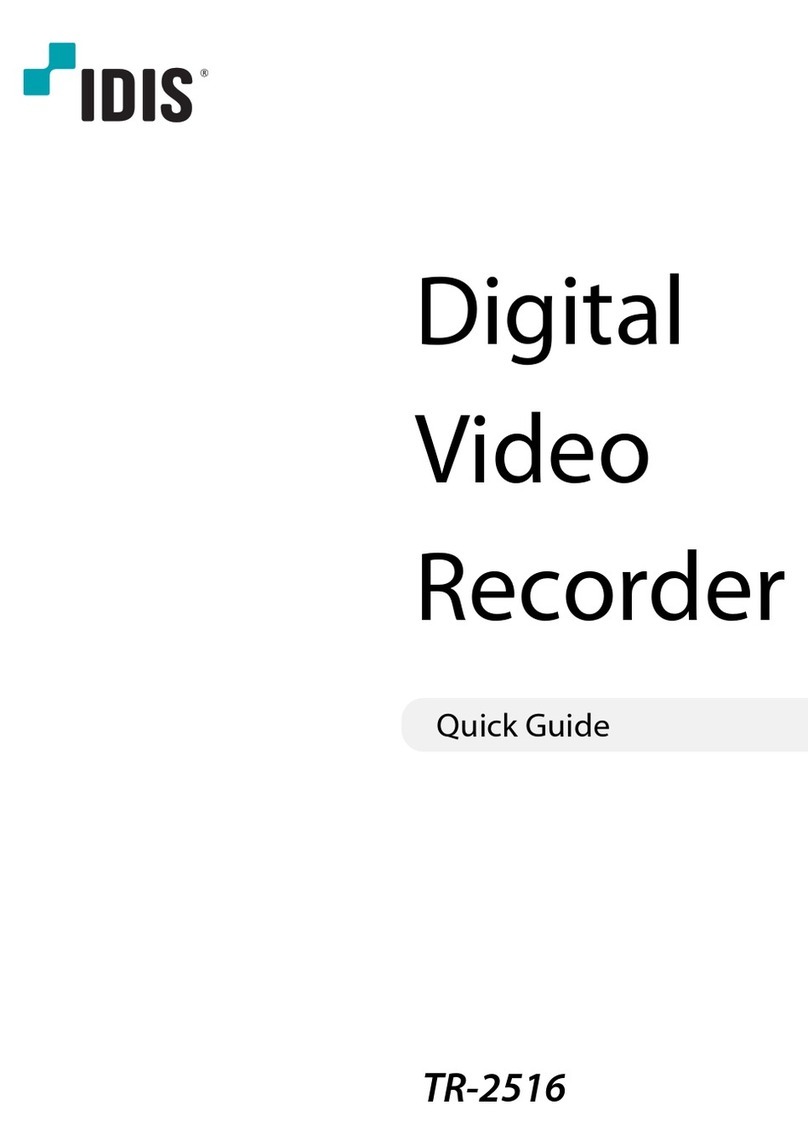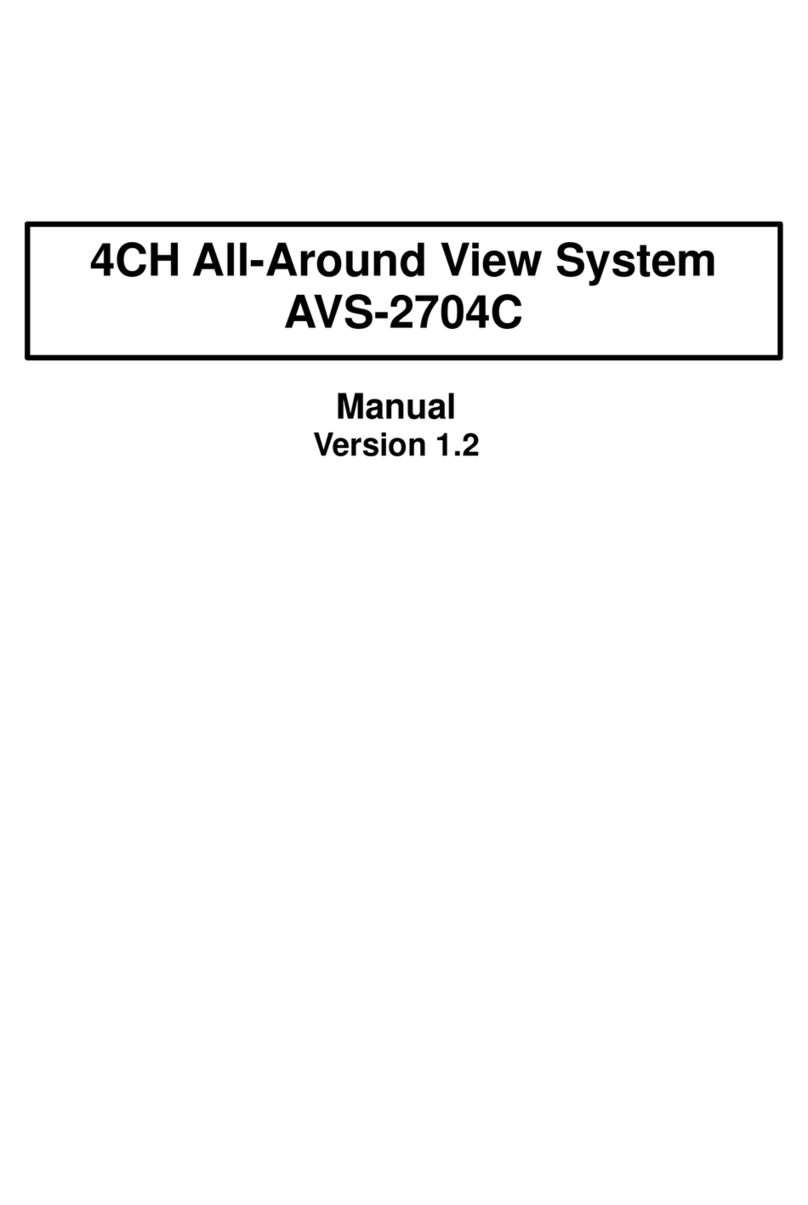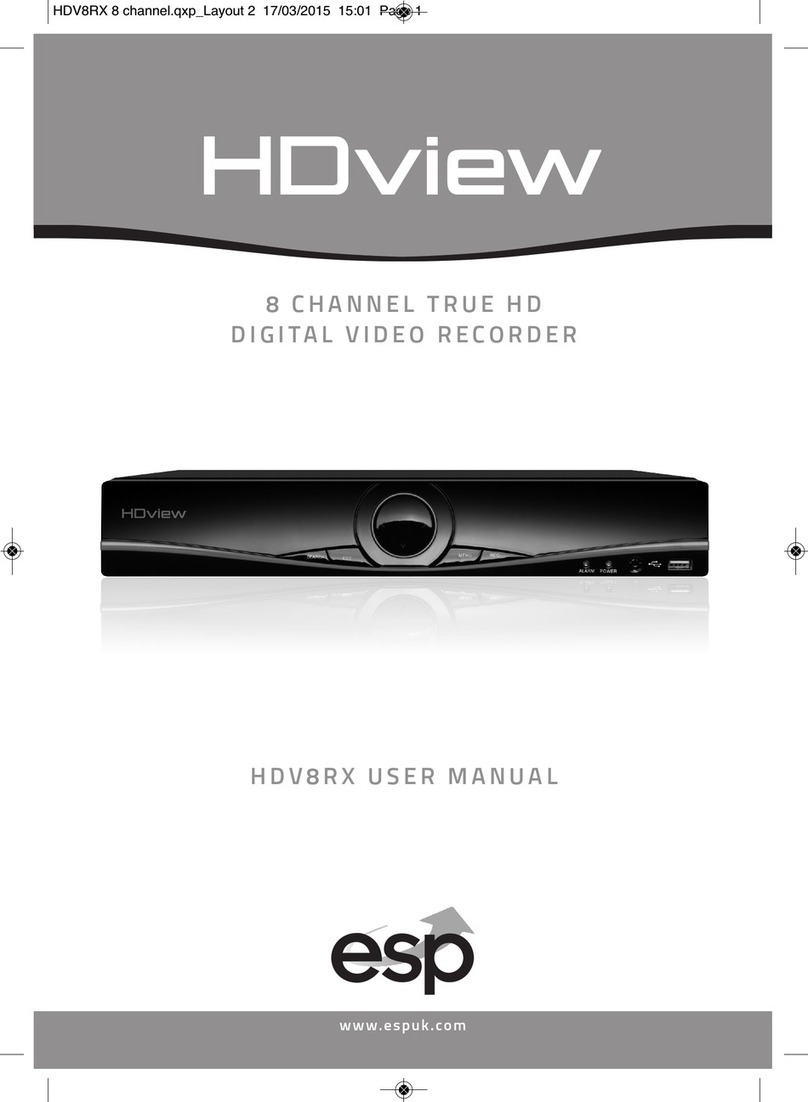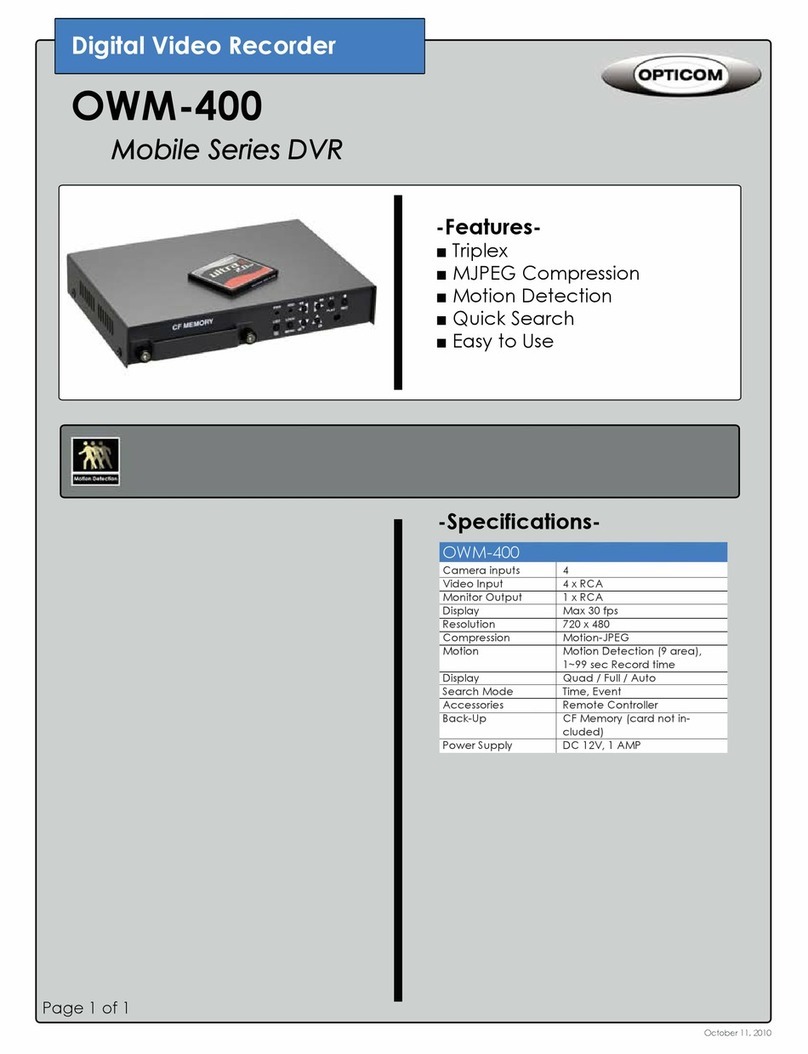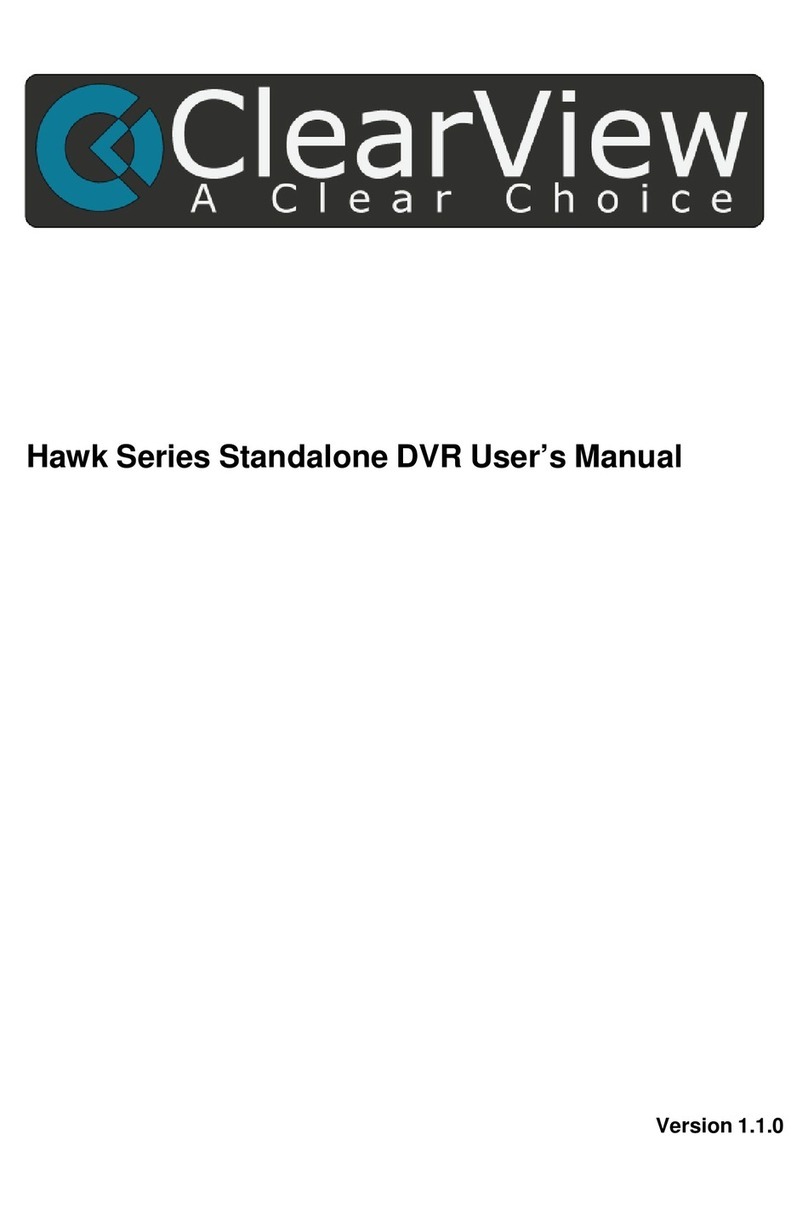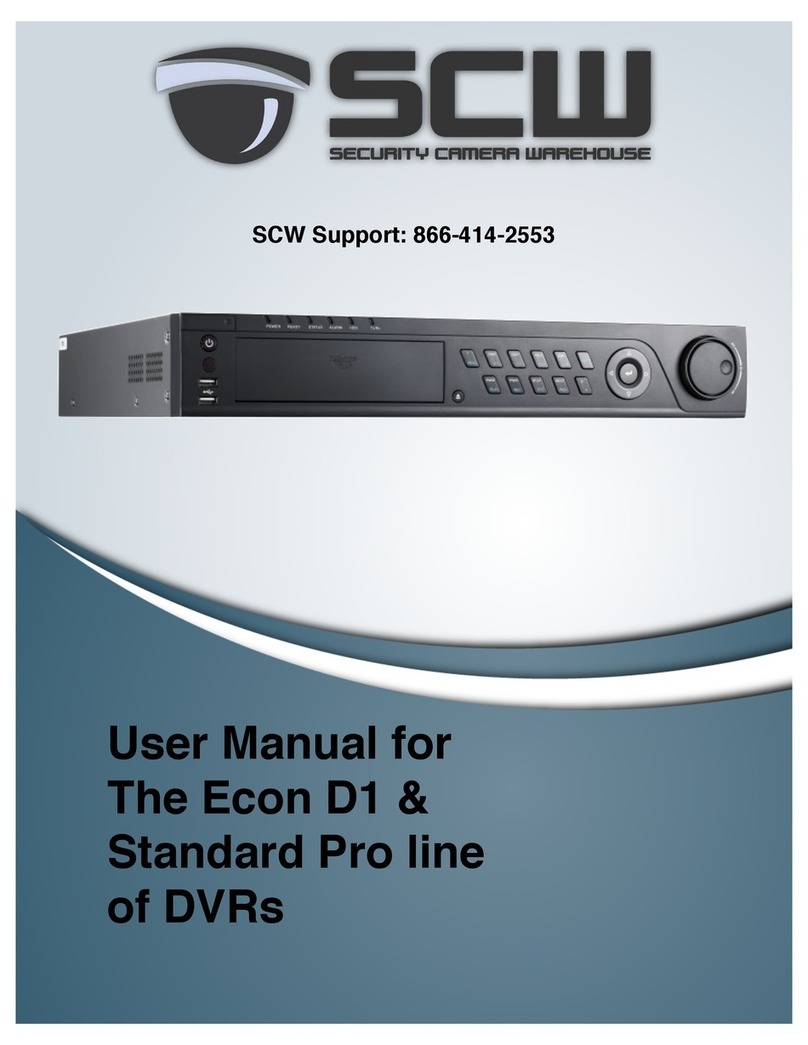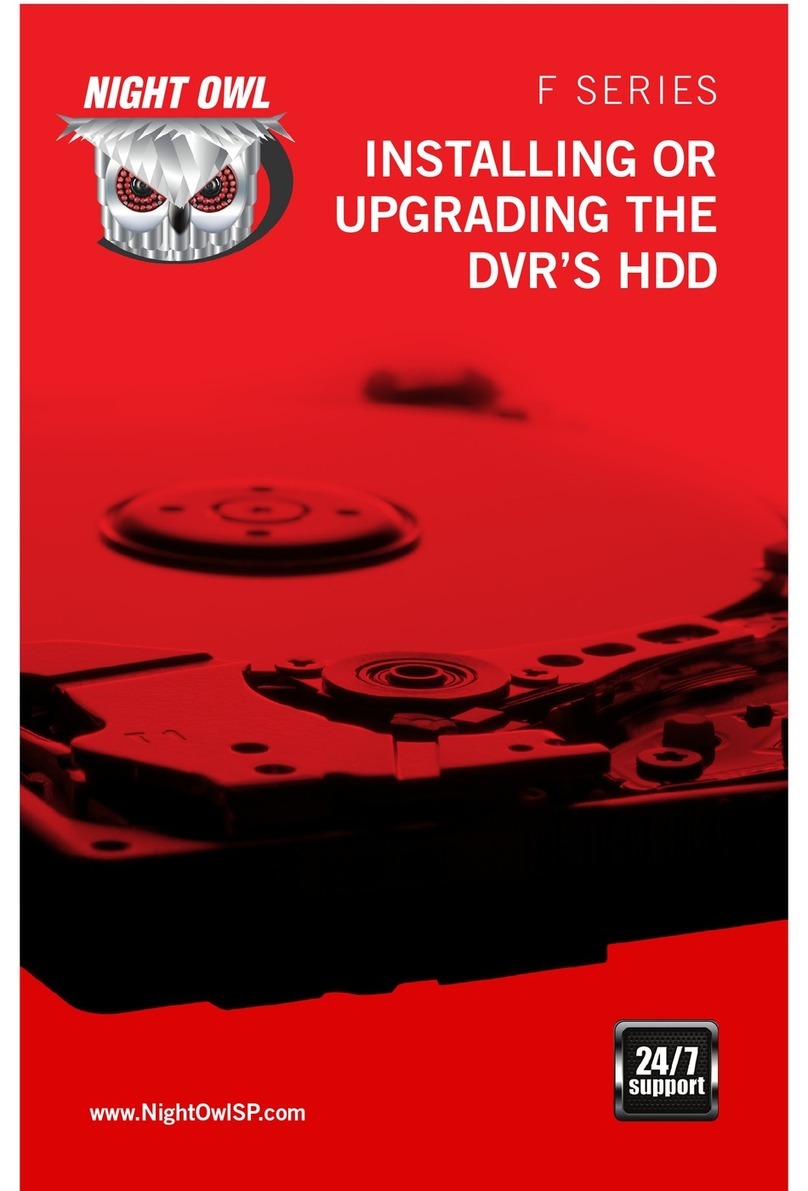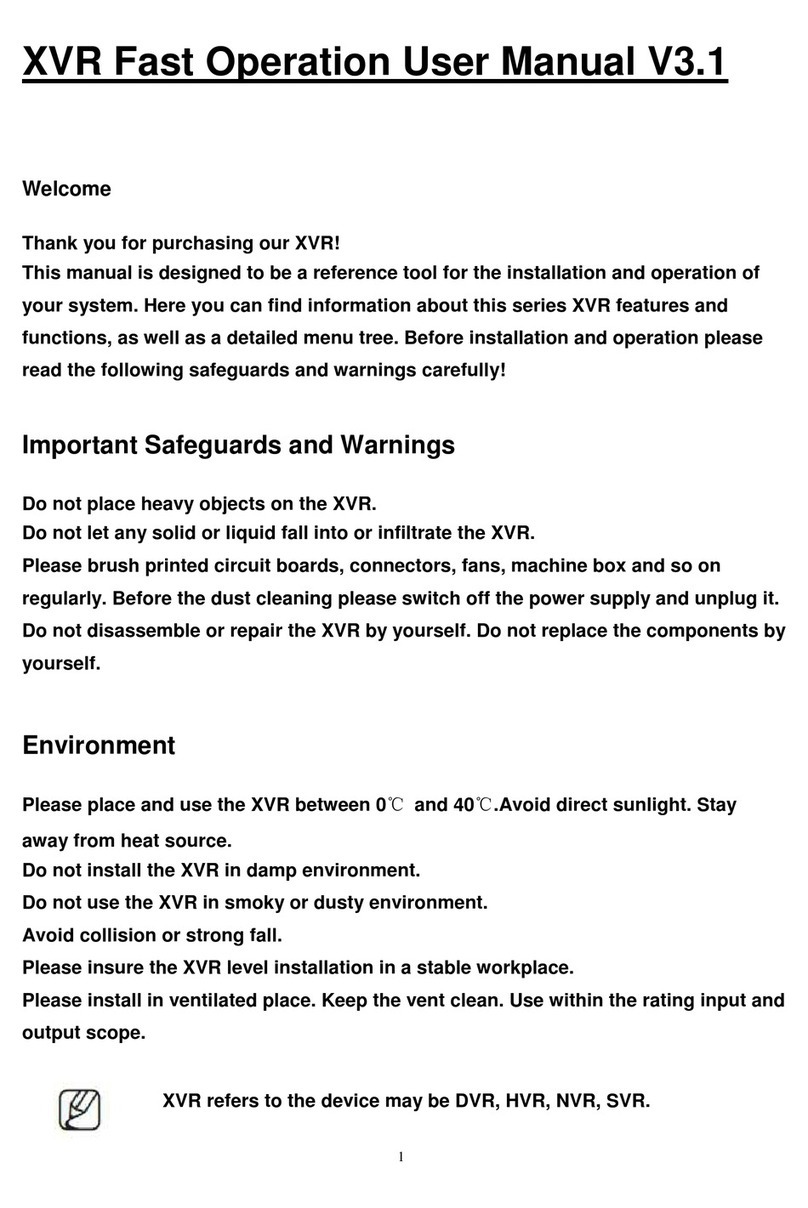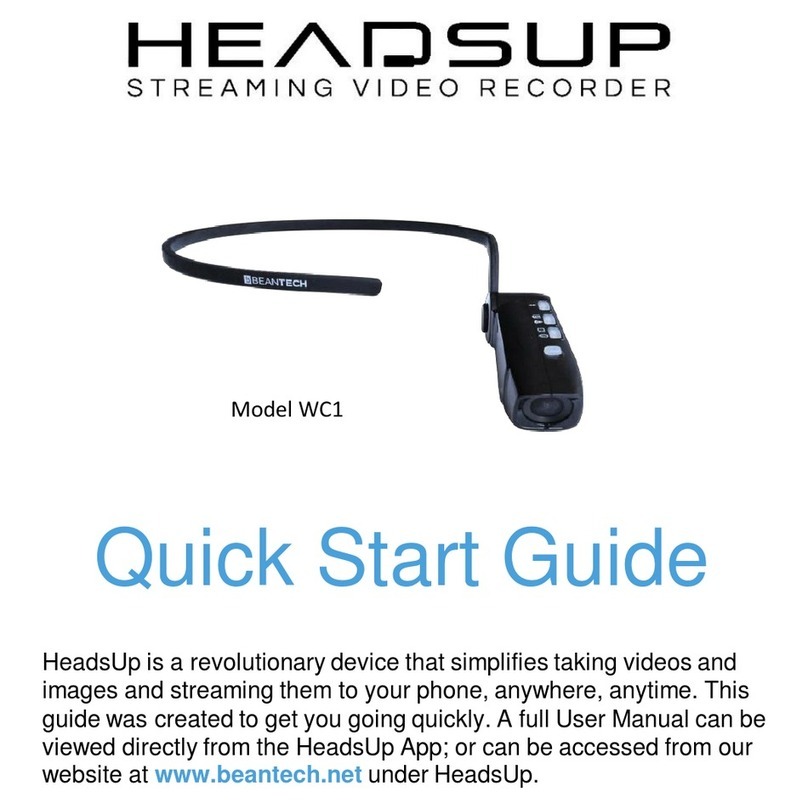Idis DR-1504P User manual

DR-1504P
Network
Video
Recorder
Quick Guide
Powered by

2
Safety Precautions
Important Safeguards
1. Read Instructions
All the safety and operating instructions should be read before the
appliance is operated.
2. Retain Instructions
The safety and operating instructions should be retained for future
reference.
3. Cleaning
Unplug this equipment from the wall outlet before cleaning it. Do not use
liquid aerosol cleaners. Use a damp soft cloth for cleaning.
4. Attachments
Never add any attachments and/or equipment without the approval of the
manufacturer as such additions may result in the risk of re, electric shock or
other personal injury.
5. Water and/or Moisture
Do not use this equipment near water or in contact with water.
6. Ventilation
Place this equipment only in an upright position. This equipment has an
open-frame Switching Mode Power Supply (SMPS), which can cause a re
or electric shock if anything is inserted through the ventilation holes on the
side of the equipment.
7. Accessories
Do not place this equipment on an unstable cart, stand or table. The
equipment may fall, causing serious injury to a child or adult, and serious
damage to the equipment. Wall or shelf mounting should follow the
manufacturer’s instructions, and should use a mounting kit approved by
the manufacturer.
This equipment and cart combination should be moved with care. Quick
stops, excessive force, and uneven surfaces may cause the equipment and
cart combination to overturn.
8. Power Sources
This equipment should be operated only from the type of power source
indicated on the marking label. If you are not sure of the type of power,
please consult your equipment dealer or local power company.
This equipment should be remain readily operable.
9. Power Cords
Operator or installer must remove power and TNT connections before
handling the equipment.
10. Lightning
For added protection for this equipment during a lightning storm, or when
it is left unattended and unused for long periods of time, unplug it from the
wall outlet and disconnect the antenna or cable system. This will prevent
damage to the equipment due to lightning and power-line surges.
11. Overloading
Do not overload wall outlets and extension cords as this can result in the risk
of re or electric shock.
12. Objects and Liquids
Never push objects of any kind through openings of this equipment as they
may touch dangerous voltage points or short out parts that could result in a
re or electric shock. Never spill liquid of any kind on the equipment.
13. Servicing
Do not attempt to service this equipment yourself. Refer all servicing to
qualied service personnel.
14. Damage requiring Service
Unplug this equipment from the wall outlet and refer servicing to qualied
service personnel under the following conditions:
A. When the power-supply cord or the plug has been damaged.
B. If liquid is spilled, or objects have fallen into the equipment.
C. If the equipment has been exposed to rain or water.
D. If the equipment does not operate normally by following the operating
instructions, adjust only those controls that are covered by the operating
instructions as an improper adjustment of other controls may result in
damage and will often require extensive work by a qualied technician to
restore the equipment to its normal operation.
E. If the equipment has been dropped, or the cabinet damaged.
F. When the equipment exhibits a distinct change in performance - this
indicates a need for service.
15. Replacement Parts
When replacement parts are required, be sure the service technician has
used replacement parts specied by the manufacturer or that have the
same characteristics as the original part. Unauthorized substitutions may
result in re, electric shock or other hazards.
16. Safety Check
Upon completion of any service or repairs to this equipment, ask the service
technician to perform safety checks to determine that the equipment is in
proper operating condition.
17. Field Installation
This installation should be made by a qualied service person and should
conform to all local codes.
18. Correct Batteries
Warning: Risk of explosion if battery is replaced by an incorrect type. This
equipment should be remain readily operable. Dispose of used batteries
according to the instructions. The battery shall not be exposed to excessive
heat such as sunshine, re or the like.
19. Tmra
A manufacturer’s maximum recommended ambient temperature (Tmra)
for the equipment must be specied so that the customer and installer may
determine a suitable maximum operating environment for the equipment.
20. Elevated Operating Ambient Temperature
If installed in a closed or multi-unit rack assembly, the operating ambient
temperature of the rack environment may be greater than room ambient.
Therefore, consideration should be given to installing the equipment in an
environment compatible with the manufacturer’s maximum rated ambient
temperature (Tmra).
21. Reduced Air Flow
Installation of the equipment in the rack should be such that the amount of
airow required for safe operation of the equipment is not compromised.
22. Mechanical Loading
Mounting of the equipment in the rack should be such that a hazardous
condition is not caused by uneven mechanical loading.
23. Circuit Overloading
Consideration should be given to connection of the equipment to supply
circuit and the eect that overloading of circuits might have on over current
protection and supply wiring. Appropriate consideration of equipment
nameplate ratings should be used when addressing this concern.
24. Reliable Earthing (Grounding)
Reliable grounding of rack mounted equipment should be maintained.
Particular attention should be given to supply connections other than direct
connections to the branch circuit (e.g., use of power strips).

3
CAUTION
RISK OF ELECTRIC SHOCK
DO NOT OPEN
CAUTION:
TO REDUCETHE RISK OF ELECTRIC SHOCK,
DO NOT REMOVE COVER (OR BACK).
NO USER-SERVICEABLE PARTS INSIDE.
REFER SERVICING TO QUALIFIED SERVICE PERSONNEL.
The lightning ash with arrowhead symbol, within an equilateral triangle, is intended to alert the user to the presence of uninsulated "dangerous
voltage" within the product’s enclosure that may be of sucient magnitude to constitute a risk of electric shock.
The exclamation point within an equilateral triangle is intended to alert the user to the presence of important operating and maintenance
(servicing) instructions in the literature accompanying the appliance.
Symbol Publication Description
IEC60417, No.5032
Alternating current
IEC60417, No.5031
Direct current
WARNING
Hazardous moving parts
Keep away from moving fan blades
AVERTISSEMENT
Pièces mobiles dangereuses
Se tenir éloigné des pales de ventilateurs mobiles
FCC Compliance Statement
THIS EQUIPMENT HAS BEENTESTED AND FOUNDTO COMPLYWITH THE LIMITS FOR A CLASS A DIGITAL DEVICE, PURSUANTTO PART 15 OFTHE FCC RULES. THESE LIMITS ARE
DESIGNED TO PROVIDE REASONABLE PROTECTION AGAINST HARMFUL INTERFERENCE WHENTHE EQUIPMENT IS OPERATED IN A COMMERCIAL ENVIRONMENT.
THIS EQUIPMENT GENERATES, USES, AND CAN RADIATE RADIO FREQUENCY ENERGY AND IF NOT INSTALLED AND USED IN ACCORDANCE WITH THE INSTRUCTION
MANUAL, MAY CAUSE HARMFUL INTERFERENCETO RADIO COMMUNICATIONS. OPERATION OF THIS EQUIPMENT IN A RESIDENTIAL AREA IS LIKELY TO CAUSE
HARMFUL INTERFERENCE, IN WHICH CASE USERSWILL BE REQUIRED TO CORRECT THE INTERFERENCE AT THEIR OWN EXPENSE.
WARNING
: CHANGES OR MODIFICATIONS NOT EXPRESSLY APPROVED BY THE PARTY RESPONSIBLE FOR COMPLIANCE COULD VOIDTHE USER’S AUTHORITY TO OPERATE THE
EQUIPMENT. THIS CLASS OF DIGITAL APPARATUS MEETS ALL REQUIREMENTS OFTHE CANADIAN INTERFERENCE CAUSING EQUIPMENT REGULATIONS.
WEEE (Waste Electrical & Electronic Equipment)
Correct Disposal of This Product (Applicable in the European Union and other European countries with separate collection systems)
This marking shown on the product or its literature, indicates that it should not be disposed with other household wastes at the end of its
working life.To prevent possible harm to the environment or human health from uncontrolled waste disposal, please separate this from other
types of wastes and recycle it responsibly to promote the sustainable reuse of material resources.
Household users should contact either the retailer where they purchased this product, or their local government oce, for details of where and
how they can take this item for environmentally safe recycling.
Business users should contact their supplier and check the terms and conditions of the purchase contract.This product should not be mixed
with other commercial wastes for disposal.
Copyright
© 2022 IDIS Co., Ltd.
IDIS Co., Ltd. reserves all rights concerning this document.
Use or duplication of this document in part or whole without the prior consent of IDIS Co., Ltd. is strictly prohibited.
Contents of this document are subject to change without prior notice for reasons such as functionality enhancements.
Registered Trademarks
IDIS is a registered trademark of IDIS Co., Ltd. Other company and product names are registered trademarks of their respective owners.
The information in this manual is believed to be accurate as of the date of publication even though explanations of some functions may not be included.We
are not responsible for any problems resulting from the use thereof. We are not responsible for any problems resulting from the use thereof. The information
contained herein is subject to change without notice. Revisions or new editions to this publication may be issued to incorporate such changes.
The software included in this product contains some Open Sources.You may obtain the corresponding source code which we have to distribute according to
the license policy. Go to System Setup - About page for more information.This product includes software developed by the University of California, Berkeley
and its contributors, and software developed by the OpenSSL Project for use in the OpenSSL Toolkit (http://www.openssl.org/). Also, this product includes
cryptographic software written by Eric Young ([email protected]), and software written by Tim Hudson ([email protected]).
Covered by one or more claims of the patents listed at patentlist.accessadvance.com.

4
Accessories
Upon unpackaging the product, check the contents inside to ensure that all the following accessories are included.
Item
Network Video Recorder Power Cable / DC Adapter(48V) Quick Guide
Optical USB Mouse
Please download IDIS Center software and product manual from this link :
- IDIS Website (www.idisglobal.com)
Overview
Dimensions
(Unit - mm)
The IDIS logo should be positioned correctly when xing the product to the wall.

5
Rear Panel
1
6
5
4
3
2
1USB Port 2HDMI Out Port 3VGA Out Port
4Network Port 5Video In / PoE Ports 6Power In Port (48V)
Connections on the Rear Panel
Power
Keyboard
IDIS Center
Remote
Monitoring
Camera
VGA Monitor
HDMI Monitor
USB HDD
Network

6
Getting Started
Setup Wizard
• Setup Wizard only appears during initial booting.
When you login as an administrator account after
initial booting, you can use Wizard to go to Live menu
and select Wizard.
• For more details on Setup Wizard, refer to the manual.
1 Select a system language.
Select Cancel
from any of theWizard screen to
cancel the setup process and return to the main
setup menu.
Quick Setup Wizard
●Start the Quick Setup Wizard
●Date/Time Setup
The new date and time
settings will only be
applied after clicking
Next.
●Record Method
Setup
●Record Video
Quality Setup
Higher recording quality
uses up more disk space.
●Finish the Quick Setup Wizard
Network Setup Wizard
After exiting from Quick Wizard, the network with
Network Wizard will start automatically.
●Start the Network Setup Wizard
●Internet
Connection
●LAN Setup
This test must be
performed before
proceeding to the next
step.
●FEN Setup
Enter the NVR name
registered on the FEN
server in the Device
Name eld, and click
the Check to check its
availability.
●Finish the Network Setup Wizard

7
Camera Registration
Once Network Setup Wizard is complete, live mode screen
appears. While in live mode, right-click on the mouse and
select Camera Registration to run the Camera Registration
mode. It allows you to scan for the cameras connected to
the NVR.
1Camera Scan Button 2Camera View
Buttons
3Camera List Area 4Video Display Area
5Apply/Cancel
Buttons
Camera Scan Button
Use this button to scan for and register cameras.
Pressing the Scan button displays the following submenu:
●Rescan: Scan for DirectIP cameras that were not scanned
automatically.
●Go To Camera: Moves the focus automatically to the
camera using MAC address of camera in the camera list.
●Search Scope: Filters the cameras in the camera list
depending on the search scope such as specied IP
address range.
●Screen Auto. Assign: Assigns the detected cameras on
the video display area.
●Camera list: By using the camera information le, .csv,
the user can register the cameras easily.
●Scan Refresh Interval: Congures the refresh interval to
scan the camera.
●Third Party Scan: Used to Scans for IDIS Open cameras
that do not support automatic scan feature.
- Protocol: Select the protocol used by the camera (or
video encoder) you wish to search for.
Even if the network device uses a protocol
supported by the NVR, the device itself may not
be visible for scanning and registration by the
NVR. For more information about supported
network devices and models, contact your
retailer.
- Mode: Select the scan mode.
1 Select Scan to commence scanning.
2 Select a camera from the scan list and then select Add
Camera. The Device Login window will appear.
3 Enter a User ID and a Password for the selected
camera.
Camera View Buttons
●ALIGNMENT Button: Realigns camera screens
displayed on the video display area in the order of Video
In port connections.
●RESET Button: Refreshes the video display area and
the camera list.
●Bitrate Button: Changes the bitrate allocation for
each channel.
●TOOL Button: Displays netcwork camera tool
window and changes the camera protocol.
Camera List Area
Following options can be accessed by right-clicking on a
camera list entry:
●Add/Remove Camera: Adds or removes the selected
camera. The Add Camera option is inactive if the camera
has already been added to the screen.
●Authentication: Enter the necessary camera login info.
This option is inactive for DirectIP cameras because they
do not require logins.
Video Display Area
Left-click on the video display area to toggle between split
screen and single screen modes.
Drag the camera screens around to rearrange them.
1
34
2
5

8
Apply/Cancel Buttons
While in Camera Registration mode, select Apply to register
all changes.
Select Cancel to exit Camera Registration mode without
applying the changes.
It is not possible to register a camera that has already
been registered to a dierent NVR.
Login
Conguring the NVR's settings and accessing its searching
and other functions require an authorized user login.
1 Bring up the Live menu and either press the Setup
button on the remote control or click on icon using
the mouse to log in.
2 Select a user, enter the password, and then select OK.
• Leaving the admin account unassigned with
a password poses a security risk. Please assign
a password at your earliest convenience. A
warning message will continue to be displayed
until a password is assigned.
• Click on the button next to the password
eld using the mouse. This will bring up a
virtual keyboard you can use to assign a
password.
3 To log out, bring up the Live menu and click on
icon using the mouse.
Find Password
1 Enter a user, registered email and then select Get
Verication Code.
2 Enter Verication Code and select OK.
• Select the question mark button at the
bottom left corner of the screen to refer to the
passoword settings instructions.
• The password must be entered only with the
virtual keyboard.
• FEN service must be enabled to use Find
Password function.
3
Enter an UPR(User Password Reset) verication and then
click on UPR Verication button.
4 Select the UPR le and then click on Import button.
• You can reset the password using an encrypted
UPR (User Password Reset; lename extension
* .upr) le.
• It can be used as USB ash driver on local pc,
but not remotely.
• Only les exported from the same device are
available.
• If you lose the UPR le and change the
password of the NVR, the UPR le may not be
used.
5 To set a new password, click the question mark button
in the lower left corner and follow the instructions.

9
Basic Feature
Live Mode
Once Camera Registration is complete, the system will enter
Live Mode.
Placing the mouse pointer near the top portion of the
screen displays the Live menu.
Video Recording
Records the live video.
Refer to the manual for more information.
Panic Recording
Select Live or Search menu's Panic Recording icon to
commence panic recording on all registered cameras.
To stop Panic Recording, select the Panic Recording icon.
If the Panic Recording Duration option under Record
Setup > General has been congured, Panic Recording will
automatically terminate after the specied duration of time
has elapsed.
• Panic Recording takes place irrespective of any
recording schedule set up by the user.
• Panic Recording video prole from Record Setup –
General applies to all Panic Recording videos.
Panic Recording will not take place if recording mode
is not set to Recycle and the HDD has reached 100%
of its capacity.
Video Recording Playback
You can play back video recordings by using a mouse.
All Channel Playback
1 Place the mouse pointer near the top portion of the
screen.
2 Select the Search Mode icon and then select Time-
Lapse Search or Event Log Search Search.
3 The selected search mode will be initiated.
IDIS Center Program
System Requirements
Recommended Minimum
OS
Microsoft®Windows®7 x86
(64bit) (Home,Pro)
Windows Server 2016 or
higher
Microsoft® Windows® 7 x86
(64 Bit) (Home Premium,
Professional, Ultimate)
* Windows XP, Windows Vista,
Windows 8 are not supported.
CPU Intel® CoreTM i7-7700 3.6GHz
or better Intel®
Intel® CoreTM i3-2100 3.1GHz
or better
RAM 8GB or more 2GB or more
VGA
NVIDIA GeForce GTX1060 or
Quadro P2000 or
better (1920x1080, 32bpp
75Hz or higher), multiple
monitors
NVIDIA GeForce GT710
(1280x1024, 24bpp 60Hz) or
Intel® HD Graphic 530 or
higher
HDD 6GB or more of available
space
4GB or more of available
space
LAN Gigabit Ethernet or better
10/100 10/100 Mbps Ethernet

10
Installation
Prior to installing the software, click on to the Windows
Start menu, open Control Panel, click on Power
Management, and set options for Turn o monitor and
Turn o hard disks as Never.
1 Download the software from the IDIS website (www.
idis.co.kr).
2 Browse to the Setup folder in the downloaded le and
run setup.exe.
On Microsoft®Windows®Vista or User
Account Control window may pop-up.
Click Allow and follow the instructions in
the installation window to proceed with the
installation.
3 When the installation window appears, click Next.
4 Select an installation path for the program, and click
Next.
5 When the install conrmation window appears, click
Next.
NET Framework and Visual C++ Runtime
Libraries will be installed automatically, and
it may take a few minutes. If NET Framework
and Visual C++ Runtime Libraries are already
installed on the system, this step will be
skipped automatically.
6 When the Installation Completed window appears,
click Close and nish the installation.
Start Program
When IDIS Center software is installed, IDIS Center and
IDIS Center Run as administrator shortcut icons will
be created on the desktop. Run IDIS Center software by
double-clicking on IDIS Center or IDIS Center Run as
administrator shortcut icon. If a removable eSATA HDD or
SD (SDHC) memory card are connected to the IDIS Center
system, you must double-click on IDIS Center Run as
administrator.
Login
This program does not have a password set by default.
Leaving the admin account unassigned with a password
poses a security risk. Please assign a password at your
earliest convenience.
Once the program is running, you must login.
Enter a User ID and Password.
●Remember my ID on this computer: Remembers the ID
used to login.
●Restore last Live sessions: Restores the previous Live
session on the current Live panel.
• Default User ID is "admin" without a password.
• You can change User ID and Password in the User
menu.
Device Registration
To use the functions provided by IDIS Center, you must rst
register a device and add the device to a device group.
1 Select System > IDIS Center Setup > Device in the
menu at the top of the screen.
2 On the Site panel, click on All Devices, then click on
the
E
button at the bottom of the Site List panel on
the right. A Device Scan window will appear on the
screen.

11
3 After selecting a scan mode, click on Start Scan
button and the scan results will be displayed on the
list.
4 Click Add Devices at the bottom of the Device Scan
window.
5 When user authentication window appears, enter the
User ID and Password set up on each device, and then
select OK for remote access.
6 Click Device Group on the Sites panel and click
E
at
the bottom. Add Device Group window will appear.
●Name: Enter a name for the device group.
●Location: Select an location for the subject device
group.
When you select a device from the device List on the
left, it will be added to the Selected Device List on
the right. Click OK to register the device group.
7 Make sure that the device has been added to the
device group correctly. Click Device Group on the
Sites panel and click on next to Device Group. When
you click on a registered device group, a list of devices
added the selected device group will be displayed on
the right.
To modify a device group that has been registered,
select a device group and click
E
on the bottom of
the Sites panel. Modify Device Group window will
appear. You can modify the selected device group
from this window.
Live Video Mode
1 In the Site List, make sure that the device has been
added to the device group.
2 In the panel tabs, click the Live tab. In the Site list,
select a zone you wish to connect to. Then, drag &
drop the selected site on the Live screen using your
mouse. The live video of the selected site will be
displayed on the screen.
Recorded Video Playback
1 In the Site List, make sure that the device has been
added to the device group.
2 In the panel tabs, click on the Play tab. In the Site list,
select a site you wish to connect to. Then, drag & drop
the selected site on the playback screen using your
mouse.
The recorded video of the selected site will be
displayed on the screen.

12
IDIS Mobile
This service requires heavy data trac, and using a
Wi-Fi connection is recommended. Using wireless
internet (3G, LTE) may result in excessive data charges.
Android OS device
1 Open the Play Store(Google Play) on your Android
device.
2 In Play Store (Google Play), enter IDIS Mobile Plus in
the search eld.
3 Install IDIS Mobile Plus program and open it.
4 In the start-up screen, click the button on the
bottom and select a device registration option.
– QR Code: For devices which support a QR code,
scan the QR code to automatically register device
information.
– IP Address: Enter the IP address, user ID and
password of a device to register.
– FEN: Enter the FEN name, user ID and password of
a device to register. For more details, contact your
FEN server administrator.
iOS device
1 Open the App Store on your device.
2 Enter IDIS Mobile Plus in the search led of the App
Store.
3 Install IDIS Mobile Plus program and open it.
4 In the start-up screen, click the button on the
bottom and select a device registration option.
– QR Code: For devices which support a QR code,
scan the QR code to automatically register device
information.
– IP Address: Enter the IP address, user ID and
password of a device to register.
– FEN: Enter the FEN name, user ID and password of
a device to register. For more details, contact your
FEN server administrator.

13
Specications
These product specications may change without prior notice.
VIDEO
Video Inputs
4 IP channels
Video Outputs
1 HDMI, 1 VGA
Display Resolution
1920 x 1200 , 1920 x 1080, 1680 x 1050, 1600 x 1200
Display Speed
Up to 120ips
RECORDING
Max. Throughput
20Mbps, 120ips @ 8MP
Compression
H.264, H.265
Recording Mode
Time-Lapse, Event, Pre-Event, Panic
PLAYBACK
Performance
4ch Full HD synchronous playback
Search Mode
Time-lapse, Event log
STORAGE
HDD
SATA x 1 (Up to 2TB capacity for each disk)
Total Capacity
2TB=2TB x 1
Data Export Device
USB HDD, USB Stick
NETWORK
Video in Connection
Fast Ethernet (Video In) x 4
Client Connection
Fast Ethernet (Client) x 1, Max 20Mbps / 50Mbps (BRP Mode)
Transmission Speed
20Mbps / 50Mbps(BRP Mode)
Camera Power
PoE(IEEE 802.3at class 4) supported 4 ports, 30W
Event Notication
Email (attach clip (.cbf) .MP4), Callback to Remote S/W, Push notication (IDIS Mobile),
HTTP
INTERFACE
Audio In / Out
-
Internal Buzzer
No
USB
USB 2.0 x 2

14
GENERAL
Operating System
Embedded Linux
Unit Dimensions
(W x H x D)
205mm x 44.5mm x 216.4mm (8.07”x 1.75” x 8.52”)
Unit Weight
1.2kg (2.65 lb) (3.5”2 TB HDD)
Working Temperature
0°C – 40°C (32°F ~ 104°F)
Operating Humidity
0% – 90%
Power Input
NVR Adaptor (Input : 100-240V~, 50/60Hz, 1.2A, Output : 48V , 1.0A)
Power Consumption
**NVR: 48V , 0.85A, Max. 40.8W
Approvals
FCC, CE, KC
** When one HDD(2TB) is installed, the value above was measured.
V8.2


DR-1504P
Сетевой
Видео
Регистратор
Краткое Руководство
Powered by

2
Меры безопасности
Важные меры безопасности
1. Ознакомьтесь с инструкцией
Пользователь должен ознакомиться со всеми инструкциями по безопасности и эксплуатации до
начала эксплуатации устройства.
2. Хранение инструкций
Инструкции по технике безопасности и эксплуатации должны сохраняться для дальнейшего
использования.
3. Чистка
Перед началом чистки устройства отключите его от розетки. Не используйте жидкие аэрозольные
чистящие средства. Для чистки используйте влажную мягкую ткань.
4. Дополнительно подключаемые компоненты
Не следует использовать дополнительные приставки и (или) оборудование без одобрения
производителя, так как это может привести к возникновению пожара, поражению электрическим
током или другим травмам.
5. Вода и (или) влага
Не используйте данное оборудование вблизи или в контакте с водой.
6. Вентиляция
Ставьте оборудование только в вертикальном положении. У данного оборудования бескорпусный
источник электропитания в режиме переключения (SMPS), который может стать причиной пожара
или поражения электрическим током, если что-то застрянет в вентиляционных отверстиях сбоку
устройства.
7. Комплектация
Не ставьте устройство на тележку, стойку или стол, если они недостаточно устойчивы. Устройство
может упасть и сломаться, а также нанести тяжелое увечье ребенку или взрослому. Стена или
полка должны соответствовать инструкциям производителя, а монтаж должен производиться
монтажным комплектом, одобренным производителем.
Перемещайте данное оборудование на тележке с осторожностью. Из-за резких остановок,
чрезмерных усилий и неровной поверхности оборудование с тележкой могут перевернуться.
8. Источники питания
Данное оборудование следует эксплуатировать только от источника питания, указанного на
маркировочной бирке. Если вы не уверены относительно источника питания, обратитесь к дилеру
оборудования или в местную электроэнергетическую компанию.
Данное оборудование должно поддерживаться в состоянии, пригодном для эксплуатации.
9. Электрические кабели
Прежде чем переносить оборудование, оператор или установщик должен отключить питание или
телекоммуникационные соединения.
10. Пожар от молнии
Для дополнительной защиты устройства во время грозы, при оставлении устройства без
присмотра или его бездействии в течение долгого времени отключите устройство от розетки,
отсоедините антенну или кабельную систему. Это позволит избежать повреждений оборудования
из-за молнии и скачков напряжения в сети.
11. Перегрузка
Не перегружайте сетевые розетки и удлинители, так как это может привести к пожару или
поражению электрическим током.
12. Объекты и жидкости
Никогда не вставляйте какие-либо предметы через отверстия этого оборудования, так как они
могут коснуться точек с опасным напряжением или вызвать короткое замыкание, что может
привести к пожару или поражению электрическим током. Не допускайте попадания какой-либо
жидкости на оборудовании.
13. Обслуживание
Не пытайтесь самостоятельно обслуживать данное оборудование. Отнесите устройство на
обслуживание квалифицированному специалисту.
14. Обслуживание, связанное с повреждениями
Отключите оборудование от розетки и обратитесь к квалифицированному специалисту при
следующих условиях:
A. Повреждены шнур питания или штепсельная вилка.
B. При попадании в устройство воды или посторонних предметов.
C. В случаях, если оборудование было подвергнуто воздействию дождя или воды.
D. Если при соблюдении инструкций по эксплуатации оборудование функционирует неисправно,
выполняйте настройку только тех средств управления, о которых говорится в инструкциях по
эксплуатации, так как неверная настройка других средств управления может вызвать поломку
устройства и зачастую требует значительных усилий по восстановлению его нормальной работы
со стороны квалифицированного персонала.
E. Если устройство упало, или был поврежден корпус.
F. Если явно нарушено функционирование устройства, что указывает на необходимость сервисного
обслуживания.
15. Запасные детали
При необходимости замены деталей убедитесь, что специалист по обслуживанию использует
только разрешенные производителем запасные детали, или же детали с характеристиками
оригинальных частей. Неразрешенные замены могут вызвать пожар, поражение электрическим
током или другие опасные последствия.
16. Проверка безопасности
После завершения любого обслуживания или ремонта данного оборудования, попросите
специалиста выполнить проверку безопасности, чтобы убедиться в том, что оборудование
находится в надлежащем рабочем состоянии.
17. Установка на месте
Данная установка должна проводиться квалифицированным специалистом и в соответствии со
всеми местными нормами и правилами.
18. Правильные батареи
Предупреждение. Если установлен неправильный тип батареи, существует риск взрыва.
Данное оборудование должно поддерживаться в состоянии, пригодном для эксплуатации.
Использованные батареи должны быть утилизированы в соответствии с инструкциями. Батареи не
следует подвергать воздействию излишнего тепла, такого как солнечный свет, огонь и т.д.
19. Температура
Рекомендуемая максимальная температура окружающей среды (Tmra) для оборудования должна
быть указана для того, чтобы покупатель и монтажник могли определить максимальную рабочую
температуру окружающей среды для оборудования.
20. Повышенная эксплуатационная температура окружающего воздуха
При установке внутри замкнутой конструкции или в стойке с несколькими модулями рабочая
температура окружающего воздуха может быть выше, чем температура в помещении. При
установке оборудования необходимо, чтобы его рабочая среда соответствовала максимальной
температуре, рекомендуемой производителем.
21. Недостаточный приток воздуха
При установке оборудования в стойке необходимо обеспечить приток воздуха, достаточный для
надежного функционирования оборудования.
22. Механическая нагрузка
Оборудование должно быть закреплено на стеллаже таким образом, чтобы не возникало опасных
условий при неравномерной механической нагрузке.
23. Перегрузка электрической цепи
Необходимо быть внимательными при подключении оборудования к цепи питания, так как
перегрузки цепи могут сказаться на защите от перегрузок и состоянии электропроводки. При
решении этой проблемы необходимо должным образом учитывать номинальную мощность
оборудования.
24. Надежное заземление
Необходимо обеспечить надежное заземление оборудования, устанавливаемого в стойке.
Особое внимание следует уделить линиям электропитания, которые не соединены напрямую с
распределительной сетью (например, при использовании удлинителей с несколькими розетками)

3
ВНИМАНИЕ
ОПАСНОСТЬ ПОРАЖЕНИЯ ЭЛЕКТРИЧЕСКИМ ТОКОМ
НЕ ОТКРЫВАТЬ
ОСТОРОЖНО!
ДЛЯ СНИЖЕНИЯ ОПАСНОСТИ ПОРАЖЕНИЯ ЭЛЕКТРИЧЕСКИМ ТОКОМ, НЕ СНИМАЙТЕ КРЫШКУ (ИЛИ ЗАДНЮЮ ПАНЕЛЬ).
ВНУТРИ НЕТ ДЕТАЛЕЙ, КОТОРЫЕ МОЖЕТ ОТРЕМОНТИРОВАТЬ ПОЛЬЗОВАТЕЛЬ. ДЛЯ ПРОВЕДЕНИЯ ТЕХНИЧЕСКОГО ОБСЛУЖИВАНИЯ
ОБРАТИТЕСЬ К КВАЛИФИЦИРОВАННОМУ СПЕЦИАЛИСТУ.
Молния и стрелка внутри равностороннего треугольника предупреждают пользователя об отсутствии изоляции и наличии опасного напряжения, которое может
вызвать поражение электрическим током .
Восклицательный знак в равностороннем треугольнике предупреждает пользователя о наличии в сопроводительной документации инструкций, который важны
для надлежащей эксплуатации и технического использования изделия.
Символ Публикация Описание
IEC60417, No.5032
Переменный ток
IEC60417, No.5031
Постоянный ток
ПРЕДУПРЕЖДЕНИЕ
Опасные движущиеся части
Хранить вдали от движущихся лопастей вентилятора
AVERTISSEMENT
Pièces mobiles dangereuses
Se tenir éloigné des pales de ventilateurs mobiles
Заявление о соответствии требованиям Федеральной комиссии по связи
НАСТОЯЩЕЕ УСТРОЙСТВО ПРОВЕРЕНО И СООТВЕТСТВУЕТ ОГРАНИЧЕНИЯМ ДЛЯ КЛАССА ЦИФРОВЫХ УСТРОЙСТВ СОГЛАСНО ЧАСТИ 15 ПРАВИЛ ФЕДЕРАЛЬНОЙ КОМИССИИ ПО СВЯЗИ. ЭТИ ОГРАНИЧЕНИЯ
ПРЕДУСМОТРЕНЫ ДЛЯ ОПТИМАЛЬНОЙ ЗАЩИТЫ ОТ ВРЕДНОГО ВОЗДЕЙСТВИЯ ВО ВРЕМЯ ЭКСПЛУАТАЦИИ ОБОРУДОВАНИЯ В КОММЕРЧЕСКОЙ СРЕДЕ. НАСТОЯЩЕЕ ОБОРУДОВАНИЕ ОБРАЗУЕТ, ИСПОЛЬЗУЕТ
И МОЖЕТ ИЗЛУЧАТЬ РАДИОЧАСТОТНУЮ ЭНЕРГИЮ КОТОРАЯ ПРИ УСТАНОВКЕ И ИСПОЛЬЗОВАНИИ ОБОРУДОВАНИЯ НЕ В СООТВЕТСТВИИ С ИНСТРУКЦИЕЙ МОЖЕТ ВЫЗЫВАТЬ РАДИОПОМЕХИ.
ЭКСПЛУАТАЦИЯ НАСТОЯЩЕГО ОБОРУДОВАНИЯ В ЖИЛЫХ РАЙОНАХ СКОРЕЕ ВСЕГО ПРИВЕДЕТ К ВРЕДНЫМ ПОМЕХАМ, КОТОРЫЕ ПОЛЬЗОВАТЕЛЯМ ПРИДЕТСЯ УСТРАНЯТЬ ЗА СВОЙ СЧЕТ.
ПРЕДУПРЕЖДЕНИЕ
: ИЗМЕНЕНИЯ ИЛИ МОДИФИКАЦИИ, КОТОРЫЕ ПРЯМО НЕ ОДОБРЕНЫ СТОРОНОЙ, ОТВЕТСТВЕННОЙ ЗА СОБЛЮДЕНИЕ СООТВЕТСТВИЙ, МОГУТ СТАТЬ ПРИЧИНОЙ ЛИШЕНИЯ
ПОЛЬЗОВАТЕЛЯ ПРАВА ЭКСПЛУАТАЦИЮ ОБОРУДОВАНИЯ. ДАННЫЙ КЛАСС ЦИФРОВОЙ АППАРАТУРЫ СООТВЕТСТВУЕТ ВСЕМ ТРЕБОВАНИЯМ РЕГУЛИРУЮЩИХ ОРГАНОВ КАНАДЫ К ОБОРУДОВАНИЮ —
ИСТОЧНИКУ ИНТЕРФЕРЕНЦИИ.
Утилизация отходов производства электрического и электронного оборудования
Надлежащая утилизация изделия (Применимо в Европейском Союзе и других европейских странах с системой раздельного сбора отходов)
Эта маркировка на продукции или инструкции указывает на то, что продукция в конце своего срока эксплуатации не подлежит утилизации вместе с другими
хозяйственными отходами. Для предупреждения возможного ущерба для окружающей среды или здоровья человека вследствие неконтролируемой
утилизации отходов отделите этот продукт от других типов отходов и утилизируйте его надлежащим образом для рационального повторного использования
материальных ресурсов.
Бытовым потребителям следует связаться с розничным торговым представителем, у которого продукт был приобретен, или местным органом власти для
получения подробной информации о том, куда и как доставить данный прибор для экологически безопасной переработки.
Корпоративным пользователям следует обратиться к поставщику, чтобы узнать сроки и условия договора купли-продажи. Данное изделие подлежит утилизации
отдельно от других промышленных отходов.
Авторские права
© Корпорация IDIS, Ltd, 2022 Корпорация IDIS, Ltd. сохраняет за собой все права на это руководство по эксплуатации.
Частичное или полное использование или копирование этого руководства по эксплуатации без предварительного получения согласия корпорации IDIS, Ltd. строго запрещено.
Содержание настоящего руководства по эксплуатации может быть изменено без предварительного уведомления по таким причинам как расширение функционала.
Зарегистрированные товарные знаки
IDIS является зарегистрированным товарным знаком корпорации IDIS, Ltd.
Другие названия компаний и продукции являются зарегистрированными товарными знаками своих владельцев.
Информация в данном руководстве считается точной на дату издания, даже если объяснения некоторых функций могут отсутствовать. Корпорация не несет ответственности
за проблемы, возникшие в связи с использованием данной информации. Содержащаяся в данном руководстве информация может быть изменена без предварительного
уведомления. Данные изменения могут быть включены в новые редакции данного документа.
Программное обеспечение, включенное в этот продукт, содержит некоторые открытые источники. Получайте исходный код, который вам нужно распространять в соответствии
с лицензионной политикой. Посетите страницу Настройки Системы — раздел О продукте для получения подробной информации. Этот продукт включает в себя программное
обеспечение, разработанное в Университете Калифорнии, Беркли и его участниками, а также программное обеспечение, разработанное в рамках проекта OpenSSL для
использования в наборе инструментов OpenSSL (http: //www.openssl.org /). Кроме того, этот продукт содержит криптографическое программное обеспечение, написанное
Эриком Янгом ([email protected]) и программное обеспечение, написанное Тимом Хадсоном ([email protected]).
Информация в данном руководстве считается точной на дату издания, даже если объяснения некоторых функций могут отсутствовать. Корпорация не несет ответственности

4
Аксессуары
При распаковке изделия проверьте содержимое внутри, чтобы убедиться, что в комплект входят следующие
аксессуары.
Предмет
Сетевой Видео Регистратор Кабель / адаптер питания
постоянного тока Краткое руководство
Оптическая мышь USB
Пожалуйста, скачайте Программное обеспечение IDIS Center и руководство по эксплуатации изделия по этой
ссылке:
- Веб-сайт IDIS (www.idisglobal.com)
Обзор
Габаритные размеры
(Единица измерения - мм)
Логотип IDIS должен быть расположен правильно при креплении изделия к стене.

5
Задняя Панель
1
6
5
4
3
2
1USB-порт 2Выход порта HDMI 3Выход порта VGA
4Сетевой порт 5Входящий Порт Видео / PoE 6Питание в Порте (48 В)
Разъемы на задней панели
Питание
Камера
Клавиатура
IDIS Center
удаленный
мониторинг
Сеть
Монитор HDMI
Монитор VGA
Жесткий диск USB
Table of contents
Languages:
Other Idis DVR manuals