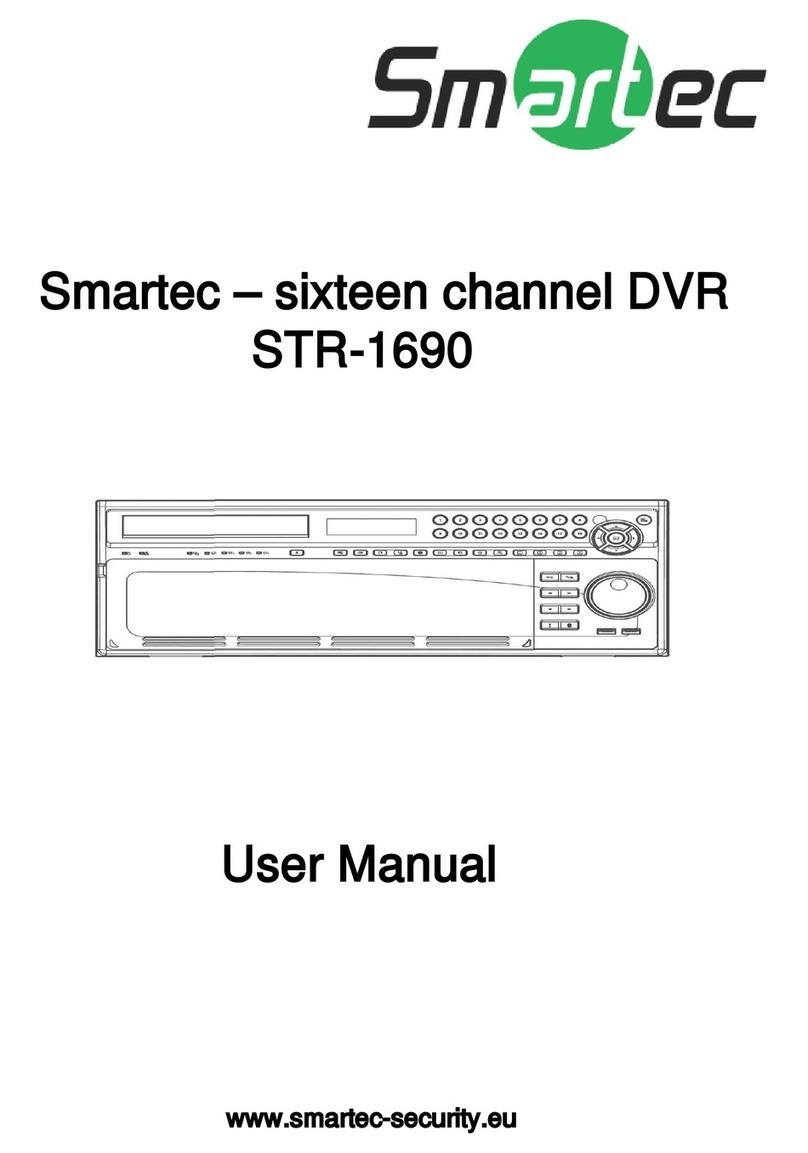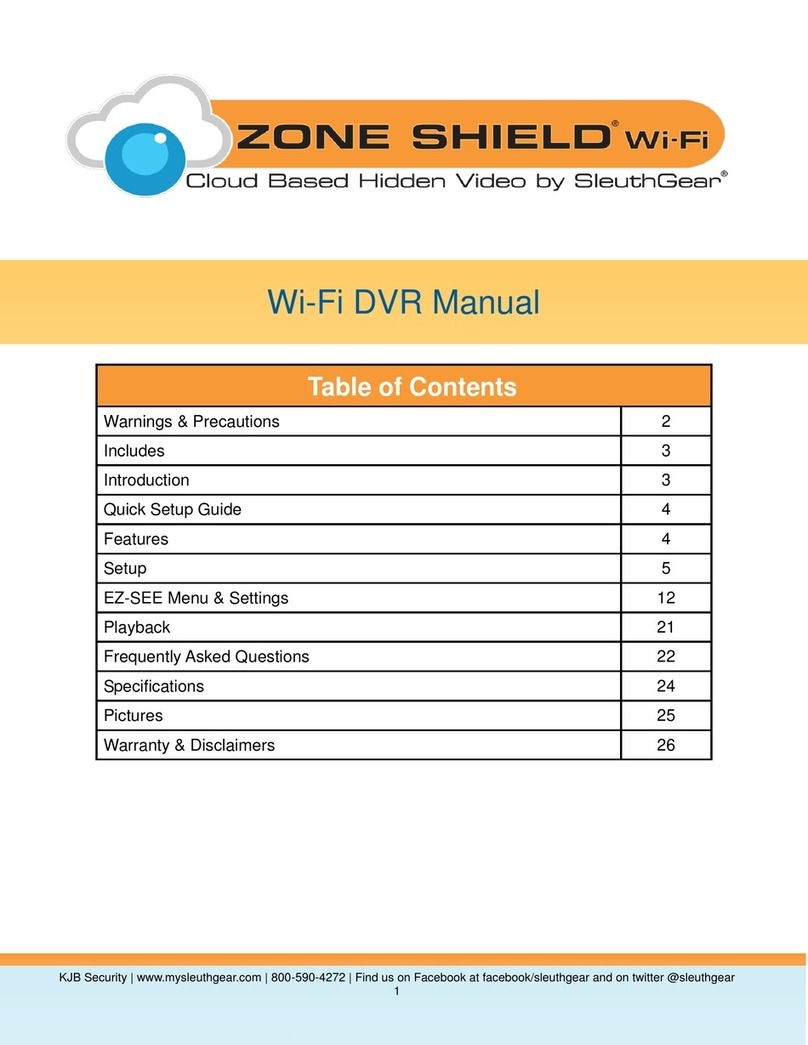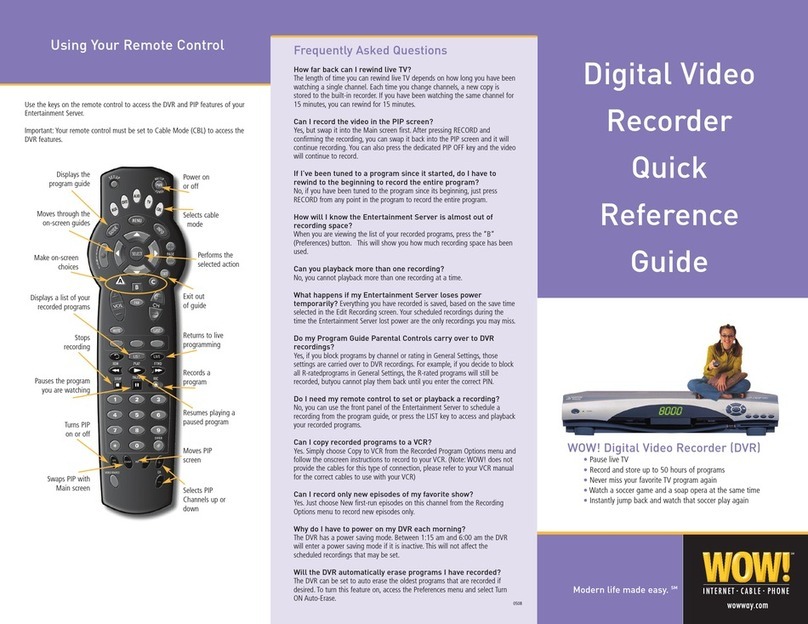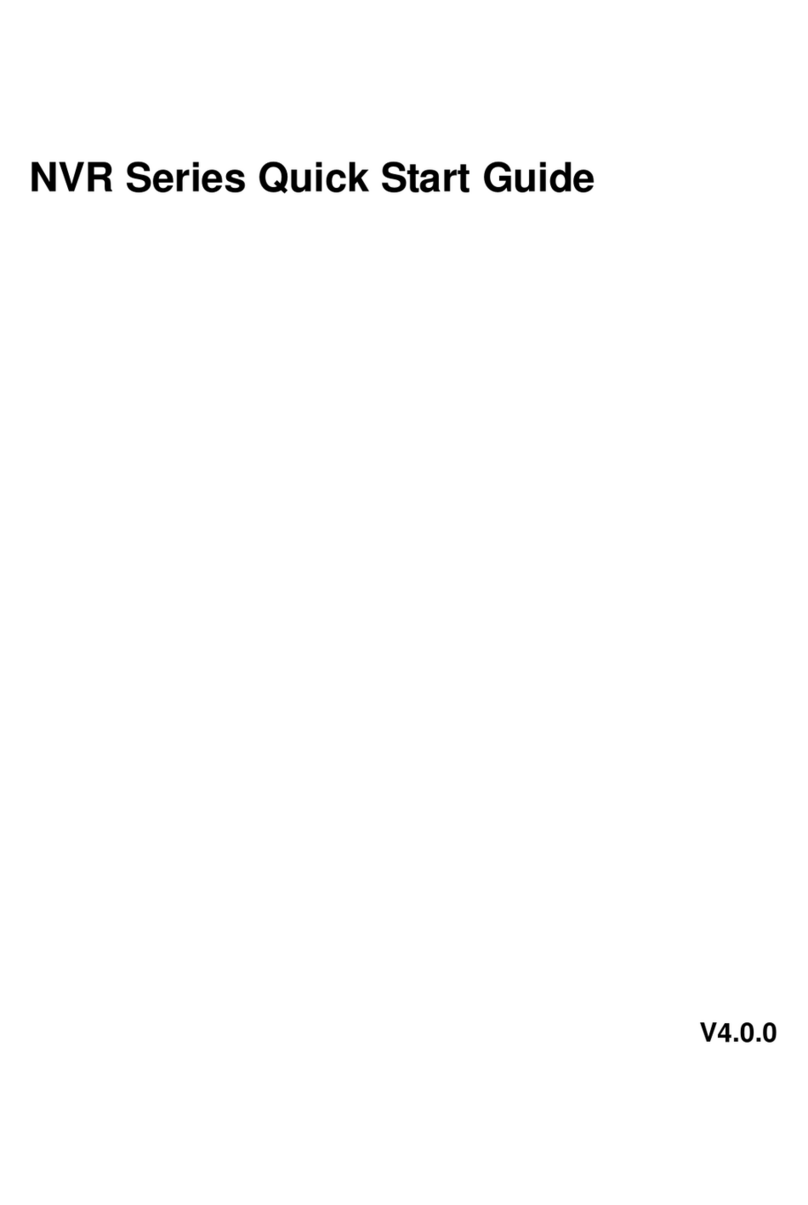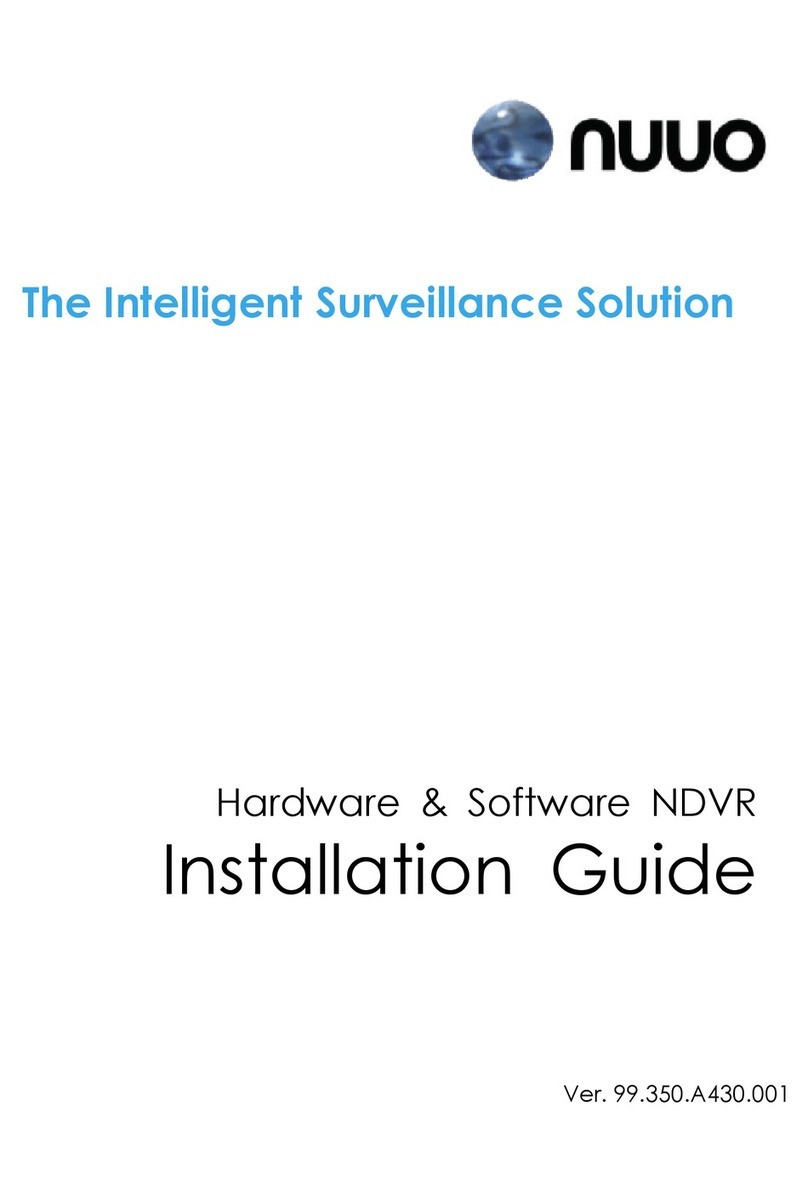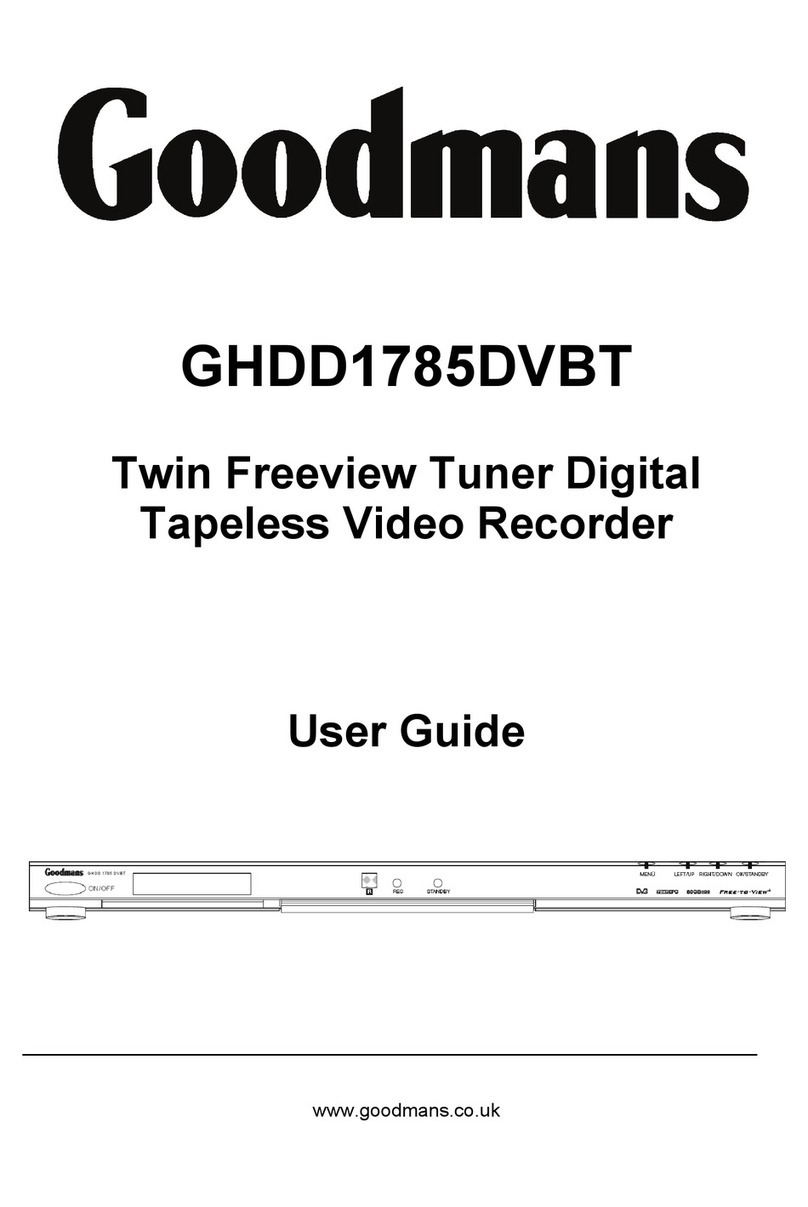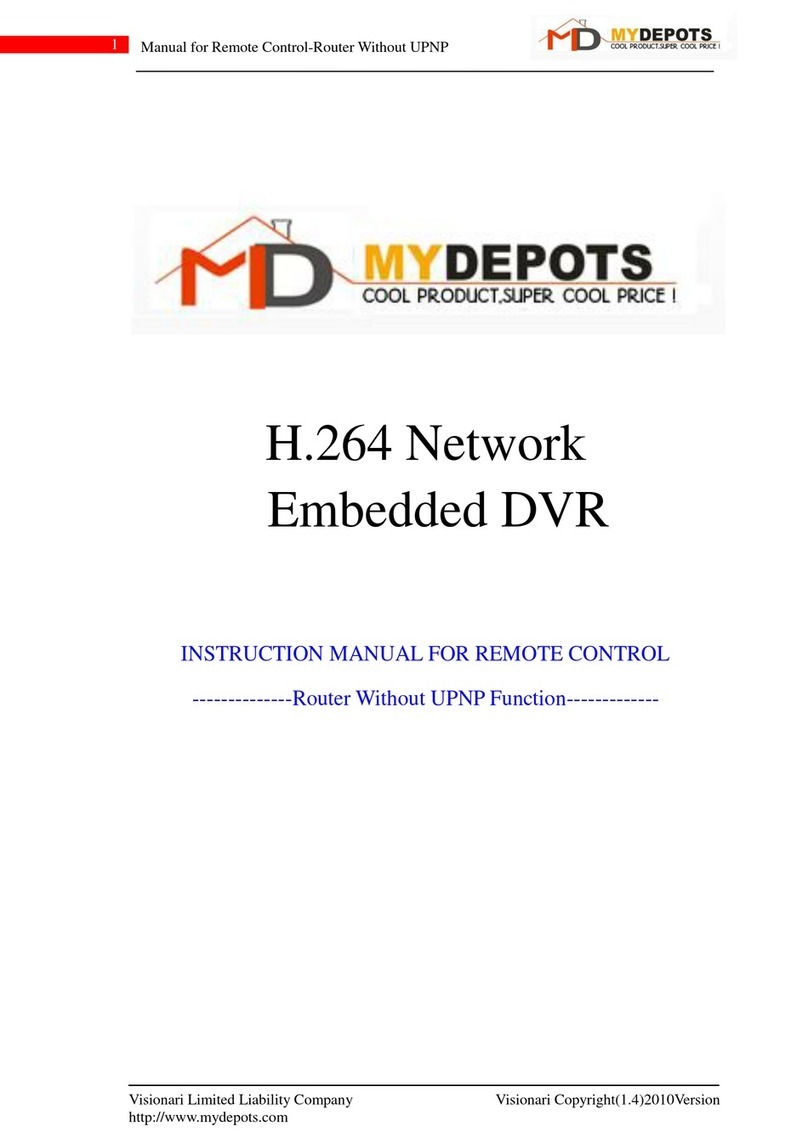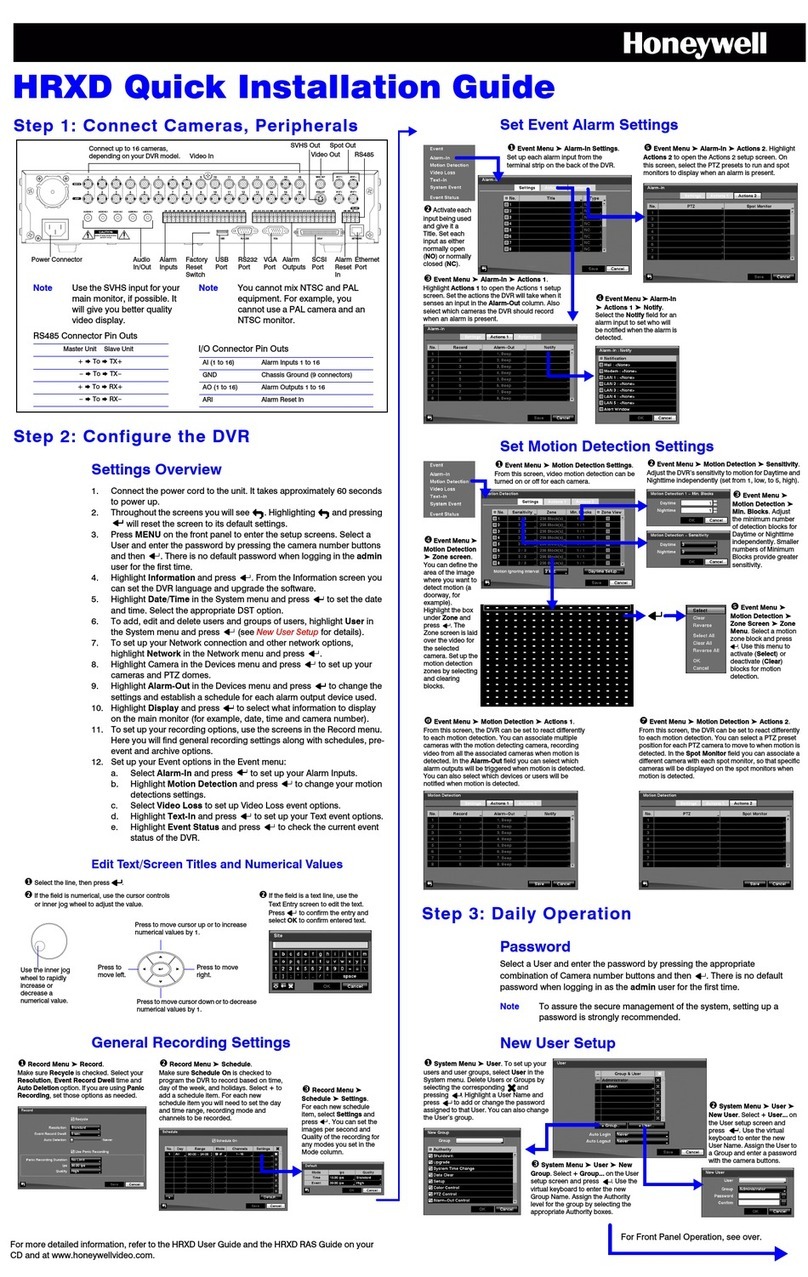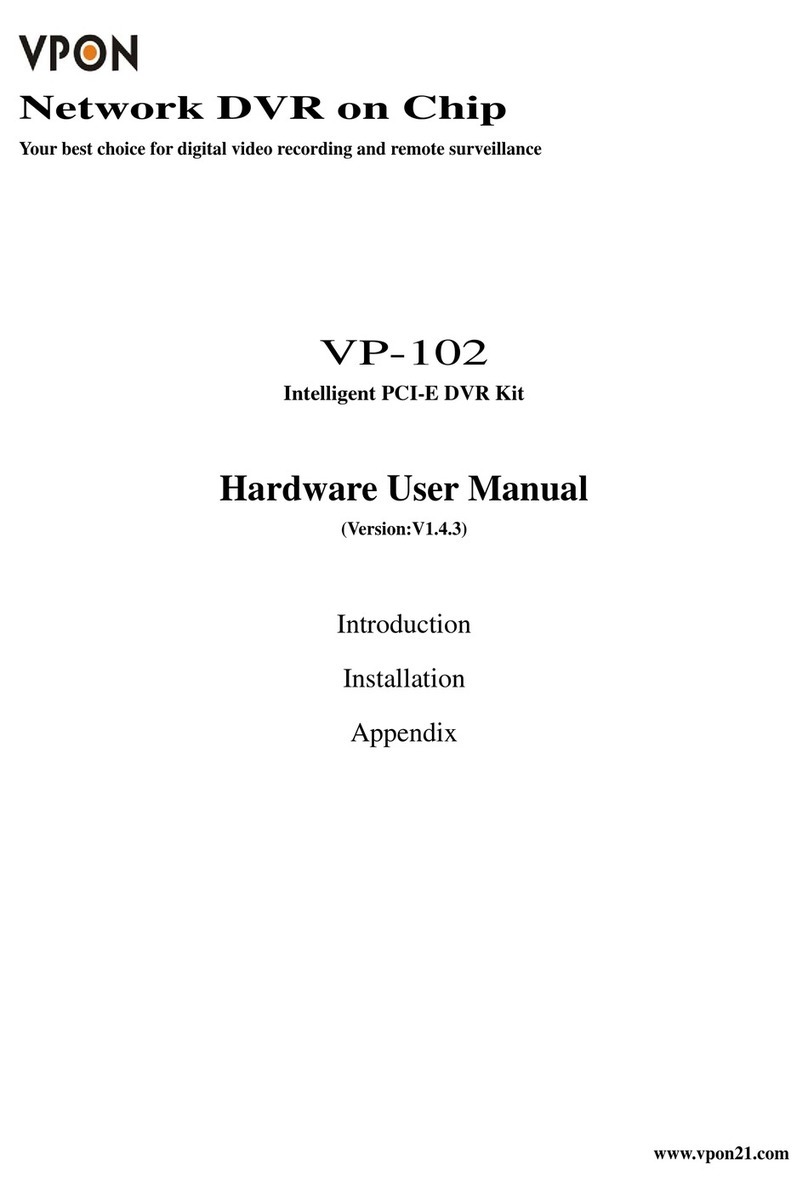Smartec STR-1681 User manual

www.smartec-
security
.eu
STR-1681
User Manual
Smartec – sixteen channel DVR

WARNING
RISK OF ELECTRIC SHOCK
DO NOT OPEN
WARNING: TO REDUCE THE RISK OF ELECTRIC SHOCK,
DO NOT REMOVE COVER (OR BACK).
NO USER-SERVICEABLE PARTS INSIDE.
REFER SERVICING TO QUALIFIED
SERVICE PERSONNEL.
The lightning flash with arrowhead symbol, within an equilateral triangle, is intended to alert the
user to the presence of uninsulated "dangerous voltage" within the product’s enclosure that
may be of sufficient magnitude to constitute a risk of electric shock.
The exclamation point within an equilateral triangle is intended to alert the user to the presence
of important operating and maintenance (servicing) instructions in the literature accompanying
the appliance.
COMPLIANCE NOTICE OF FCC:
THIS EQUIPMENT HAS BEEN TESTED AND FOUND TO COMPLY WITH THE LIMITS FOR A CLASS A DIGITAL
DEVICE, PURSUANT TO PART 15 OF THE FCC RULES. THESE LIMITS ARE DESIGNED TO PROVIDE
REASONABLE PROTECTION AGAINST HARMFUL INTERFERENCE WHEN THE EQUIPMENT IS OPERATED
IN A COMMERCIAL ENVIRONMENT. THIS EQUIPMENT GENERATES, USES, AND CAN RADIATE RADIO
FREQUENCY ENERGY AND IF NOT INSTALLED AND USED IN ACCORDANCE WITH THE INSTRUCTION
MANUAL, MAY CAUSE HARMFUL INTERFERENCE TO RADIO COMMUNICATIONS. OPERATION OF THIS
EQUIPMENT IN A RESIDENTIAL AREA IS LIKELY TO CAUSE HARMFUL INTERFERENCE, IN WHICH CASE
USERS WILL BE REQUIRED TO CORRECT THE INTERFERENCE AT THEIR OWN EXPENSE.
WARNING: CHANGES OR MODIFICATIONS NOT EXPRESSLY APPROVED BY THE PARTY RESPONSIBLE
FOR COMPLIANCE COULD VOID THE USER’S AUTHORITY TO OPERATE THE EQUIPMENT.
THIS CLASS OF DIGITAL APPARATUS MEETS ALL REQUIREMENTS OF THE CANADIAN
INTERFERENCE-CAUSING EQUIPMENT REGULATIONS.
The information in this manual is believed to be accurate as of the date of publication. IDIS Co., Ltd. is not responsible
for any problems resulting from the use thereof. The information contained herein is subject to change without notice.
Revisions or new editions to this publication may be issued to incorporate such changes.

Important Safeguards
1. Read Instructions
All the safety and operating instructions should be read before the
appliance is operated.
2. Retain Instructions
The safety and operating instructions should be retained for future
reference.
3. Cleaning
Unplug this equipment from the wall outlet before cleaning it. Do not
use liquid aerosol cleaners. Use a damp soft cloth for cleaning.
4. Attachments
Never add any attachments and/or equipment without the approval of
the manufacturer as such additions may result in the risk of fire, electric
shock or other personal injury.
5. Water and/or Moisture
Do not use this equipment near water or in contact with water.
6. Accessories
Do not place this equipment on an unstable cart, stand or table. The
equipment may fall, causing serious injury to a child or adult, and
serious damage to the equipment. Wall or shelf mounting should
follow the manufacturer's instructions, and should use a mounting kit
approved by the manufacturer.
This equipment and cart combination should be moved with care.
Quick stops, excessive force, and uneven surfaces may cause the
equipment and cart combination to overturn.
7. Power Sources
This equipment should be operated only from the type of power source
indicated on the marking label. If you are not sure of the type of power,
please consult your equipment dealer or local power company.
8. Power Cords
Operator or installer must remove power and TNT connections before
handling the equipment.
9. Lightning
For added protection for this equipment during a lightning storm, or
when it is left unattended and unused for long periods of time, unplug it
from the wall outlet and disconnect the antenna or cable system. This
will prevent damage to the equipment due to lightning and power-line
surges.
10. Overloading
Do not overload wall outlets and extension cords as this can result in
the risk of fire or electric shock.
11. Objects and Liquids
Never push objects of any kind through openings of this equipment as
they may touch dangerous voltage points or short out parts that could
result in a fire or electric shock. Never spill liquid of any kind on the
equipment.
12. Servicing
Do not attempt to service this equipment yourself. Refer all servicing
to qualified service personnel.
13. Damage requiring Service
Unplug this equipment from the wall outlet and refer servicing to
qualified service personnel under the following conditions:
A. When the power-supply cord or the plug has been damaged.
B. If liquid is spilled, or objects have fallen into the equipment.
C. If the equipment has been exposed to rain or water.
D. If the equipment does not operate normally by following the
operating instructions, adjust only those controls that are covered by
the operating instructions as an improper adjustment of other
controls may result in damage and will often require extensive work
by a qualified technician to restore the equipment to its normal
operation.
E. If the equipment has been dropped, or the cabinet damaged.
F. When the equipment exhibits a distinct change in performance —
this indicates a need for service.
14. Replacement Parts
When replacement parts are required, be sure the service technician has
used replacement parts specified by the manufacturer or that have the
same characteristics as the original part. Unauthorized substitutions
may result in fire, electric shock or other hazards.
15. Safety Check
Upon completion of any service or repairs to this equipment, ask the
service technician to perform safety checks to determine that the
equipment is in proper operating condition.
16. Field Installation
This installation should be made by a qualified service person and
should conform to all local codes.
17. Correct Batteries
Warning: Risk of explosion if battery is replaced by an incorrect type.
Dispose of used batteries according to the instructions.
18. Tmra
A manufacturer’s maximum recommended ambient temperature
(Tmra) for the equipment must be specified so that the customer and
installer may determine a suitable maximum operating environment
for the equipment.
19. Elevated Operating Ambient Temperature
If installed in a closed or multi-unit rack assembly, the operating
ambient temperature of the rack environment may be greater than room
ambient. Therefore, consideration should be given to installing the
equipment in an environment compatible with the manufacturer’s
maximum rated ambient temperature (Tmra).
20. Reduced Air Flow
Installation of the equipment in the rack should be such that the amount
of airflow required for safe operation of the equipment is not
compromised.
21. Mechanical Loading
Mounting of the equipment in the rack should be such that a hazardous
condition is not caused by uneven mechanical loading.
22. Circuit Overloading
Consideration should be given to connection of the equipment to
supply circuit and the effect that overloading of circuits might have on
over current protection and supply wiring. Appropriate consideration
of equipment nameplate ratings should be used when addressing this
concern.
23. Reliable Earthing (Grounding)
Reliable grounding of rack mounted equipment should be maintained.
Particular attention should be given to supply connections other than
direct connections to the branch circuit (e.g., use of power strips).

HDD LED...................................................................................................12
POWER LED.............................................................................................12
NETWORK LED ........................................................................................12
Table of Contents
Chapter 1 — Introduction.............................................................................. 1
Features ....................................................................................................... 1
Technical Overview..................................................................................... 1
Chapter 2 — Installation................................................................................ 3
Package Contents ....................................................................................... 3
Required Installation Tools ........................................................................ 3
Connecting the Video Input........................................................................ 4
Connecting the Loop-Through Video........................................................ 4
Connecting the Monitor.............................................................................. 4
Connecting a VGA Monitor......................................................................... 5
Connecting Audio ....................................................................................... 5
Connecting Alarms ..................................................................................... 5
AI 1 to 16 (Alarm-In) ................................................................................... 6
GND (Ground) ............................................................................................ 6
AO 1 to 16 (Alarm-Out)............................................................................... 6
ARI (Alarm Reset In) .................................................................................. 6
Connecting to the RS485 Port.................................................................... 7
Connecting to the USB Ports..................................................................... 7
Connecting to the RS232 Port.................................................................... 8
Connecting to the Ultra Wide SCSI Port.................................................... 8
Connecting to the Network Port ................................................................ 9
Factory Reset .............................................................................................. 9
Connecting the Power Cord ..................................................................... 10
Chapter 3 — Configuration ......................................................................... 11
Front Panel Controls................................................................................. 11
Camera Buttons (1 to 16) ......................................................................... 12
DISPLAY Button ....................................................................................... 14
SEQUENCE Button .................................................................................. 14
FREEZE Button ........................................................................................ 14
SPOT Button ............................................................................................ 14
ZOOM Button ........................................................................................... 14
PTZ Button ............................................................................................... 14
ALARM Button.......................................................................................... 13
PANIC Button ........................................................................................... 13
MENU Button............................................................................................ 15

Up, Down, Left, Right Arrow Buttons........................................................ 15
Enter Button.............................................................................................. 15
RW (Rewind) Button................................................................................. 13
PLAY/PAUSE Button................................................................................ 13
FF (Fast Forward) Button ......................................................................... 14
BACKWARD Button ................................................................................. 13
SEARCH/STOP Button ............................................................................ 13
FORWARD Button.................................................................................... 14
Shuttle Ring.............................................................................................. 15
Jog Dial .................................................................................................... 15
ID Button on Remote Control.................................................................... 16
Turning on the Power ............................................................................... 16
Initial Unit Setup........................................................................................ 16
Setup Screen ............................................................................................. 17
System Information................................................................................... 18
Date/Time Setup....................................................................................... 21
Storage Screen......................................................................................... 23
User Setup Screen ................................................................................... 26
Shutdown Screen ..................................................................................... 29
Logout Screen .......................................................................................... 29
Network & Notification Setup................................................................... 30
Network Screen ........................................................................................ 30
LAN Setup Screen.................................................................................... 31
Modem Setup ........................................................................................... 34
DVRNS Setup........................................................................................... 35
WebGuard Setup...................................................................................... 36
Notification Setup ..................................................................................... 37
Configuring Devices ................................................................................. 39
Camera Setup Screen.............................................................................. 40
Audio Setup Screen.................................................................................. 42
Alarm-Out Screen..................................................................................... 43
Display Screen ......................................................................................... 44
Remote Control Screen............................................................................ 47
Recording Settings ................................................................................... 48
Record Screen.......................................................................................... 49
Schedule Screen ...................................................................................... 50
Pre-Event Screen ..................................................................................... 52
Archive Screen ......................................................................................... 53
Event Settings ........................................................................................... 54
Alarm-In Screen........................................................................................ 55
Motion Detection Screen .......................................................................... 58
Video Loss Screen ................................................................................... 63

Text-In Screen .......................................................................................... 65
System Event Screen ............................................................................... 69
Event Status Screen................................................................................. 73
Chapter 4 — Operation................................................................................ 75
Turning on the Power ............................................................................... 75
Live Monitoring ......................................................................................... 75
Active Cameo Mode ................................................................................. 76
PIP Mode.................................................................................................. 76
Zoom Mode .............................................................................................. 77
PTZ Mode................................................................................................. 77
Image Adjustment..................................................................................... 79
Event Monitoring ....................................................................................... 80
Covert Camera........................................................................................... 80
Spot Monitoring......................................................................................... 81
Using a Mouse........................................................................................... 82
Recording Video........................................................................................ 83
Recording Audio ....................................................................................... 84
Playing Recorded Video ........................................................................... 84
RW (Rewind) Button................................................................................. 84
FF (Fast Forward) Button ......................................................................... 85
BACKWARD Button ................................................................................. 85
FORWARD Button.................................................................................... 85
SEARCH/STOP Button ............................................................................ 85
Camera Buttons (1 to 16) ......................................................................... 85
DISPLAY Button ....................................................................................... 85
ZOOM Button ........................................................................................... 85
Shuttle Ring.............................................................................................. 85
Jog Dial .................................................................................................... 86
Searching Video ........................................................................................ 86
Go to the Date/Time ................................................................................. 87
Calendar Search....................................................................................... 88
Event Log Search ..................................................................................... 89
Text-In Search.......................................................................................... 91
Motion Search .......................................................................................... 93
Clip-Copy Screen ..................................................................................... 95
Print Screen.............................................................................................. 97
Appendix A — USB Hard Disk Drive Preparation ..................................... 99
Preparing the USB-IDE hard disk drive in Windows 2000 ..................... 99
Preparing the USB-IDE hard disk drive in Windows 98 ....................... 100

Appendix B — Reviewing Video Clips ..................................................... 101
Appendix C — WebGuard ........................................................................ 104
Web Monitoring Mode............................................................................. 105
Web Search Mode ................................................................................... 107
Appendix D — Time Overlap..................................................................... 105
Appendix E — Troubleshooting ............................................................... 110
Appendix F — Connector Pin Outs .......................................................... 111
I/O Connector Pin Outs........................................................................... 111
RS485 Connector Pin Outs..................................................................... 111
Appendix G — Map of Screens................................................................. 112
Appendix H — System Log Notices ......................................................... 113
Appendix I — Error Code Notices ............................................................ 114
Appendix J — Specifications.................................................................... 116

List of Illustrations
Figure 1 — Typical DVR installation........................................................................................2
Figure 2 — 16-Channel DVR rear panel. ................................................................................3
Figure 3 — Video input connectors.........................................................................................4
Figure 4 — Video Loop-Through connectors...........................................................................4
Figure 5 — Video Out connectors...........................................................................................4
Figure 6 — VGA connector.....................................................................................................5
Figure 7 — Audio In and Out connectors. ...............................................................................5
Figure 8 — Alarm Input connectors. .......................................................................................5
Figure 9 — Alarm Output connectors......................................................................................6
Figure 10 — Alarm Reset Input connectors.............................................................................6
Figure 11 — RS485 connector. ..............................................................................................7
Figure 12 — Front USB connectors. .......................................................................................7
Figure 13 — Rear USB connector. .........................................................................................7
Figure 14 — RS232 connector. ..............................................................................................8
Figure 15 — SCSI connector..................................................................................................8
Figure 16 — Network connector. ............................................................................................9
Figure 17 — Factory reset switch. ..........................................................................................9
Figure 18 — Power cord connector. .....................................................................................10
Figure 19 — 16-Channel DVR front panel.............................................................................11
Figure 20 — Infrared remote control. ....................................................................................12
Figure 21 — Login screen. ...................................................................................................16
Figure 22 — Setup screen....................................................................................................17
Figure 23 — Virtual Keyboard...............................................................................................17
Figure 24 — Information screen............................................................................................18
Figure 25 — Upgrade screen................................................................................................19
Figure 26 — Setup Import screen. ........................................................................................19
Figure 27 — Setup Export screen.........................................................................................20
Figure 28 — System Log screen...........................................................................................20
Figure 29 — Date/Time setup screen. ..................................................................................21
Figure 30 — Holiday setup screen........................................................................................22
Figure 31 — Time Sync. screen............................................................................................22
Figure 32 — Storage Information screen. .............................................................................23
Figure 33 — Device Format screen. .....................................................................................24
Figure 34 — Device Information screen................................................................................24
Figure 35 — Storage Status screen. .....................................................................................25
Figure 36 — User setup screen. ...........................................................................................26
Figure 37 — New Group setup screen..................................................................................27
Figure 38 — New User setup screen. ...................................................................................28
Figure 39 — Shutdown screen. ............................................................................................29
Figure 40 — Logout screen. .................................................................................................29
Figure 41 — Network menu..................................................................................................30
Figure 42 — Network setup screen.......................................................................................30
Figure 43 — LAN (Manual) setup screen. .............................................................................31
Figure 44 — Port Numbers setup screen ..............................................................................32
Figure 45 — LAN (DHCP) setup screen................................................................................32
Figure 46 — LAN (ADSL) setup screen. ...............................................................................33
Figure 47 — Modem setup screen........................................................................................34
Figure 48 — DVRNS setup screen. ......................................................................................35

Figure 49 — WebGuard setup screen...................................................................................36
Figure 50 — Notification Mail setup screen...........................................................................37
Figure 51 — Authentication setup screen. ............................................................................38
Figure 52 — Notification Callback setup screen....................................................................38
Figure 53 — Device menu. ...................................................................................................39
Figure 54 — Camera setup screen. ......................................................................................40
Figure 55 — Camera PTZ setup screen................................................................................41
Figure 56 — PTZ Device list.................................................................................................41
Figure 57 — Port Setup window. ..........................................................................................42
Figure 58 — Audio setup screen...........................................................................................42
Figure 59 — Alarm-Out Settings screen................................................................................43
Figure 60 — Alarm-Out Schedule screen..............................................................................43
Figure 61 — Display OSD screen.........................................................................................44
Figure 62 — OSD Margin screen..........................................................................................45
Figure 63 — Main Monitor screen.........................................................................................46
Figure 64 — Spot Monitor screen. ........................................................................................47
Figure 65 — Remote Control setup screen. ..........................................................................47
Figure 66 — Record menu. ..................................................................................................48
Figure 67 — Record setup screen. .......................................................................................49
Figure 68 — Schedule setup screen.....................................................................................50
Figure 69 — Default setup screen. .......................................................................................51
Figure 70 — Pre-Event setup screen. ...................................................................................52
Figure 71 — Archive setup screen........................................................................................53
Figure 72 — Event menu......................................................................................................54
Figure 73 — Alarm-In Settings screen. .................................................................................55
Figure 74 — Alarm-In Actions 1 screen.................................................................................56
Figure 75 — Alarm-In Notify menu........................................................................................57
Figure 76 — Alarm-In Actions 2 screen.................................................................................57
Figure 77 — Motion Detection Settings screen. ....................................................................58
Figure 78 — Motion Detection Sensitivity screen. .................................................................58
Figure 79 — Motion Detection Min. Blocks screen. ...............................................................59
Figure 80 — Motion Detection Zone screen. .........................................................................59
Figure 81 — Motion Detection Zone menu............................................................................60
Figure 82 — Daytime Setup screen. .....................................................................................60
Figure 83 — Motion Detection Actions 1 screen....................................................................61
Figure 84 — Motion Detection Actions 2 screen....................................................................62
Figure 85 — Video Loss Settings screen. .............................................................................63
Figure 86 — Video Loss Actions 1 screen. ...........................................................................63
Figure 87 — Video Loss Actions 2 screen. ...........................................................................64
Figure 88 — Text-In Settings screen.....................................................................................65
Figure 89 — Text-In Device Settings screen. ........................................................................66
Figure 90 — Text-In Actions 1 screen...................................................................................67
Figure 91 — Text-In Actions 2 screen...................................................................................68
Figure 92 — Health Check screen. .......................................................................................69
Figure 93 — Check Recording screen. .................................................................................70
Figure 94 — Storage screen.................................................................................................70
Figure 95 — S.M.A.R.T. Setup screen..................................................................................71
Figure 96 — System Event Actions screen. ..........................................................................72
Figure 97 — Event Status screen. ........................................................................................73
Figure 98 — PTZ Select Camera menu. ...............................................................................77
Figure 99 — PTZ Preset screen. ..........................................................................................78

Figure 100 — Preset view screen. ........................................................................................78
Figure 101 — PTZ menu. .....................................................................................................79
Figure 102 — PTZ controls...................................................................................................79
Figure 103 — Spot Monitor menu.........................................................................................81
Figure 104 — Sequence menu. ............................................................................................81
Figure 105 — Mouse menu. .................................................................................................82
Figure 106 — Mouse Display menu......................................................................................83
Figure 107 — Mouse Playback controls................................................................................86
Figure 108 — Search menu..................................................................................................87
Figure 109 — Go to the Date/Time screen............................................................................87
Figure 110 — Calendar Search screen. ................................................................................88
Figure 111 — Event Log Search screen. ..............................................................................89
Figure 112 — Event Log Search Option screen. ...................................................................90
Figure 113 — Text-In Search screen. ...................................................................................91
Figure 114 — Text-In Search Option screen. ........................................................................92
Figure 115 — Motion Search screen.....................................................................................93
Figure 116 — Motion Search Option screen. ........................................................................94
Figure 117 — Clip-Copy screen............................................................................................95
Figure 118 — Print screen....................................................................................................97
Figure 119 — ClipPlayer screen. ........................................................................................101
Figure 120 — WebGuard login screen................................................................................104
Figure 120 — WebWatch screen. .......................................................................................105
Figure 132 — WebSearch screen.......................................................................................107

Chapter 1 — Introduction
Features
Your color digital video recorder (DVR) provides recording capabilities for nine or 16 camera
inputs. It provides exceptional picture quality in both live and playback modes, and offers the
following features:
16 Composite Video Input Connectors
Compatible with Color (NTSC or PAL) and B&W (CCIR and EIA-170) Video Sources
Auto Detection for NTSC and PAL
Multiple Monitor Connectors: 1 BNC Video Out, 1 SVHS, 4 Spot, 1 VGA
Multiple Search Engines (Date/Time, Calendar, Event)
Records up to 240/200 ips (NTSC/PAL)
“Loop-Through” Video Connectors
Continuous Recording in Disk Overwrite Mode
Video Archiving via Ultra SCSI Interface
3 USB 2.0 Ports
Continues Recording while Archiving, Transmitting to Remote Site and during Playback
User-friendly Graphical User Interface (GUI) Menu System
Multiple Recording Modes (Time-lapse, Pre-event, Alarm, Motion and Panic)
4-Channel Audio Recording and 1-Channel Audio Playback
Text Input for ATM and POS
Alarm Connections Include: Input, Output and Reset Input
Built-in Alarm Buzzer
Live or Recorded Video Access via Ethernet or Modem
Time Synchronization using industry standard protocol
Built-in CD-RW Drive
Self-diagnostics with automatic notification including hard disk drive S.M.A.R.T. protocol
Infrared Remote Control
Technical Overview
In addition to replacing both a time-lapse VCR and a multiplexer in a security installation, your
DVR has many features that make it much more powerful and easier to use than even the most
advanced VCR.
The DVR converts analog NTSC or PAL video to digital images and records them on a hard
disk drive. Using a hard disk drive allows you to access recorded video almost instantaneously;
there is no need to rewind tape. The technology also allows you to view recorded video while
the DVR continues recording video.

Digitally recorded video has several advantages over analog video recorded on tape. There is
no need to adjust tracking. You can freeze frames, fast forward, fast reverse, slow forward and
slow reverse without image streaking or tearing. Digital video can be indexed by time or
events, and you can instantly view video after selecting the time or event.
Your DVR can be set up for event or time-lapse recording. You can define times to record, and
the schedule can change for different days of the week and user defined holidays.
The DVR can be set up to alert you when the hard disk drive is full, or it can be set to record over
the oldest video once the disk is full.
Your DVR uses a proprietary encryption scheme making it nearly impossible to alter video.
You can view video and control your DVR remotely by connecting via modem or Ethernet.
There is a SCSI port that can be used to record or archive video to external hard disk drives, and
there are also three USB ports that can be used to upgrade the system or copy video clips to
external hard disk, CD-RW and flash drives.
Figure 1 — Typical DVR installation.

Chapter 2 — Installation
Package Contents
The package contains the following:
Digital Video Recorder
Power Cord
User’s Manual (This Document)
RAS Software CD and User’s Manual
Rack-mount Kit
Assembly Screws Guide Rails for Adding Hard Disk Drives
Screws for Attaching SCSI Connector
Infrared Remote Control
Required Installation Tools
No special tools are required to install the DVR. Refer to the installation manuals for the other
items that make up part of your system.
Figure 2 — 16-Channel DVR rear panel.
Your DVR can be used with either NTSC or PAL equipment.
NOTE: You cannot mix NTSC and PAL equipment. For example you cannot use a PAL
camera and an NTSC monitor.

Connecting the Video Input
Figure 3 — Video input connectors.
Connect the coaxial cables from the video sources to the BNC Video In connectors.
Connecting the Loop-Through Video
Figure 4 — Video Loop-Through connectors.
If you would like to connect your video source to another device, you can use the Loop BNC
connectors.
NOTE: The Loop BNC connectors are auto terminated. Do NOT connect a cable to the
Loop BNC unless it is connected to a terminated device because it will cause poor
quality video.
Connecting the Monitor
Figure 5 — Video Out connectors.
Connect the main monitor to either the Video Out or SVHS Out connector.
NOTE: If your main monitor has an SVHS input, use it because it will give you better
quality video display.
NOTE: The Video Out (BNC) and SVHS Out connectors may be connected to individual
monitors for simultaneous operation.
Up to four Spot monitors can be connected to the DVR. Connect the spot monitors to the SPOT
1,SPOT 2,SPOT 3 and SPOT 4 connectors as needed.
NOTE: When the DVR is in the Search mode, it can display live video on the SPOT 1
monitor as displayed on the main monitor during the live mode.

Connecting a VGA Monitor
Figure 6 — VGA connector
A VGA connector is provided so that you can use a standard, multi-sync computer monitor as
your main monitor. Use the cable supplied with your monitor to connect it to the DVR.
NOTE: Pressing and holding the DISPLAY button on the front panel for 5 seconds or
longer will switch the video output between Video Out (BNC or SVHS Out) and VGA Out.
During clip copy, you cannot switch the video output between Video Out and VGA Out.
CAUTION: The DVR will NOT record video for about 3 seconds while switching
the video output between Video Out and VGA Out.
Connecting Audio
NOTE: It is the user’s responsibility to determine if local laws and regulations permit
recording audio.
Figure 7 — Audio In and Out connectors.
Your DVR can record audio from up to four sources. Connect the audio sources to Audio In 1,
Audio In 2, Audio In 3 and Audio In 4 as needed using RCA jacks. Connect Audio Out to
your amplifier.
NOTE: The DVR does not have amplified audio output, so you will need a speaker with
an amplifier. The DVR does not have a pre-amplifier for audio input, so the audio input
should be from an amplified source, not directly from a microphone.
Connecting Alarms
Figure 8 — Alarm Input connectors.

NOTE: To make connections on the Alarm Connector Strip, press and hold the button
and insert the wire in the hole below the button. After releasing the button, tug gently on
the wire to make certain it is connected. To disconnect a wire, press and hold the button
above the wire and pull out the wire.
AI 1 to 16 (Alarm-In)
You can use external devices to signal the DVR to react to events. Mechanical or electrical
switches can be wired to the AI (Alarm-In) and GND (Ground) connectors. The threshold
voltage is 4.3V and should be stable at least 0.5 seconds to be detected. See Chapter 3 —
Configuration for configuring alarm input.
GND (Ground)
NOTE: All the connectors marked GND are common.
Connect the ground side of the Alarm input and/or alarm output to the GND connector.
AO 1 to 16 (Alarm-Out)
Figure 9 — Alarm Output connectors.
The DVR can activate external devices such as buzzers or lights. Connect the device to the AO
(Alarm-Out) and GND (Ground) connectors. AO is an active low open collector output which
sinks 5mA@12V and 30 mA@5V. See Chapter 3 — Configuration for configuring alarm
output.
ARI (Alarm Reset In)
Figure 10 — Alarm Reset Input connectors.
An external signal to the Alarm Reset In can be used to reset both the Alarm Out signal and the
DVR’s internal buzzer. Mechanical or electrical switches can be wired to the ARI (Alarm Reset
In) and GND (Ground) connectors. The threshold voltage is below 0.3V and should be stable at
least 0.5 seconds to be detected. Connect the wires to the ARI (Alarm Reset In) and GND
(Ground) connectors.

Connecting to the RS485 Port
Figure 11 — RS485 connector.
The DVR can be controlled remotely by an external device or control system, such as a control
keyboard, using RS485 half-duplex serial communications signals. The RS485 connector can
also be used to control PTZ (pan, tilt, zoom) cameras. Connect RX-/TX- and RX+/ TX+ of the
control system to the −and +(respectively) of the DVR. See Chapter 3 — Configuration and
the PTZ camera or remote controller manufacture’s manual for configuring the RS485
connection.
Connecting to the USB Ports
Figure 12 — Front USB connectors.
Figure 13 — Rear USB connector.
Three USB ports are provided to connect external hard disk, CD-RW or flash drives for video
clip copying or system upgrades. One USB port is on the rear panel and the other two are on the
front panel. Position external drives close enough to the DVR so that you can make the cable
connections, usually less than 6 feet. Use the USB cable provided with the hard disk drive to
connect it to the DVR.
A USB mouse (not supplied) can be connected to one of the ports. You can use the mouse to
navigate through the screens and menus much like you would on a computer.
A PostScript™ USB printer (not supplied) can be connected to one of the ports. You can print
selected images resulting from a search. Refer to Chapter 4 — Operation, Searching Video.
A USB to Serial converter can be connected to the USB port. Multiple text-in devices can be
used with a USB to Serial converter.

Connecting to the RS232 Port
Figure 14 — RS232 connector.
An RS232 port is provided to connect an external modem for remote monitoring, configuration
and software upgrades, and to connect a remote control keyboard. Use a modem cable with a
DB-9S (female) connector to connect to the DVR. See Chapter 3 — Configuration for
configuring the modem.
NOTE: The DVR is not supplied with a modem cable, and many modems are not
supplied with cables. Make certain you have the correct cable when purchasing the
modem.
Connecting to the Ultra Wide SCSI Port
Figure 15 — SCSI connector.
A SCSI port is provided to connect external storage devices for recording or archiving video.
Connect the external SCSI hard disk drive (RAID) cable to the high-density 68-pin female
UltraWide SCSI port. The length of SCSI cable should not exceed 5 feet (1.5 meters). You can
connect up to 8 UltraWide SCSI devices with SCSI IDs set from 0 to 15 except for 7, which is
assigned as the Host ID.
NOTE: The SCSI bus must be terminated, otherwise the DVR will not operate properly.
CAUTION: Do NOT connect or disconnect SCSI devices while the DVR power is
on. The DVR must be powered down to connect or disconnect SCSI devices.
Power up SCSI devices so they are ready for operation before powering up the
DVR. Power down SCSI devices after powering down the DVR and then
disconnect SCSI devices.
CAUTION: If the SCSI device is shut down while the device is operating, the
DVR system might not operate normally.

Connecting to the Network Port
Figure 16 — Network connector.
The DVR can be networked using the 10/100Mb Ethernet connector. Connect a Cat5 cable
with an RJ-45 jack to the DVR connector. The DVR can be networked with a computer for
remote monitoring, searching, configuration and software upgrades. See Chapter 3 —
Configuration for configuring the Ethernet connections.
CAUTION: The network connecter is not designed to be connected with cable or
wire intended for outdoor use.
Factory Reset
Figure 17 — Factory reset switch.
The DVR has a Factory Reset switch to the left of the USB port on the rear panel. This switch
will only be used on the rare occasions that you want to return all the settings to the original
factory settings.
CAUTION: When using the Factory Reset, you will lose any settings you have
saved. If you want to use the same DVR name registered on the DVRNS server
after initializing the system using the factory reset, you need to contact the
DVRNS server manager. Please record and save the help desk information
before factory reset.
To reset the unit, you will need a straightened paperclip:
1. Turn the DVR off.
2. Turn it on again.
3. While the DVR is initializing, the front panel LEDs will blink. When any of the
Camera 1 to 8 LEDs blink, poke the straightened paperclip in the unlabeled hole to the
left of the USB port.
4. Hold the switch until all the LEDs on the front panel are lit.
NOTE: When the DVR successfully resets to factory defaults all the LEDs on the front
panel flash five times.

5. Release the reset switch. All of the DVR’s settings are now at the original settings it
had when it left the factory.
Connecting the Power Cord
Figure 18 — Power cord connector.
Connect the AC power cord to the DVR and then to a wall outlet.
WARNING: ROUTE POWER CORDS SO THAT THEY ARE NOT A TRIPPING
HAZARD. MAKE CERTAIN THE POWER CORD WILL NOT BE PINCHED OR
ABRADED BY FURNITURE. DO NOT INSTALL POWER CORDS UNDER RUGS
OR CARPET.
THE POWER CORD HAS A GROUNDING PIN. IF YOUR POWER OUTLET DOES
NOT HAVE A GROUNDING PIN RECEPTACLE, DO NOT MODIFY THE PLUG.
DO NOT OVERLOAD THE CIRCUIT BY PLUGGING TOO MANY DEVICES IN TO
ONE CIRCUIT.
Your DVR is now ready to operate. Refer to Chapter 3 — Configuration and Chapter 4 —
Operation.
Table of contents
Other Smartec DVR manuals