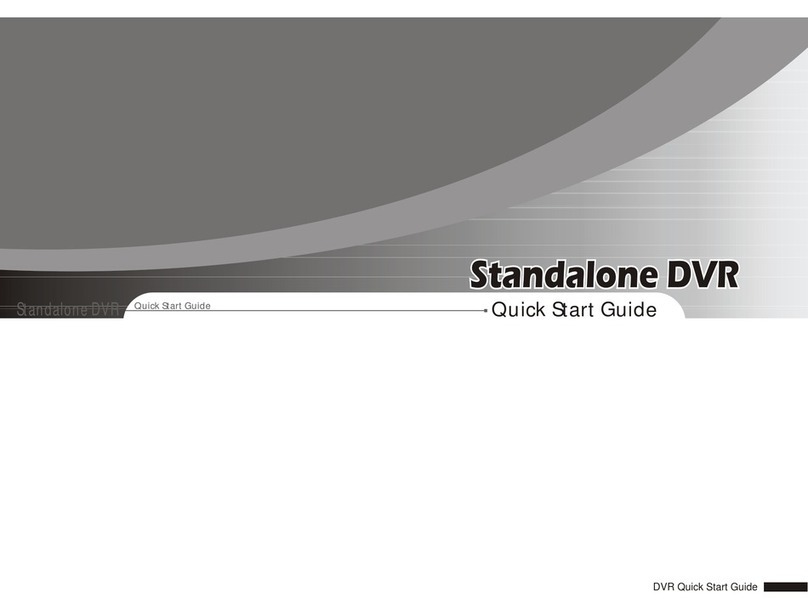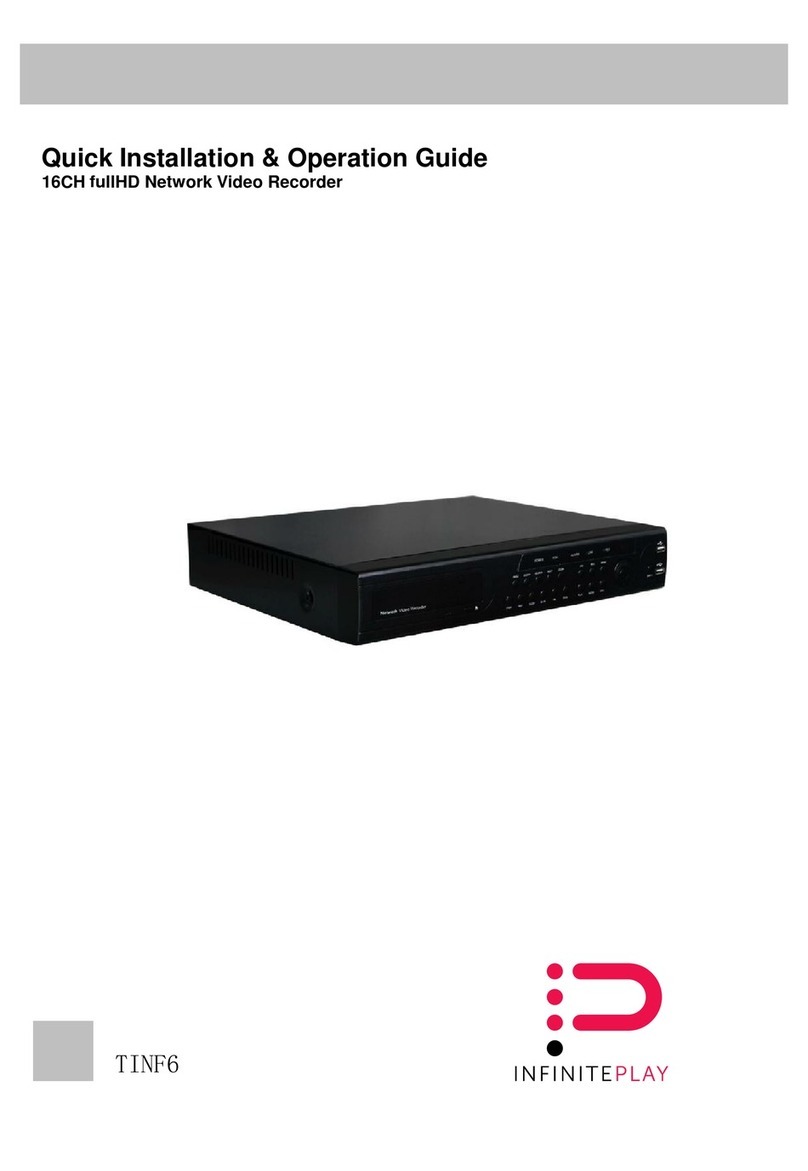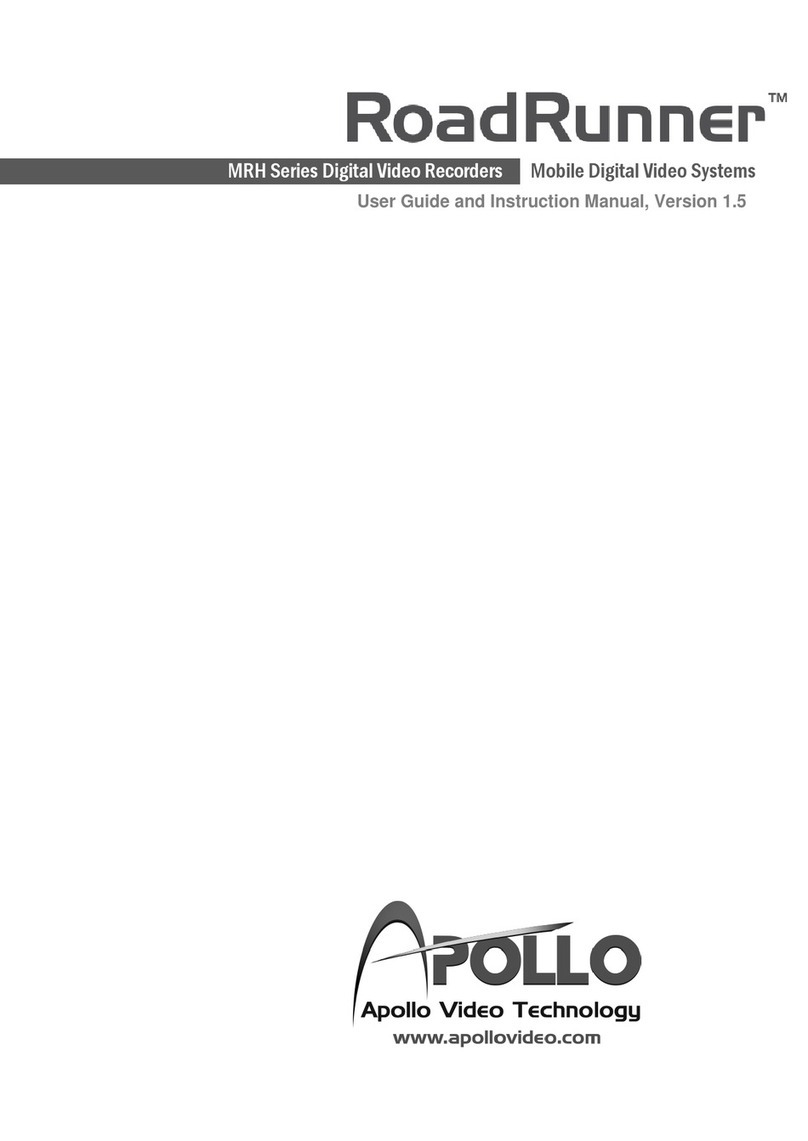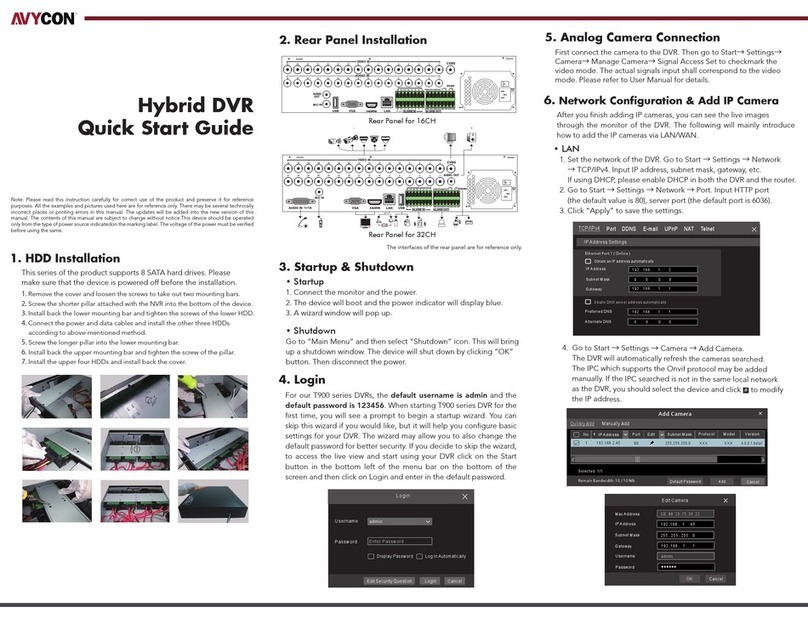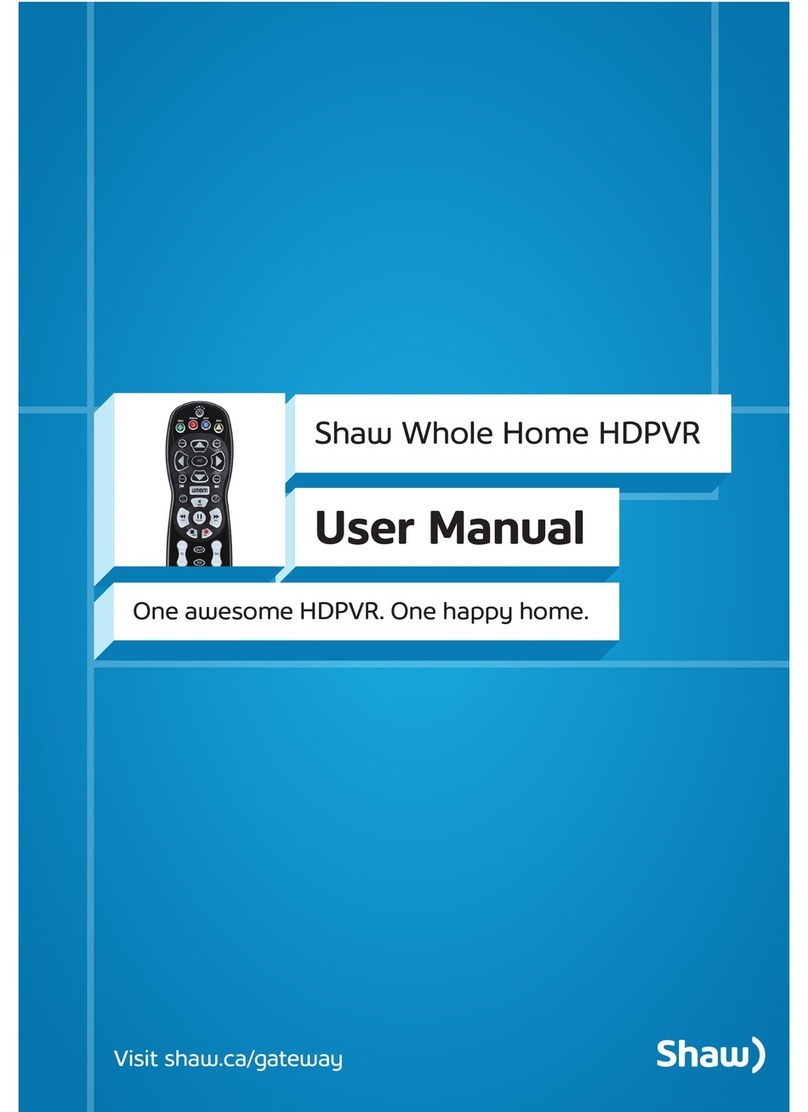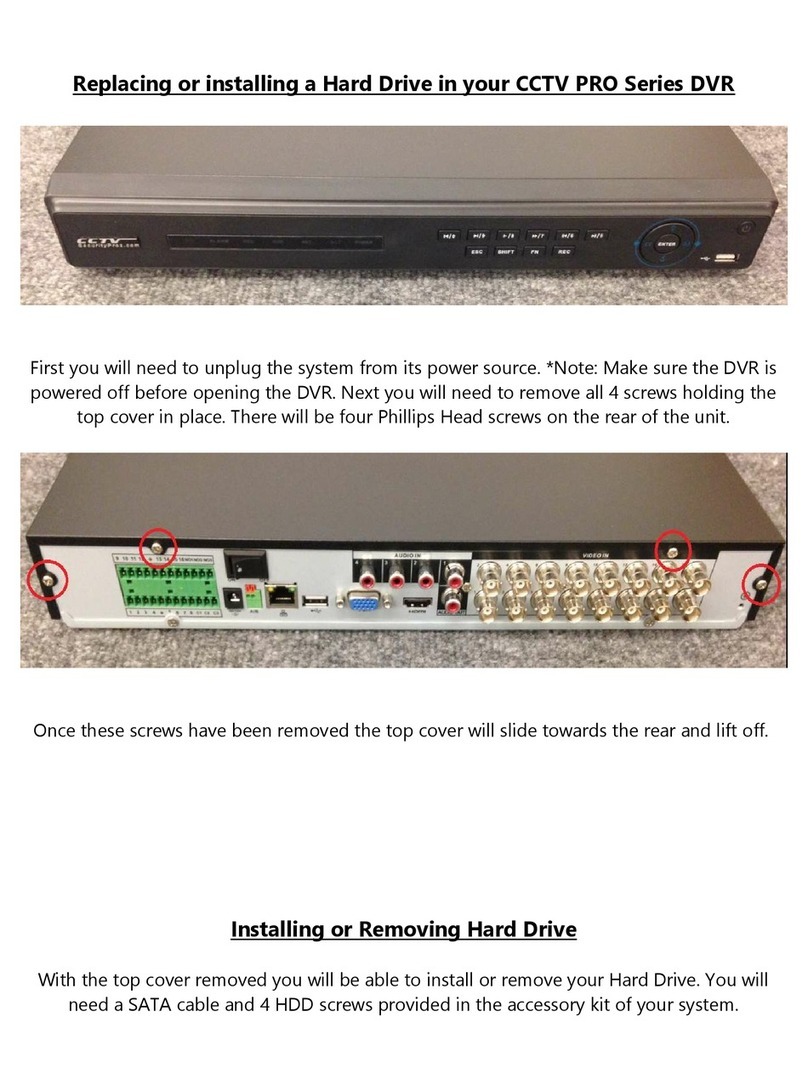GOLDEN STATE INSTRUMENT GS-4CH264-XL User manual

1
l
GS-4CH264-XL
─4 CHANNEL DVR ─
User Manual
GS-4CH264-XL REV 4 VER1.1
This document contains preliminary information and subject to change without notice.

2
This symbol is intended to
alert the user to the presence
of unprotected “Dangerous
voltage" within the product's
enclosure that may be strong
enough to cause a risk of
electric shock.
T
his symbol is intended to
alert the user to the presence
of important operating and
maintenance (servicing)
instructions in the literature
accompanying the appliance.
WARNING
TO REDUCE THE RISK OF FIRE OR
ELECTRIC SHOCK, DO NOT EXPOSE
THIS APPLIANCE TO RAIN OR
MOISTURE.
NOTE:
This equipment has been tested
and found to comply with the limits for a
class digital device, pursuant to part 15 of
the FCC Rules. These limits are designed
to provide reasonable protection against
harmful interference when the equipment is
operated in a commercial environment.
This equipment generates, uses, and can
radiate radio frequency energy and, if not
installed and used in accordance with the
instruction manual, may cause harmful
interference to radio communications.
Operation of this equipment in a residential
area is likely to cause harmful interference
in which case the user will be required to
correct the interference at his own expense.
Disposal of Ol
d Electrical & Electronic Equipment
(Applicable in the European
Union and other European countries with separate collection systems)
This symbol on the product or on its packaging indicates that this product shall not be treated
as household waste. Instead it shall be handed over to the applicable collection point for the
recycling of electrical and electronic equipment. By ensuring this product is disposed of
correctly, you will help prevent potential negative consequences for the environment and
human health, which could otherwise be caused by inappropriate waste handling of this
product. The recycling of materials will help to conserve natural resources. For more detailed
information about recycling of this product, please contact your local city office, your household
waste disposal service or the shop where you purchased the product.
Notice: Ghosting or fractured images may occur on the screen when there is a suddenly surge
or lightning stroke which cause damage on IC in the DVRs.

3
Table of Contents
CHAPTER 1 MAIN MENU SETUP____________________________________4
1-1 RECORD SETUP ____________________________________________5
1-1.1 Quality & Frame Rate Setup _____________________________6
1-2 EVENT SETUP ______________________________________________6
1-2.1 MOTION SETUP ________________________________________7
1-2.1.1 MOTION AREA SETUP______________________________7
1-2.2 SENSOR SETUP________________________________________8
1-3 SCHEDULE SETUP __________________________________________9
1-3.1 Schedule Record Setup _________________________________9
1-3.2 Holiday Setup_________________________________________10
1-4 CAMERA SETUP ___________________________________________10
1-5 ACCOUNT SETUP __________________________________________11
1-5.1 Permission Setup______________________________________11
1-5.2 User Picture Setup ____________________________________12
1-6 NETWORKING SETUP_______________________________________12
1-6.1 NETWORKING SETUP__________________________________13
1-6.1.1 DHCP ___________________________________________13
1-6.1.2 LAN_____________________________________________13
1-6.1.3 ADSL ___________________________________________14
1-6.1.4 3G______________________________________________14
1-6.2 HTTP Setup___________________________________________15
1-6.3 DDNS Setup __________________________________________16
1-6.4 Mail Setup____________________________________________17
1-7 PTZ & RS485 SETUP _______________________________________18
1-8 SYSTEM SETUP____________________________________________19
1-8.1 DISPLAY SETUP_______________________________________19
1-8.2 DATE/TIME SETUP_____________________________________20
1-8.2.1 CHANGE DATE & TIME____________________________21
1-8.2.2 TIME ZONE AND DAYLIGHT SAVING TIME SETUP ____21
1-8.2.3 INTERNET TIME SETUP ___________________________22
1-8.3 BUZZER & RELAY SETUP ______________________________22
1-8.4 SPOT SETUP _________________________________________23
1-9 UTILITY SETUP ____________________________________________24
1-10 DIAGNOSTIC _____________________________________________25
CHAPTER 2 BACKUP & SEARCH___________________________________26
2-1 BACKUP SETUP ___________________________________________26
2-2 SEARCH SETUP ___________________________________________29
2-2.1 EVENT SEARCH_______________________________________29
2-2.1.1 CRITERIA SETUP FOR EVENT SEARCH______________30
2-2.2 TIME SEARCH ________________________________________31
CHAPTER 3 Remote Software Installation and Setup____________________32
3-1 AP Software Installation and instruction_______________________32
3-2 How to do remote monitoring through IE _____________________34
3-3 How to do remote monitoring through JPEG VIEWER(Only Monitor
Function) _____________________________________________________35
3-4 AP Software Operation______________________________________37
CHAPTER 4 Specification __________________Error! Bookmark not defined.

4
CHAPTER 1 MAIN MENU SETUP
To enter the main menu and set up DVR, log-in account and user password are required.
The default password of the administrator is “123456”. Please check the “Account Setup” for
related setup of other log-in users.
Table 1-0.1 Some definition of virtual keyboard.
Item Description
Switch between capital and small letters.
/ Switch between numbers and letters.
Press to cancel the setup, and re-choose the login
account.
Delete the last character.
Enter to identify the password. It will enter the set
up menu, If the password is verified.
Space key

5
Table 1-0.2 The operation of remote control under the setting menu
Item Description
Switch to different options under one item
Switch to different items
MENU Save setup and back to LIVE mode
ESC Back to Upper level of menu without saving
ENTER Enter the menu, or display virtual keyboard
PS. The initialization of new-installed HD is required before recording, please refer to “ UTILITY
SETUP” for detail.
1-1 RECORD SETUP
Item Description
HDD FULL
Select STOP to stop recording or OVERWRITE to reuse the
HDD when HDD is full
「Stop」:Stop Recording
「Overwrite」:Start to overwrite that begin from the oldest data
of HDD, and continue to record.
OSD position X Setup OSD X axis
OSD position Y Set up OSD y axis
OSD position setup Set up OSD axis
Video Preservation Setup the video preservation period. Recorded video will be
deleted automatically after expiry of preservation period.
Quality & Frame Rate
Setup Setup the quality and frame rate for each channel under normal
recording and event recording type.
Note:4CH DVR will display 4 channels and 8CH DVR will display 8 channels.

6
1-1.1 Quality & Frame Rate Setup
Item Description
Normal setup/
event setup Select recording mode
Resolution Select recording resolution: NTSC:352x240, 704x240, 704x480
PAL:352X288,704X288,704X576
Record Type You can setup quality and FPS separately for record type.
No. Check/uncheck the box enable/disable selected channel recording
Quality Select quality: Below Basic/ Basic/ Normal/ High/ Highest
FPS Select recording frame rate.
(The number of sheets in accordance with the actual models)
Auto Assign each channel with its maximum accessible fps
Note:4CH DVR will display 4 channels and 8CH DVR will display 8 channels.
1-2 EVENT SETUP
Item Description
Motion Setup Enter to set up motion detection
Sensor Setup Enter to set up sensor detection

7
1-2.1 MOTION SETUP
Item Description
Alarm Duration(Seconds) When motion detect,the number of seconds continuous alarm
1~16 You can setup independently for each channel.
Enable Check the box to Enable/Disable motion detection for each channel.
Sensitivity Drag the white bar or press ◀▶to set up Sensitivity from
value 0 to 10 for each channel. The higher value you set the
higher sensitivity it will be.
Motion Area Setup Enter to setup motion detection area
Note:4CH DVR will display 4 channels and 8CH DVR will display 8 channels.
1-2.1.1 MOTION AREA SETUP
The motion detection has been divided into 22x18 grids. The default detection area is
full screen as it marked in transparent for local DVR and purple for remote access.
Areas deselected for motion detection are marked in red for both local and remote site.

8
Item Description
Mask Mouse Selection Switch between “select” and “deselect” for cursor-dragging function
All Area Detection Select entire screen as detection area.
Mask All Area Deselect entire detection area.
Continue Continue setup
Exit & Save Save setup and leave
Exit & Discard Cancel setup and leave
1-2.2 SENSOR SETUP
Item Description
Sensor Popup Check the box to Enable/Disable popup screen function for all
channels. When Sensor is detected in LIVE mode, the detected
channel image will pop up in full screen display.
All Off Set all sensor off
All Low Set all sensor polarity low
All High Set all sensor polarity high
Sensor Polarity Click or press ▼to select between HIGH, LOW voltage for
triggering sensor detection or OFF to turn off polarity for each
channel
Low Polarity:Sensor has not been triggered. When connected,
sensor will be turned on..
High Polarity:Sensor has been triggered. When connected, sensor
status will be turned off..
Off :Sensor is deactivated, and will not be turned on/off.
Note:4CH DVR will display 4 channels and 8CH DVR will display 8 channels.

9
1-3 SCHEDULE SETUP
Except from starting recording manually, you can also setup the recording time by weeks
and schedule including normal, motion detect, and recording type.
Item Description
Page Each page provides 10 schedules for setup. 5 pages in total.
Holiday Setup Enter to setup holiday, up to 50 days, other than weekends,.
View Event/ Motion/
Sensor Setup View Normal/ Motion/Sensor
Note:4CH DVR will display 4 channels and 8CH DVR will display 8 channels.
1-3.1 Schedule Record Setup
Click on the time on the left side. The setup menu will be displayed. You can have
detail setup by dates, Time and event.

10
1-3.2 Holiday Setup
Since holidays are different by different country and region, you can setup the holiday of
your location accordingly.
1-4 CAMERA SETUP
Item Description
1~16 You can setup independently for each channel.
Mask Check the box to Enable/Disable mask function for LIVE mode
Sharpness Drag the bar or press ◀▶to adjust Sharpness of your camera from value 0 to 15.
Brightness
Drag the bar or press ◀▶to adjust Brightness of your camera from value 1 to 255.
Contrast Drag the bar or press ◀▶to adjust Contrast of your camera from value 1 to 255.
Saturation Drag the bar or press ◀▶to adjust Saturation of your camera from value 1 to 255.
Name Set up name of each channel
Volume Audio volume under LIVE mode and recording mode can be adjusted.
Note:4CH DVR will display 4 channels and 8CH DVR will display 8 channels.

11
1-5 ACCOUNT SETUP
The Account Setup menu is used to provide role-based permission independently setting for
each user (maximum of 4 users) to access DVR over network. The default admin account and
password is “admin” and “123456”
(The default password remains the same after firmware upgrade)
Item Description
No. Check to activate the user’s account.
Username Set up username
Password Set up password for each user. Password is 8-digits required and can
be mixed by letters and numbers with case-sensitive. Letters can be
mixed with capitals or lowercases.
Permissions Set up Permissions for each user
Change Admin
Password Change administrator’s password
Picture Change user’s picture
1-5.1 Permission Setup
The Account Setup is set to provide individual user (maximum of 4 users) role-based
permissions, including access to Setup menu, Network operation, PTZ function, Playback,
Utility, Backup, Password expiry date and Mask on specific channels while playing back.

12
1-5.2 User Picture Setup
User can select picture wished to be changed to from hard drive.
1-6 NETWORKING SETUP
Item Description
Connect type Setup mode for network connection: (ADSL、DHCP、LAN、3G).
HTTP Setup Enter to set up HTTP
DDNS Setup Enter to set up DDNS
Mail Setup Enter to set up mail
3G Setup Enter to set up 3G network

13
1-6.1 NETWORKING SETUP
There are three ways to connect to the network as followed.
1-6.1.1 DHCP
When DHCP is selected, IP address will be assigned by DHCP server automatically.
1-6.1.2 LAN
Select LAN for network connection, the following information is required.
Item Description
IP Address Enter IP address provided by ISP
Subnet Mask Enter IP address of Subnet Mask provided by ISP
Gateway Enter IP address of Gate way provided by ISP
DNS Enter DNS address provided by ISP.
(Note: The correct DNS address must be entered for DDNS function).

14
1-6.1.3 ADSL
Select ADSLfor network connection, the following information is required.
Item Description
User Name Enter user name provided by ISP
Password Enter password provided by ISP
1-6.1.4 3G
Select 3G for network connection, the following information is required.
Item Description
Dial-up Number Dial-up Number,Determined as the ISP
PIN Enter SIM card password
APN Enter ”internet”
Advance Setting The advanced settings (Taiwan ISP outside)

15
Item Description
Enable Enable advance setting
User Name Enter ISP username
Password Enter ISP password
IP Address Enter the ISP provides a fixed IP address。
(if the client uses the Internet only need to enter a fixed IP)
PS:This feature currently only supports the Huawei 3G card
1-6.2 HTTP Setup
Item Description
Enable HTTP
Server Check to enable HTTP server. Users can remotely access into the
DVR over the network if the HTTP function is activated.
Port Enter a valid port value from 1 up to 65000. The default value is 80.
Auto Assign each channel with its maxima accessible fps
No. Chanel number
Quality Set up record quality. There are below basic, basic, normal, high,
highest
FPS Set up record FPS

16
1-6.3 DDNS Setup
Item Description
Enable DDNS Enable/disable DDNS function.
DDNS Server Enter the registered SMTP Server:
ez-dns*、I-DVR.NET*、DYNDNS.ORG、NO-IP.ORG、3322.ORG
Host Name Enter the completed registered SMTP Server.
(Including username + Server)
If the user name is h.264 and you choose i-dvr as your server,
you should enter: h.264.i-dvr.net
User Name Enter user name.
Password Enter password.
*For more detailed I-DVR.NET,ez-dns operation instruction,please refer to appendix

17
1-6.4 Mail Setup
When event occurs (VLOSS, MOTION), email will be sent to the receiver account automatically.
Item Description
Enable E-mail Notification Check the box to enable/disable E-mal Notification function.
SMTP Server Enter to set up SMTP Server name.
(Varies according to the user)
User Name Enter to set up User Name.
Password Enter to set up Password.
Sender E-mail Enter to set up e-mail address of receivers.
Trigger Event Enter to select events to send out E-mail notifications when below
circumstances happen: Motion, Sensor and Vloss (Video Loss).
Receiver E-mail Enter to set up e-mail addresses for up to 10 receivers individually.

18
1-7 PTZ & RS485 SETUP
The DVR allows users to control PTZ functions of your camera. To enable PTZ function, the 485
cable should be connected to the RS-485 port of DVR.
Item Description
Enable PTZ Click the box to Enable/Disable PTZ function for each channel.
Protocol Set up the protocol of PTZ cam. The supported protocol are
PELCO-P, PELCO-D, KND, LI-LIN, SAMSUNG, LG, AVTECH.
PTZ ID Click or press ◀▶to set up PTZ ID. The valid ID value isfrom 1
to 64.
Baud Rate Select Baud Rate for PTZ from 2400, 4800, 9600,19200
RS-485 ID Select RS-485 ID from 1 to 64
RS-485 Baud Rate Select RS-485 Baud Rate from 2400. 4800, 9600,19200
Keyboard Select Keyboard.
Note:4CH DVR will display 4 channels. 8CH DVR will display 8 channels.

19
1-8 SYSTEM SETUP
Item Description
DVR Name The name of DVR will be shown when users login from remote access.
DVR Location The location of DVR will be shown when users login from remote access
Language Click or press ▼to select OSD language.
Remote ID Default ID is 0. DVR is controlled by standard remote control,
Display Setup Enter to set up Display
Date/Time Setup Enter to set up Date/Time
Device Setup Enter to set up Buzzer & Relay
Spot Setup Enter to set up Spot
1-8.1 DISPLAY SETUP

20
Item Description
Auto-Seq Interval Set up duration time in seconds for the interval between channels
under Auto-Seq mode.
Show OSD Turn On / Off OSD display
Show DVR Status Turn On / Off DVR illustration and record status display
Show Date/Time Turn On / Off date and time display
Show Channel Name Turn On / Off channel name display
Border Color Set up the color of border in LIVE , PLAYBACK mode.(Red,
Green, Blue)
1-8.2 DATE/TIME SETUP
Item Description
Hour Format 12HOURS/ 24HOURS
Date Format MM-DD-YY/DD-MM-YY/YY-MM-DD
Date/Time Position Choose the position of Time and Date display
Change Date & Time Setup time and date of DVR
Time Zone Setup Set up GMTand Daylight Saving Time.
Internet Time Setup Setup automatic synchronization with internet server
Table of contents
Other GOLDEN STATE INSTRUMENT DVR manuals
Popular DVR manuals by other brands

Dahua Technology
Dahua Technology XVR4 Series user manual

Beantech
Beantech Headsup WC1 user manual
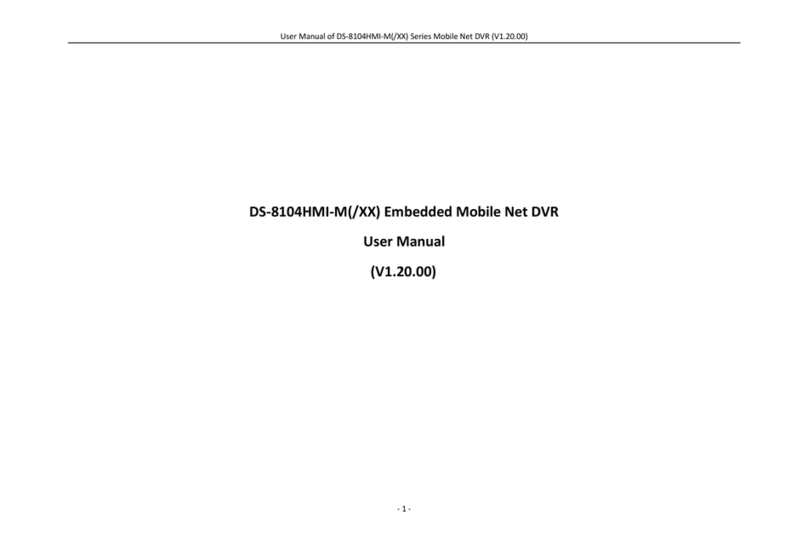
Hommax Sistemas
Hommax Sistemas DS-8104HMI-M SERIES user manual

Tigersecu
Tigersecu Super HD 1080P NVR Series quick start guide

NHE Vision
NHE Vision NHE-XA08N12SU Quick installation guide

EverFocus
EverFocus EDR810H instruction manual