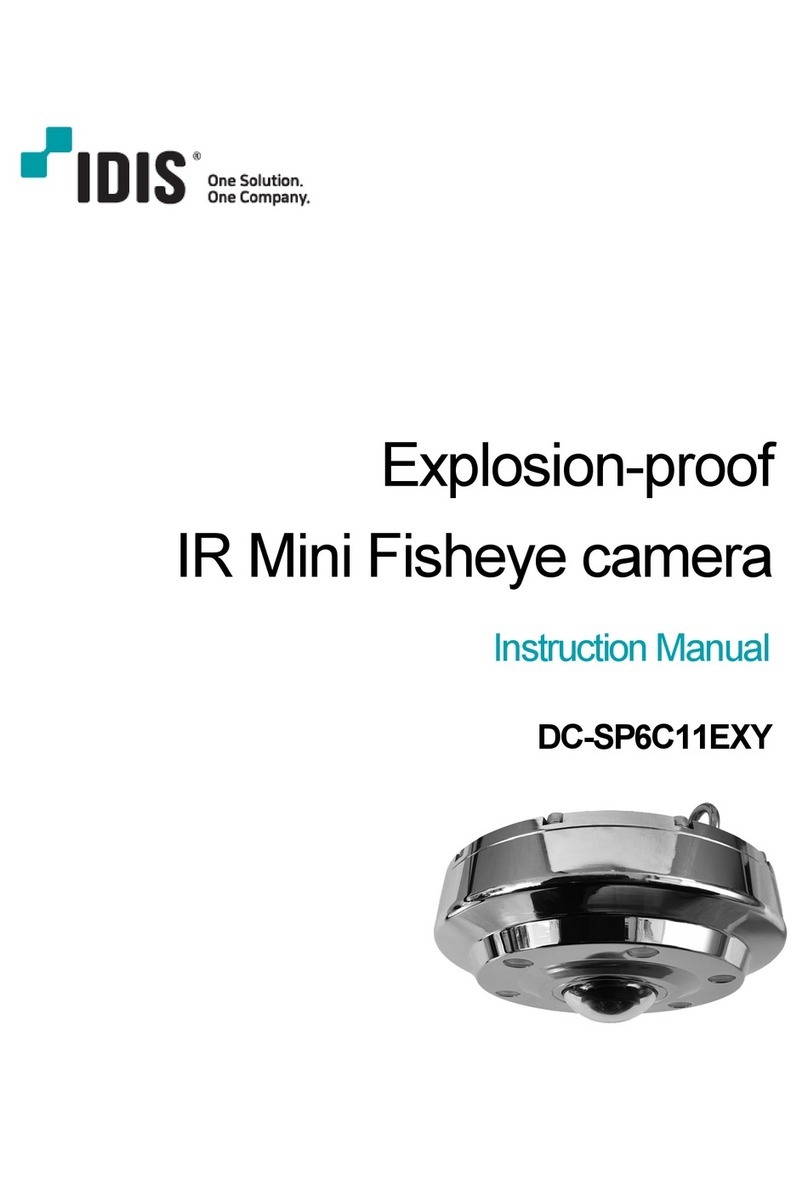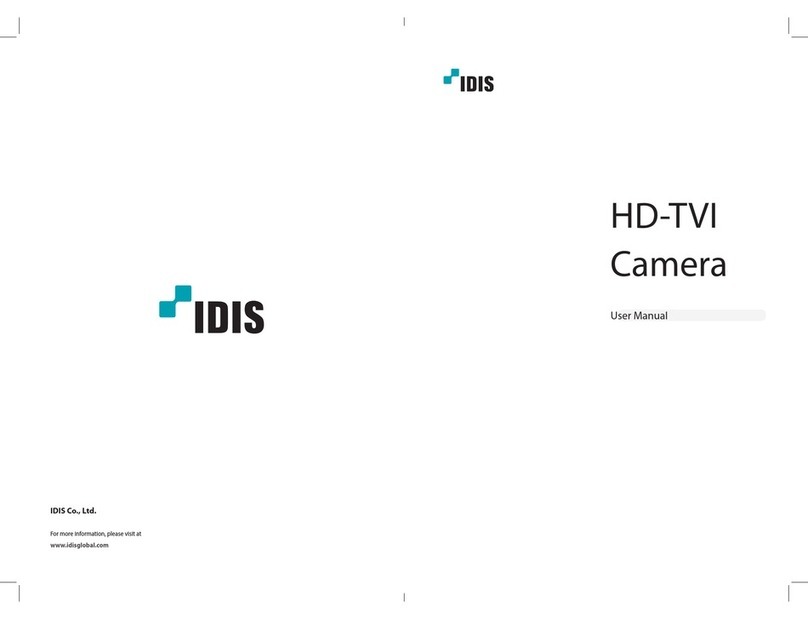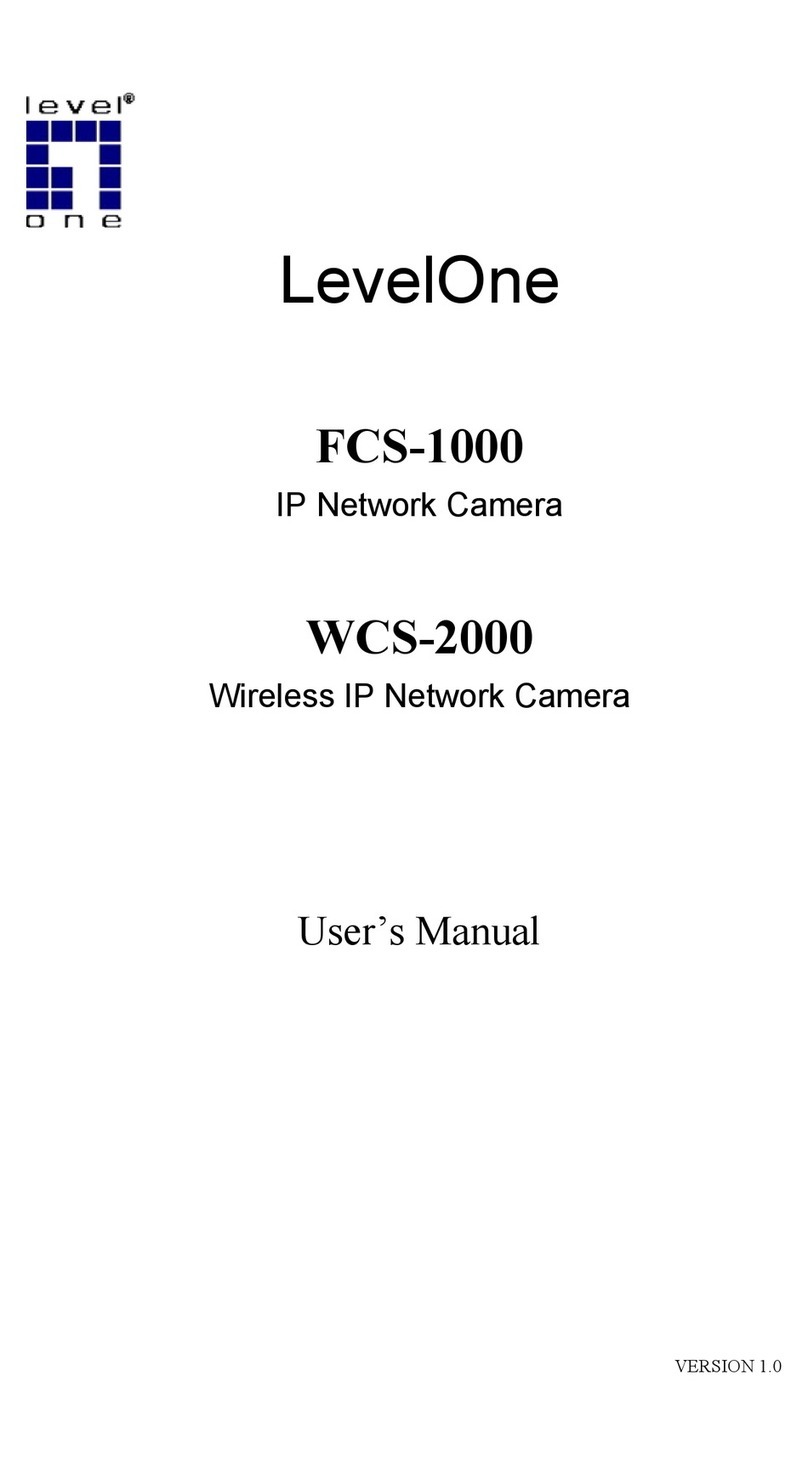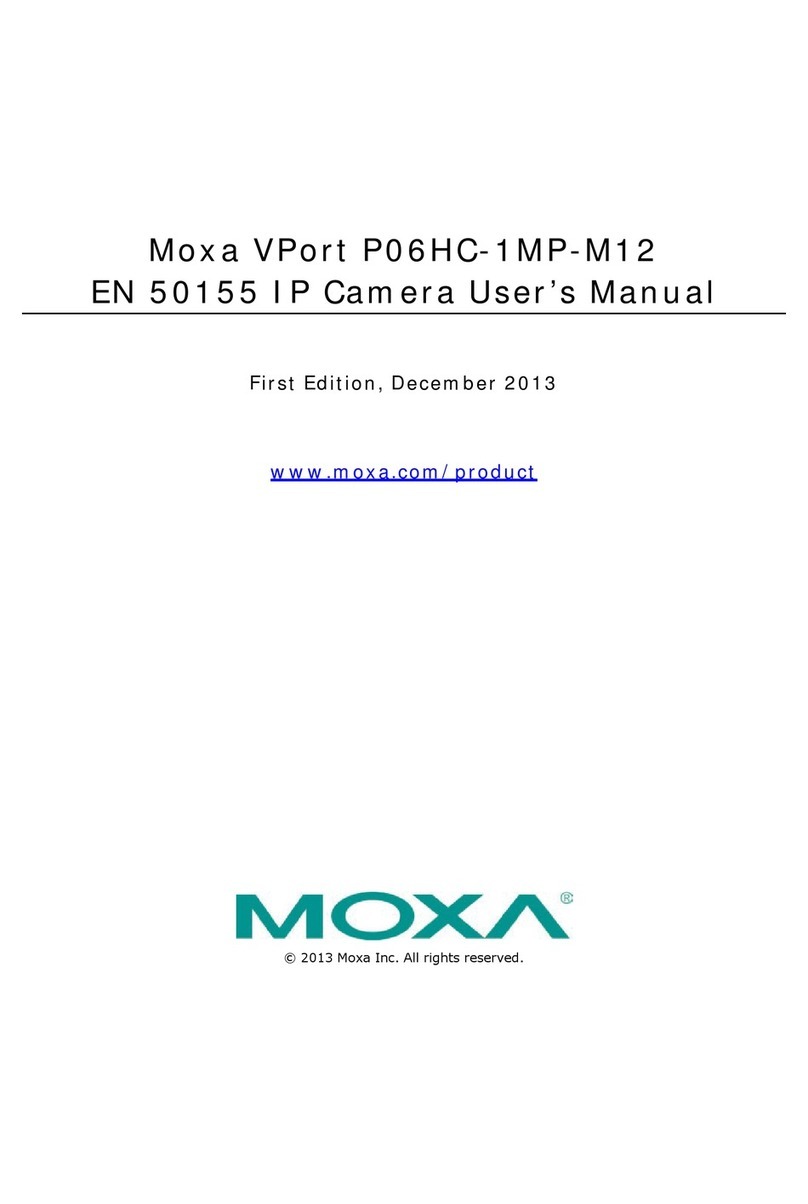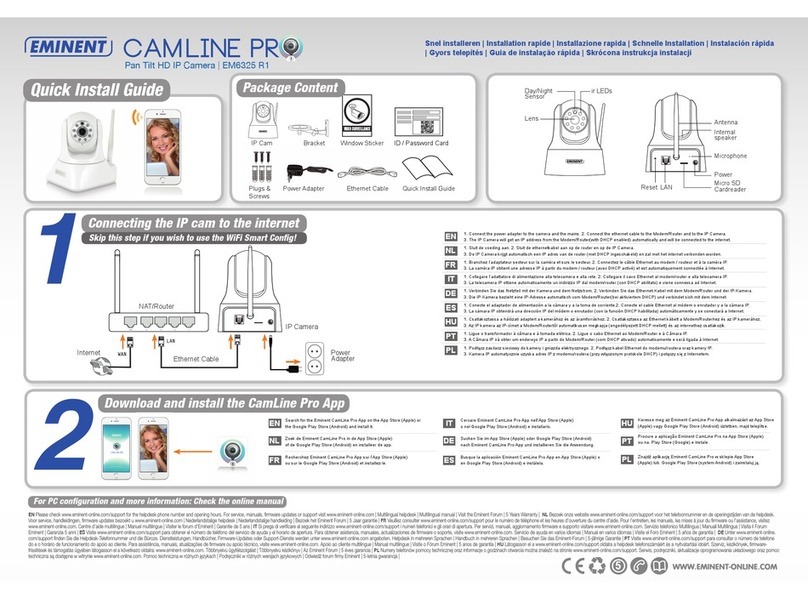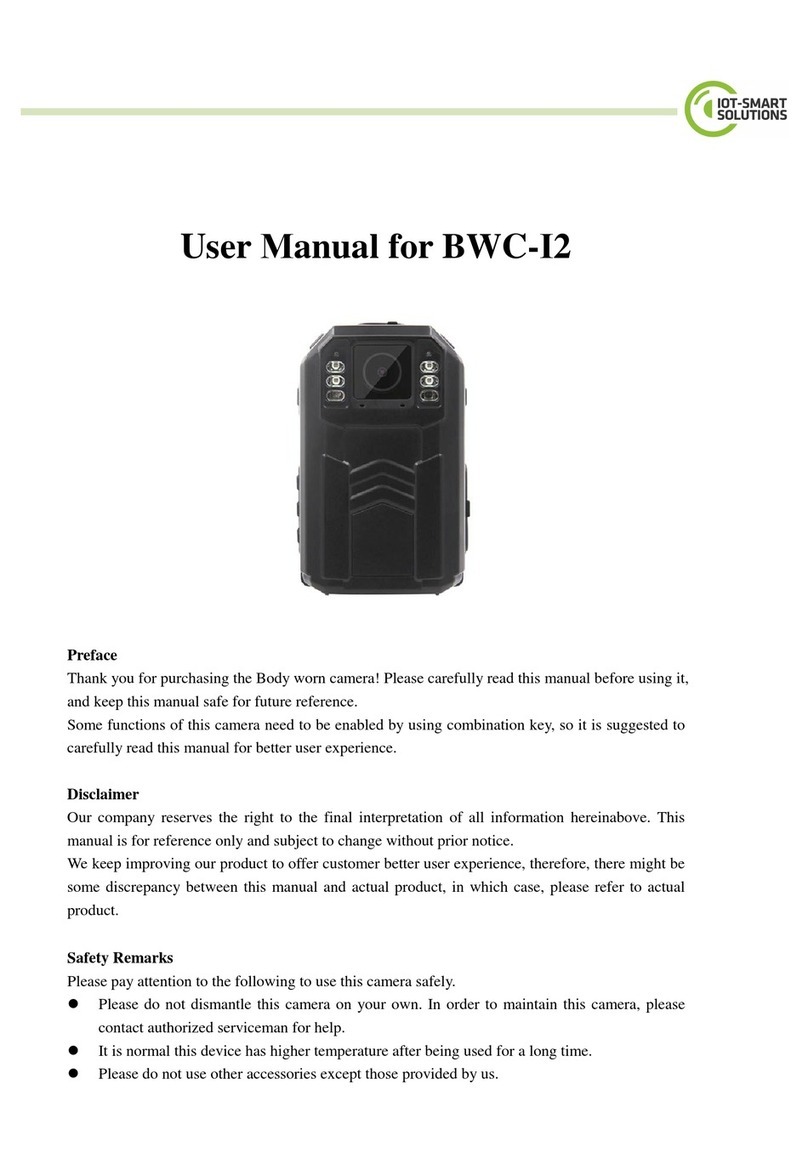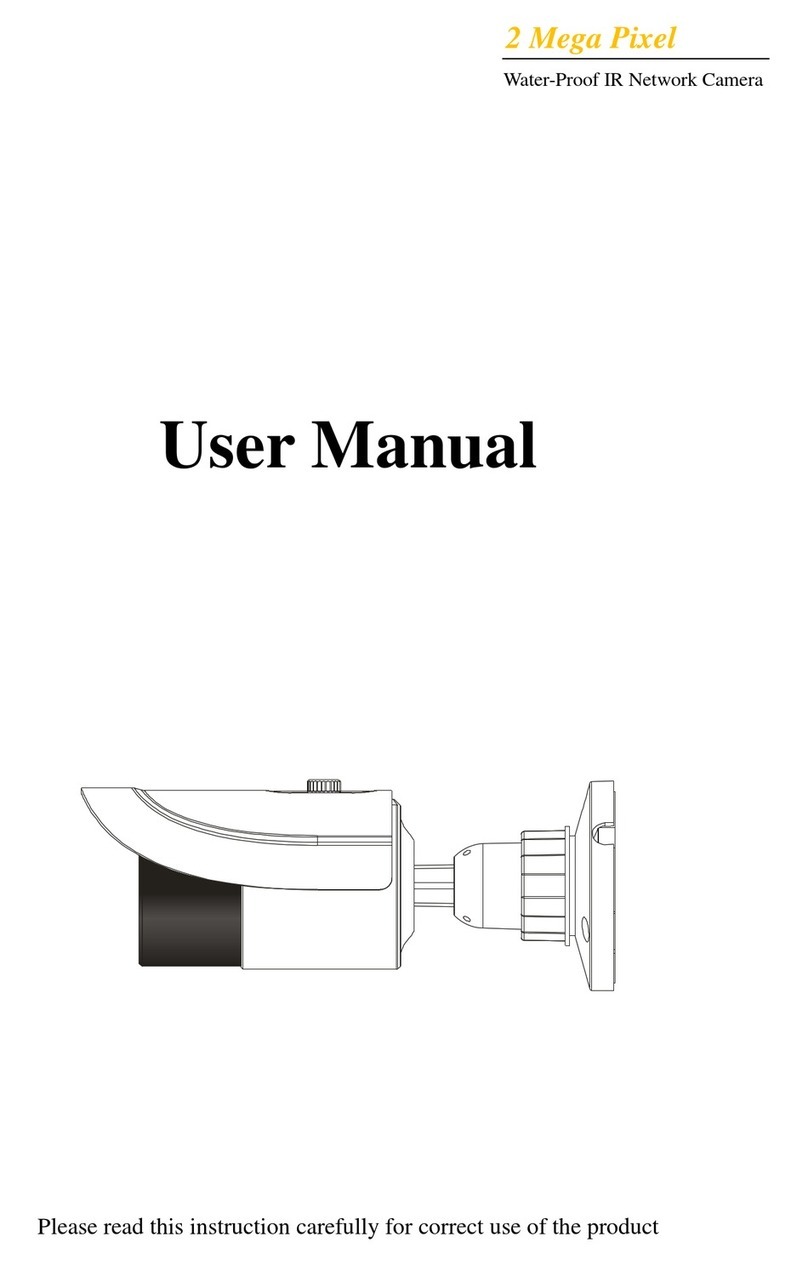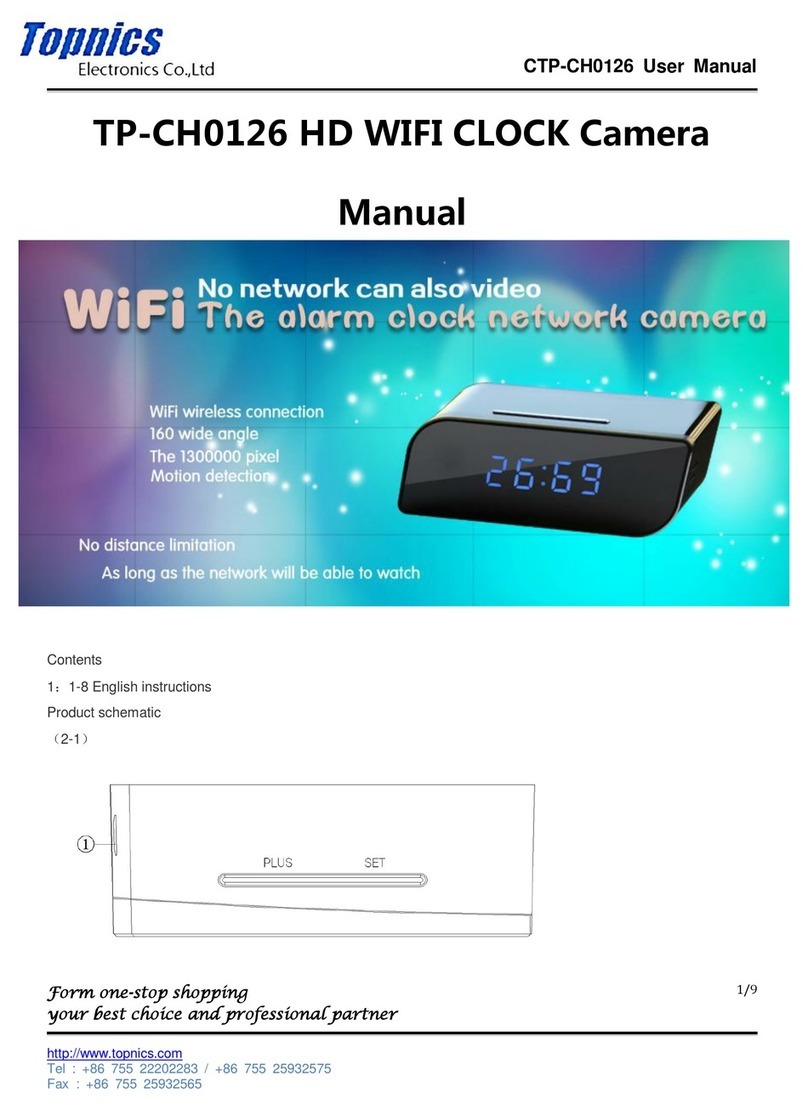Idis DC-F1211 User manual

Powered by
DC-F
Series
Operation Manual
DC-F1111
DC-F1211

2
This is a basic document for installation and use of an IDIS network camera. Users who are using this product for the
rst time, as well as users with experience using comparable products, must read this document carefully before use
and heed to the warnings and precautions contained herein while using the product. Safety warnings and precautions
contained in this document are intended to promote proper use of the product and thereby prevent accidents and
property damage and must be followed at all times. Once you have read this document, keep it at an easily accessible
location for future reference.
•The manufacturer will not be held responsible for any product damage resulting from the use of unauthorized parts and
accessories or from the user's failure to comply with the instructions contained in this document.
•The information in this document is believed to be accurate as of the date of publication. The manufacturer is not
responsible for any problems resulting from the use thereof. The information contained herein is subject to change
without notice. Revisions or new editions to this publication may be issued to incorporate such changes.
•It is recommended that rst-time users of this network camera and individuals who are not familiar with its use seek
technical assistance from their retailer regarding product installation and use.
•If you need to disassemble the product for functionality expansion or repair purposes, you must contact your retailer and
seek professional assistance.
•Both retailers and users should be aware that this product has been certied as being electromagnetically compatible for
commercial use. If you have sold or purchased this product unintentionally, please replace with a consumer version.
Safety Symbols
Symbol Type Description
Warning An important instruction or set of important instructions that can lead to severe injury or
even death if not followed.
Caution An instruction or set of instruction that can lead to personal injury and/or property
damage if not followed.
In-Text
Symbol Type Description
Caution Important information concerning a specic function.
Note Useful information concerning a specic function.
Before reading this document

3
Safety Precautions
WARNING
RISK OF ELECTRIC SHOCK
DO NOT OPEN
WARNING: TO REDUCE THE RISK OF ELECTRIC SHOCK,
DO NOT REMOVE COVER (OR BACK).
NO USER-SERVICEABLE PARTS INSIDE.
REFER SERVICING TO QUALIFIED SERVICE PERSONNEL.
Important Safeguards
1. Read Instructions
All the safety and operating instructions should be read before the
appliance is operated.
2. Retain Instructions
The safety and operating instructions should be retained for future
reference.
3. Cleaning
Remove the power from thus equipment before cleaning it. Do not
use liquid aerosol cleaners. Use a damp soft cloth for cleaning.
4. Attachments
Never add any attachments and/or equipment without the approval
of the manufacturer as such additions may result in the risk of re,
electric shock or other personal injury.
5. Water and/or Moisture
Do not use this equipment near water or in contact with water.
6. Placing and Accessories
Do not place this equipment on an wall or ceiling that is not strong
enough to sustain the camera. The equipment may fall, causing
serious injury to a child or adult, and serious damage to the
equipment. Wall or shelf mounting should follow the manufacturer's
instructions, and should use a mounting kit approved by the
manufacturer.
This equipment and cart combination should be moved with care.
Quick stops, excessive force, and uneven surfaces may cause the
equipment and cart combination to overturn.
Do not place this equipment in an enclosed space. Sucient
ventilation is required to prevent an increase in ambient temperature
which can cause malfunction or the risk of re.
7. Power Sources
This equipment should be operated only from the type of power
source indicated on the marking label. If you are not sure of the
type of power, please consult your equipment dealer or local power
company.
8. Power Cord
Operator or installer must remove power and TNT connections before
handling the equipment.
9. Lightning
For added protection for this equipment during a lightning storm,
or when it is left unattended and unused for long periods of time,
remove the power and disconnect the antenna or cable system. This
will prevent damage to the equipment due to lightning and power-
line surges. If thunder or lightning is common where the equipment is
installed, use a surge protection device.
10. Overloading
Do not overload network port and extension cords as this can result in
the risk of re or electric shock.
11. Objects and Liquids
Never push objects of any kind through openings of this equipment
as they may touch dangerous voltage points or short out parts that
could result in a re or electric shock. Never spill liquid of any kind on
the equipment.
12. Servicing
Do not attempt to service this equipment yourself. Refer all servicing
to qualied service personnel.
13. Damage requiring Service
Remove the power from this equipment and refer servicing to
qualied service personnel under the following conditions:
A. When the power-supply cord or the plug has been damaged.
B. If liquid is spilled, or objects have hit the equipment.
C. If the equipment has been exposed to rain or water.
D. If the equipment does not operate normally by following the
operating instructions, adjust only those controls that are covered
by the operating instructions as an improper adjustment of other
controls may result in damage and will often require extensive work
by a qualied technician to restore the equipment to its normal
operation.
E. If the equipment has been dropped, or the cabinet damaged.
F. When the equipment exhibits a distinct change in performance —
this indicates a need for service.
14. Replacement Parts
When replacement parts are required, be sure the service technician
has used replacement parts specied by the manufacturer or that
have the same characteristics as the original part. Unauthorized
substitutions may result in re, electric shock or other hazards.
15. Safety Check
Upon completion of any service or repairs to this equipment, ask the
service technician to perform safety checks to determine that the
equipment is in proper operating condition.
16. Field Installation
This installation should be made by a qualied service person and
should conform to all local codes.
17. Correct Batteries
Warning: Risk of explosion if battery is replaced by an incorrect type.
Dispose of used batteries according to the instructions.
18. Tmra
A manufacturer’s maximum recommended ambient temperature
(Tmra) for the equipment must be specied so that the customer and
installer may determine a suitable maximum operating environment
for the equipment.

4
FCC Compliance Statement
THIS EQUIPMENT HAS BEEN TESTED AND FOUND TO COMPLY WITH THE LIMITS FOR A CLASS A DIGITAL DEVICE, PURSUANT TO PART
15 OF THE FCC RULES. THESE LIMITS ARE DESIGNED TO PROVIDE REASONABLE PROTECTION AGAINST HARMFUL INTERFERENCE
WHEN THE EQUIPMENT IS OPERATED IN A COMMERCIAL ENVIRONMENT. THIS EQUIPMENT GENERATES, USES, AND CAN RADIATE
RADIO FREQUENCY ENERGY AND IF NOT INSTALLED AND USED IN ACCORDANCE WITH THE INSTRUCTION MANUAL, MAY CAUSE
HARMFUL INTERFERENCE TO RADIO COMMUNICATIONS. OPERATION OF THIS EQUIPMENT IN A RESIDENTIAL AREA IS LIKELY TO
CAUSE HARMFUL INTERFERENCE, IN WHICH CASE USERS WILL BE REQUIRED TO CORRECT THE INTERFERENCE AT THEIR OWN EXPENSE.
WARNING: CHANGES OR MODIFICATIONS NOT EXPRESSLY APPROVED BY THE PARTY RESPONSIBLE FOR COMPLIANCE COULD VOID
THE USER’S AUTHORITY TO OPERATE THE EQUIPMENT. THIS CLASS OF DIGITAL APPARATUS MEETS ALL REQUIREMENTS OF THE
CANADIAN INTERFERENCE CAUSING EQUIPMENT REGULATIONS.
WEEE (Waste Electrical & Electronic Equipment)
Correct Disposal of This Product
(Applicable in the European Union and other European countries with separate collection systems)
This marking shown on the product or its literature, indicates that it should not be disposed with other household
wastes at the end of its working life. To prevent possible harm to the environment or human health from
uncontrolled waste disposal, please separate this from other types of wastes and recycle it responsibly to promote
the sustainable reuse of material resources.
Household users should contact either the retailer where they purchased this product, or their local government
oce, for details of where and how they can take this item for environmentally safe recycling.
Business users should contact their supplier and check the terms and conditions of the purchase contract. This
product should not be mixed with other commercial wastes for disposal.
Copyright
© 2013 IDIS Co., Ltd.
IDIS Co., Ltd. reserves all rights concerning this document.
Use or duplication of this document in part or whole without the prior consent of IDIS Co., Ltd. is strictly prohibited.
Contents of this document are subject to change without prior notice for reasons such as functionality enhancements.
Registered Trademarks
IDIS is a registered trademark of IDIS Co., Ltd.
Other company and product names are registered trademarks of their respective owners.
This product contains software built partially on open-source content. Codes for the corresponding open-
source content are available for download. For more information, refer to the software CD (OpenSourceGuide\
OpenSourceGuide.pdf) or the open source guide accompanying this document.

5
Table of Contents
1
2
3
Part 1 – Introduction.........................................7
Product Features ................................................................7
Accessories. . . . . . . . . . . . . . . . . . . . . . . . . . . . . . . . . . . . . . . . . . . . . . . . . . . . . . . . . . . . . . . . . . . . . . 8
Overview .......................................................................9
Illustrated Parts List..............................................................9
Body......................................................................................9
Dome Cover ..............................................................................9
Cable .....................................................................................9
Factory Reset ............................................................................10
Installation .....................................................................10
Installation...............................................................................10
Dimensions ..............................................................................11
Part 2 - Camera Connection .................................12
With DirectIP™ NVR-based Layout...............................................12
With non DirectIP™ NVR-based Layout ..........................................13
Part 3 - Remote Setup.......................................14
Camera Protocol. . . . . . . . . . . . . . . . . . . . . . . . . . . . . . . . . . . . . . . . . . . . . . . . . . . . . . . . . . . . . . . .14
Remote Setup ..................................................................14
Quick Setup ....................................................................15
System.........................................................................15
General ..................................................................................16
Date/Time ...............................................................................17
User/Group ..............................................................................17
Network .......................................................................18
IP Address ...............................................................................18
FEN ......................................................................................18
Port/QoS.................................................................................19
Bandwidth Control .......................................................................21
Security..................................................................................21
IEEE 802.1X ..............................................................................22

Table of Contents
6
Video ..........................................................................22
Camera ..................................................................................22
Streaming ...............................................................................24
Webcasting ..............................................................................26
MAT .....................................................................................26
Privacy Masking..........................................................................27
Event Action ...................................................................27
Email ....................................................................................27
Remote Callback .........................................................................28
FTP Upload ..............................................................................28
Event ..........................................................................29
Motion Detection ........................................................................29
Trip-Zone ................................................................................30
Tampering ...............................................................................31
System Event ............................................................................32
Part 4 - IDIS Web............................................33
Web Live Mode.................................................................34
Part 5 - Appendix ...........................................36
Setup Menu Tree (Remote Setup) ...............................................36
Troubleshooting ...............................................................37
Specications ..................................................................38
Index ..........................................................................40
4
5

7
Product Features
DC-F1111 / DC-F1211 are IP-based network cameras
that compress and transmit video over ethernet.
You can use the IDIS Discovery program to change
network camera settings or the IDIS Solution Suite
Compact program to manage multiple network
cameras. In addition, the embedded web server (IDIS
Web) lets you remotely view live video using a web
browser. In addition, you can use the IDIS Solution Suite
Compact to manage network cameras and view/record
video.
In this operation manual, the term Remote System
refers to the computer on which the remote program
(IDIS Solution Suite Compact or IDIS Web) is running.
•Supports DirectIP mode working with a DirectIP™
NVR that allows users to simply set up all required
congurations without a PC
•Supports ONVIF protocol (v2.4.0)
•Multi-streaming for high-resolution and high-quality
video monitoring and simultaneous recording in real-
time as well as exible congurations for those
•Supports H.264 video compression and M-JPEG still
image compression algorithms
•Supports 4-stage video compression rate and
multiple compression resolutions
•Video stream buering to counter pre-/post-event
buering and network delays for improved network
recording reliability
•Remote monitoring via web browser or remote
software
•Automatic web casting code (HTML) generation
•Up to 10 simultaneous remote monitoring
connections
•IP ltering, HTTPS, SSL, IEEE 802.1X, and congurable
user authority levels for greater security
•Network bandwidth limitation and MAT features for
more ecient use of network bandwidth
•Easy network access via UPnP (Universal Plug and
Play) function and embedded mDNS (Multicast DNS)
protocol
•Wide dynamic range compensation (Digital WDR) for
improved video quality in high-contrast situations
•Slow shutter support for improved low-lighting video
capture performance
•Quick and easy rmware upgrade over the network
•Redundant rmware and auto recovery features for
improved system stability
•Network-based integrated management of multiple
network cameras
•Multiple event detection modes: Motion Detection,
Trip Zone, and Tampering
•Supports PoE (Power over Ethernet)
•Video out feature (selectable NTSC/PAL)
Remote monitoring and recording via multistreaming
are available using the IDIS Solution Suite Compact
program. For more information on using IDIS Solution
Suite Compact, refer to its operation manual.
There is a limit to the number of users allowed to
connect remotely via the Internet at the same time.
Part 1 – Introduction

Part 1 – Introduction
8
Accessories
Upon purchasing the product, check inside the box to make sure all the following accessories are included. External
appearances and colors of the accessories may vary depending on the model.
Network Camera
Open Source Guide Quick Guide Screws

Part 1 – Introduction
9
Overview
Product color and design may vary depending on the model.
Illustrated Parts List
Body
231
4
Dome Cover
3
1Lens
2Wall/Ceiling Installation Hole
3Dome Cover Screw Hole
4Factory Reset Button
Cable
3
21
1Ferrite Core
2Network Port
3Video Out
●Lens
Fixed lens is installed.
●Wall/Ceiling Installation Hole
Used to screw the camera in place on a wall or a
ceiling.
●Dome Cover Screw Hole
Secures the dome cover to the camera.
●Factory Reset Button
Restores the camera's default factory settings. For
more information, refer to the Factory Reset.
●Cable
- Ferrite Core: It is provided for EMI (electromagnetic
interference) suppression.
- Network Port: Connect a network cable with
an RJ-45 connector to this port. The camera is
supplied with power over Ethernet cable by using
a PoE switch. For more information on PoE switch
use, refer to the switch manufacturer's operation
manual. You can congure, manage, and upgrade
this camera and monitor its images from a remote
computer over the network. For more information
on network connection setup, refer to the IDIS
Discovery operation manual.
- Video Out (BNC): Connect the monitor. Use these
ports for previewing video and not monitoring
video.

Part 1 – Introduction
10
Camera surveillance may be prohibited by laws that
vary by region. Check the laws in your area before
using this product for surveillance purposes.
The network connector is not designed to be
connected directly with cable or wire intended for
outdoor use.
Factory Reset
Only use the factory reset button to restore the camera
to its factory default settings.
A factory reset will clear all camera settings congured
by the user.
1 Shut o the power supply, separate the dome cover
from the camera body and push the factory reset
buttons.
2 Hold the button down and reconnect the power.
3 After connecting the power, wait 5 seconds and
then take out hands from the button.
4 The device will go through the resetting process and
reboot. All camera settings will be restored to their
factory defaults after the reboot.
5 Connect the dome cover to the camera body.
It's also possible to do a factory reset by pressing and
releasing the reset button while the camera is turned
on or using the IDIS Discovery program from a remote
location. A factory reset will reboot the system. For more
information on resetting the camera remotely, refer to
the IDIS Discovery operation manual.
Installation
Installation of this product does not require the use of
special tools.
For more information on other devices comprising the
overall system, refer to their respective installation
manuals.
Product color and design may vary depending on the
model.
Installation
Check the wall or ceiling to see if it needs to be
reinforced. The camera may fall o if the wall or ceiling
is not strong enough to support its weight.
1 Screw the camera body to the wall or ceiling by
using the mounting screws provided with the
camera.
2 Screw the dome cover to the camera body.
3 Connect external devices and the network cable.

Part 1 – Introduction
11
Dimensions
120mm (4.72”)
95mm (3.74”)
56.21mm (2.21”)

12
Use the camera by connecting to DirectIP™ NVR or non DirectIP™ NVR, VMS such as IDIS Solution Suite Compact.
With DirectIP™ NVR-based Layout
DirectIP
TM
NVR
DirectIP
TM
Switch
Network Camera
Monitor Out
Remote Monitoring
Network
DirectIP NVR makes it easy to use cameras without extra network congurations.
Each camera can be controlled via the DirectIP™ NVR setup menu, without any PC.
For detailed camera settings, please see the camera setting pages of DirectIP™ NVR manual.
For users using the camera with DirectIP™ NVR connection, do not need to consider contents after page 12.
Part 2 - Camera Connection

Part 2 - Camera Connection
13
With non DirectIP™ NVR-based Layout
Remote Monitoring
(IDIS Solution Suite Compact,
IDIS Web)
Remote Recording
(IDIS Solution Suite Compact)
Network
Network Camera
Control the camera over the network from software installed on a computer.
Ideal for using the camera over the network from a remote location.
The contents after page 13 are only for users using the camera with non DirectIP™ NVR connection or VMS
connection such as IDIS Solution Suite Compact.

14
Congure basic network camera settings and all other
system settings.
Screen images may vary depending on the model.
Camera Protocol
Camera supports DirectIP™ and IDIS protocols.
•DirectIP™ protocol:
- Using with a DirectIP™ NVR enables camera use
without the need to congure network settings.
- The DirectIP™ NVR also allows you to control all
camera settings directly from the NVR, without the
need for a computer.
For more information on conguring camera
settings from a DirectIP™ NVR, refer to the DirectIP™'s
operation manual.
•IDIS protocol:
- Control the camera over the network from software
installed on a computer or a separate NVR.
- Ideal for using the camera over the network from a
remote location.
Remote Setup
1 Launch the IDIS Discovery program and then from
the main screen select a network camera whose
protocol you wish to change.
2 Click on the Setup icon and then select Setup
→Protocol Setup. AProtocol Setup screen will
appear.
•Alternatively, you can select Network Camera
from the main screen and then right-click to access
the Protocol Setup screen.
3 From the Protocol Setup screen, select the IDIS and
then click OK.
4 Click on the Setup icon and then select Setup →
Remote Setup. ARemote Setup screen will appear.
•Alternatively, you can select Network Camera
from the main screen and then right-click to access
the Remote Setup screen.
•This operation manual has been composed based
on IDIS protocol use.
•System settings can also be changed using a remote
program.
Part 3 - Remote Setup

Part 3 - Remote Setup
15
From the Remote Setup screen, select the
menu on the left to display the current settings.
Select an option under the menu to change the
corresponding settings. Once you have changed
the settings, click OK to apply the settings and exit
from the Remote Setup screen.
Quick Setup
Quick Setup allows you to set up System, Network,
Video and other basic settings needed for camera use.
System
Change the camera's system information, add users/
groups, and/or import/export settings.

Part 3 - Remote Setup
16
General
•SYSTEM/GENERAL
- Language: Select the language you wish to use for
remote setup.
- Name: Enter a name for the camera. (Up to 31
alphanumeric characters, including spaces)
- Note: Enter a description for the camera.
- HW Version/SW Version: Indicates the camera's
hardware and software versions.
•Miscellaneous
- ONVIF Protocol: Select to enable ONVIF protocol
use. However, ONVIF Protocol is available only
to users belonging to the standard user groups
(Administrator, Operator, and User). When you
have connected to the camera by using the ONVIF
protocol, only the currently enabled streams or
events are supported and you cannot change it.
There may be some more settings that cannot be
changed, too. If you want to change those settings,
connect to the camera by using the IDIS Discovery
program.
•Setup
- Load Default Setup: Restores all settings other
than Date/Time to their factory defaults. Select
Include Network Setup to load default network
settings as well. For more information on network
setup, refer to the Network on page 18.
- Import Setup: Open a setup le and apply its
settings to the camera. Click on the button and
then select a setup le. Select Include Network
Setup to apply the le's network setup settings (exc.
FEN). For more information on network setup, refer
to the Network on page 18.
- Export Setup: Export the current settings as a .dat
le. Click on the button and then enter a le name.
•Load Default Setup and Import Setup options
are available only to users belonging to the
Administrator group.
•When applying the settings of a setup le, do not
select the Include Network Setup option if the
network settings contained in the selected le is
currently being used by a dierent camera. Doing
so can interfere with establishing a connection
with the other camera.
•If IP Address, Admin Port, and/or SSL settings
have been changed, Remote Setup will terminate
after applying the current settings.

Part 3 - Remote Setup
17
Date/Time
•Date/Time: Change the camera's date/time settings
and display formats and congure the time zone and
daylight saving time settings. Click Apply to apply the
changes right away.
•Time Sync
- Automatic Sync: Select to synchronize the system's
time with the time server at a specied interval.
Enter the time server's IP address or domain name
and then specify the interval. If the time server
is FEN-enabled, select the Use FEN option and
then enter the time server's name instead of its IP
address or domain name.
- Run as Server: Select to run the camera as a
time server. Other devices will then be able to
synchronize its time setting with this camera's time
setting.
If you wish to enter a domain name instead of an
IP address for the Time Server setting, DNS server
must be congured during Network setup. If you
wish to enter a server name instead of an IP address
or a domain name, the Use FEN option must be
enabled during Network setup.
User/Group
•User/Group: Change remote camera control
permission settings for users and user groups.
- Add Group: Add a new user group. Designate
a name for the group and then specify control
authorities.
- Add User: Add a new user. Designate a name for
the user, select which group to add the user to, and
then enter a connection password.
- Edit: Edit group authorities and/or user passwords.
Select a group or user and then click on the button.
- Remove: Delete groups or users. Select a group
of user you wish to delete and then click on the
button.
•Allow Anonymous Login: Select if you are using
Webcasting. For more information on webcasting,
refer to the Webcasting on page 26.
•User/Group settings can only be congured by
users belonging to the Administrator group.
•There is no default password for the Administrator
group's admin user.
•Standard groups (Administrator, Operator, and
User) cannot be edited or deleted. Authorities
assigned here apply identically to ONVIF protocol
user groups.
•Group authorities that can be assigned are as
follows:
– Upgrade: Upgrade the system.
– Setup: Congure the system's settings.
– Color Control: Adjust the camera's brightness,
contrast, saturation, and hue settings.
– System Check: View system event status.

Part 3 - Remote Setup
18
Network
Change the network settings, enable FEN and security
features, and control network bandwidth use.
IP Address
•Type: Select the type of network you are using. If
this option has been changed, Remote Setup will
terminate after applying the current settings.
- Manual: Select if using a static IP. You will then be
able to congure the related settings manually.
- DHCP: Select if connected to the network using
DHCP. Click OK to retrieve IP address and other
network settings automatically from the DHCP
server.
- ADSL (with PPPoE): Select if connected to the
network using ADSL. Enter the ID and password for
ADSL connection and then click OK to log in and
retrieve the IP address and other network settings
automatically.
•DNS Server: Enter the DNS server's IP address. By
using the DNS server, you will be able to use domain
names instead of IP addresses when conguring the
FEN, time, or SMTP server. If the camera is connected
to the network via DHCP, select the From DHCP
option to retrieve the DNS server's IP address from the
DHCP server automatically. The updated address will
be displayed upon the subsequent connection.
•Contact your network administrator for more
information on the camera's network connection
type, the DNS server's IP address, and other related
information.
•If using DHCP or ADSL, the camera's IP address may
change from time to time. We therefore recommend
that you use the FEN feature.
FEN
Select Use FEN to enable the FEN feature.
•FEN Server: Enter the FEN Server's IP address or
domain name.
•Port: Enter the FEN Server's port number.
•Use NAT: Select if the camera is connected to the
network via a router.
•FEN Name: Enter a camera name you wish to register
to the FEN Server. Click OK to check the name's
availability.

Part 3 - Remote Setup
19
•Help Desk: Change the settings and then click OK to
register the entered FEN name to the FEN Server. If all
the settings have been congured correctly, the FEN
Server's help desk information will be shown in the
Help Desk elds next time you enter the FEN setup
screen.
•Use FEN is a feature that allows you to register a
unique name for a camera that utilizes a dynamic
IP address to the FEN Server and connect to the
camera using the registered name instead of an IP
address, which can change from time to time. In
order to use this feature, you must rst register a
FEN name to the FEN Server.
•If network settings have been changed, click OK
at the bottom of the setup window to save the
changes and then setup the FEN.
•Inquire with your network administrator for the FEN
Server's IP address or domain name. If a DNS server
has been congured under Network setup, you can
enter the FEN Server's domain name instead of its IP
address for the FEN Server setting.
•If using an IP router (or NAT), port conguration and
other network functions will depend on the usage
method of the IP router (or NAT).
•You will not be able to save FEN settings unless
you click on the OK button next to the FEN Name
eld and check the entered name's availability.
In addition, you will be prompted with an error
message if you do not enter a FEN name or enter
a name already registered to the FEN Server. If the
FEN name contains the #, \, and/or % symbol, it
might not be able to connect to the camera from
the IDIS Web program.
The FEN Server operated by IDIS is a service to its
clients and may go oine without notice for server
update purposes or due to an unexpected failure.
Port/QoS
•Use/Port: Enable/disable ports and designate
corresponding port numbers. Admin, Watch and
Record ports are enabled by default and cannot
be disabled. By enabling IDIS Web and RTSP ports,
you will be able to use the IDIS Web program or
a media player that supports RTSP (Real-Time
Streaming Protocol) service to connect to the camera.
If this option has been changed, Remote Setup
will terminate after applying the current settings.
(Applicable to Admin port number only.)
•DSCP: Designate each port's QoS (Quality of Service)
level using DSCP values. Assigning QoS levels
prioritizes the ports for network bandwidth use.
Higher the DSCP value, higher the QoS level and thus
higher on the network bandwidth allocation priority
list. Use 0if you do not want to assign a QoS level. The
network environment must support DSCP in order
for this feature to function properly. Contact your
network administrator for more details.
•Use HTTPS: Select this option to apply https protocol-
based security on IDIS Web.

Part 3 - Remote Setup
20
•Use UPnP: If the camera is connected to the network
via an IP router (or NAT), select this option to connect
to the camera without setting up port forwarding.
The IP router (or NAT) must be enabled with UPnP in
order for this feature to function properly. For more
information enabling UPnP on your IP router (or NAT),
refer to the IP router or NAT's operation manual.
Click Check to test the current port settings.
A conrmation message will appear if all the
selected ports are available for use. If not, a list of
recommended port numbers will be shown.
Click Apply to use the recommended port numbers.
•Each port number must be unique. Otherwise, you
will not be able to connect to the camera from the
remote program.
•You can connect to the camera using a media player
that supports RTSP service and monitor its video
feed. If the camera is connected to the network via
an IP router (or NAT) or is behind a rewall, you must
open the ports. (All ports if using UDP protocol and
RTSP ports if using TCP protocol) This feature may
not be supported by al media player. In addition,
video display on certain media players may not be
smooth depending on the network status, video
streaming compression method used, and/or the
resolution setting. Connection methods are as
follows:
– Via PC: Launch the media player (such as VLC)
and then enter rtsp://ID:Password@IP Address:
RTSP Port Number/trackID='Stream Number'
(Stream Number: 1 if Primary, 2 if Secondary, and
3 if Tertiary). (e.g.: rtsp://admin:@10.0.152.35:554/
trackID=1 (User: admin, Password: None, Camera
IP Address: 10.0.152.35, RTSP Port Number: 554,
Stream: Primary))
– Via Mobile Device: Launch the web browser
and then enter http://IP Address:IDIS Web
Port Number/ (If Use HTTPS has been enabled,
enter https instead of http). Camera's IDIS
Web port number and RTSP port number must
be congured correctly in order to establish a
connection this way.
•Port numbers of the remote program must be
updated whenever the camera's port numbers are
changed.
•ONVIF protocol may not function if using HTTPS.
This manual suits for next models
2
Table of contents
Other Idis IP Camera manuals