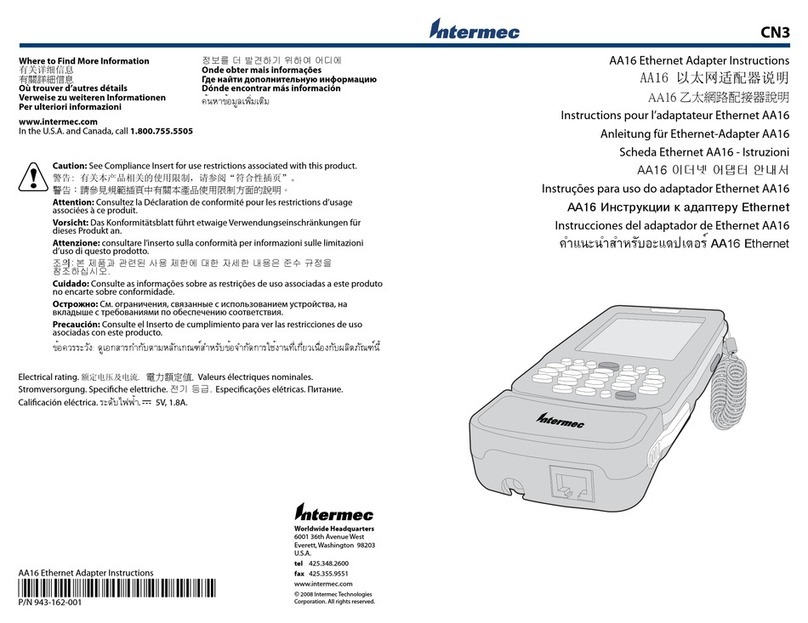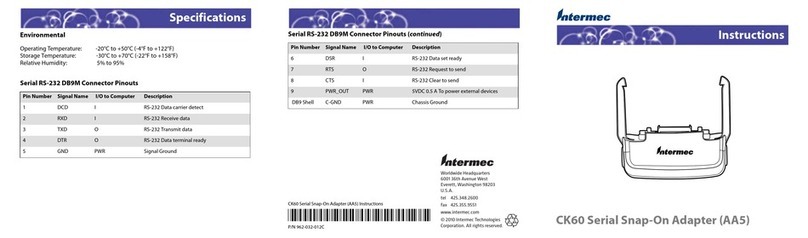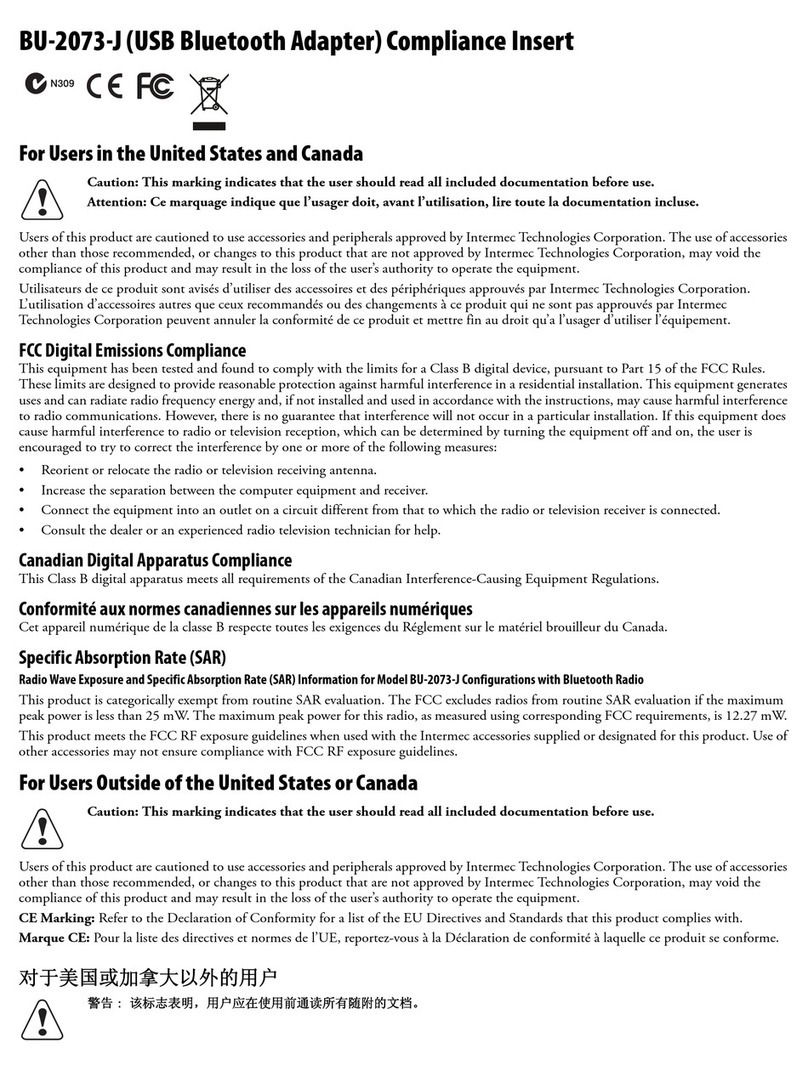Intermec CK60 Ethernet Multidock User manual
Other Intermec Adapter manuals

Intermec
Intermec CK70 RFID User manual

Intermec
Intermec CK60 Ethernet Multidock User manual
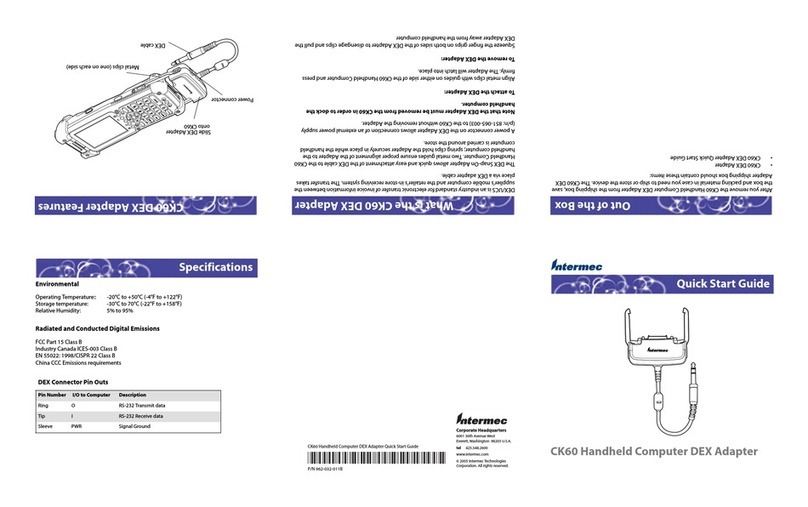
Intermec
Intermec CK60 Ethernet Multidock User manual

Intermec
Intermec AA23 User manual
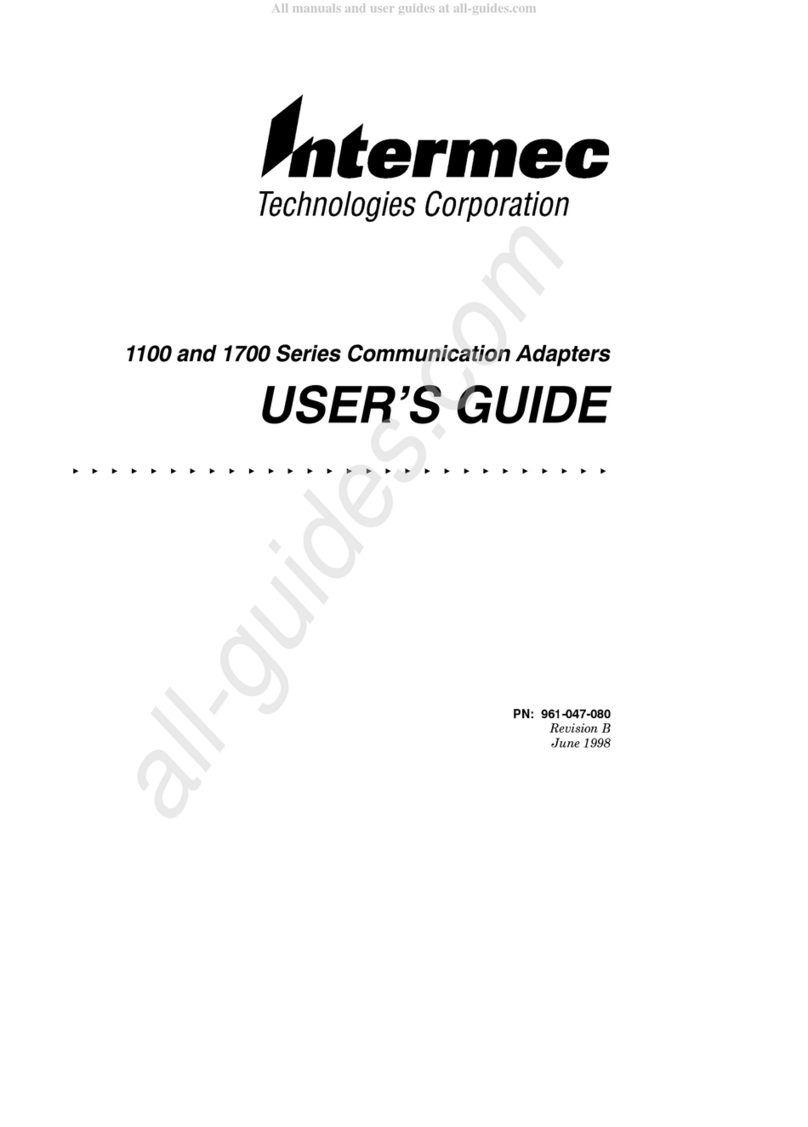
Intermec
Intermec 1100 Series User manual

Intermec
Intermec USB Bluetooth Adapter User manual

Intermec
Intermec SF51 User manual
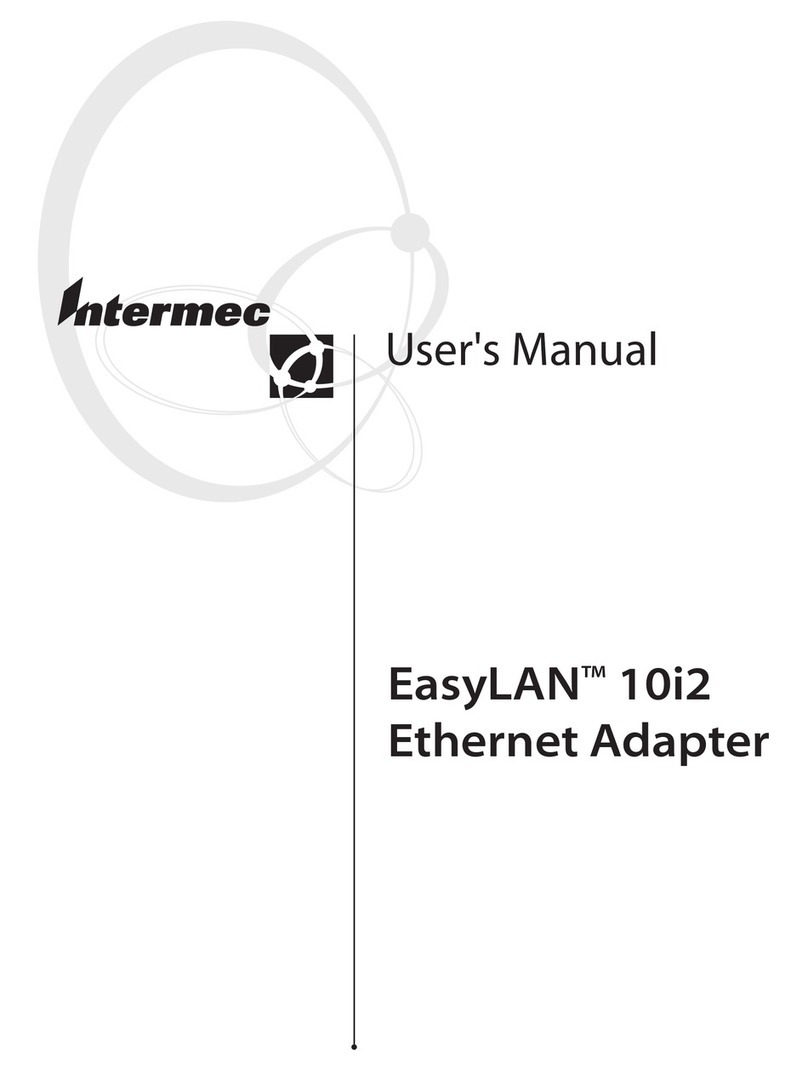
Intermec
Intermec EasyLAN 10I2 User manual
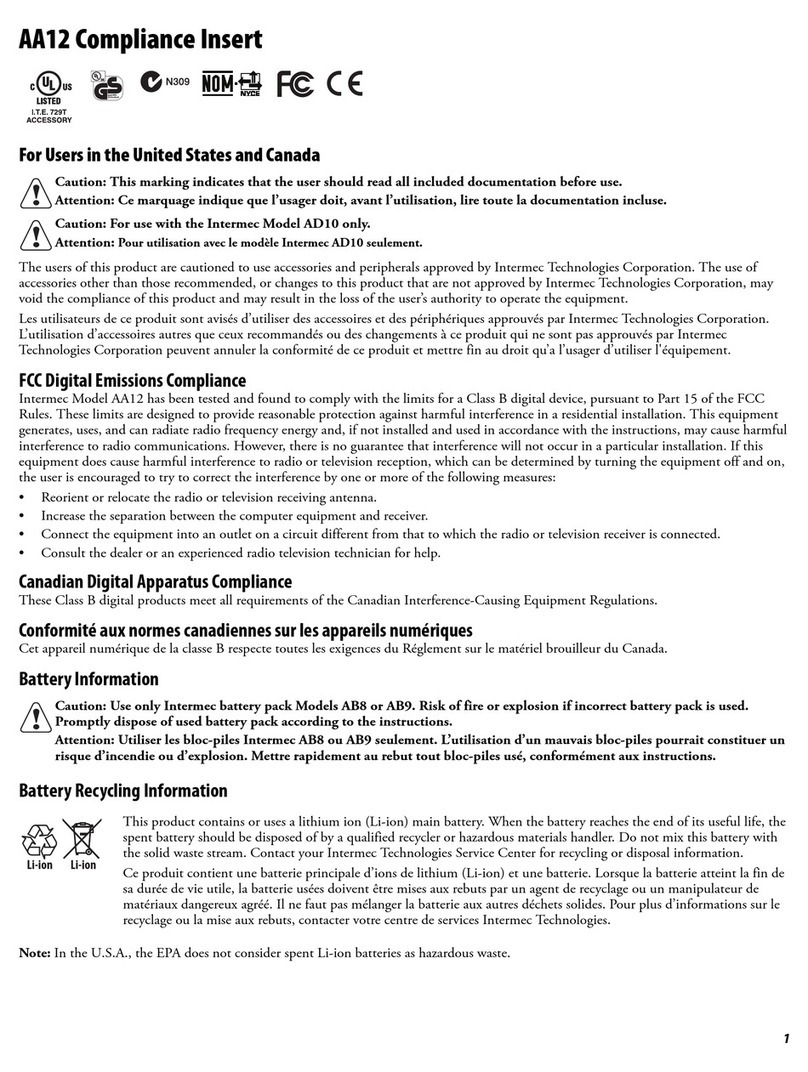
Intermec
Intermec AA12 Manual

Intermec
Intermec CN3 Series User manual

Intermec
Intermec CN2A User manual

Intermec
Intermec AE37 User manual

Intermec
Intermec ColorCoder 901 User manual
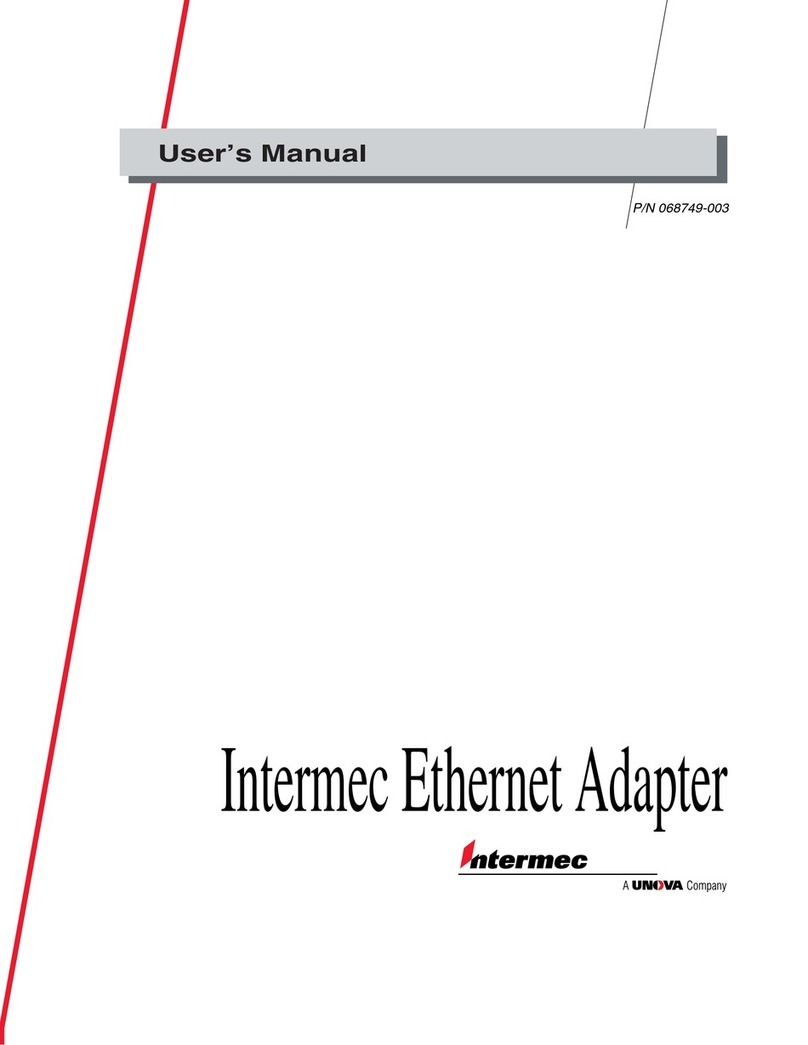
Intermec
Intermec Ethernet Adapter User manual

Intermec
Intermec CN50 User manual
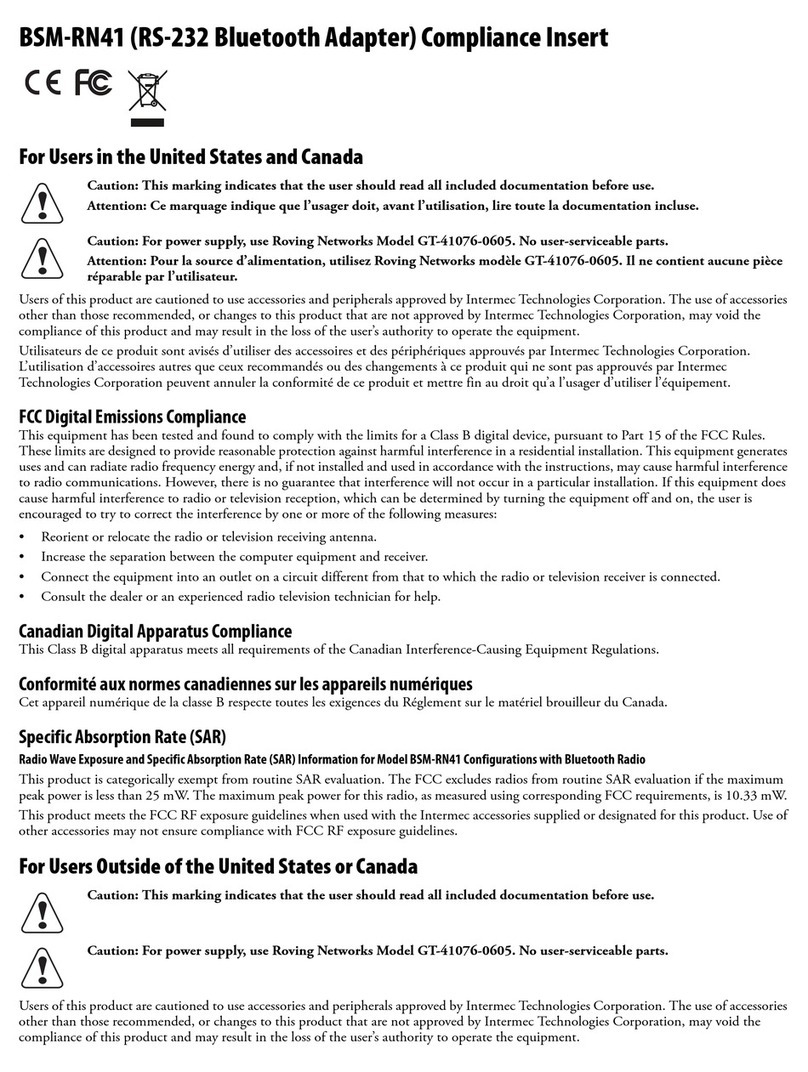
Intermec
Intermec BSM-RN41 User manual

Intermec
Intermec L5020 User manual
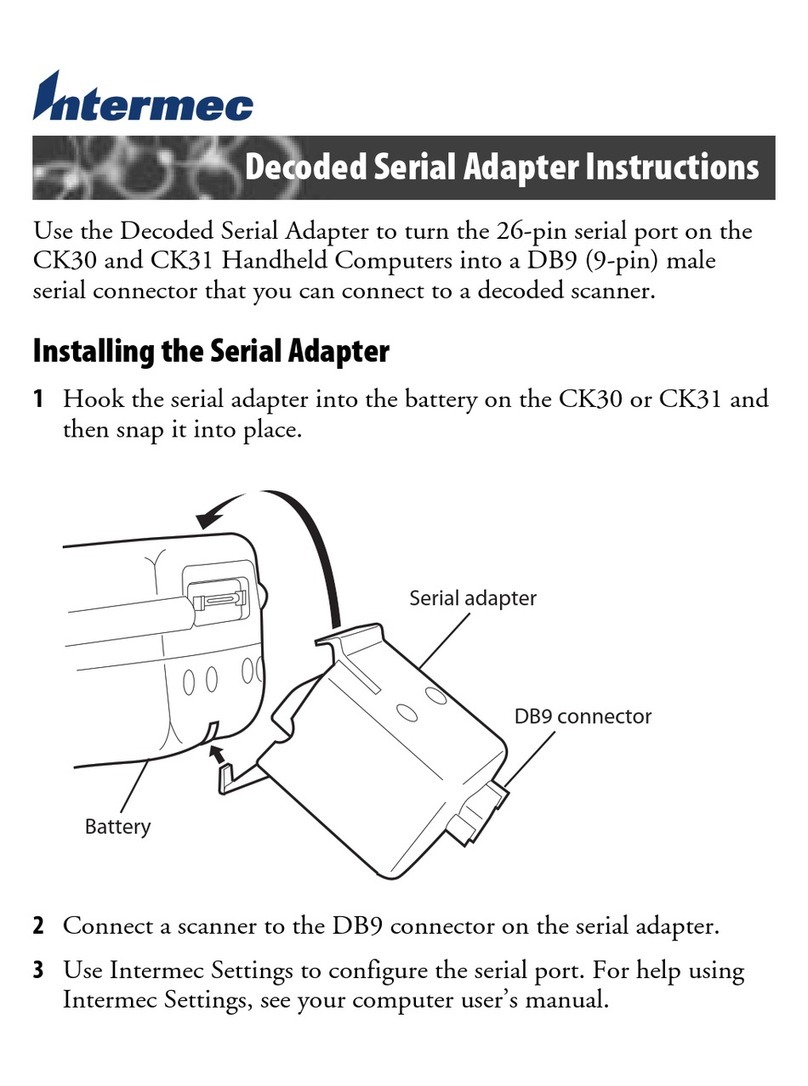
Intermec
Intermec CK30 User manual

Intermec
Intermec Sabre 1552 Scanner User manual
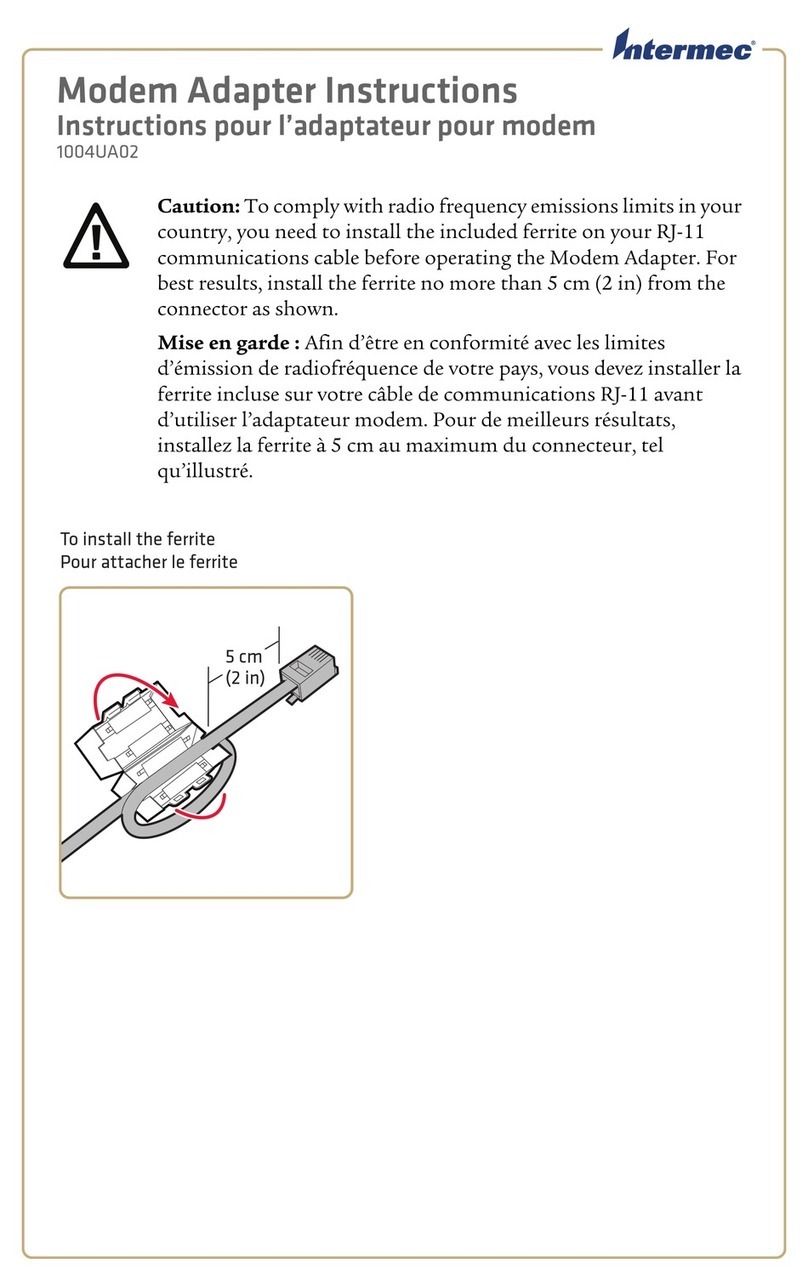
Intermec
Intermec 1004UA02 User manual