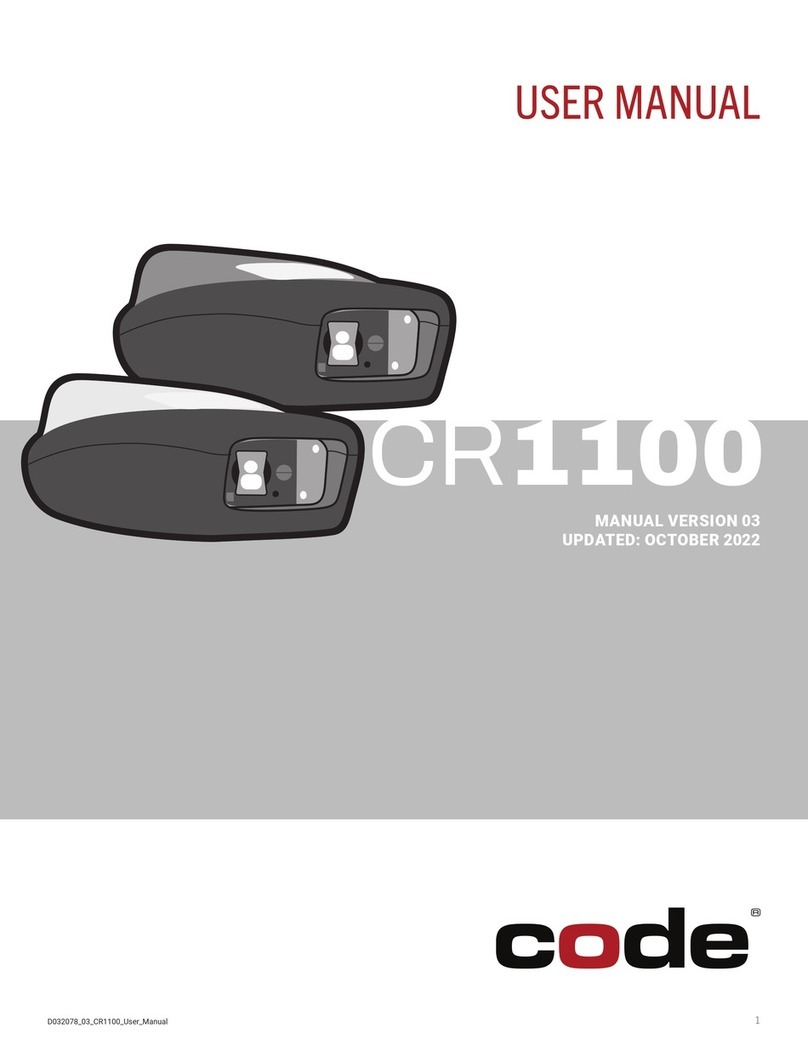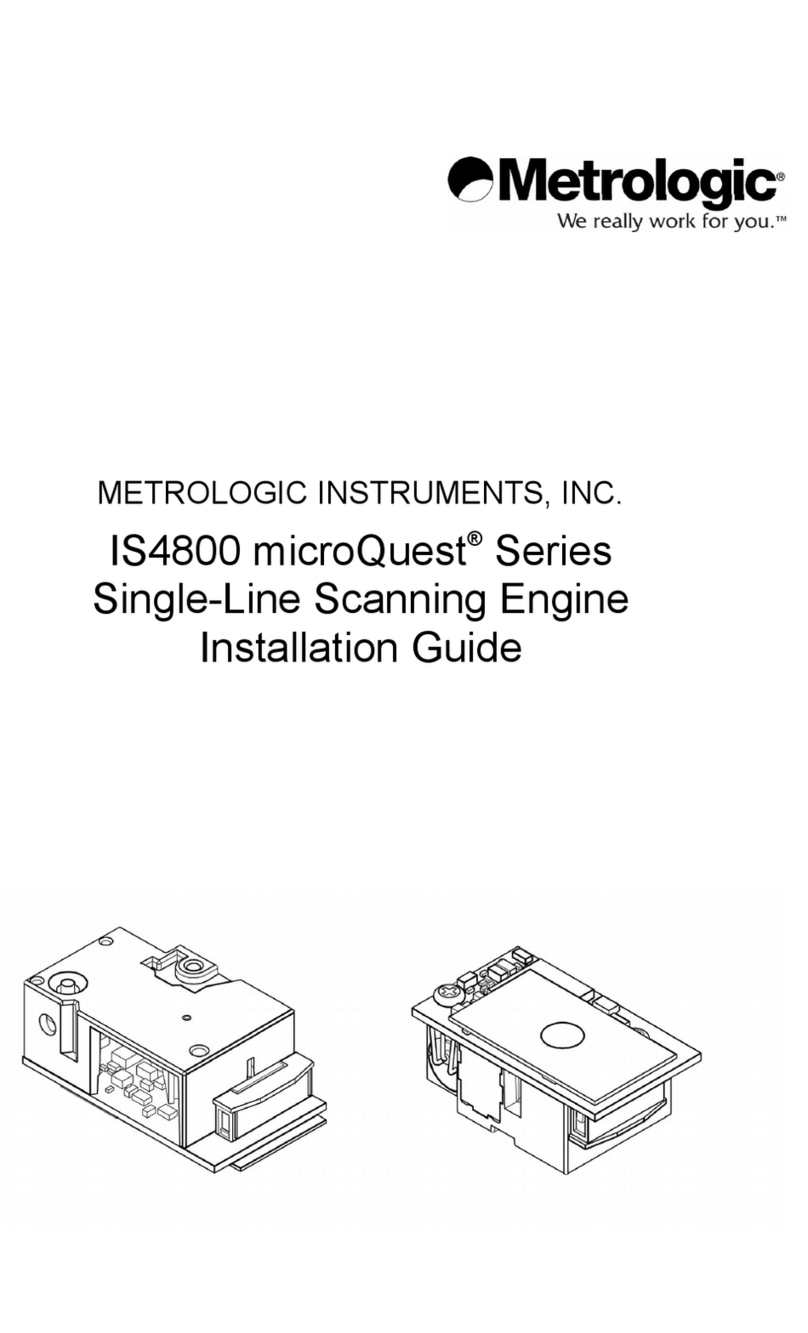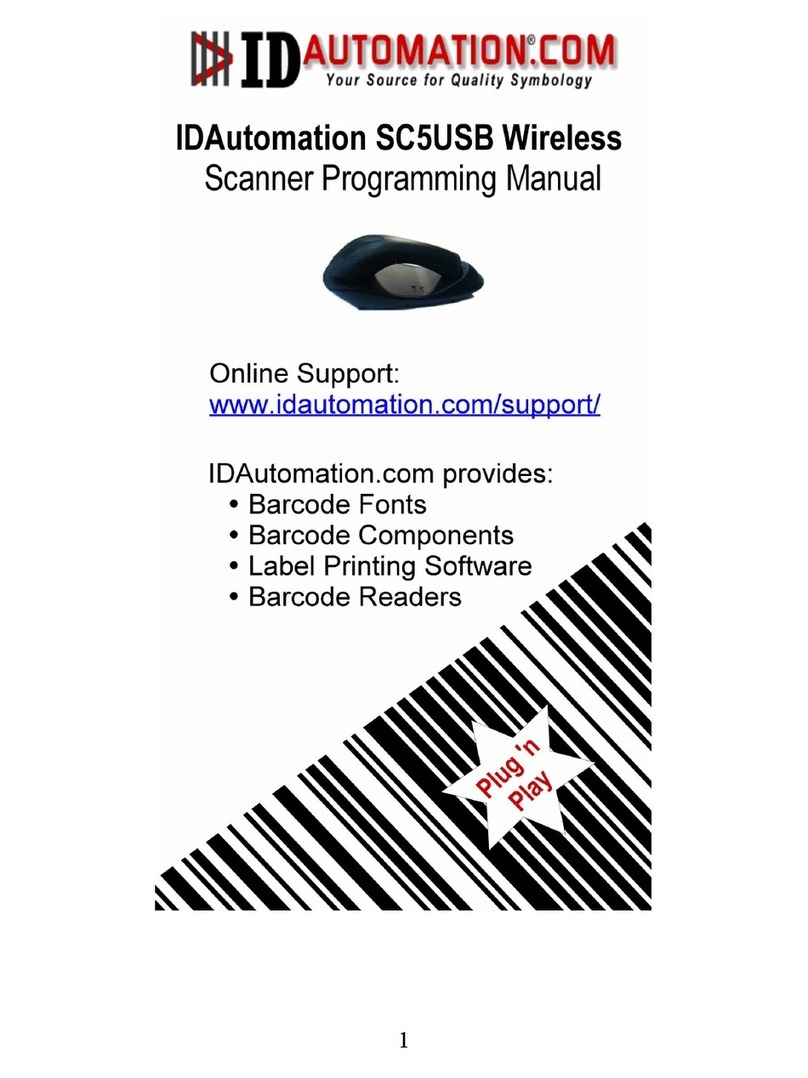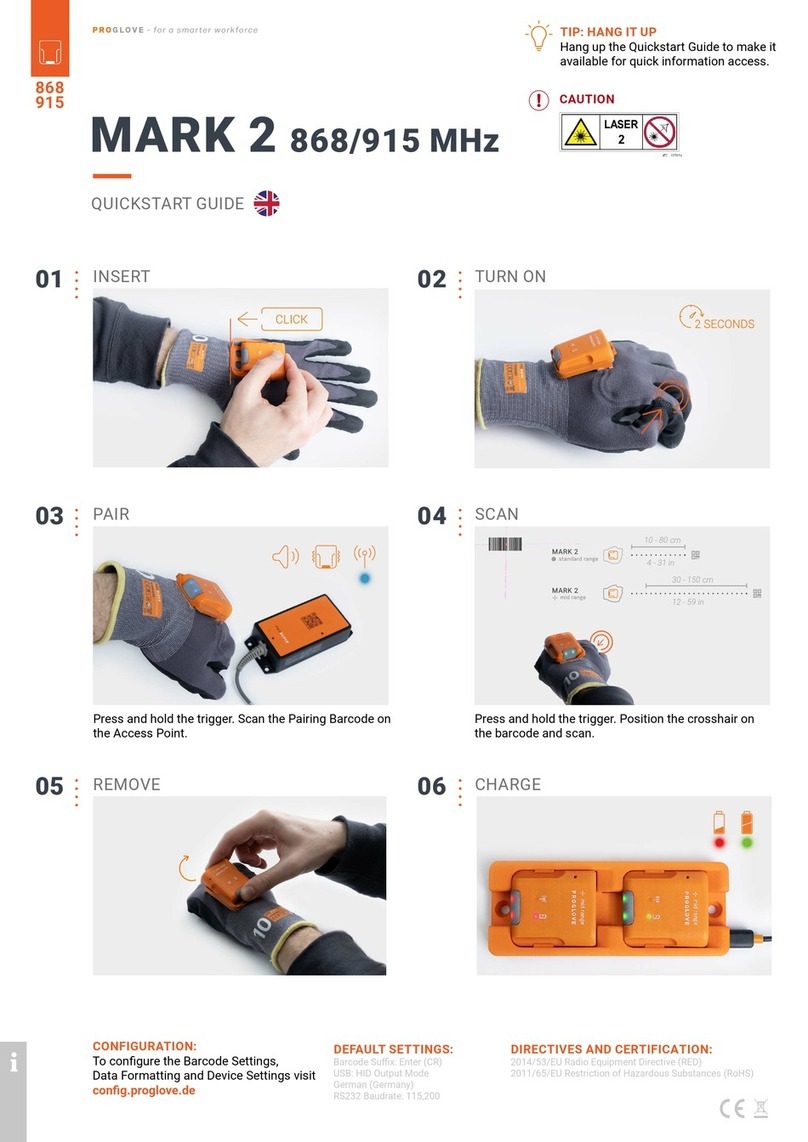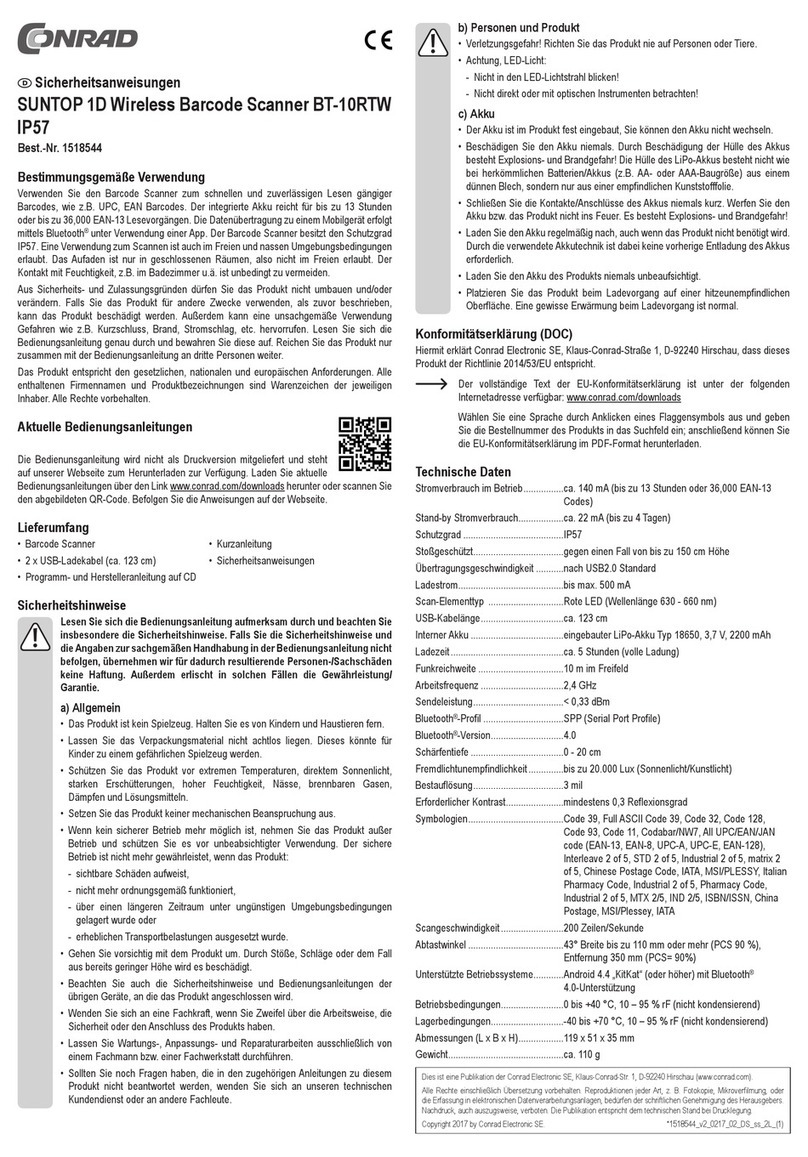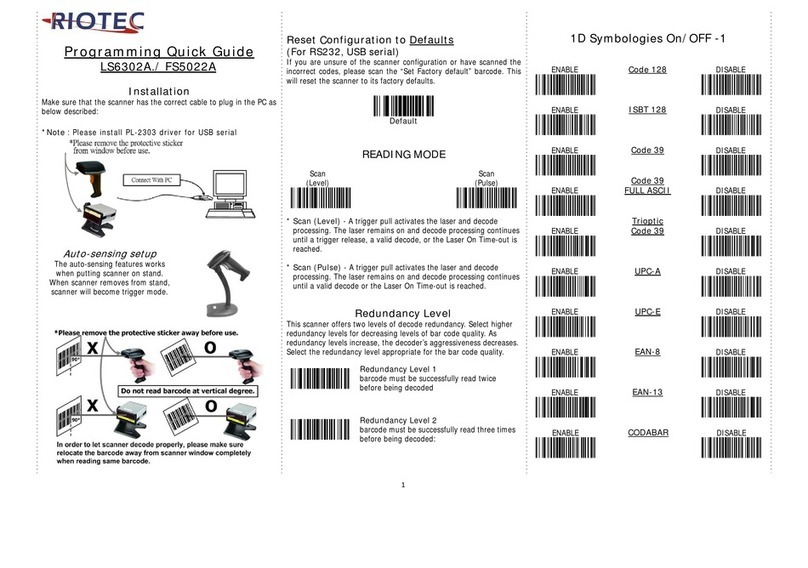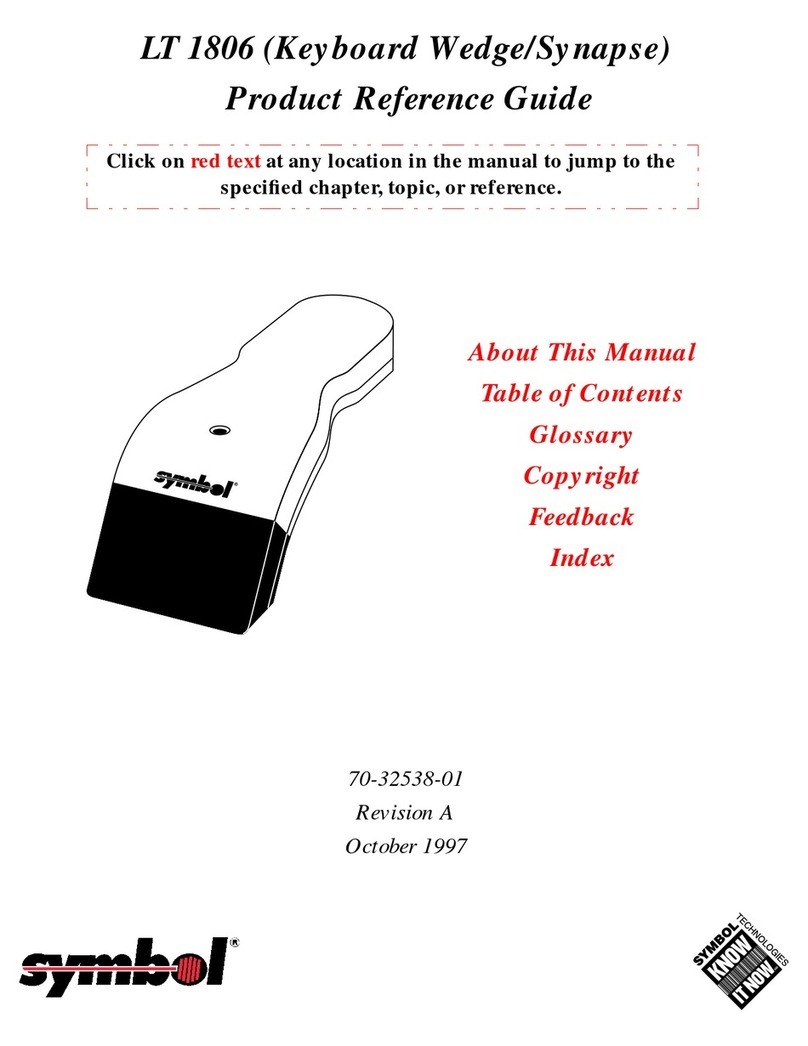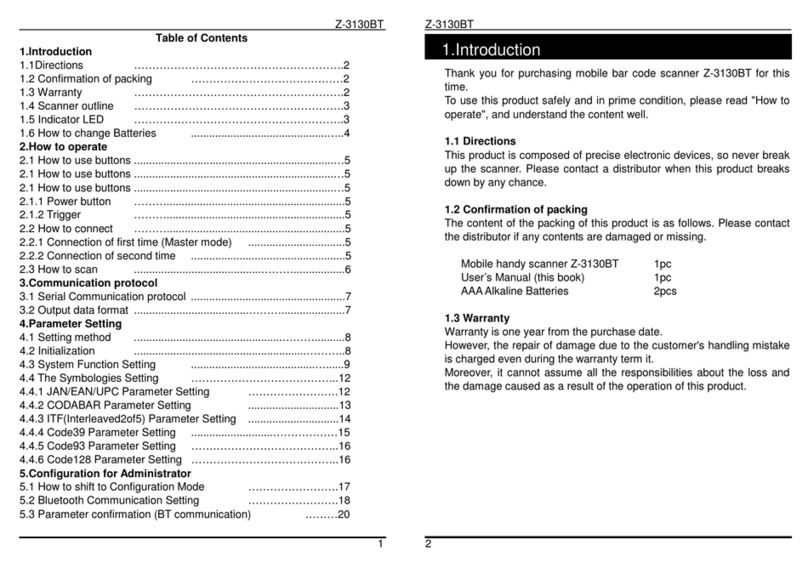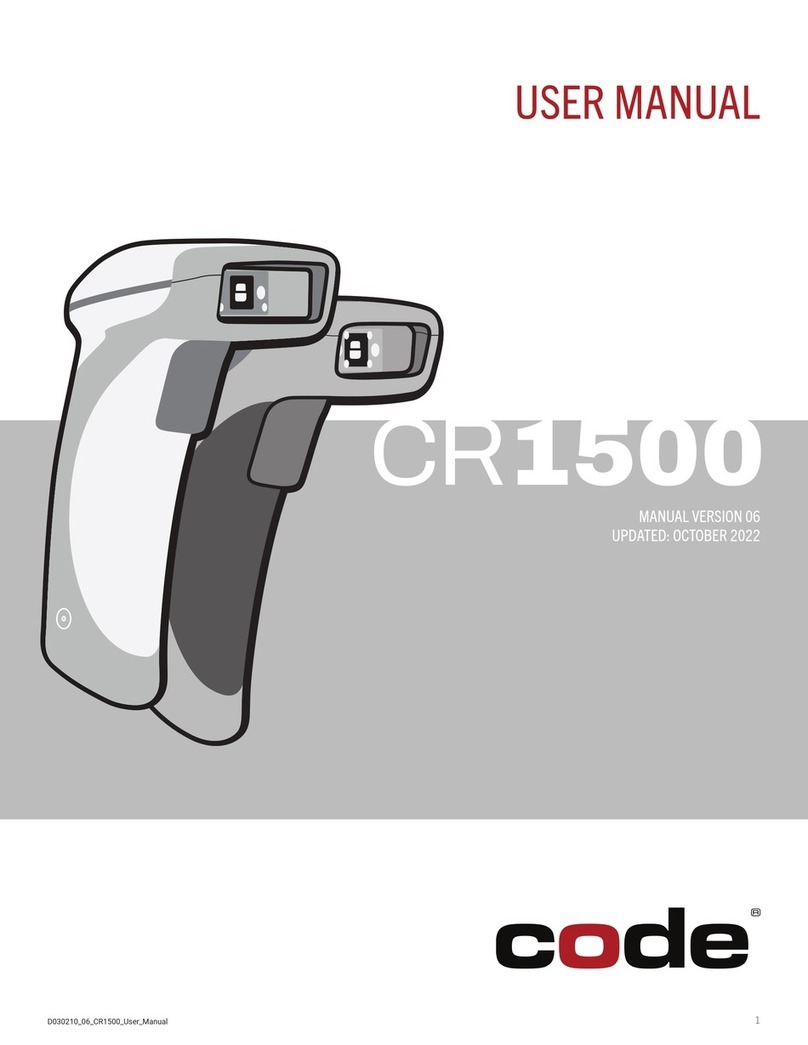iDTRONIC ID IDENT 1500 User manual

Subject to change without prior notice Version 01
Copyright © 2022 iDTRONIC GmbH 2022-05-19 / MB
ID IDENT 1500 (MET) User Manual EN v01.docx Page 1 of 15
ID IDENT 1500
RFID and Barcode Reader
(Ethernet)

Subject to change without prior notice Version 01
Copyright © 2022 iDTRONIC GmbH 2022-05-19 / MB
ID IDENT 1500 (MET) User Manual EN v01.docx Page 2 of 15
Contents
Disclaimer................................................................................................................................................................ 3
1. Preface ................................................................................................................................................................ 4
1.1. Product introduction.................................................................................................................................... 4
1.2. Product feature ............................................................................................................................................ 4
2. Product appearance............................................................................................................................................ 5
2.1. OVERALL INTRODUCTION ............................................................................................................................ 5
2.2. PRODUCT SIZE CHART .................................................................................................................................. 6
3. Product parameters ............................................................................................................................................ 7
3.1. General parameter....................................................................................................................................... 7
3.2. Recognition parameter ................................................................................................................................ 7
3.3. Electric parameter........................................................................................................................................ 8
3.4. Work environment....................................................................................................................................... 8
4. Interface definition ............................................................................................................................................. 9
5. Device configuration ......................................................................................................................................... 10
6. Access scenario application .............................................................................................................................. 13
6.1. Using scenario diagram.............................................................................................................................. 13
6.2. Access control system wiring diagram....................................................................................................... 14
8. FAQ.................................................................................................................................................................... 15
The device cannot connect to the configuration tool....................................................................................... 15
After the device was configured successfully, scan QR code didn't request upload to the server................... 15
The server can receive the request but didn't parse the data.......................................................................... 15
After the server returned “code =0000”,the scanner didn't output relay signal.............................................. 15
When powered the scanner on, it start normally, but scan the config QR code didn't have response. .......... 15
9. Contact info....................................................................................................................................................... 15
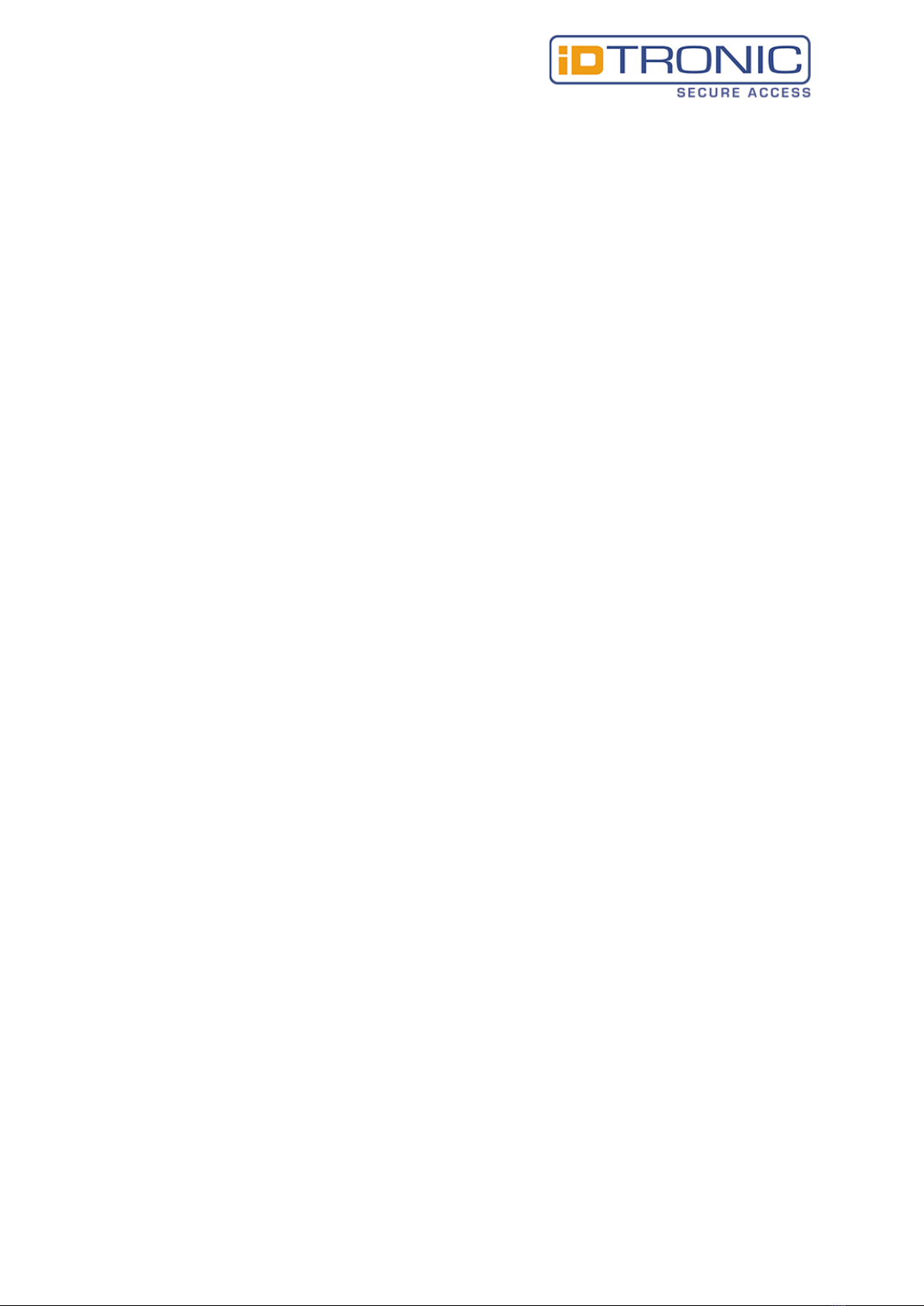
Subject to change without prior notice Version 01
Copyright © 2022 iDTRONIC GmbH 2022-05-19 / MB
ID IDENT 1500 (MET) User Manual EN v01.docx Page 3 of 15
Disclaimer
Before using the product, please read all the contents in this Product Manual carefully to ensure the
safe and effective use of the product. Do not disassemble the product or tear up the seal on the
device by yourself, or iDTRONIC will not be responsible for the warranty or replacement of the
product.
The pictures in this manual are for reference only. If any individual pictures do not match the actual
product, the actual product shall prevail. For the upgrade and update of this product, iDTRONIC
reserves the right to modify the document at any time without notice.
Use of this product is at the user's own risk. To the maximum extent permitted by applicable law,
damages and risks arising from the use or inability to use this product, including but not limited to
direct or indirect personal damage, loss of commercial profits, iDTRONIC. will not bear any
responsibility for trade interruption, loss of business information or any other economic loss.
All rights of interpretation and modification of this manual belong to iDTRONIC

Subject to change without prior notice Version 01
Copyright © 2022 iDTRONIC GmbH 2022-05-19 / MB
ID IDENT 1500 (MET) User Manual EN v01.docx Page 4 of 15
1. Preface
Thank you for using the ID IDENT 1500 (Ethernet) scanning equipment provided by iDTRONIC.
Reading this document carefully can help you understand the functions and features of this device,
and quickly master the use and installation of the device.
1.1. Product introduction
The ID IDENT 1500 (Ethernet) reader was a specially designed product for access control
It also support Ethernet output interface, with built-in relay module.
1.2. Product feature
A. Scan QR/barcode & reading card all in one.
B. Fast recognition, high accuracy, can reach 0.1s the fastest.
C. Easy to operate, more easy to debug with the humanize tool.
D. Built-in relay module, can connect to the access system directly.
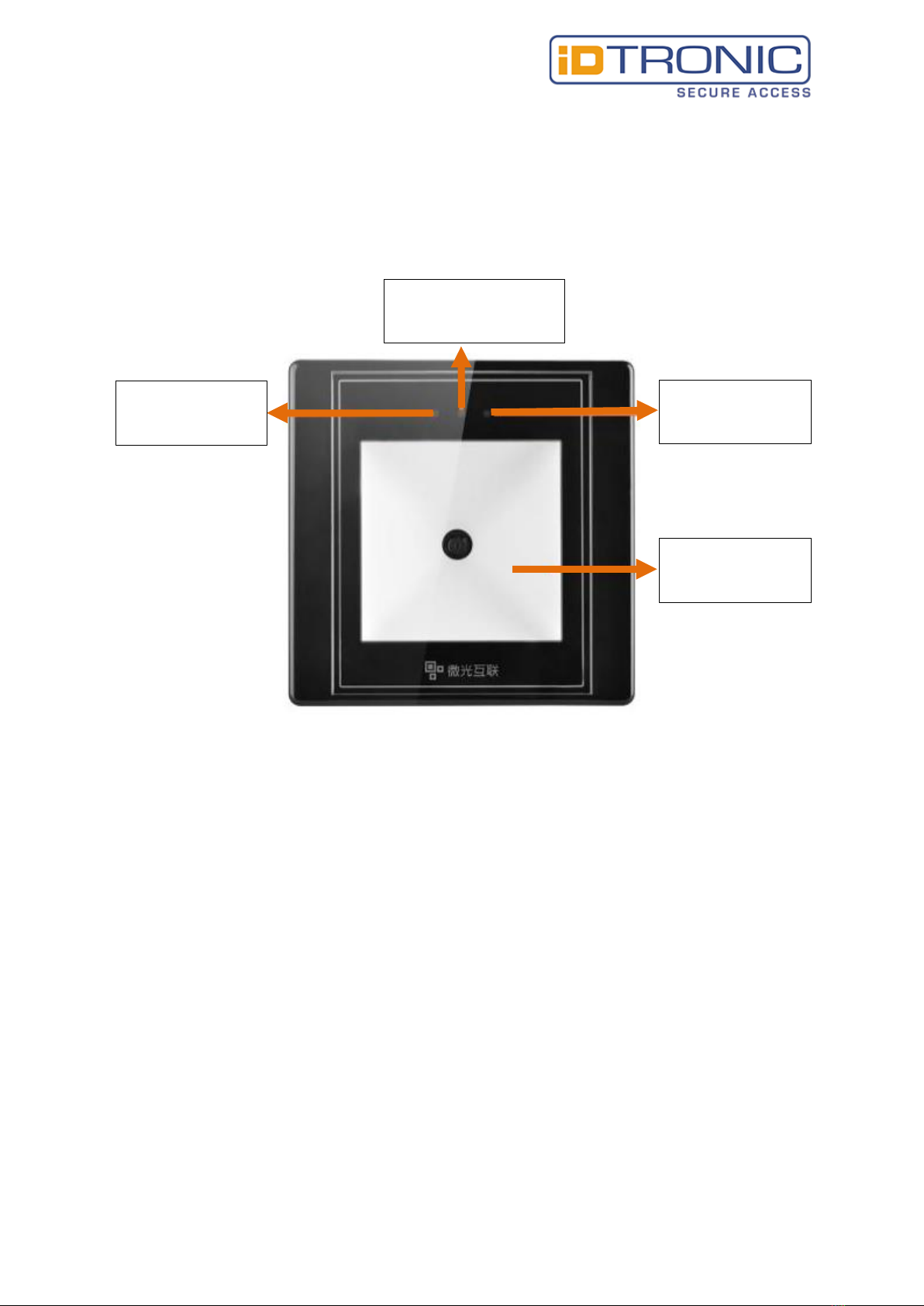
Subject to change without prior notice Version 01
Copyright © 2022 iDTRONIC GmbH 2022-05-19 / MB
ID IDENT 1500 (MET) User Manual EN v01.docx Page 5 of 15
2. Product appearance
2.1. OVERALL INTRODUCTION
TCP server connect
indicator
Status and synchronous
indicator
Power indicator
Status indicator

Subject to change without prior notice Version 01
Copyright © 2022 iDTRONIC GmbH 2022-05-19 / MB
ID IDENT 1500 (MET) User Manual EN v01.docx Page 6 of 15
2.2. PRODUCT SIZE CHART
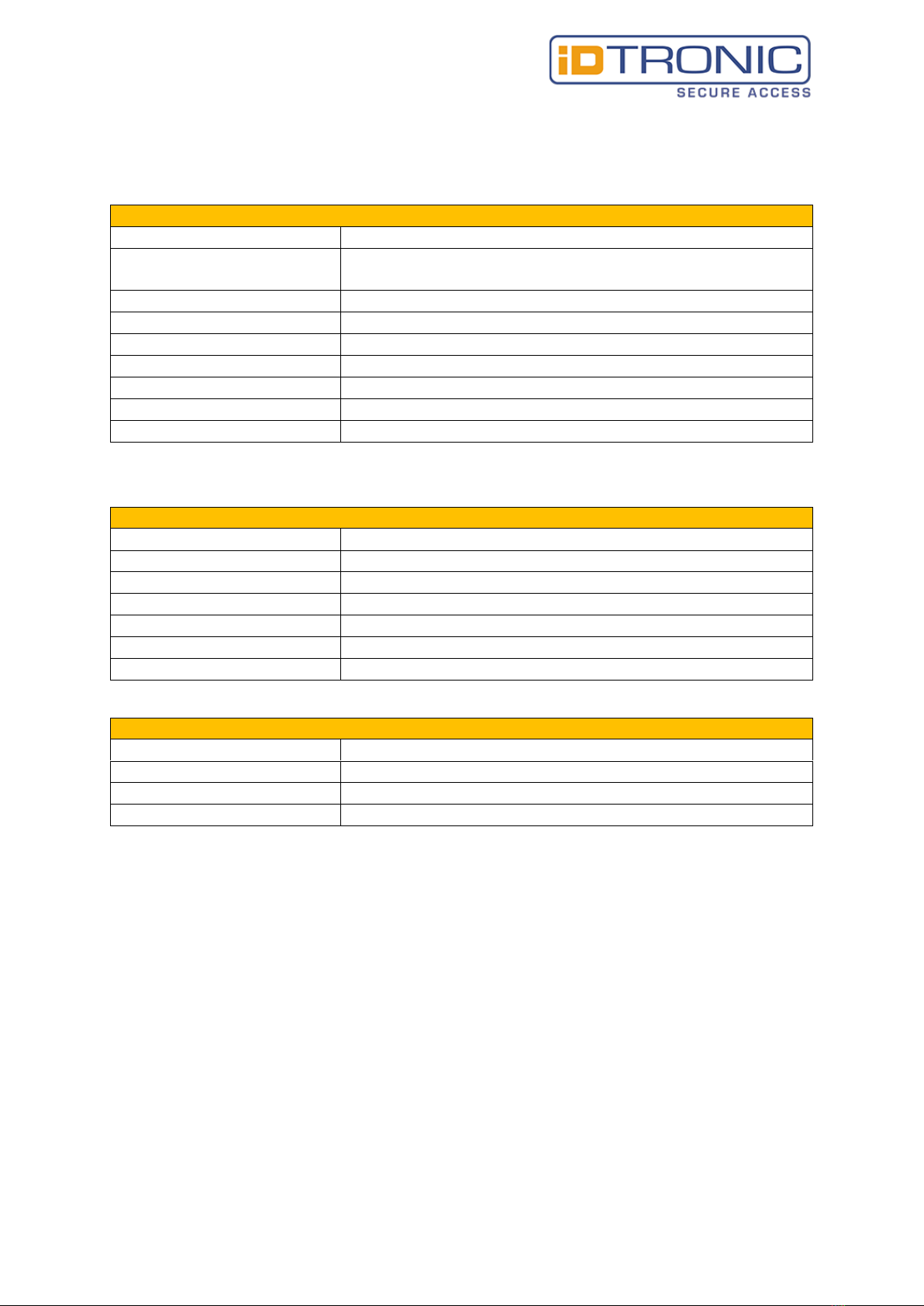
Subject to change without prior notice Version 01
Copyright © 2022 iDTRONIC GmbH 2022-05-19 / MB
ID IDENT 1500 (MET) User Manual EN v01.docx Page 7 of 15
3. Product parameters
3.1. General parameter
General parameter
output interface
Ethernet, relay
indicating method
White, red, green light indicator
Beep
imaging sensor
300,000 pixel CMOS sensor
max. resolution
640*480
supported operating systems
Windows (XP, 7, 8, 10)
installation method
Embedded installation
product dimensions
86mm*86mm*39mm
recognition window size
50mm*50mm
product material
Imported PC & tempered glass
3.2. Recognition parameter
QR code recognition parameter
symbologies
QR, PDF417, CODE39, CODE93, CODE128, ISBN10, ITF,EAN13 etc
supported decoding
mobile phone screen/ printed barcodes
DOF
0mm-100mm
reading accuracy
> 7mil
reading speed
30ms per time (average), support reading continuously
reading direction
360 degree
FOV
Horizontal Field: 70 degree, Vertical field: 50 degree
RFID parameter
type
ISO 14443A,ISO 14443B protocol
operation method
read UID, read the sector of M1 card
frequency
13.56 Mhz
distance
< 5cm

Subject to change without prior notice Version 01
Copyright © 2022 iDTRONIC GmbH 2022-05-19 / MB
ID IDENT 1500 (MET) User Manual EN v01.docx Page 8 of 15
3.3. Electric parameter
The power input can be provided only when the device is connected properly. If the device is plugged
in or unplugged while the cable is live (hot plugging), its electronic components will be damaged.
Make sure that the power is turned off when plugging and unplugging the cable.
Poor power supply, too short interval power off and on operation may cause the device cannot work
in a stable and normal status. It is necessary to keep the power input stable. After turning off the
power input, it need to takes more than 2 seconds to turn on the power input again.
Electric parameter
working voltage
DC 9 –15V
working current
80mA (12V typical value)
power consumption
960mWW (12V typical value)
relay
DC 30V/1A
3.4. Work environment
work environment parameter
ESD protection
Contact discharge 4KV(interface part)
working temperature
-20°C - 70°C
storage temperature
-20°C - 70°C
relative humidity
5% - 95% (no condensation, environment temperature 30℃)
ambient light
0-80000Lux (Non direct sunlight)

Subject to change without prior notice Version 01
Copyright © 2022 iDTRONIC GmbH 2022-05-19 / MB
ID IDENT 1500 (MET) User Manual EN v01.docx Page 9 of 15
4. Interface definition
MET has two interfaces, 5pin interface and 6pin interface
MET 5pin output interface definition:
Pin Nr.
5
4
3
2
1
Pin colour
red
white
blue
black
black
Definition
VCC
DATA -
DATA +
GND
NC
MET 6pin output interface definition:
Pin Nr.
6
5
4
3
2
1
Pin colour
blue
brown
red
black
yellow
purple
Definition
TX -
TX +
RX -
RX +
COM
NO
Note: The MET Ethernet model directly leads four network cable pins, and can be connected to four
of the standard eight-core network cables according to the colour
The network cable uses the 568B type connection method.
Refer to the table below and connect the cables according to colour.
MET 6pin output interface and network cable connection instruction:
MET 6-pin wiring colour
blue
brown
red
black
Network cable colour
orange
orange-white
green
green-white

Subject to change without prior notice Version 01
Copyright © 2022 iDTRONIC GmbH 2022-05-19 / MB
ID IDENT 1500 (MET) User Manual EN v01.docx Page 10 of 15
5. Device configuration
Use the IDENTconfig tool to configure the device, which can be download from our official website
(For more information about the configuration tool, please refer to the IDENTconfig user manual).
Configure the server address as the step shows:
Step 1: select language and device
1
3
2
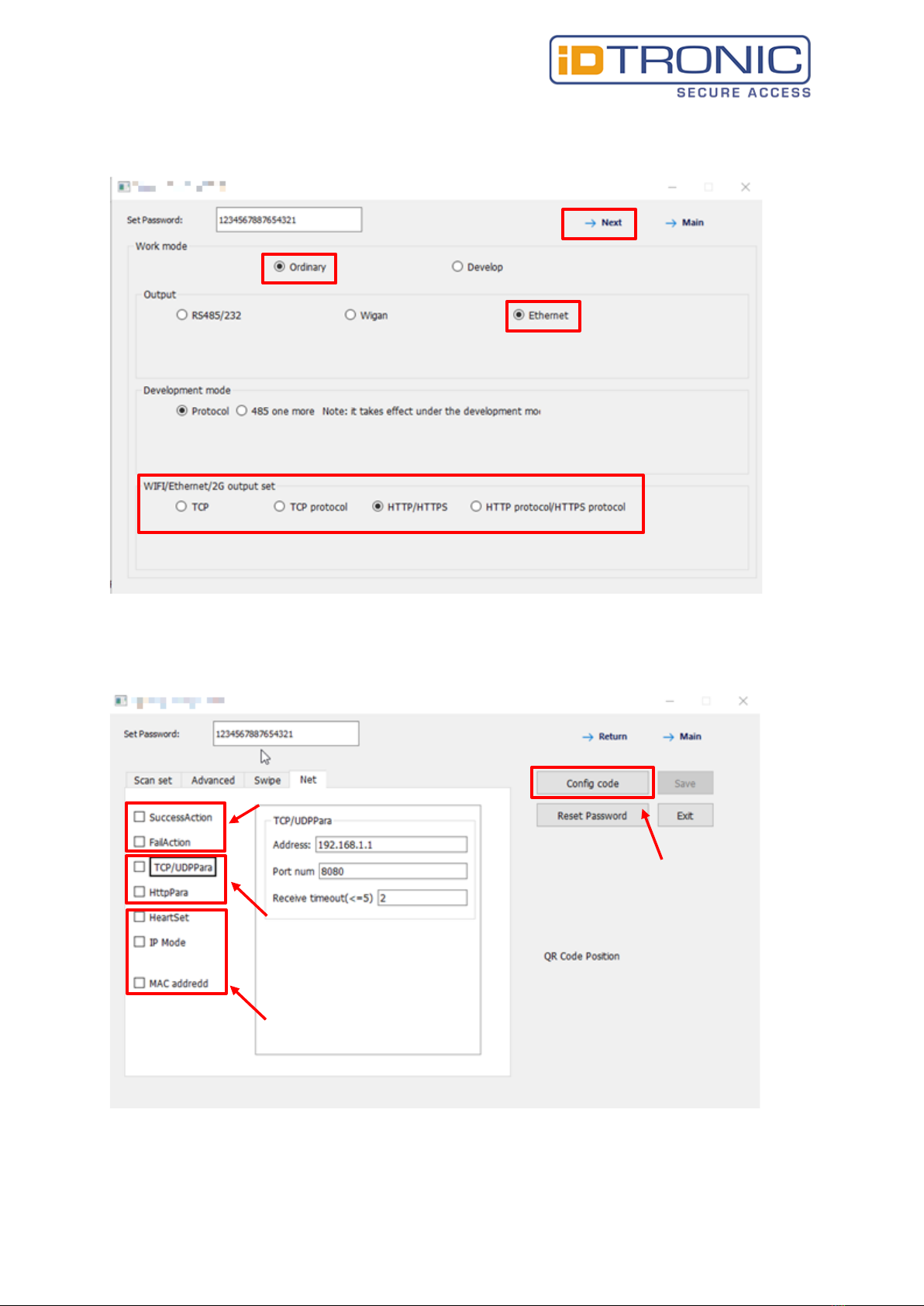
Subject to change without prior notice Version 01
Copyright © 2022 iDTRONIC GmbH 2022-05-19 / MB
ID IDENT 1500 (MET) User Manual EN v01.docx Page 11 of 15
Step 2: select output method
Step 3: configure the server address and the transfer action.
1
2
4
3
configure the transfer behaviour
configure TCP or
HTTP server adress
configure heartbeat (only TCP) or
static/dynamic IP
click here to generate
configuration QR-code

Subject to change without prior notice Version 01
Copyright © 2022 iDTRONIC GmbH 2022-05-19 / MB
ID IDENT 1500 (MET) User Manual EN v01.docx Page 12 of 15
Step 4: use the device to scan the config QR code
use the scanner, scan it
and then power off
and restart the scanner

Subject to change without prior notice Version 01
Copyright © 2022 iDTRONIC GmbH 2022-05-19 / MB
ID IDENT 1500 (MET) User Manual EN v01.docx Page 13 of 15
6. Access scenario application
6.1. Using scenario diagram

Subject to change without prior notice Version 01
Copyright © 2022 iDTRONIC GmbH 2022-05-19 / MB
ID IDENT 1500 (MET) User Manual EN v01.docx Page 14 of 15
6.2. Access control system wiring diagram

Subject to change without prior notice Version 01
Copyright © 2022 iDTRONIC GmbH 2022-05-19 / MB
ID IDENT 1500 (MET) User Manual EN v01.docx Page 15 of 15
8. FAQ
The device cannot connect to the configuration tool.
•When configuring the scanner, please scan the config QR code to config, which means use
the config tool to generate the config QR code, and then use the scanner to scan it.
(need to power off and restart)
After the device was configured successfully, scan QR code didn't request upload
to the server.
•Please check if the networking was success, can configure the scanner to static IP, and then
‘ping’ the scanner, to see if it works. If not, check the network connection.
•If the network was normal but still do not have request upload, you may refer to the
ID IDENT QR code scanner protocol V2.10, and then debugging the server interface.
The server can receive the request but didn't parse the data.
The scanner upload the character string data, it was text formatting data but not JSON data, parse
the data as JSON data will not success.
After the server returned “code =0000”,the scanner didn't output relay signal.
•Please check if you have select the “relay control” in the “success action” part in the
IDENTconfig tool.
•Make sure you selected TCP or HTTP or HTTPS in the output set, only in these methods the
scanner will return “code=0000”.
•The returned “code=0000” was testing formatting, but not JSON data.
When powered the scanner on, it start normally, but scan the config QR code
didn't have response.
•There may be something wrong with the device, please consult our technicians.
9. Contact info
iDTRONIC GmbH
Ludwig-Reichling-Straße 4
67059 Ludwigshafen
Germany
E-Mail: info@idtronic-secureaccess.de
Web: www.idtronic-secureaccess.de
Phone: +49 621 6690094-0
Fax: +49 621 6690094-9
Other manuals for ID IDENT 1500
1
Table of contents
Other iDTRONIC Barcode Reader manuals