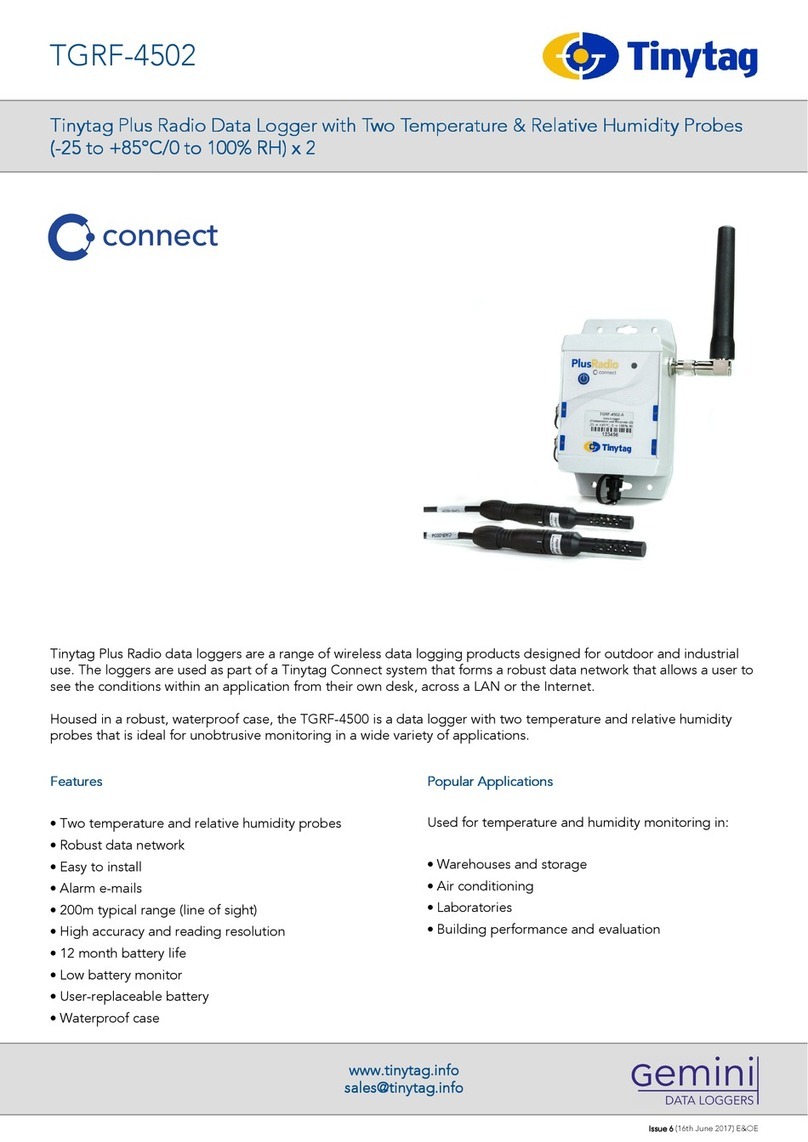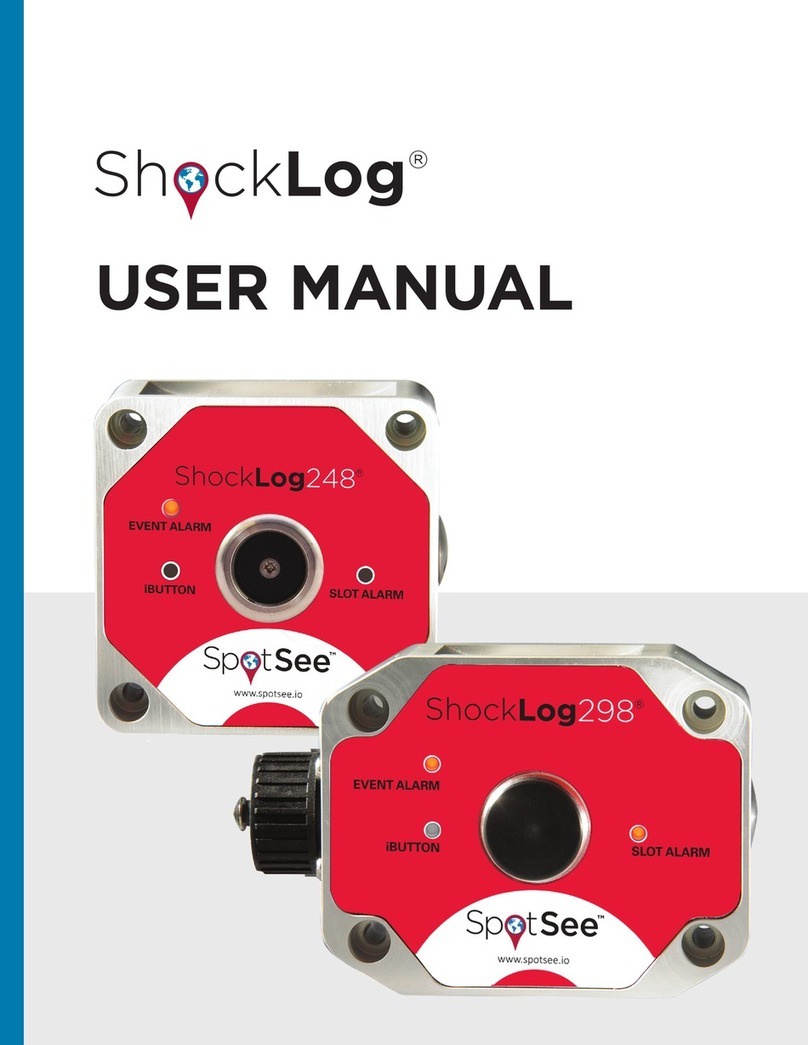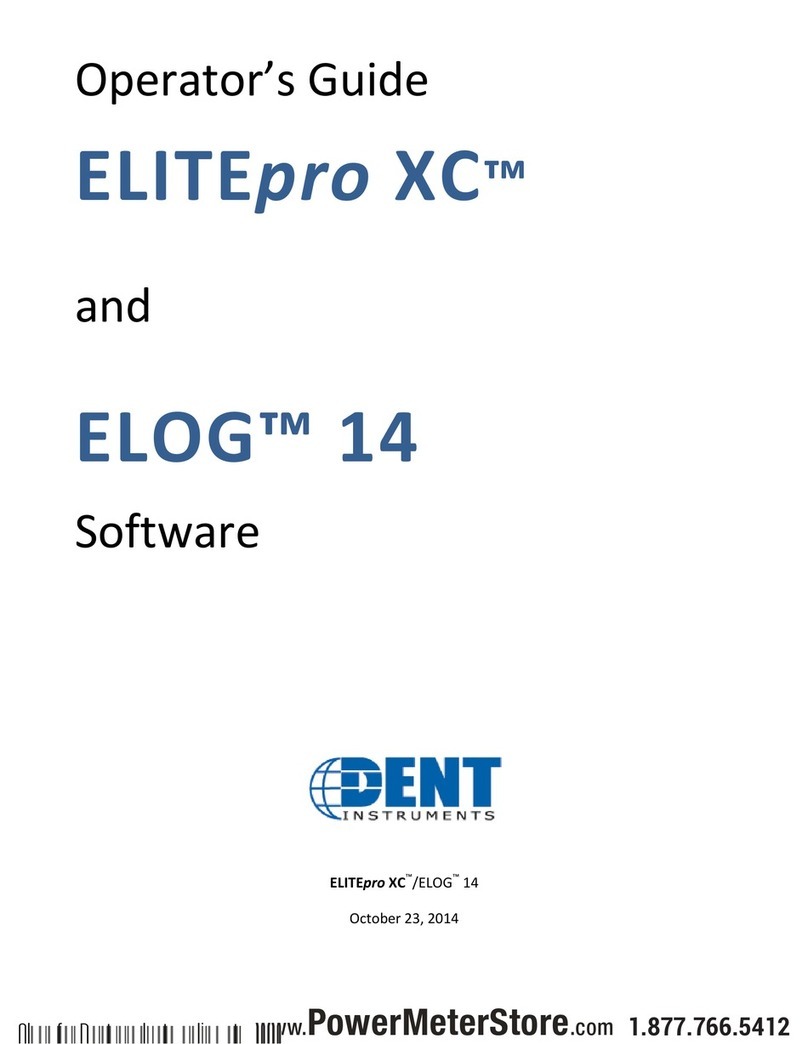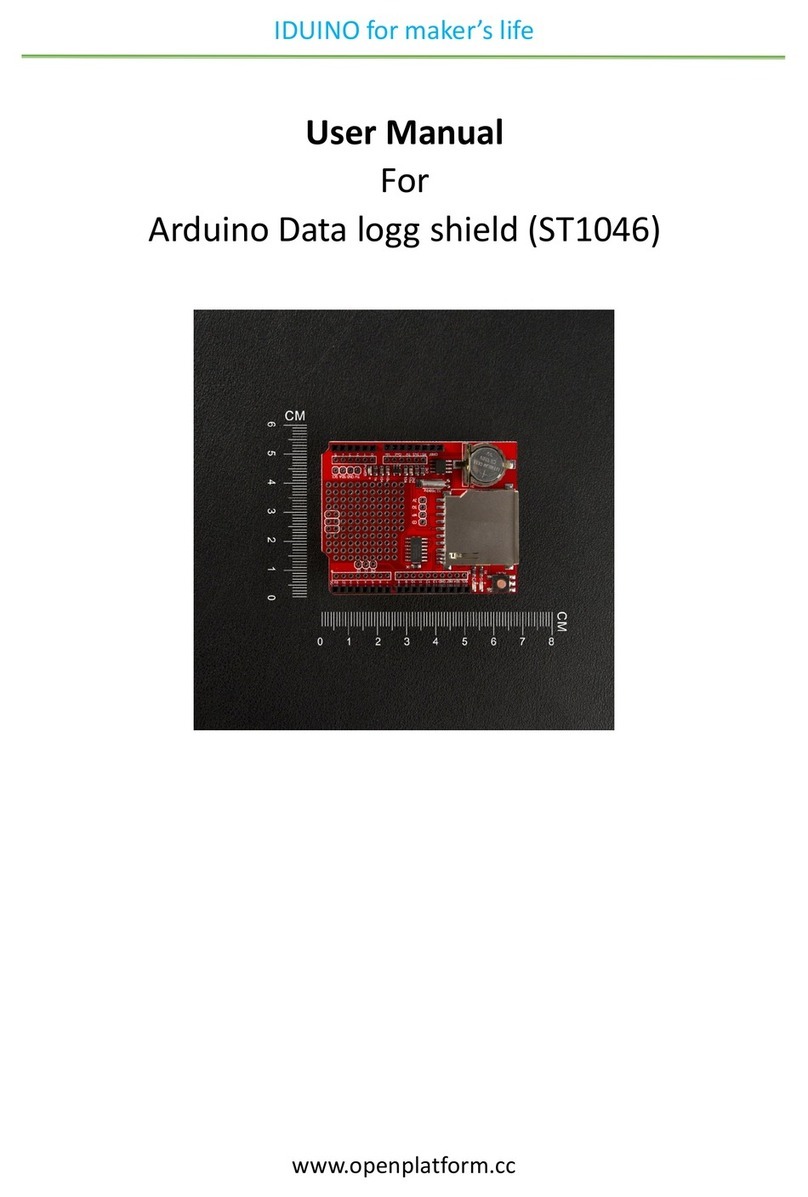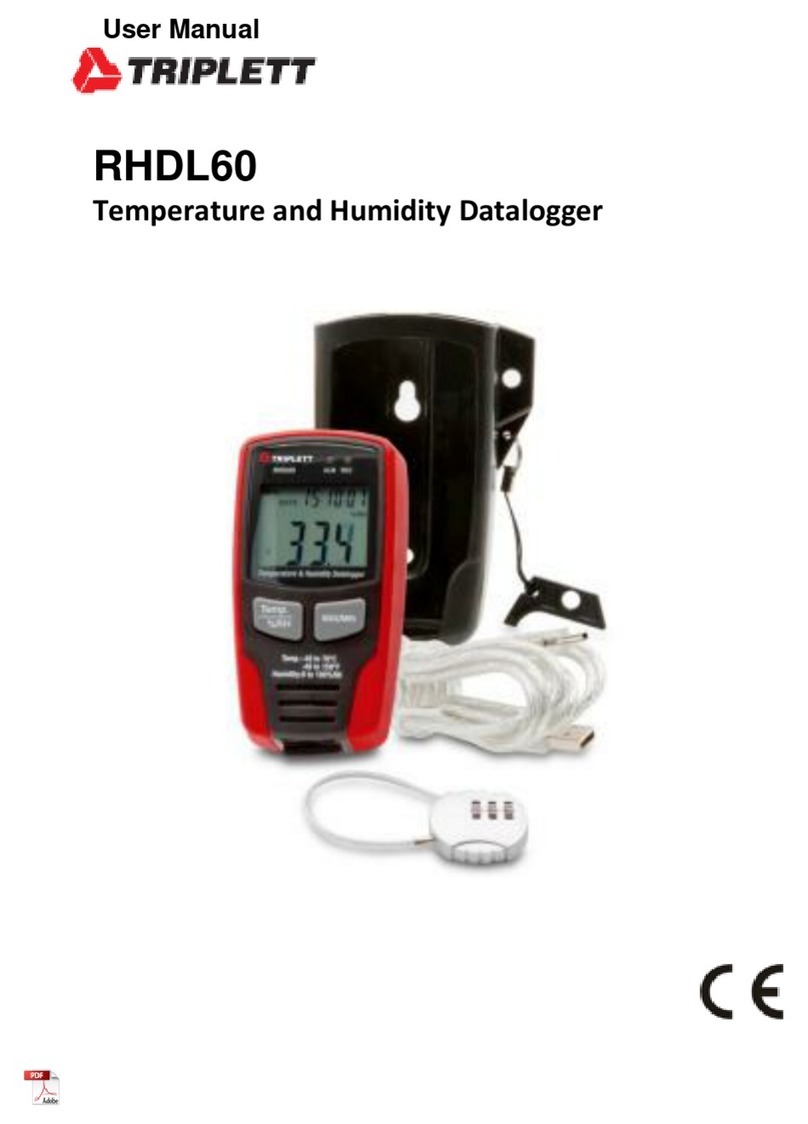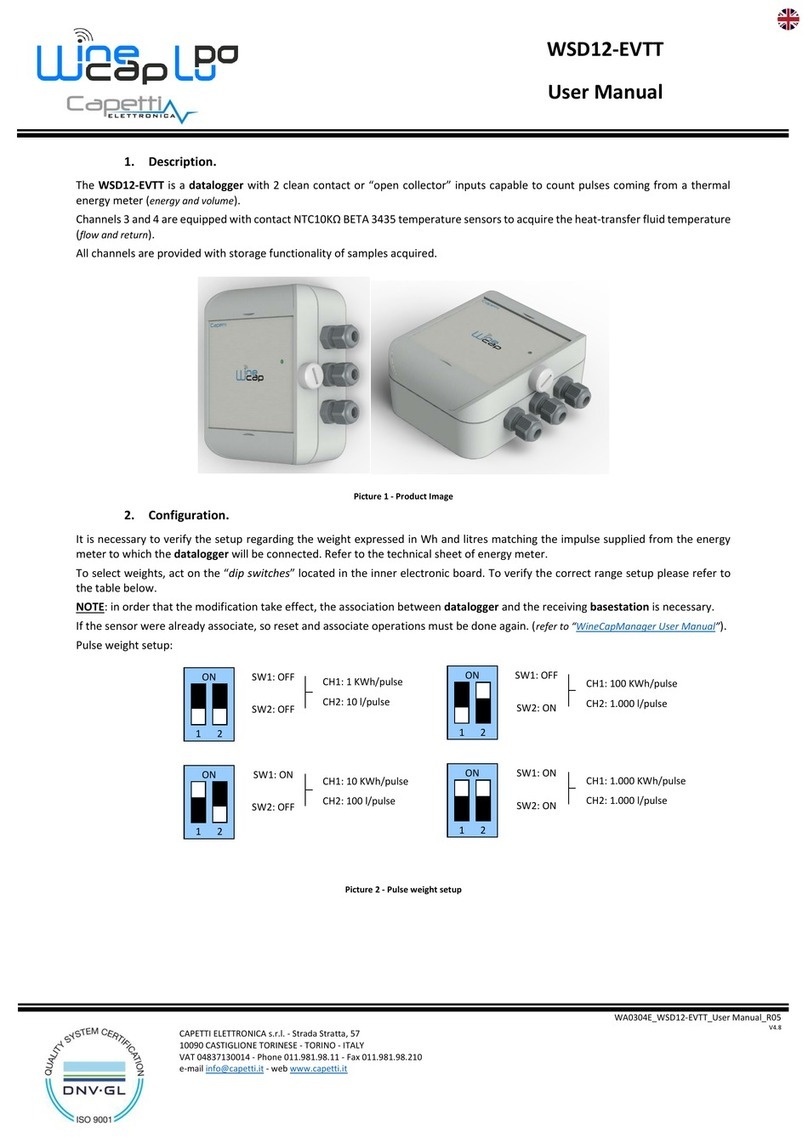iDTRONIC I-Collect 2.0 User manual

I-Collect 2.0 Operation Manual

Safety Notes I-Collect 2.0
Page 2 of 15 I-Collect 2.0
iDTRONIC GmbH
Ludwig-Reichling-Straße 4
67059 Ludwigshafen
Germany/Deutschland
Phone: +49 621 6690094-0
Fax: +49 621 6690094-9
Web: idtronic.de
Issue 4.4
–25. March 2021 –
Subject to alteration without prior notice.
© Copyright iDTRONIC GmbH 2021
Printed in Germany

I-Collect 2.0 Safety Notes
I-Collect 2.0 Page 3 of 15
Contents
1Safety Notes................................................................................................................................................4
2Product Description.....................................................................................................................................5
3Dimensions in mm.......................................................................................................................................6
4General operation .......................................................................................................................................7
4.1 System Setup Codes ....................................................................................................................................8
4.2 Change bluetooth name..............................................................................................................................9
5Configuration via Software........................................................................................................................10
5.1 Windows ...................................................................................................................................................10
5.2 Android and IOS ........................................................................................................................................11
5.3 List of functions.........................................................................................................................................12
5.4 List of output formats................................................................................................................................12
6Downloads and support ............................................................................................................................13
7Technical Parameters: ...............................................................................................................................14

Safety Notes I-Collect 2.0
Page 4 of 15 I-Collect 2.0
1Safety Notes
Do not use I Collect 2.0 while driving. It can expose to serious accident. Using I Collect 2.0 while driving may defend against
law.
Do not touch charging plug with wet hand. It may cause electric shock.
Be aware of handling battery. Do not apply big impact or drill into it. Avoid damping the battery or submerge into water.
Avoid metallic contact with the battery.
Do not expose I Collect 2.0, battery or charger to excessive heat. It may cause I Collect 2.0’s corruption or explosion.
If I Collect 2.0 has been left in a car, as temperature increases it may cause explosion.
Do not use I Collect 2.0 in event of thunder and lightning. Using I Collect 2.0 in lightning condition can cause electric shock.
Avoid use of I Collect 2.0 in restricted area. It can cause radio interference.
Avoid use of I Collect 2.0 within aircraft. It can interfere with the navigational system of the vessel.
Avoid use of I Collect 2.0 within hospital. It can interfere with the medical equipment.
Turn off I Collect 2.0 where explosion risk area. Please obey rules of explosion risk area. It is safe to turn off I Collect 2.0 in
patrol station.

I-Collect 2.0 Product Description
I-Collect 2.0 Page 5 of 15
2Product Description
LED Indication
Description
RED Light-ON
Charging
RED Light-OFF
Not Charging
GREEN Light-ON
Not decoding
GREEN Light-OFF
Coding succeed
Single BLUE Light-ON
Pairing success or USB connecting
Dual-BLUE flicker alternately
Bluetooth HID Pairing mode

Dimensions in mm I-Collect 2.0
Page 6 of 15 I-Collect 2.0
3Dimensions in mm

I-Collect 2.0 General operation
I-Collect 2.0 Page 7 of 15
4General operation
The I-Collects are delivered in the standard configuration with HID emulation, all other settings can only be made after
downloading the documentation and software.
Step 1:Power on the device
Step 2: To enable device to be Bluetooth Pairing mode as following way:
Press the key for 8 -10 seconds, then you could see the Green stay on and two blue light flash alternately.
The Bluetooth name of the device is “BarCode scanner HID”.
Open bluetooth settings on Android, iOS or Windows to get connecting with the device, when one blue light and green light
on and buzzer sounds means pairing successfully.
After then, open any text access tab, the data will be output as keyboard emulation
For the RFID Reader, when device power on, the reader will be on working automatically, and when slot the card, the card
UID will be displayed on any text access tab.
The internal storage is 2 Megabyte which can store up to 100000 barcodes and uids.
If you connected the device with your PC or smartphone , it should autoconnect again ,if both devices have bluetooth
enabled.
You can charge the device via micro USB.
With a full charged battery the device can be used 14000 times in total.
When the device is turned off and then turned back on, it connects to the device it was last connected to.
Mirco-USB charging
port

General operation I-Collect 2.0
Page 8 of 15 I-Collect 2.0
4.1 System Setup Codes
Enter Setup
Exit Setup
Factory Reset
Pairing Mode
Sleep for 30 seconds
Never Sleep
Open Double-click Popup
/ Hid HID keyboard (iOS)
Sleep for 5 seconds (default)
Close Double-click Popup
/ Hid HID keyboard (iOS)
Normal Mode(Default)
Storage Mode
Storage Data Upload
Display Storage Memory
Erase storage data
Note: Follow code no need to scan of Enter/Exit setup code
Paring method description:
Method 1
1) After scanner power-on, Green LED long-bright;
2) Scan code of “Enter Setup”, then scan “Paring mode”
and then scan “Exit Setup”
3) By then, Green LED no change, TWO Blue LED flicker alternately
4) Wait Blue LED and Green light-on and Buzzer beeps, then the
paring succeed
Method 2
1) After scanner power-on, Green LED long-bright
2) Long-press button for 8 seconds ( No release it during this period)
3) By then, Green LED no change, TWO Blue LED flicker alternately
4) Wait Blue LED and Green light-on and Buzzer beeps, then the
paring succeed
Note: During pairing processing, if double-press button, it will exit
“Pairing mode”; if not connecting successfully within 1 minute, it also
exit “Pairing mode”
Sleep for 10 seconds)

I-Collect 2.0 General operation
I-Collect 2.0 Page 9 of 15
4.2 Change bluetooth name
Steps to set Bluetooth name:
Scan “Bluetooth name setting” first, then scan another barcode which will become the Bluetooth name of this
scanner.
Remark:1. The longest Bluetooth name can be 16 bytes. If the barcode of the Bluetooth more than 16 bytes,
the Bluetooth will only take the first 16 bytes as Bluetooth name. 2. Full Bluetooth name format including: Bluetooth
name + protocol type, and you only can change the Bluetooth name. After you changed the Bluetooth name, all
Bluetooth name with different protocol type will change at the same time. For example, you change Bluetooth
name into “Scanner” in HID mode, then the Bluetooth name will be “ScannerHID”. In SPP and BLE protocol, it will
be “ScannerSPP” and “ScannerBLE”
Bluetooth name setting
Exit Setting
Read Bluetooth name

Configuration via Software I-Collect 2.0
Page 10 of 15 I-Collect 2.0
5Configuration via Software
5.1 Windows
The software for configuration can be downloaded on our website. You can configure the device, if you scan the QR-Code,
which is generated from the software, after you pressed create code.
Select the function, which you want to use, than select “create
code”.
Choose the function, which you want to use, than select “create
code”.
Select the output format
Select the block
Select start adress
How many bytes should be
output (max. 16)
Scan this code with the I-Collect 2.0, to
change the settings of the reader
Create the Code, for scanning
with the I-Collect 2.0
For further use
Input access Key.
Standard Key is : FFFFFFFFFFFF
Select Keytype (for more information
refer to mifare documents

I-Collect 2.0 Configuration via Software
I-Collect 2.0 Page 11 of 15
5.2 Android and IOS
Choose the function, which you want to use, than select “create
code”.
Choose the function, which you want to use, than select “create
code”.
Create the Code, for scanning
with the I-Collect 2.0
Select the output format
Select the block
Select start adress
How many bytes should be
output (max. 16)
Scan this code with the I-Collect 2.0, to
change the settings of the reader
Select Keytype (for more information
refer to mifare documents
Input access Key.
Standard Key is : FFFFFFFFFFFF

Configuration via Software I-Collect 2.0
Page 12 of 15 I-Collect 2.0
5.3 List of functions
Function
Description
Enter Setting
Enter the Setupmode (scan before pairing mode)
Exit Setup
Exit Setupmode (if you scanned enter setting, and want to leave setup mode)
Factory Reset
Deletes all configuration and data on device
Pairing Mode
Set the device to Pairing Mode , to connect with PC or Smartphone via Bluetooth (befiore scan
enter setting)
Sleep for 5 sec.
Device goes into sleep mode after 5 sec.
Sleep for 10 sec.
Device goes into sleep mode after 10 sec.
Sleep for 30 sec.
Device goes into sleep mode after 30 sec.
Never Sleep
The device doesn’t go into standby mode
Open Double-click
Popup/HID
Open Double-click Popup/HID (only on IOS)
Close Double-click
Popup/HID
Close Double-click Popup/HID (only on IOS)
Normal Mode
Activates normal Mode –Data is output directly via KEMU
Storage Mode
Activates Storage Mode - Data is stored on the device
Storage Data
Upload
Upload the stored data via KEMU –You have to open up a word proccessing program and have
this window activated, than you can scan the code and the stored data will be written via KEMU
Display Storage
Memory
Displays how much barcodes and transponders you scanned with a counter.
Erase storage data
Erase the stored data , which you saved in storage mode
5.4 List of output formats
Working Mode
Description
Example
14443A UID-LSB
Standard output format
90249135
14443A UID- MSB
Output UID with Most significant byte
35912490
Mifare 1k/4k UID-
LSB+Data
Output UID+Data in LSB
(Standard format)
9024913590249135100804000178a5c53483b51d
Mifare 1k/4k UID-
MSB+Data
Output UID + Data in MSB, which you
selected on the software
3591249090249135100804000178a5c53483b51d
Mifare 1k/4k Data
Outputs only data,which you selected
on the software in LSB
90249135100804000178a5c53483b51d
Ultralight Data
Outputs only data,which you selected
on the software in LSB
047fac5f
15693 UID-LSB
Standard output format
29701B06013C16E0
15693 UID-MSB
Output UID with Most significant byte
E0163C01061B7029
15693 Data
Outputs only data,which you selected
on the software in LSB
00000000
For further questions please contact : support@idtronic.zendesk.com

I-Collect 2.0 Downloads and support
I-Collect 2.0 Page 13 of 15
6Downloads and support
Download : Software and Manuals:
http://download.idtronic.de/Handheld/I-
Collect%202.0%20Manuals%20and%20Softw
are.zip
Software introduction :
https://www.youtube.com
/watch?v=mgZAXDYMhGk&feature=you
tu.be
Support :
support@idtronic.zendesk.
com

Technical Parameters I-Collect 2.0
Page 14 of 15 I-Collect 2.0
7 Technical Parameters
Electrical Specification
Power supply
+5 VDC (±0.25V)
Battery capacity
1600 mAh
Charge current
480 mA
Operation frequency
13.56 MHz
Baudrate
115200 bit/s
Interface
USB or Bluetooth
Storage
131039 data 2048 byte
Reading range
Up to 4 cm( depends on antenna and cards)
Mechanical Specifications
Dimension
50.4 × 24.8 × 118.4 mm (L × W × H)
Weight
98 g
Material
ABS
Environmental Conditions
Operation temperature
-20°C~+55°C
Storage temperature
-40°C~+60°C
Humidity
Relative humidity 5%~95%
IP standard
IP54
Anti-drop
Freely falling 3 times within 1.5meter, bearable
RFID Reading Standard
Tags
ISO14443A
MIFARE® Classic 1K /4K, MIFARE Ultralight®, MIFARE Ultralight® C, NTAG 21x, MIFARE
DESFire, MIFARE Plus, and all other ISO14443A RFID tags
ISO15693
EM4135, EM4043, EM4x33, EM4x35, I-Code SLI / SLIX, M24LR16/64, TI Tag-it HF-I,
SRF55Vxx (my-d vicinity)
Encoding
Imaging sensor
960*640 COMS
1D barcode
EAN-8, EAN-13, EAN-13 2 add-on, EAN-13 5 add-on, ISSN, ISBN, UPC-A, UPC-E, Code 11,
Code 39, Code 93, Code 128, Codabar, Industrial 2 of 5, Interleaved 2 of 5, MSI, GS1
DataBar (RSS14)
2D Barcode
PDF417, Micro QR, DataMatrix, QR code, Aztec
System compatible
Linux, Android, IOS, Windows XP/ 7/8/10, MAC
Scanning mode
Manual-press, Auto-scan and Continuous scan
Keyboard support
Multiple language, including minority language
Light Type
Wavelength = 675 nm ±3 nm, High-light NIR LED
Recognition precision
Code 39, 6.6mil
Scanning speed
1500 times per second
Contrast
20 %
Second development
Not available
Angle range
Horizontal 72°, Vertical 82°, Rotate 360°

I-Collect 2.0 Technical Parameters
I-Collect 2.0 Page 15 of 15
Wireless Parameters
Wireless technology
Bluetooth
Transmit range
15 m
Transmit power
20 dBm
Receiver power
20 dBm
Table of contents