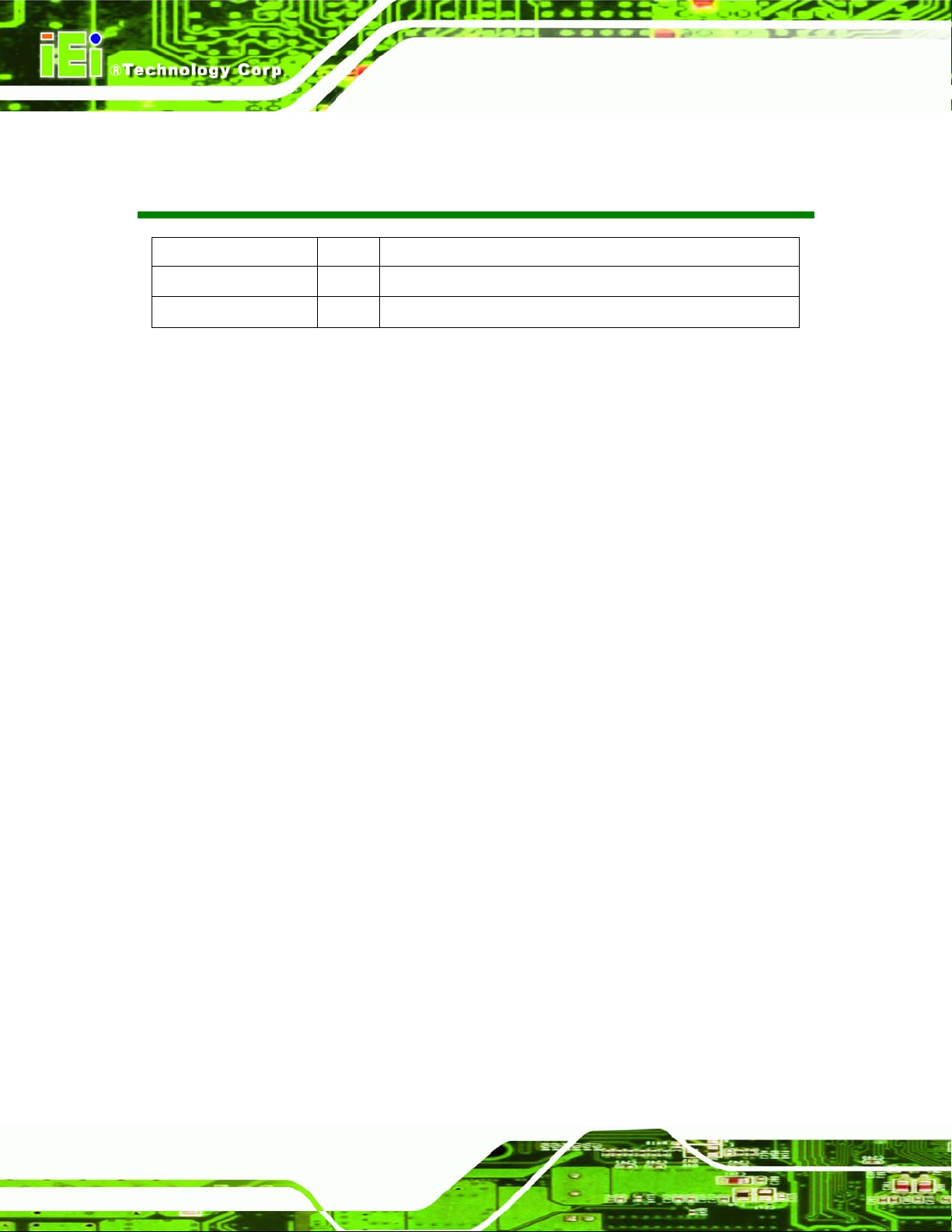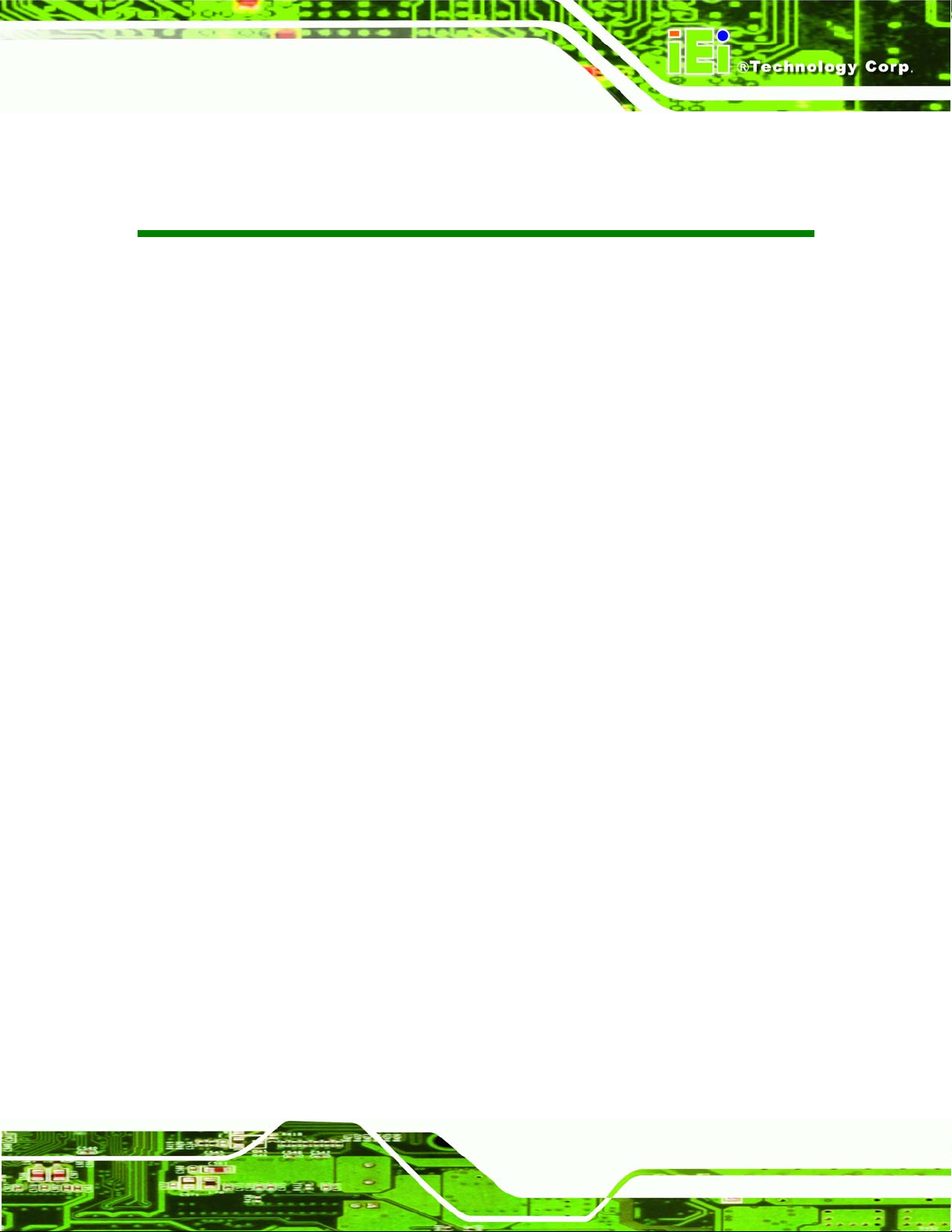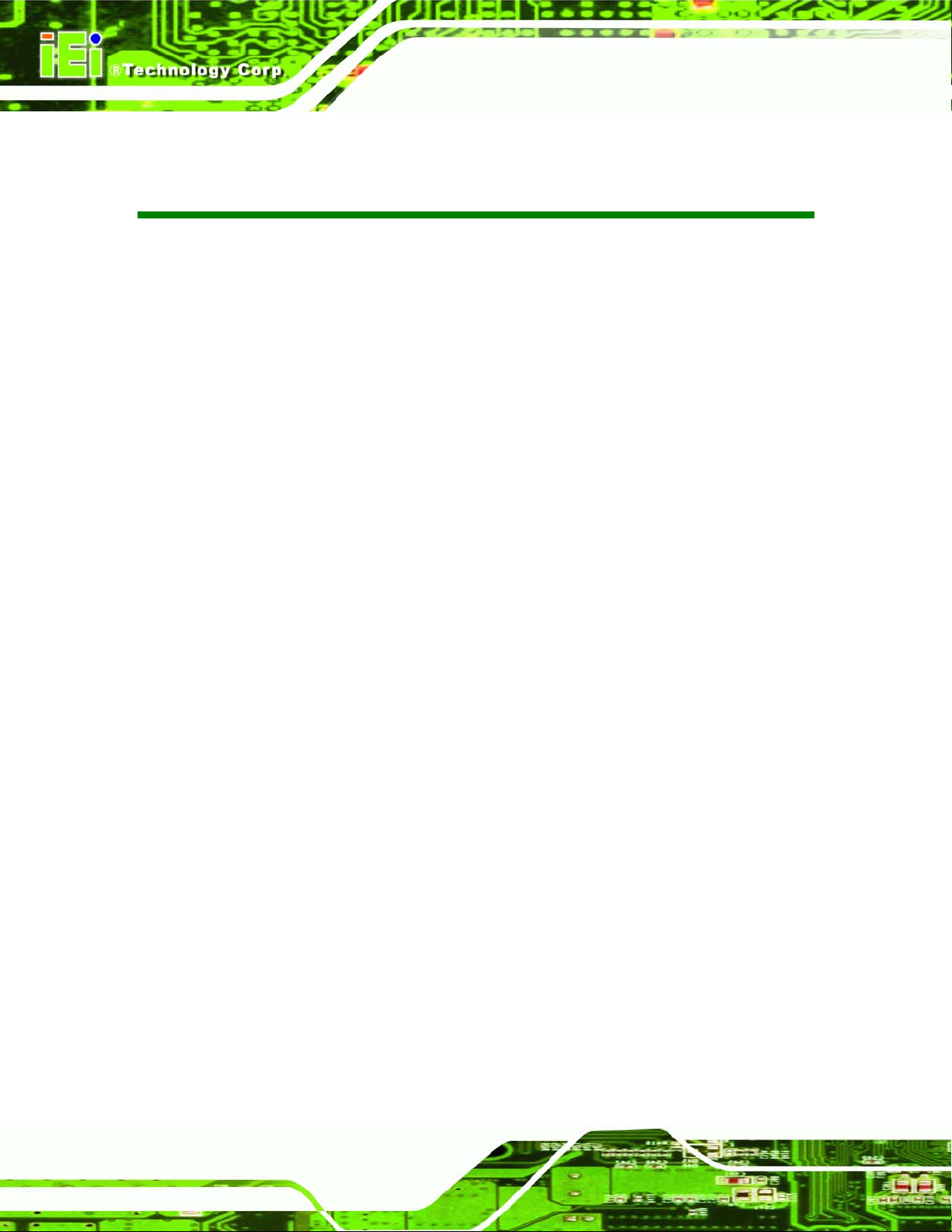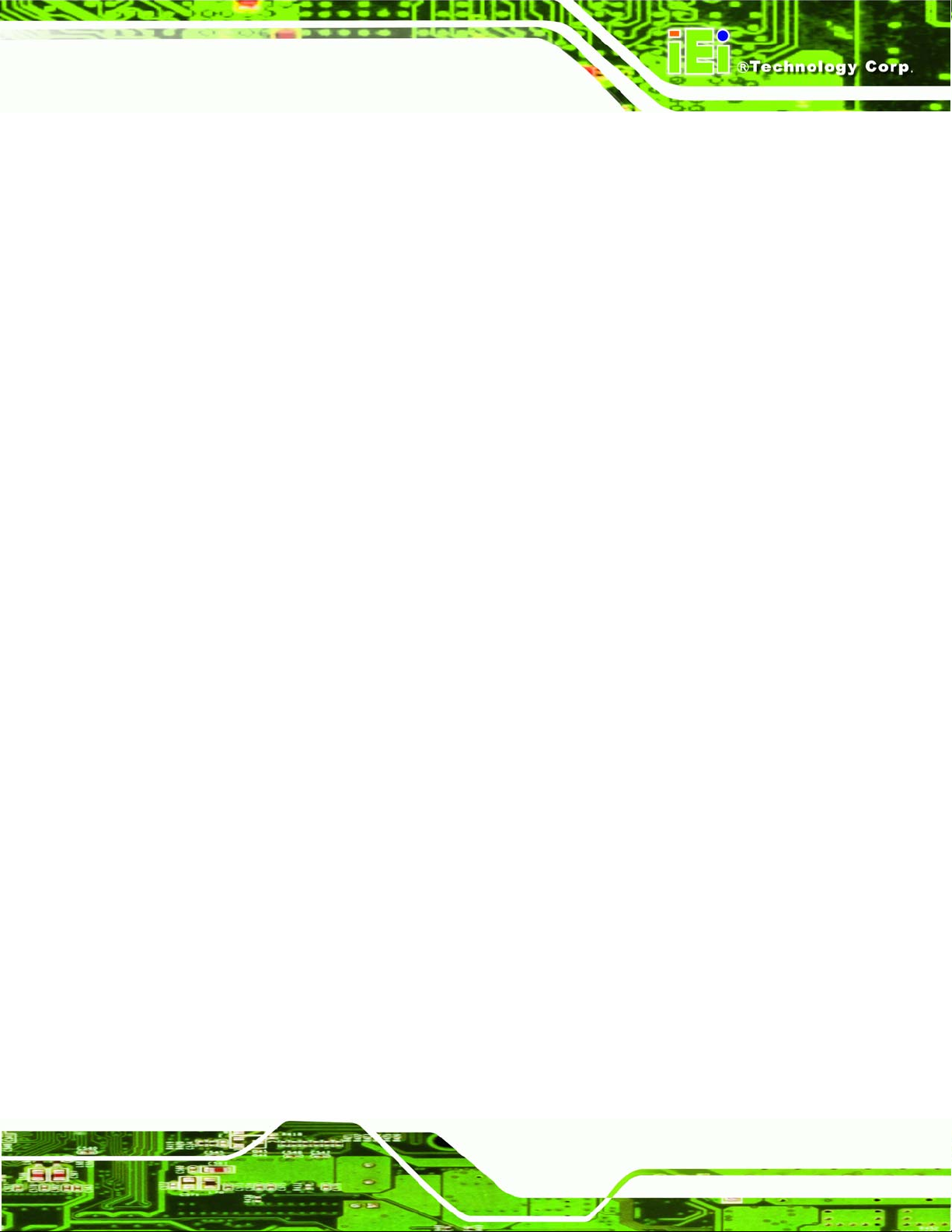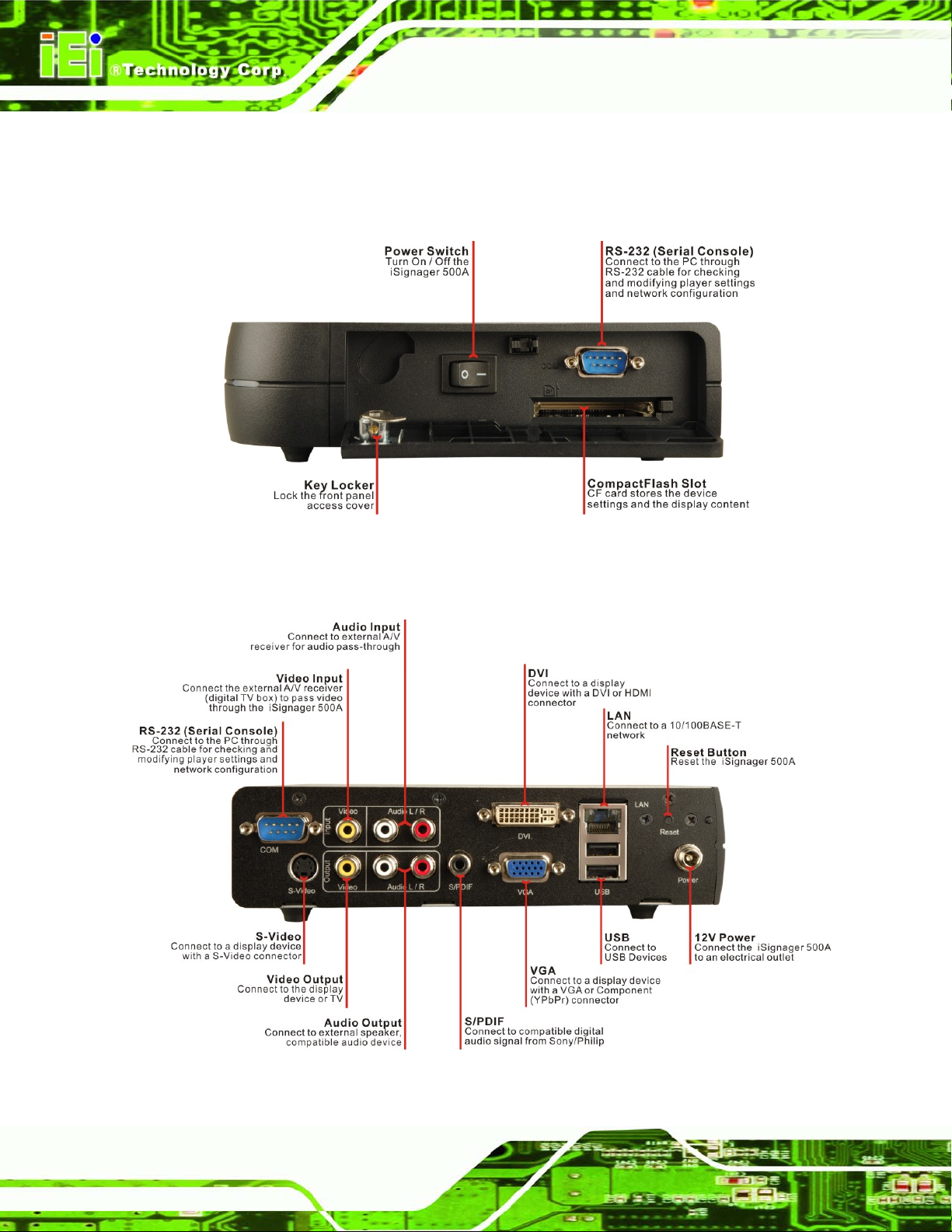iSignager 500A/510H
Page v
AVIDEO, AUDIO AND GRAPHIC FORMATS...................................................... 27
A.1 OVERVIEW OF VIDEO FORMATS............................................................................... 28
A.1.1 MPEG-1........................................................................................................... 28
A.1.2 MPEG-2........................................................................................................... 28
A.1.3 MPEG-4........................................................................................................... 28
A.1.4 DivX® and XviD.............................................................................................. 28
A.1.5 DVD .ISO......................................................................................................... 29
A.1.6 DVD .VOB and .IFO........................................................................................ 29
A.1.7 .TS.................................................................................................................... 29
A.2 OVERVIEW OF AUDIO FORMATS............................................................................... 30
A.2.1 Dolby® Digital................................................................................................ 30
A.2.2 MP3 ................................................................................................................. 30
A.2.3 AAC.................................................................................................................. 30
A.2.4 WAV or WAVE.................................................................................................. 30
A.2.5 WMA................................................................................................................ 30
A.3 OVERVIEW OF GRAPHIC FORMATS........................................................................... 31
A.3.1 JPEG and JPG ................................................................................................ 31
A.3.2 BMP................................................................................................................. 31
A.3.3 GIF .................................................................................................................. 31
A.3.4 PNG................................................................................................................. 31
A.4 STANDARD DEFINITION (SD) INTRODUCTION.......................................................... 32
A.4.1 SDTV................................................................................................................ 32
A.5 HIGH DEFINITION (HD) INTRODUCTION.................................................................. 32
A.5.1 Notation........................................................................................................... 33
A.5.2 Progressive Scan vs. Interlaced Scan.............................................................. 33
B CHECK AND MODIFY THE PLAYER STATUS BY SERIAL PORT.............. 34
B.1 CHECK AND MODIFY THE ISIGNAGER 500APLAYER STATUS BY SERIAL PORT ........ 35
B.1.1 Successful Message—LAN Connection........................................................... 42
B.1.2 Successful Message—Wifi Connection............................................................ 43
B.2 CHECKING CONNECTION ......................................................................................... 45
B.2.1 Check the LED................................................................................................. 45
B.2.2 Ping in DOS Environment or Hyper Terminal Session ................................... 45
B.2.2.1 PC............................................................................................................. 45
B.2.2.2 iSignager 500A/510H............................................................................... 45