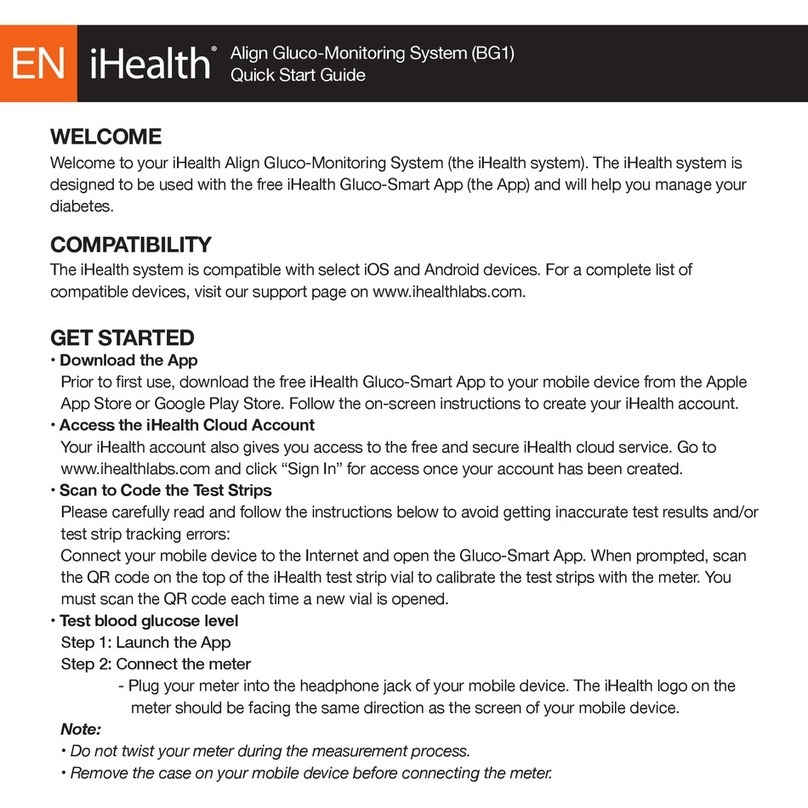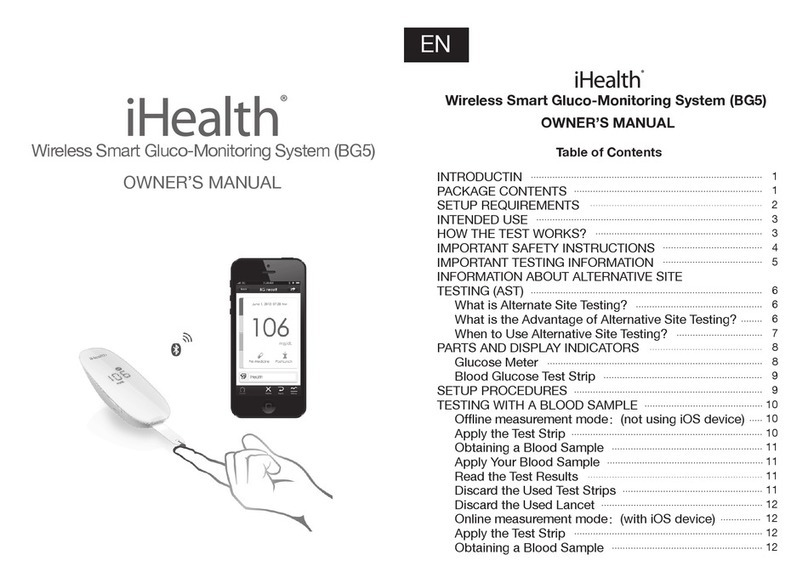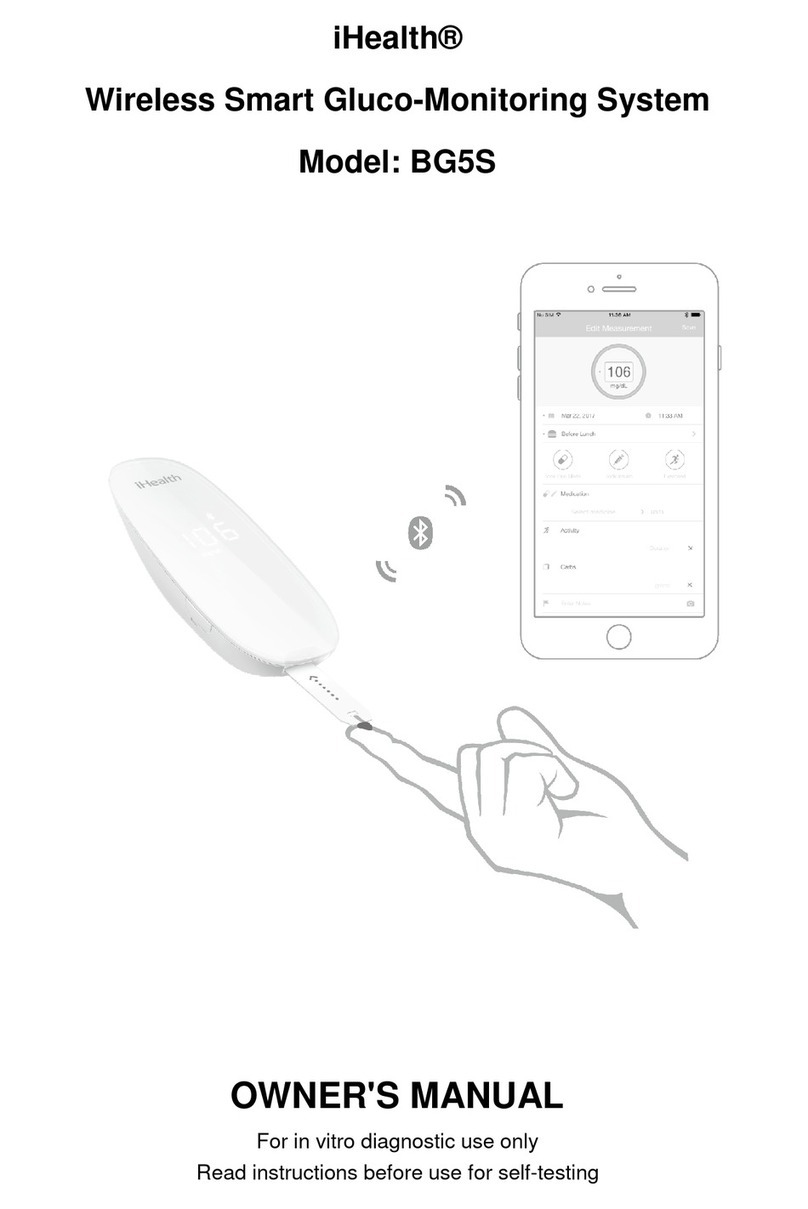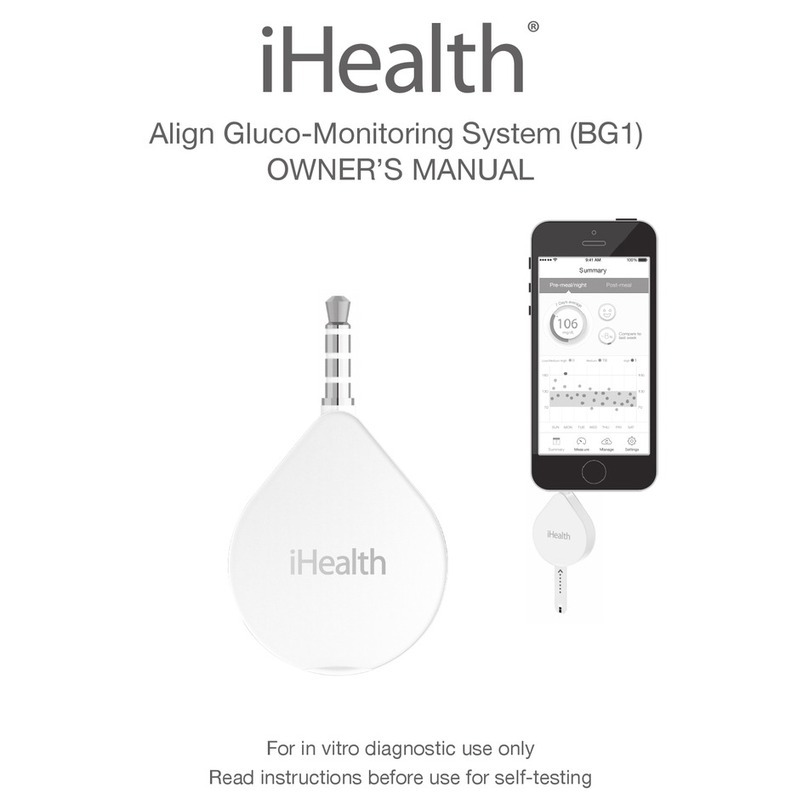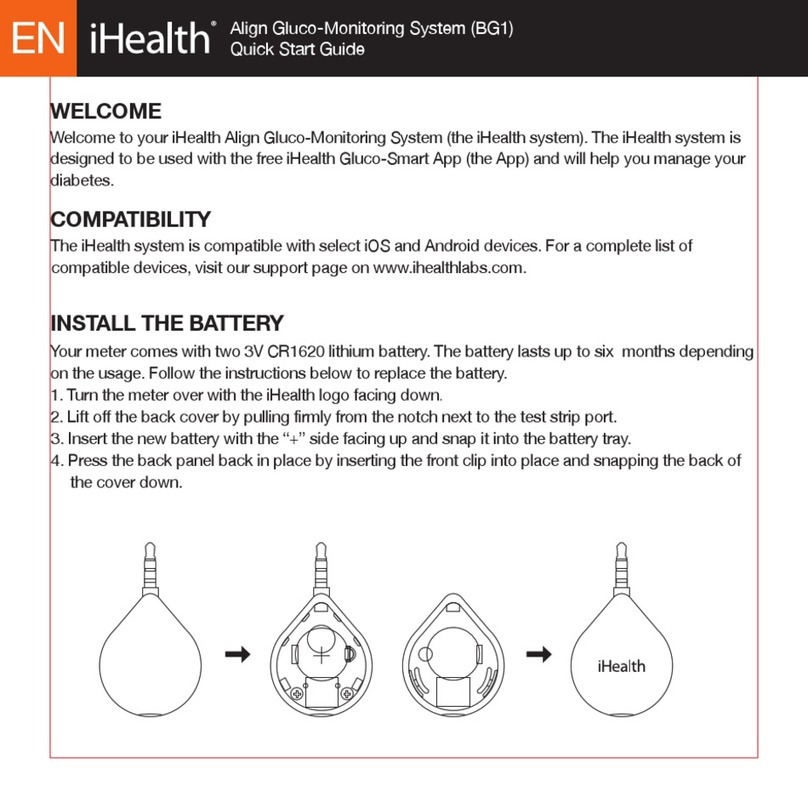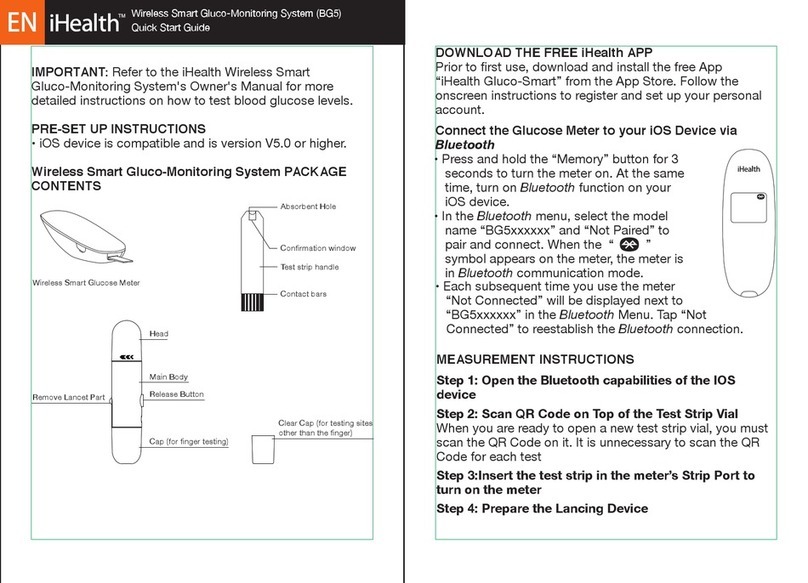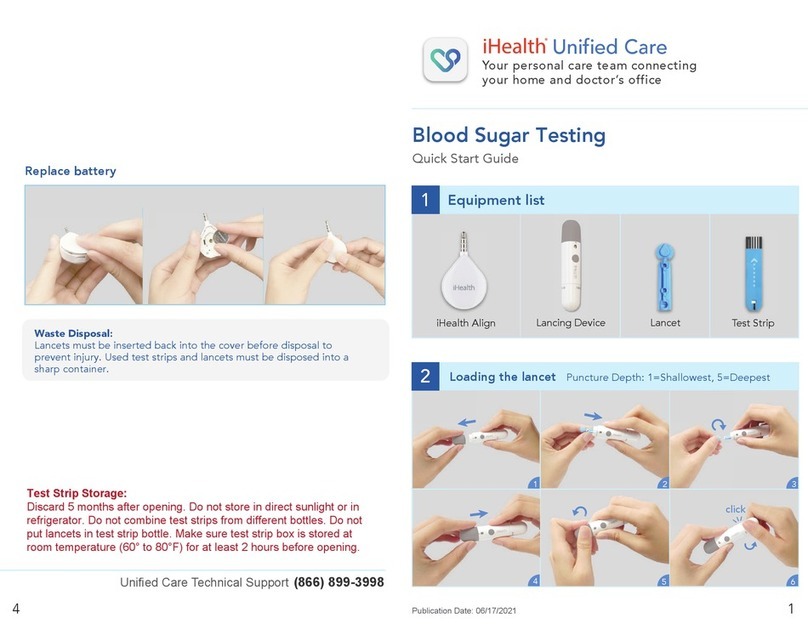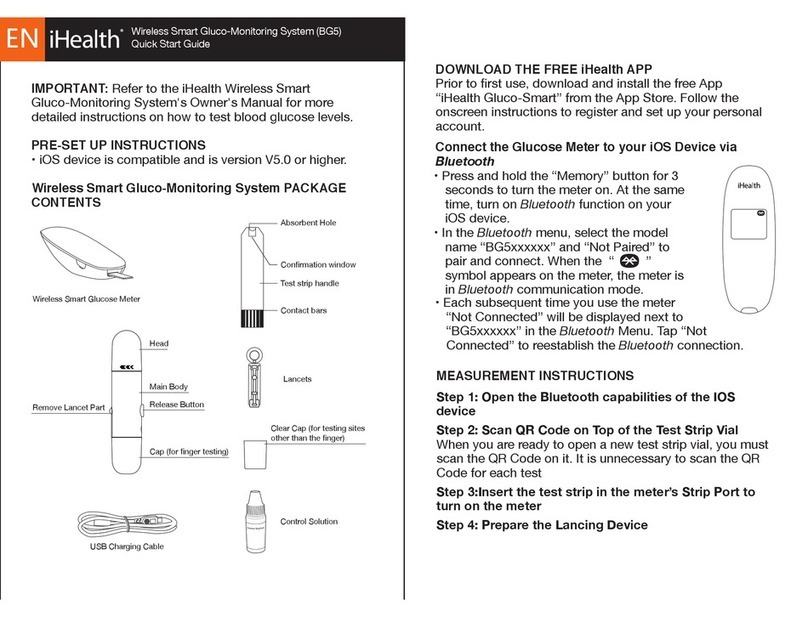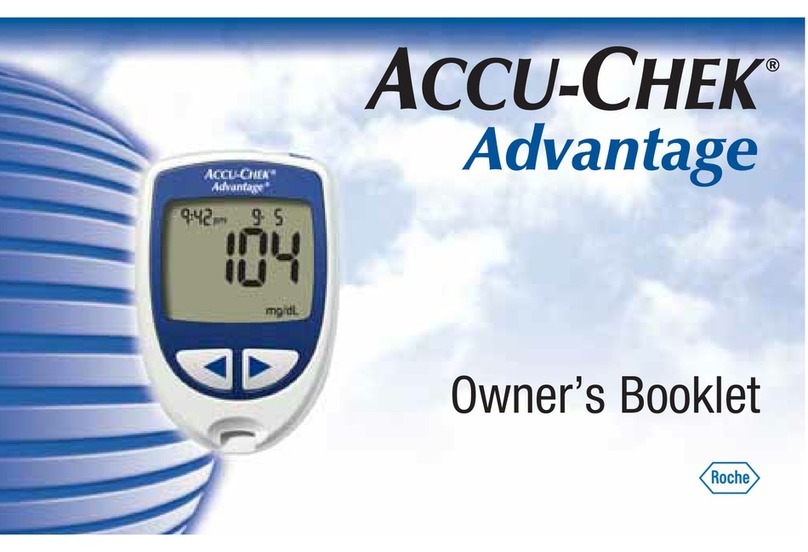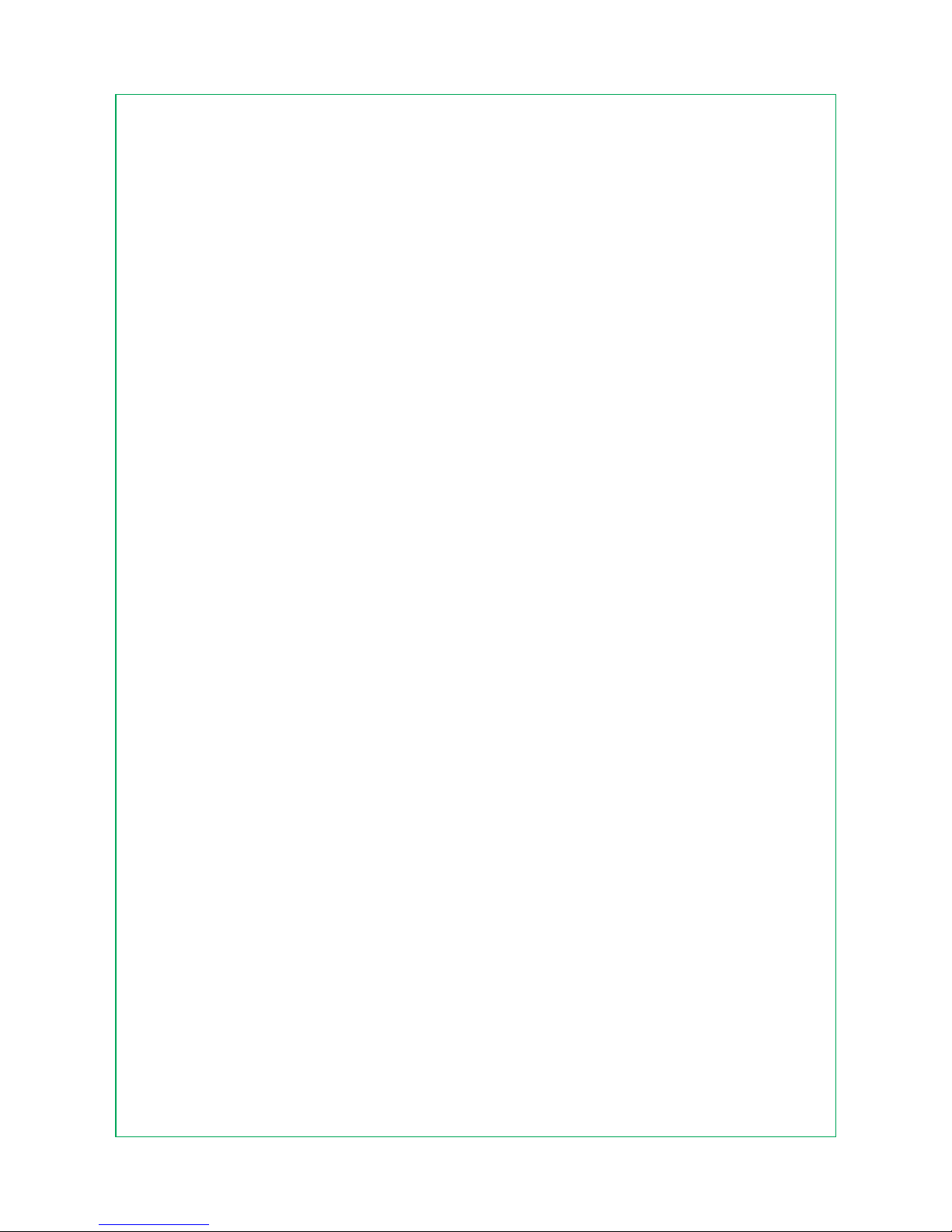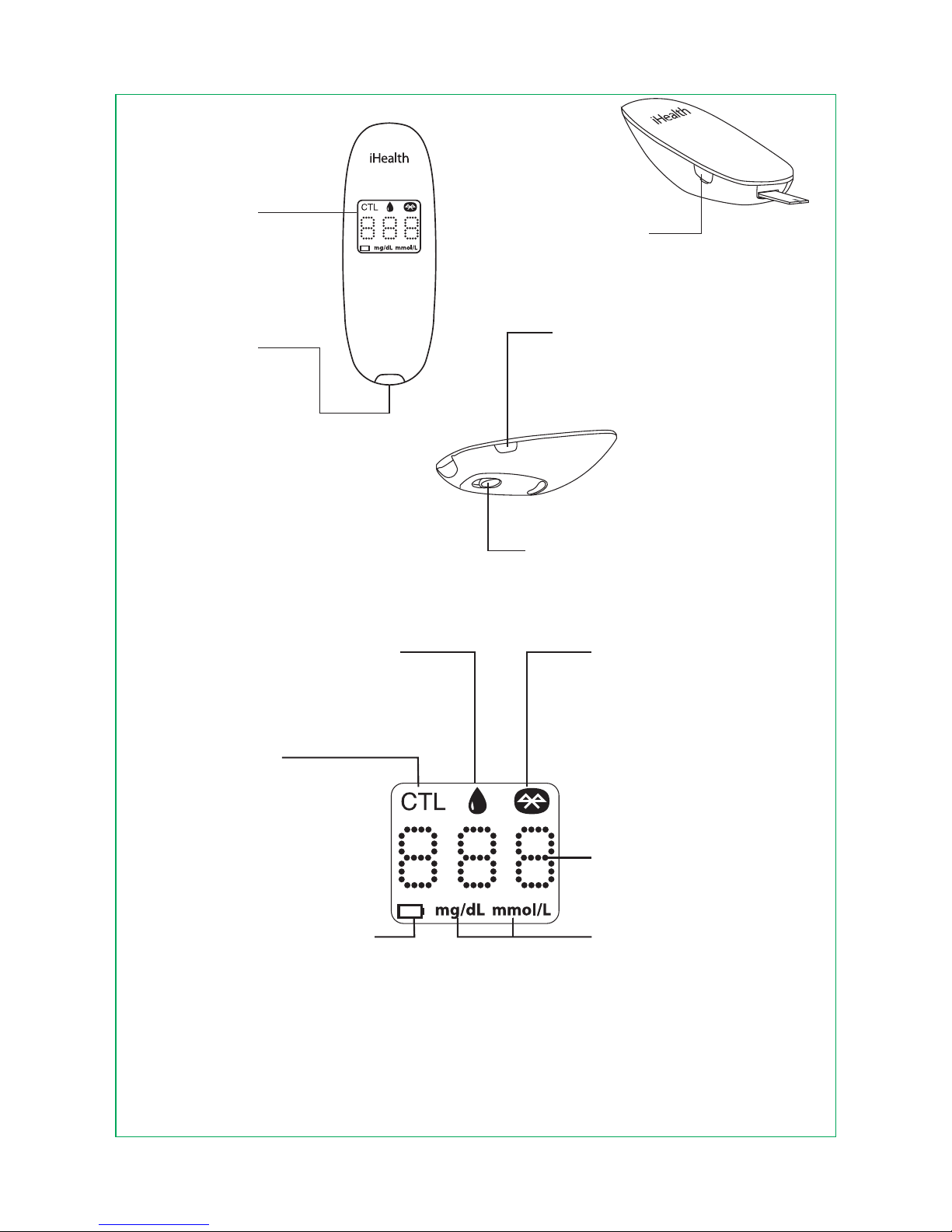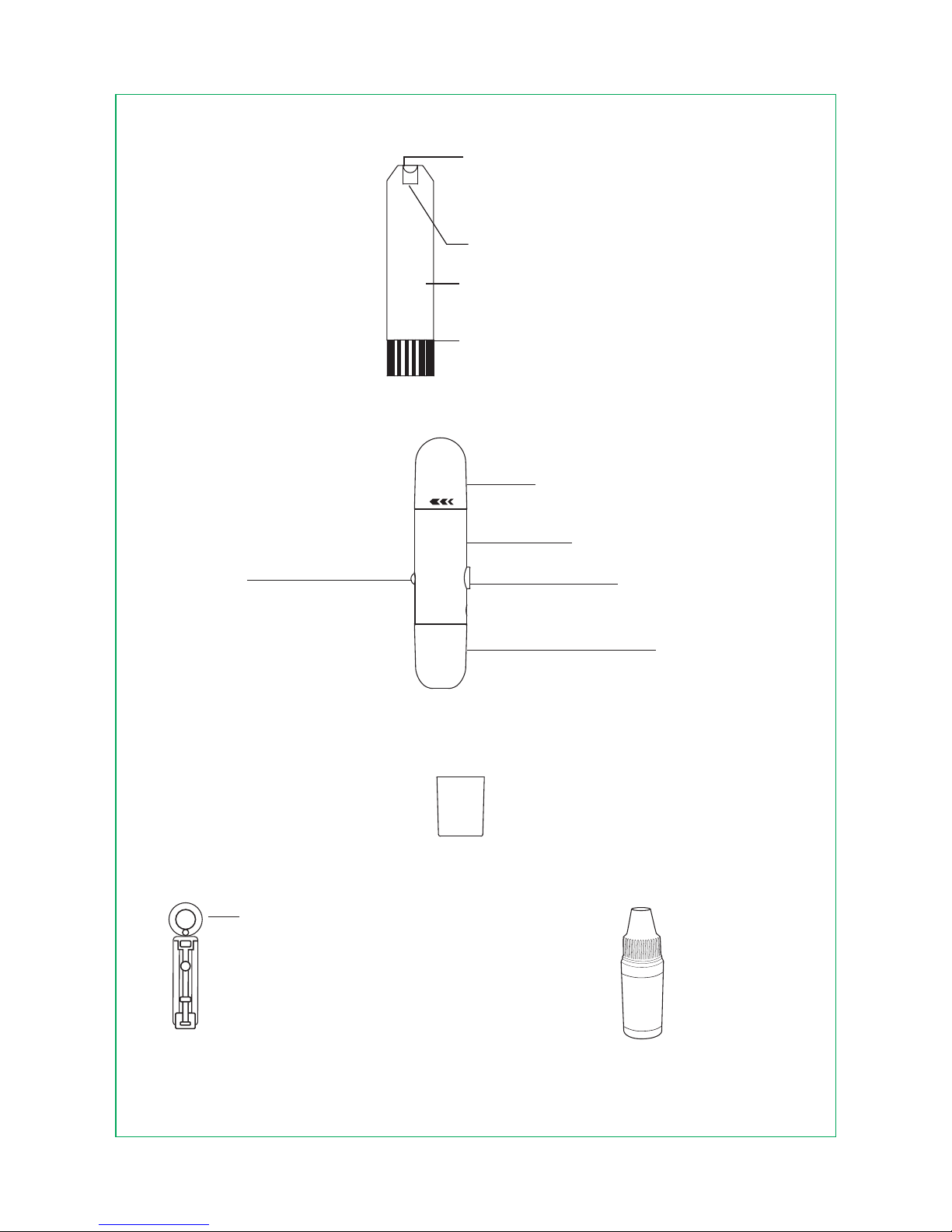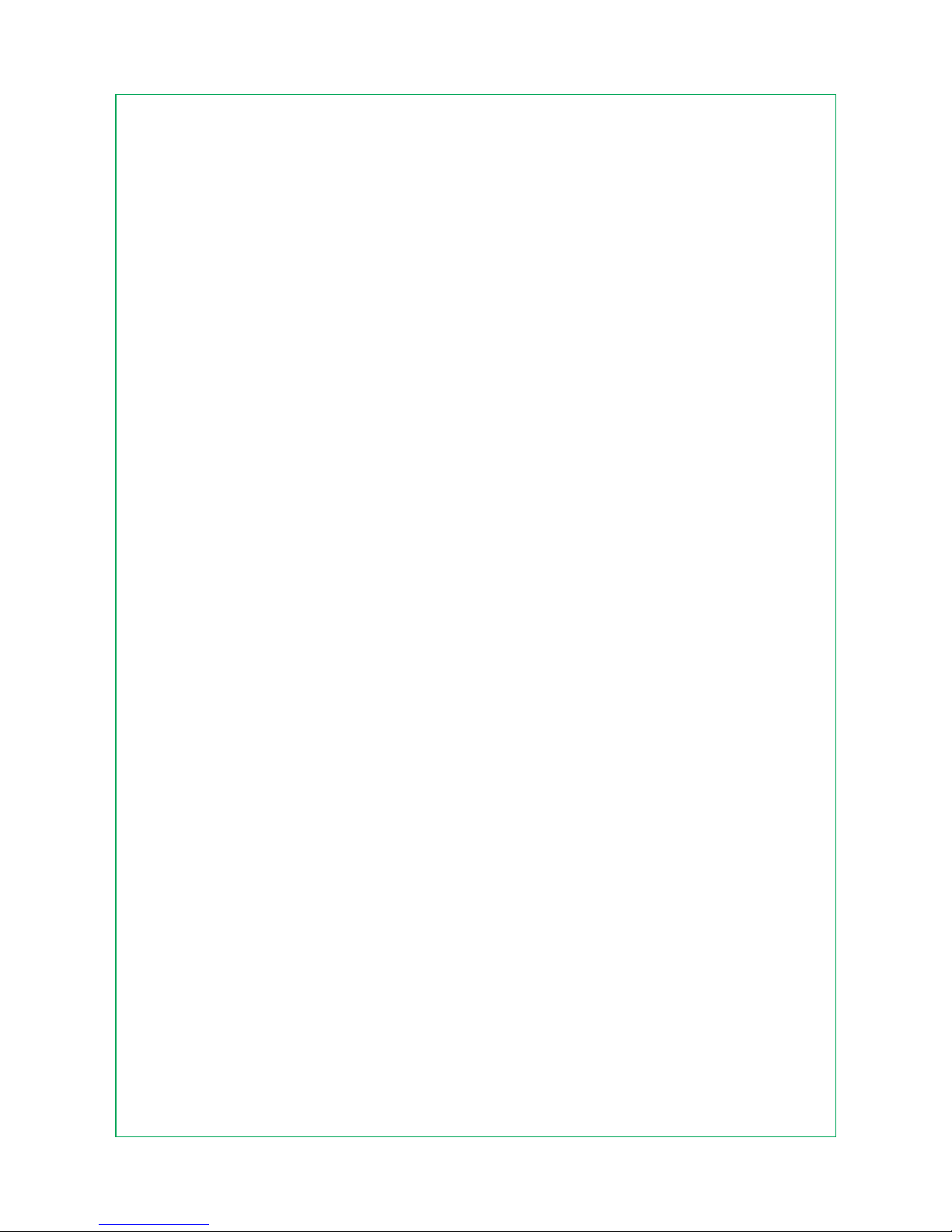TEST PRINCIPLE
Testing with the iHealth system is based on the measurement of
electrical currents generated by the reaction of glucose with the
reagent of the test strip. The iHealth system measures the
current and converts it to the corresponding blood glucose level.
The strength of the current produced by the reaction depends
on the amount of glucose in the blood sample.
IMPORTANT TEST INFORMATION
Please read the following:
• Severe dehydration and excessive water loss may cause
inaccurate results. If you believe you are suering from severe
dehydration, consult your healthcare professional immediately.
• Inaccurate results may occur in severely hypotensive
individuals or patients who are in shock. Test results that are
lower than actual values may occur in individuals who are in a
hyperglycemic-hyperosmolar state, with or without ketosis.
Critically ill patients should not be tested with blood glucose
meters.
• If your blood glucose results are lower or higher than usual,
and you do not have symptoms of illness, rst repeat the test. If
you have symptoms or continue to get results that are higher
5
The iHealth system is compatible with select iOS and Android
devices. For a complete list of compatible devices, visit our
support page at www.ihealthlabs.com. The iHealth system
works with the following iOS version 5.0 or higher devices:
iPhone 3G3 or later
iPad 2 or later
iPod touch (4th generation) or later