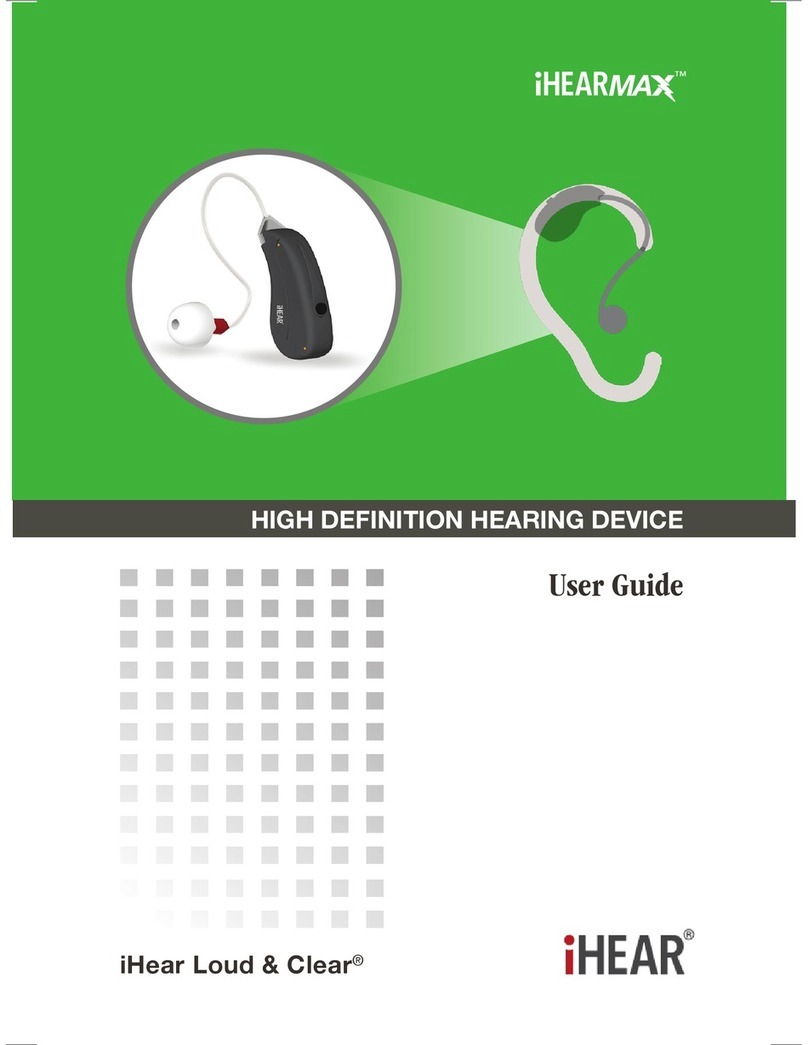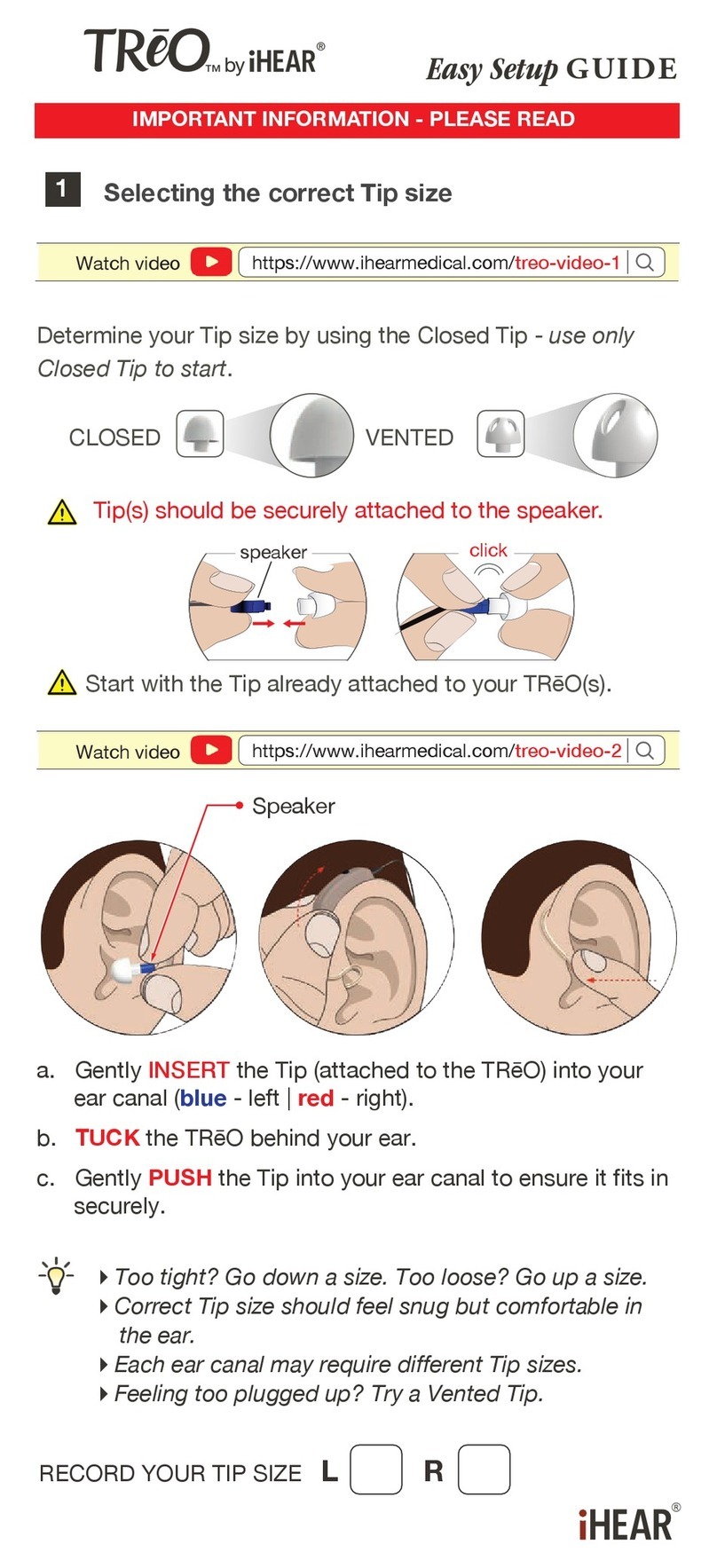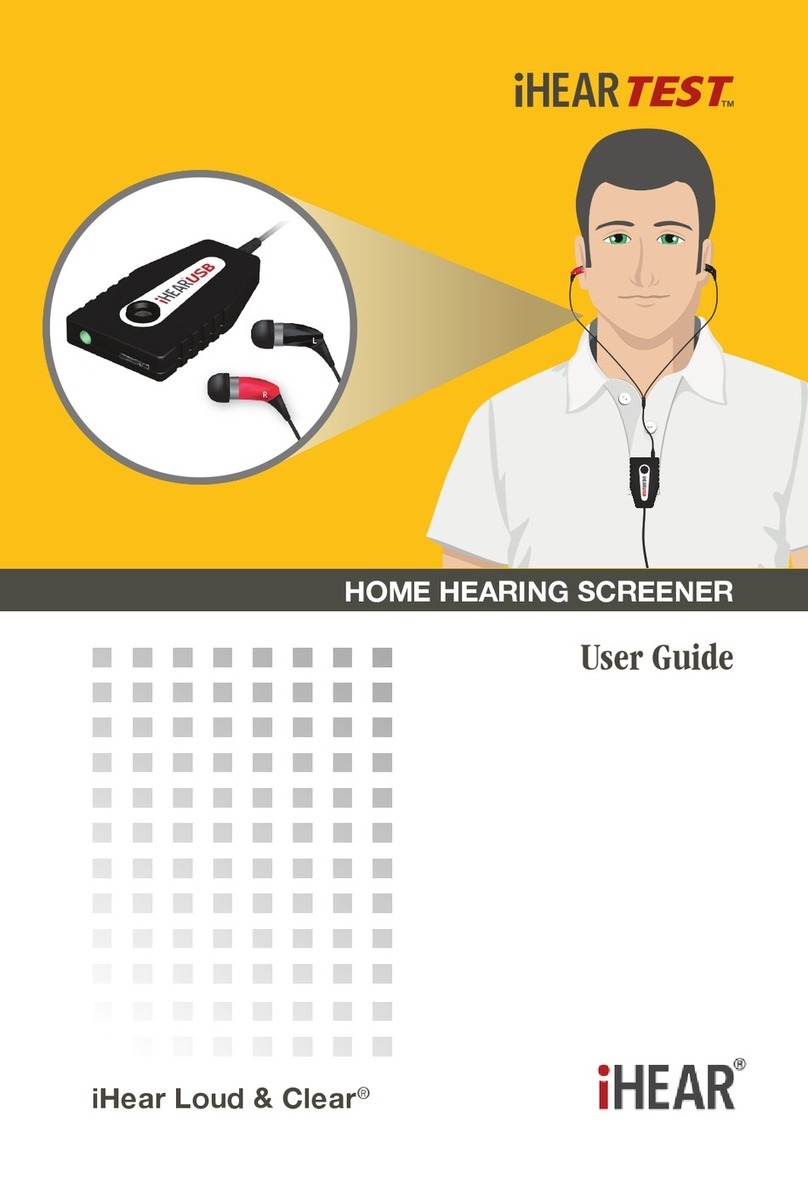IHEAR IHEAR HD User manual
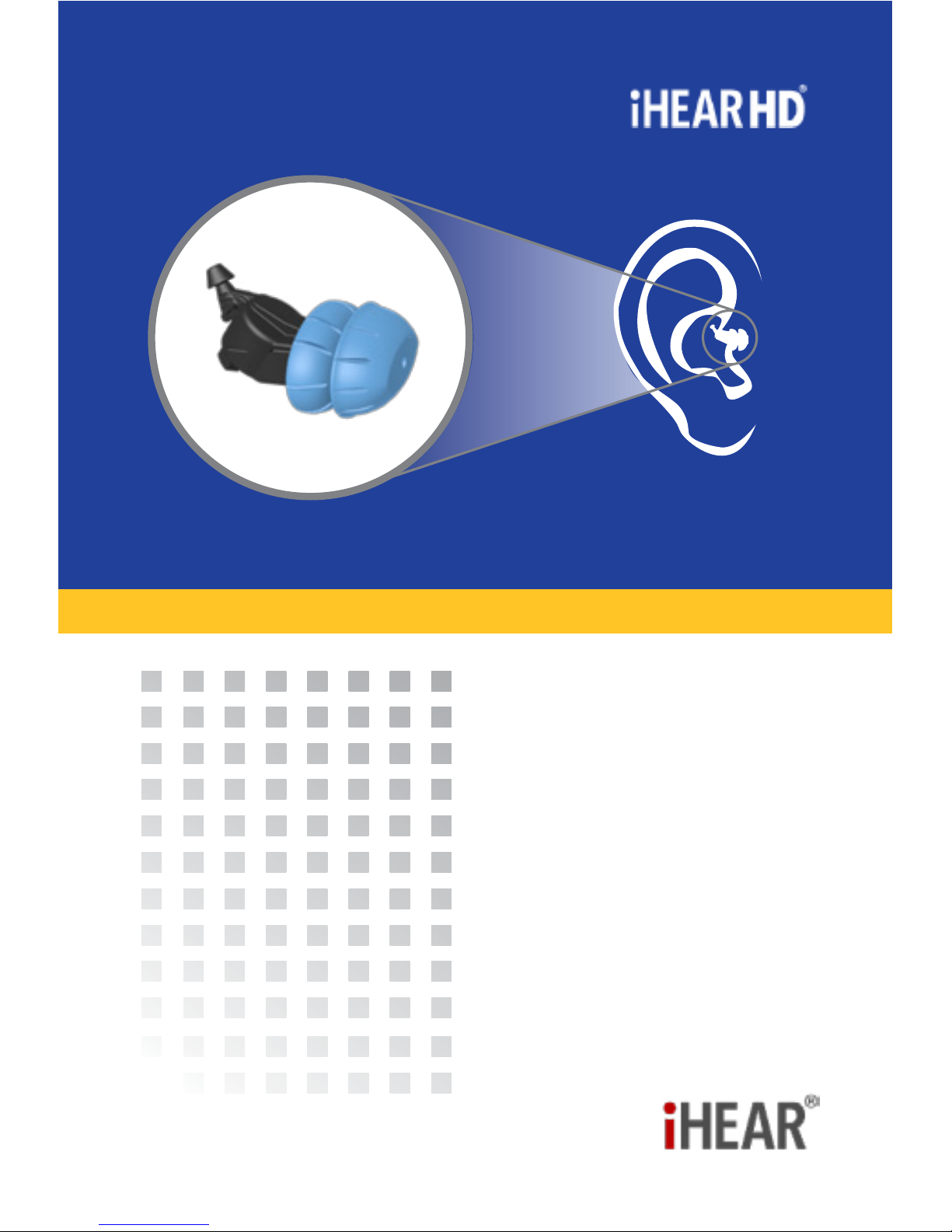
HIGH DEFINITION HEARING DEVICE
User Guide
iHear Loud & Clear®
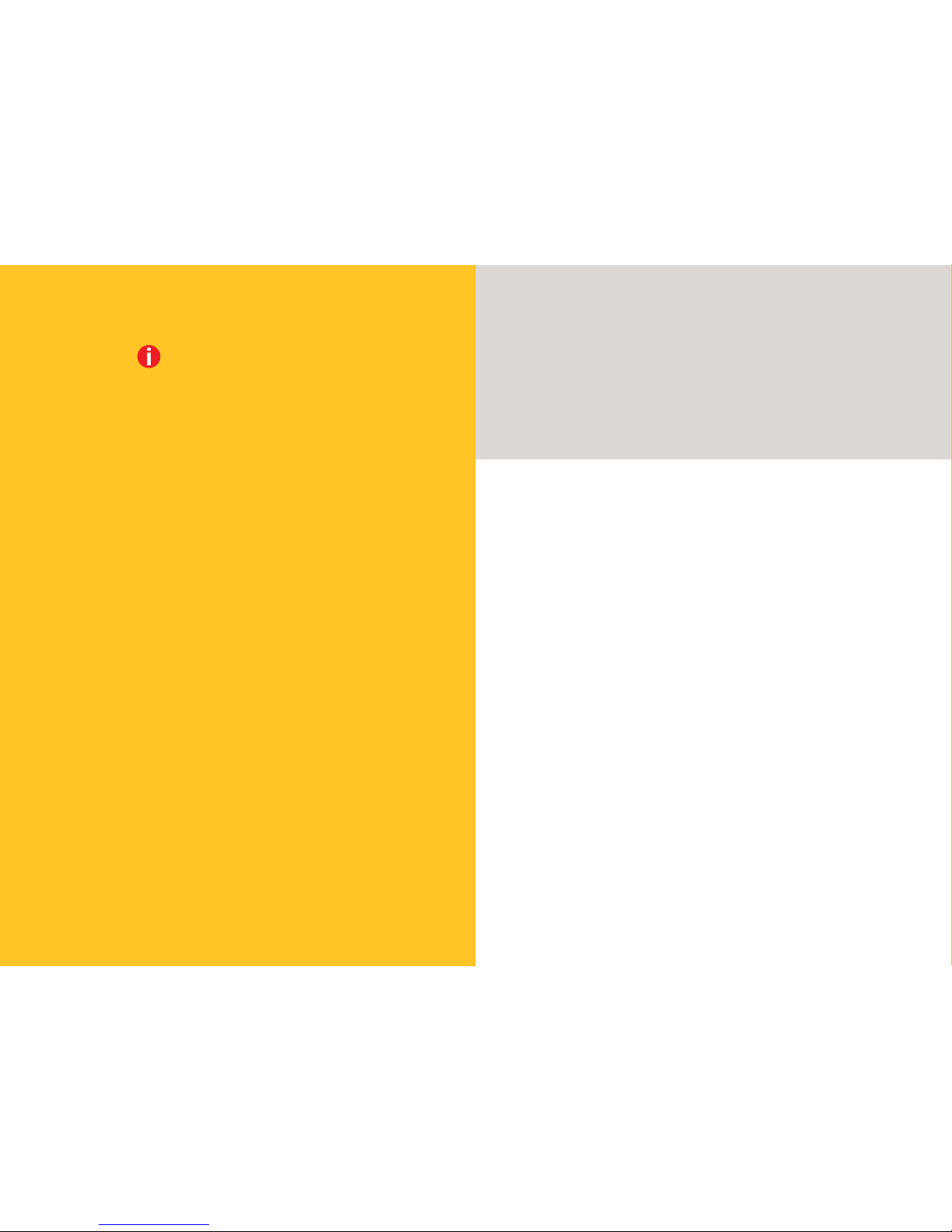
CONTRAINDICATIONS FOR USE
The following conditions contraindicate the use of
the iHEARHD. If you know or suspect you have the
following conditions, do not use the iHEARHD without
consulting your physician.
a. Visible deformity of the ear
b. Current ear infection
c. History of active drainage from the ear within the
past 90 days
d. Sudden or rapid progression of hearing loss within
the past 90 days in one or both ears
e. Acute or chronic dizziness
f. Visibleevidenceofsignicantcerumen(earwax)
accumulation or a foreign body in the ear canal
g. Pain or discomfort in the ear
h. Individualswithpoordexterity,poorvisionor
signicantdementia
i. Fluctuating hearing sensitivity
j. Sudden onset or rapid worsening of tinnitus within
the past 90 days
k. Historyofconductiveormixedhearinglossorear
surgery
Read the User Guide before using the iHEARHD®.
Infrequent use of a hearing device does not permit a user to
attainfullbenetfromit.
Hearing device will not restore normal hearing and will not
prevent or improve a hearing impairment resulting from
organic conditions.
The iHEARHD is a hearing device designed for adults
who need hearing enhancement and is not to be worn
by individuals under the age of 18. The Food and Drug
Administration has determined that it is in your best health
interest to have a medical evaluation by a licensed physician
(preferablyaphysicianwhospecializesindiseasesoftheear)
before purchasing a hearing aid. The purpose of a medical
evaluation is to assure that all medically treatable conditions
that may aect hearing are identied and treated before a
hearing aid is purchased. Following the medical evaluation,
the physician can give you a written statement (medical
clearance) that states that your hearing health has been
evaluated and that you may be considered a candidate for
a hearing aid. The physician may refer you to an audiologist
or a hearing aid dispenser, for a hearing aid evaluation. You
may also send (by mail, fax, or e-mail) the signed medical
clearance to iHear Medical for the purpose of purchasing a
hearing aid. Federal law restricts the sale of hearing aids to
those individuals who have obtained a medical evaluation
from a licensed physician. Federal law also permits a fully
informed adult to sign a medical waiver statement declining
themedicalevaluation.Theexerciseofsuchawaiverisnot
in your best health interest and its use is discouraged. iHear
Medical will not sell a hearing device to you unless you either
(1)obtainasignedmedicalclearance,or(2)reviewandaccept
the medical waiver statement.
IMPORTANT NOTICE

Tab
Marker Dot Marker Dot
The iHearUSB & Programming Cable
WHAT IS INCLUDED
Important Notice: Red marking refers to right device and
right ear. Green marking refers to left device and left ear.
uiHEARHD®Device
v1xBatteryPack
(3BatteryModules/1monthsupply)
w1xCleaningWipe
x 4xComfortTips:S,M,L,XL
TheiHearUSBmoduleandtheProgrammingCableare
essential tools used to program your iHEARHD device.
OpentheiHearTestandremovetheiHearUSBmodule.
LocatetheProgrammingCableinsidetheTravelCase.
REQUIRES
•TheiHearUSB™deviceandProgrammingCablefor
programming the iHEARHDdevice(includedwiththe
iHearTest™kit)
•DownloadtheSoftwareapplicationon-lineat:
www.ihearmedical.com
Green connects to and programs the Left device.
Red connects to and programs the Right device.
Programming Pill
u
w x
v
S
M
L
XL

2
Q
Quick Reference Guide
Congratulations on your purchase of the iHEARHD.
This guide shows the dierent steps required to get your
iHEARHD device ready for use. Visual icons are used in
dierent sections to guide you from software and device
setup, sizing of your ear canal, device preparation, using the
Tool Kit to the care and maintenance of your iHEARHD.
Sign in or Create an iHear Account
In order to use or register iHear Medical products or
services,pleasecreateanaccount.(Skipifyouhave
an iHear account and proceed to Sign in.)
Go to: www.ihearmedical.com
Click on My iHear Account.
Tocreateanewaccountllinthe
required information then Click on
Sign up.
Click on Sign In to sign in to an
existingaccount.
Once you’ve created your iHear
accountyouwillreceivenotication
by email to activate your account.
Go to: www.ihearmedical.com/signin and Sign in
to your account.
PAGE
SOFTWARE SETUP 2-6
Downloading, setup and installation of the
iHear software application
DEVICE SETUP 7-8
Setting up & preparing the device for use
SIZING 9-10
Sizingyourearcanalforoptimumtofthe
device
iHEARHD 11-14
Preparing your device for use and turning it on
forthersttime.
TOOL KIT 15-23
Tool for use with your device, including a
Remote Control to adjust and cycle through
the programs
CARE & MAINTENANCE 24-25
Tips on care for your device, accessories
andextendingthebatterylife
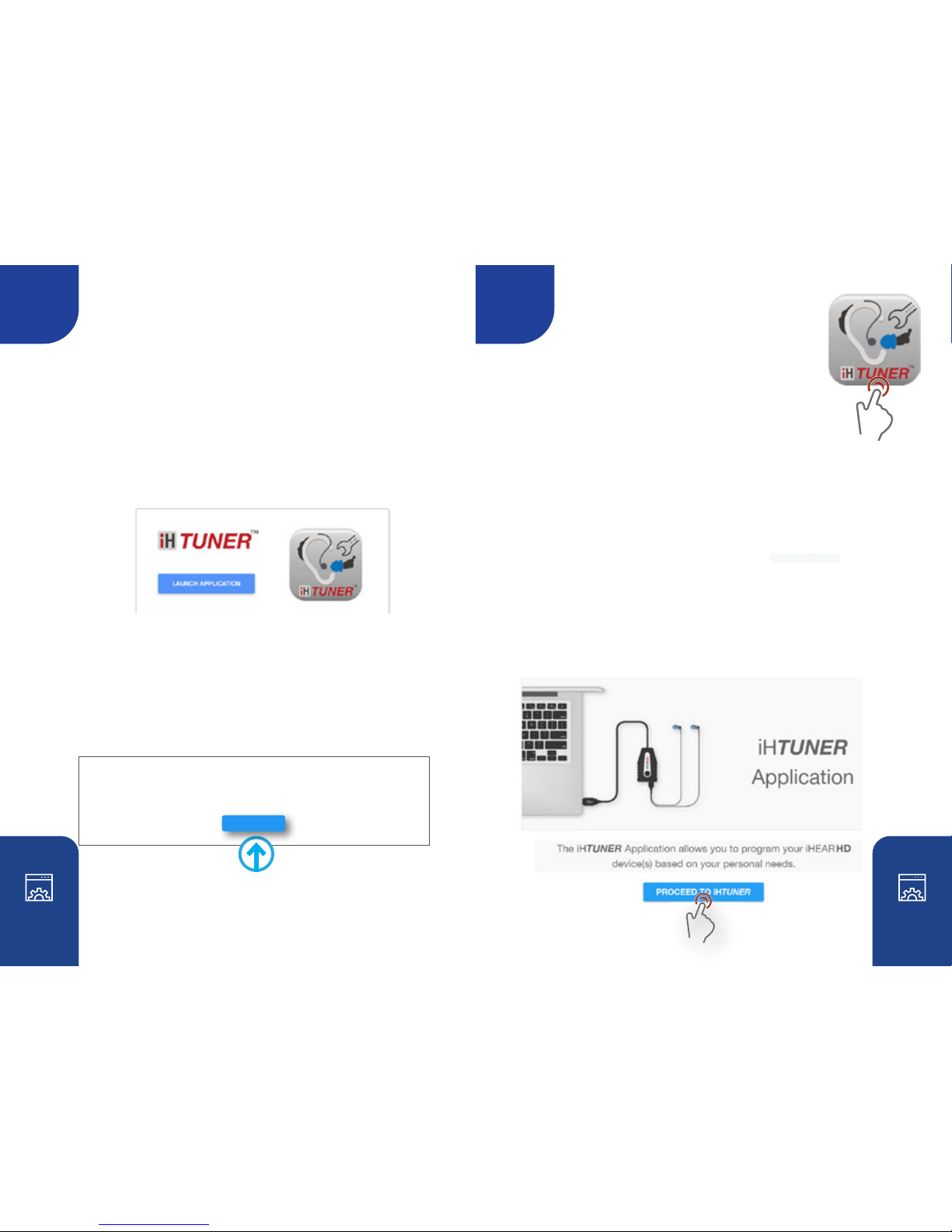
3 4
The iHear Dashboard
The Dashboard is the launch site for all iHear software
programs. Go to iHTUNER and Click on LAUNCH
APPLICATION. This launches the iHTUNER application
if it is already installed. If iHTUNER is not yet installed
on your computer, you will be prompted to download
and install the software.
To Install the iHear Software
Click DOWNLOAD then complete the installer setup
wizard. Agree to the license agreement, then follow
the step-by-step procedures to complete the iHear
software installation and product activation.
Launch iHTUNER
Ifyouhavejustnishedinstallingthesoftware,
by default the iHTUNER application should
launchautomaticallyforyouthersttime.
Ifyouneedtore-launchtheapplication,follow
these instructions:
1. Sign in to you account at www.ihearmedical.com/signin
2. Click on the LAUNCH APPLICATION button for iHTUNER
-OR-
Locatethe iHTUNER application on your hard drive by searching
for the application by name and then DOUBLE-CLICK on the
iHTUNER APP icon then SIGNIN to your account.
iHTUNER
Click on PROCEED TO iHTUNER
Installation of iHTUNER Application:
The iHTUNER Application will download in a moment. If download does not start automatically,
click "Download."
DOWNLOAD
Table of contents
Other IHEAR Hearing Aid manuals