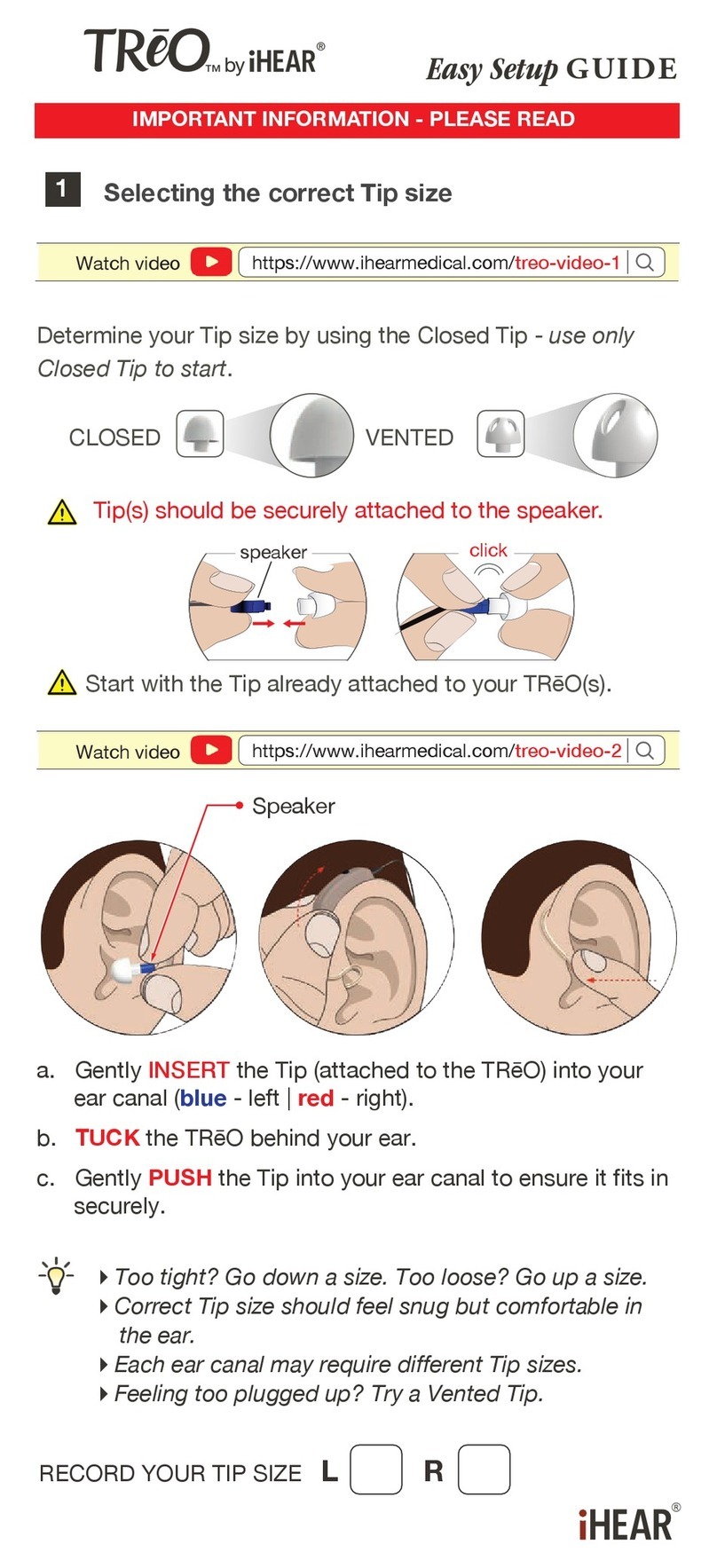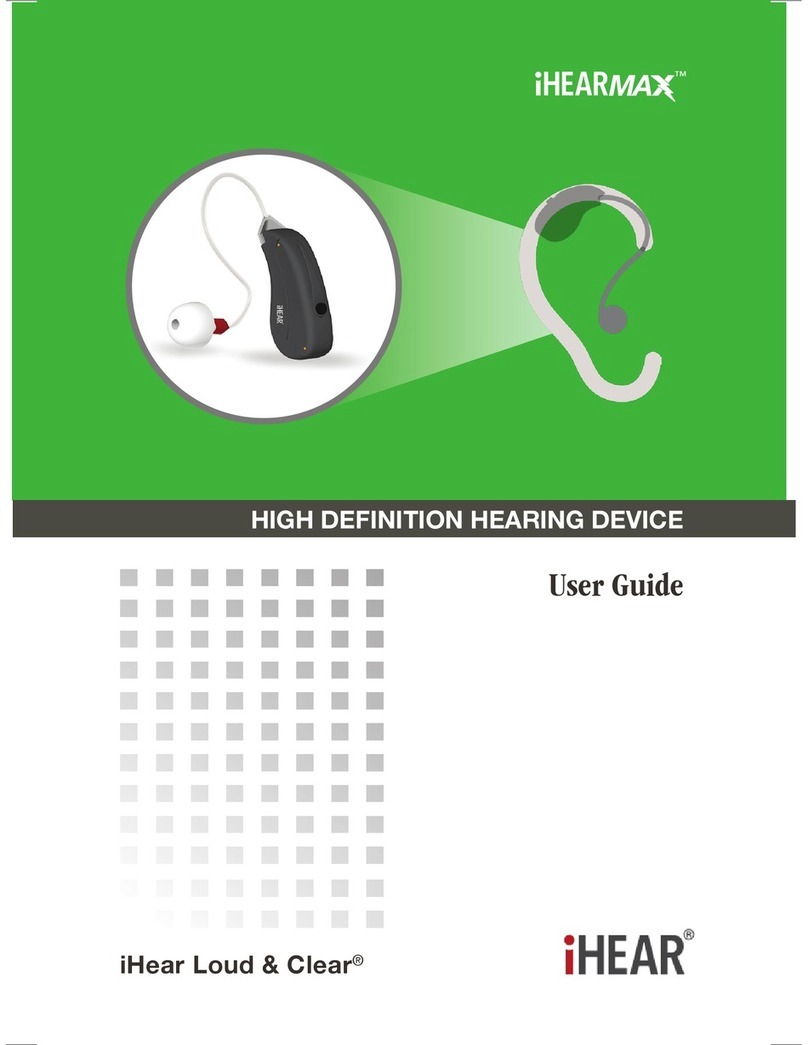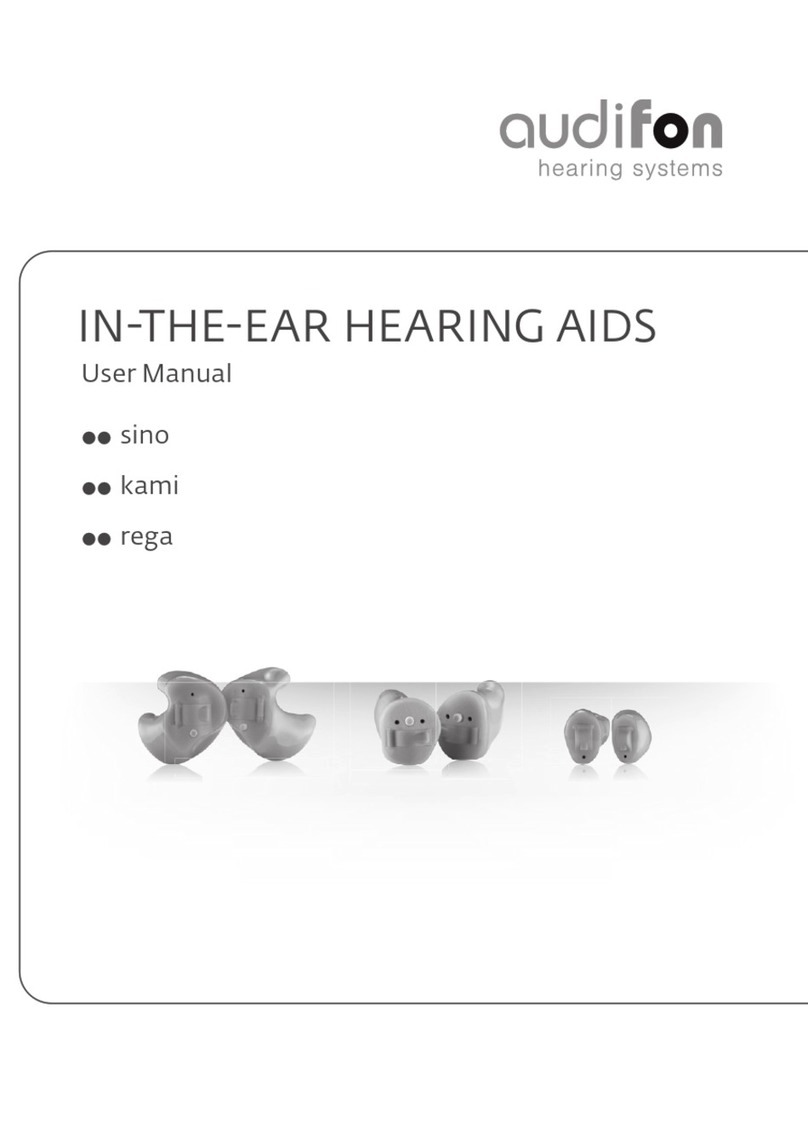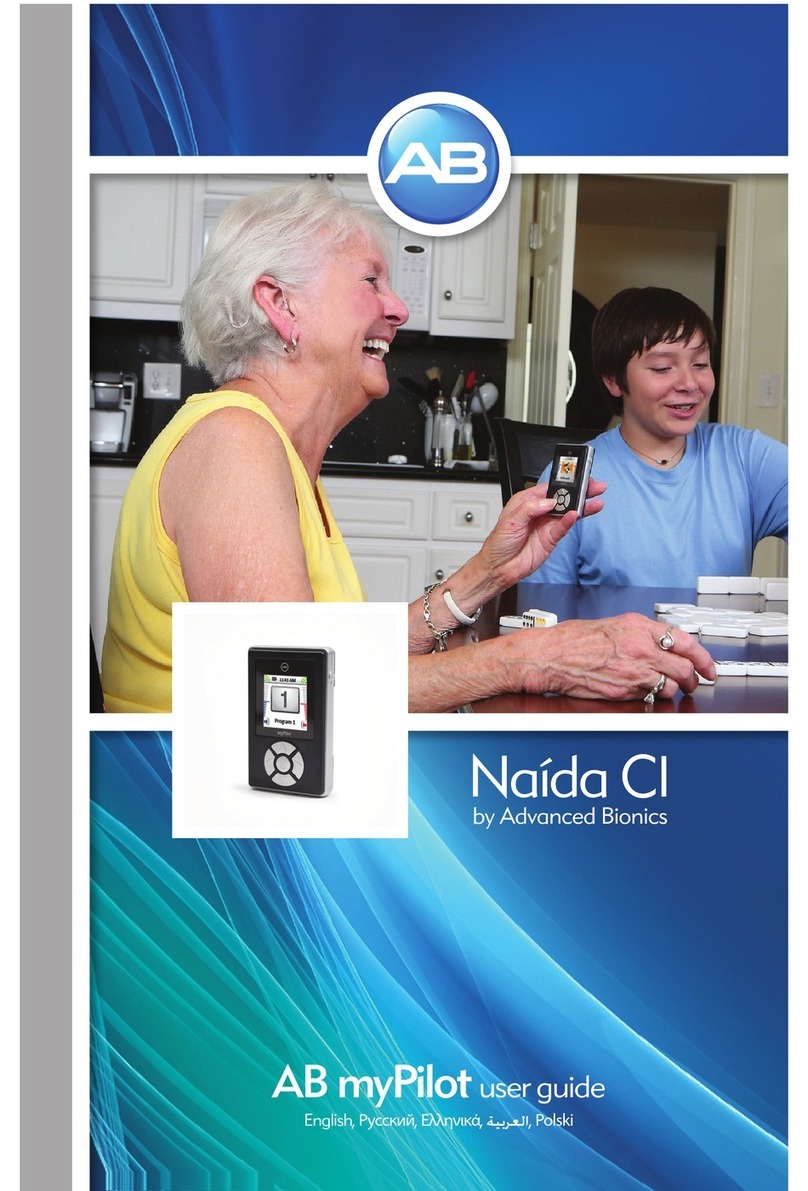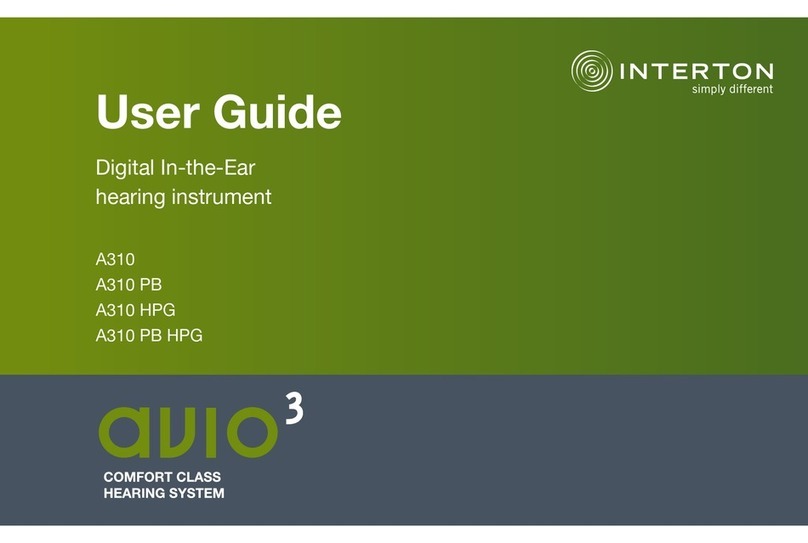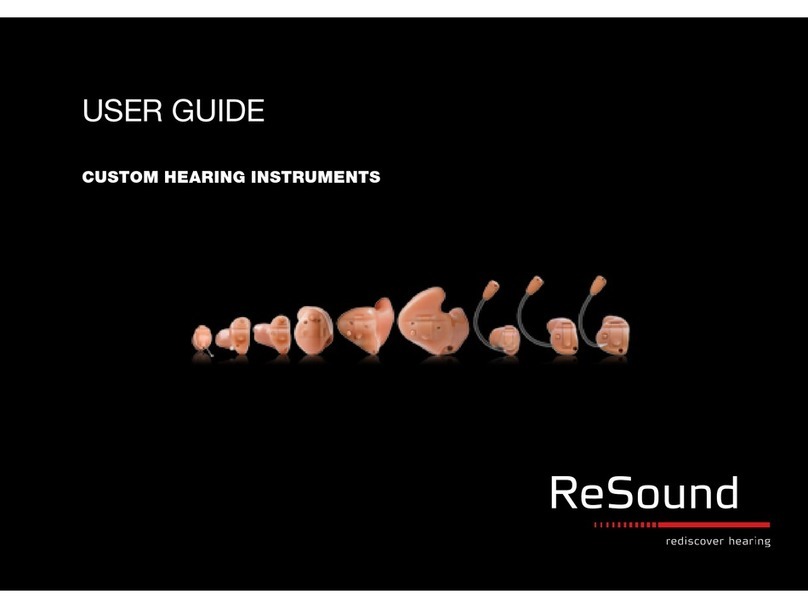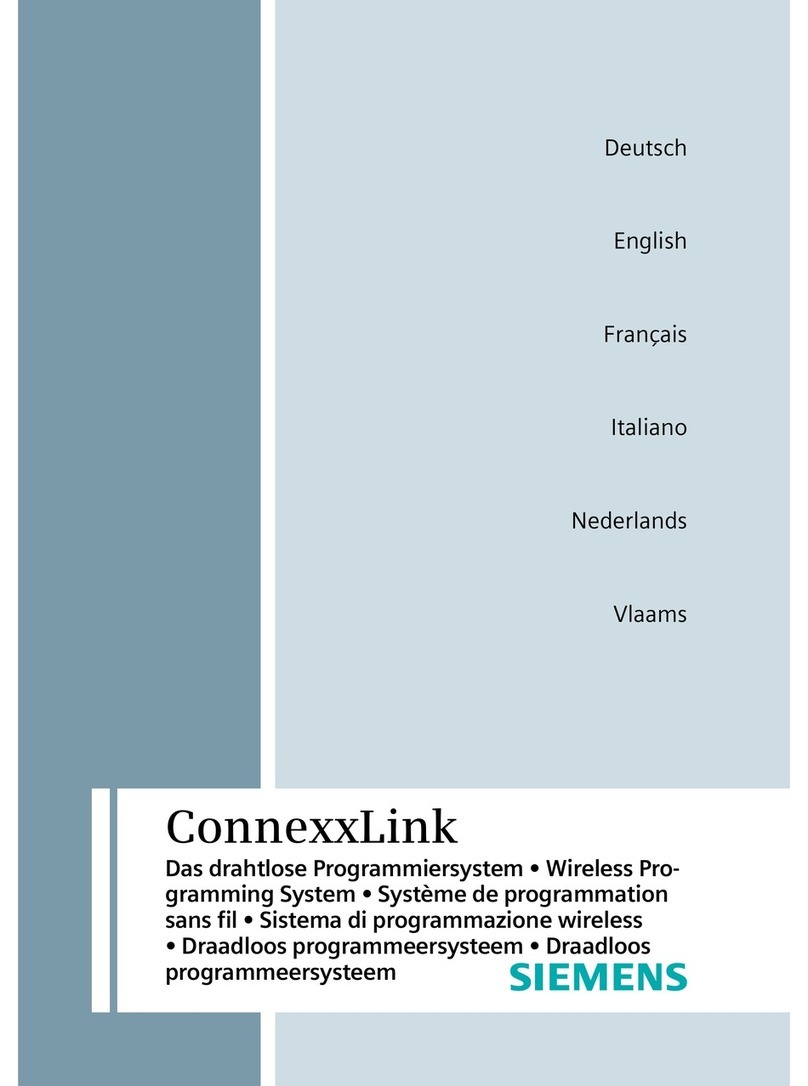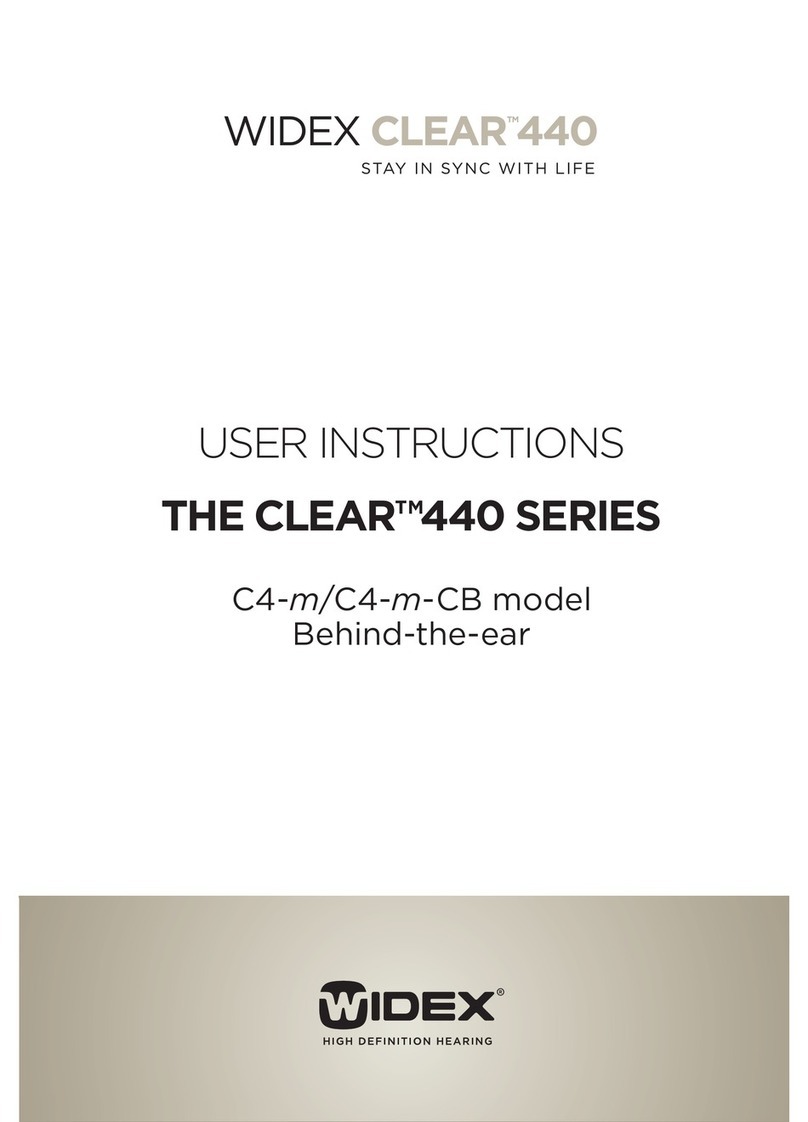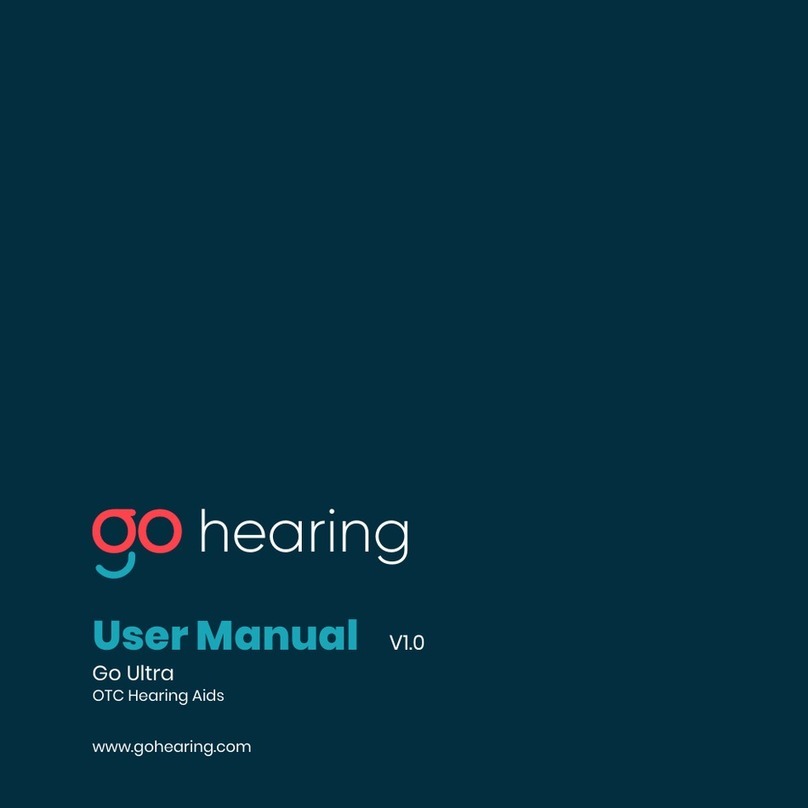IHEAR iHearTest User manual
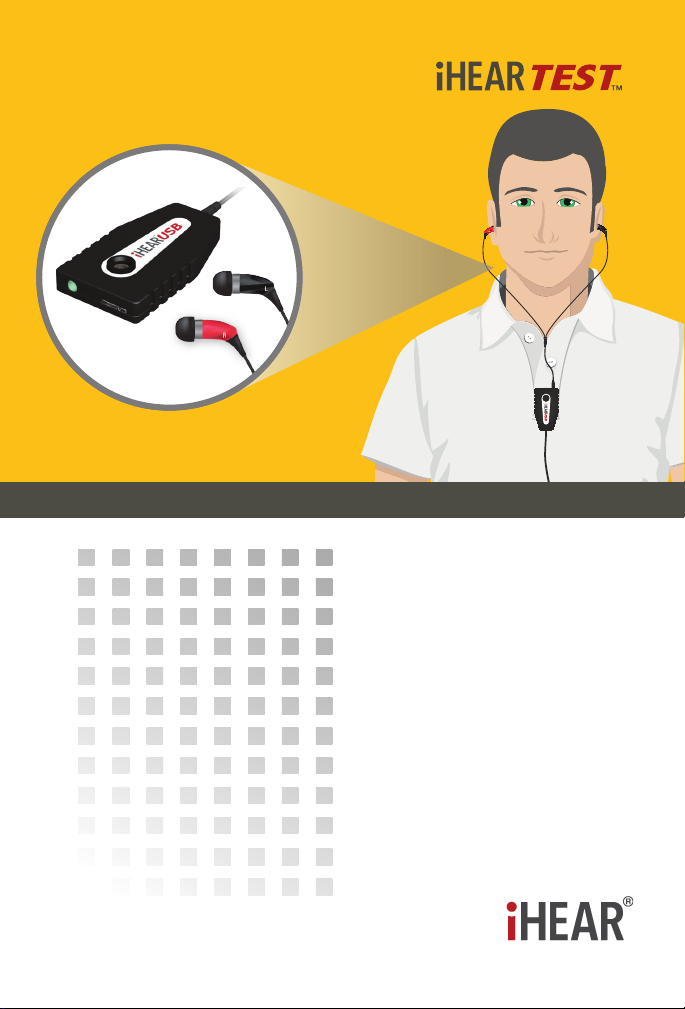
HOME HEARING SCREENER
User Guide
iHear Loud & Clear®
R
R
R
R
R
R
L

2
Congratulations on the purchase of the iHearTest kit.
The test kit includes everything you need to accurately and rapidly profile
your hearing ability from the comfort of your home. All you need is a personal
computer with an Internet connection.
The test is simple. No special training or knowledge is required to administer
the test to yourself or a family member. These instructions will guide you to test
your hearing ability.
Upon completion of your hearing screening, the results will be immediately
available on your computer screen. They will also be stored in our HIPAA-
compliant online server where you will have secure online access to view your
test results at any time.
Please don’t hesitate to contact us for questions by calling us or sending an
email. You may also check our website for the most updated information.
Introduction
Intended Use
The iHearTest is an air conduction over the counter hearing screener
for proling your hearing ability based on guidelines by the World Health
Organization (WHO)1. The iHearTest kit consists of the iHearUSB device
and calibrated earphones with assorted ear tips. The use of the iHearTest
requires a personal computer with an Internet browser and a standard
USB port. The iHearTest is intended for home use by adults of at least 18
years of age. Hearing test results are displayed on the computer screen
and stored in our HIPAA-compliant remote server for review anytime using
secure online access.
1 World Health Organization (WHO) | http://www.who.int/pbd/deafness/hearing_impairment_grades/en/
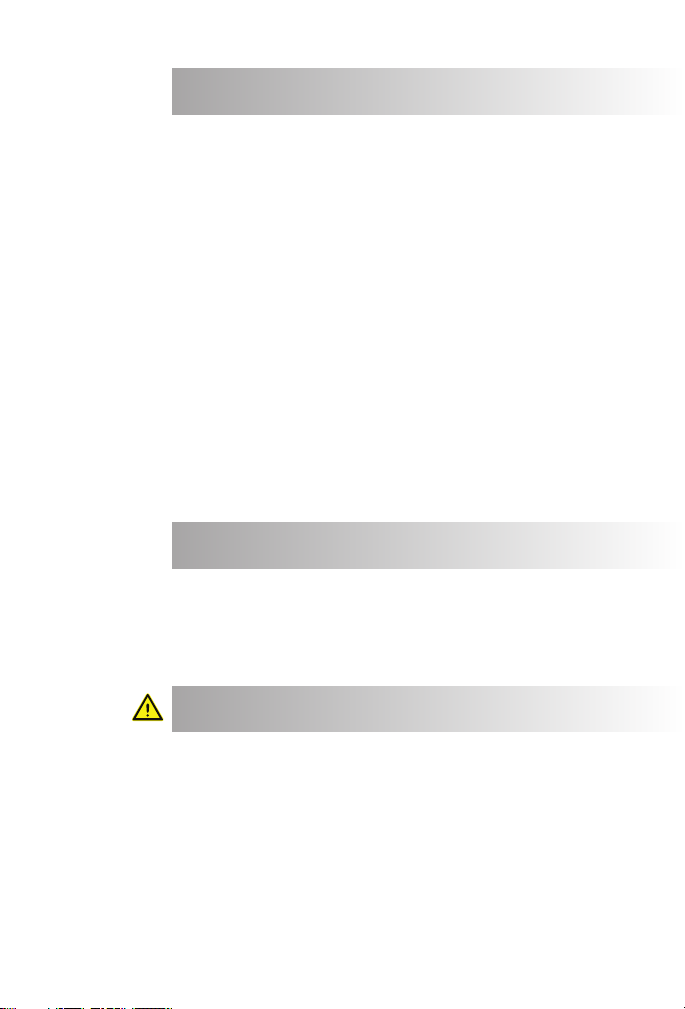
3
Congratulations on the purchase of the iHearTest kit.
The test kit includes everything you need to accurately and rapidly profile
your hearing ability from the comfort of your home. All you need is a personal
computer with an Internet connection.
The test is simple. No special training or knowledge is required to administer
the test to yourself or a family member. These instructions will guide you to test
your hearing ability.
Upon completion of your hearing screening, the results will be immediately
available on your computer screen. They will also be stored in our HIPAA-
compliant online server where you will have secure online access to view your
test results at any time.
Please don’t hesitate to contact us for questions by calling us or sending an
email. You may also check our website for the most updated information.
The following conditions contraindicate the use of the iHearTest. If you
know, or suspect, you have the following conditions, do not take the
iHearTest without consulting with your physician.
• Visible deformity of the ear
• Current ear infection
• History of active drainage from the ear within the past 90 days
• Sudden or rapid progression of hearing loss within the past 90
days in one or both ears
• Acute or chronic dizziness
• Visible evidence of signicant cerumen (ear wax) accumulation or
a foreign body in the ear canal
• Pain or discomfort in the ear
• Individuals with poor dexterity, poor vision, or signicant dementia
• Fluctuating hearing sensitivity
• Sudden onset or rapid worsening of tinnitus (ringing) within the
past 90 days
• History of conductive or mixed hearing loss or ear surgery
If you have any of the conditions listed, it is in your best interest to have
a medical evaluation performed by a physician. A medical clearance is
required in order to take the hearing test. The medical clearance form may
be downloaded from our website.
• Do not reuse earphone ear tips. They are intended for single use only.
• Use only the earphones provided with the iHearTest system. The
iHearTest system is individually calibrated to operate with the provided
earphones. No other earphones may be used with the iHearTest in
order to prevent erroneous hearing test results.
• Do not perform the hearing test in a noisy environment. Choose the
quietest room, or area away from street noise, TV and Audio sounds,
running machines, etc.
• Make sure the ear tip is rmly attached to the earphone. Do not insert
Medical Clearance
Contraindications
Important Precautions & Safety Information

4
Important Precautions & Safety Information
the ear tip into your ear canal if not secured to the earphone.
• Stop using the earphones if they cause discomfort, irritation or
dizziness. Continued use may damage your ear skin and cause
rash or inflammation.
• If the ear tip becomes lodged in your ear, do not try to
remove it yourself. If visible, have someone other than
yourself remove it. If not visible, seek skilled medical assistance to
remove the ear tip from the ear canal.
• Store the earphone ear tips in a safe place where children or pets
cannot reach them to avoid the risk of a possible accident or hazard
such as swallowing them.
• When earphones are in use you may hear friction noise
caused by the cord rubbing against your clothing while
moving your body or head. This is not part of the test sound and
you should not respond to it.
• When replacing the ear tips, attach them rmly to prevent them
from getting lodged in your ear canal.
• Do not speak, chew gum, eat or drink during the test as this may
interfere with the hearing test.
The iHearTest is NOT a test to clinically diagnose your
hearing health, nor to treat, cure, or prevent any disease. For a
medical evaluation of your ears or auditory system, or for a
medical evaluation of your hearing health, you should consult with a
hearing health professional such as an Otolaryngologist (Ear, Nose,
and Throat) doctor, or an Audiologist. You may also contact your
primary care physician for consultation or referral to a hearing health
professional.
If the results of the iHearTest are “Good” (a score of 5) it means that
you hear the soft sounds that are necessary for hearing in everyday
situations. Good results do not rule out a medical condition that
may aect the health of your ears. If there are other symptoms of
ear problems such as pain, ringing, plugged feeling, or constant
or frequent dizziness, an evaluation by a medical professional is
recommended even if you have “Good” hearing results.
Disclaimers

5
The iHearTest is not intended for use by individuals with dementia or other
cognitive impairment.
If you have any questions regarding the use of this product, please contact
iHear Medical, Inc. Customer Support Toll Free at 1 (844) iHEAR44 (1-844-
443-2744), or [email protected].
An Institutional Review Board (IRB)-approved clinical study was conducted
to assess the safety and ecacy of the iHearTest (home hearing screener)
in normal use settings. 77 subjects (154 ears), including 47 males and 30
females, ages 22-90 years, median age of 51 years, were enrolled for the
clinical study. The iHearTest scoring results were compared to the World
Health Organization (WHO) method for grading of hearing impairment
using standard practice audiometry methods. The study targeted adult
subjects who suspected or knew they had hearing loss.
The primary objective of the iHearTest clinical study was to determine a
binary (yes/no) identication of disabling hearing impairment (correspond-
ing to WHO levels 2-4), and the extent to which the iHearTest agreed with
the WHO method for determining disabling hearing impairment. The clinical
study results showed 95% agreement with the WHO method using standard
practice instruments for the assessment of disabling hearing impairment,
with high sensitivity and specicity of 89% and 97%, respectively. For the
ordinal assessment of hearing ability the iHearTest showed 86% agreement
level-by-level, relative to the WHO method using standard practice audi-
ometry, and showed 100% agreement with the WHO method using stan-
dard practice audiometry within ±1 level of WHO grading. The variability of
scoring between the iHearTest with respect to the primary standard practice
method was consistent with – and nearly identical to – the variability across
two alternate standard practice audiometry methods.
In addition to the primary objectives of determining agreement with the WHO
method using standard practice audiometry, the usability of the iHearTest
system was also evaluated in a subset of 25 subjects as an exploratory
endeavor to obtain comments on the subjective experience with the device,
packaging and setup. The iHearTest was found to be safe and eective as
an over-the-counter hearing screening device.
Clinical Summary

6
Table of Contents
Introduction 2
Intended Use 2
Contraindications 3
Medical Clearance 3
Important Precautions & Safety Information 3
Disclaimers 4
Clinical Summary 5
Table of Contents 6
What is the iHearTest? 8
What’s in the iHearTest kit? 9
Your iHearUSB Device & Earphones 10
System Requirements 11
Sample Test Results and Test Scores 12
Sign in or Create an iHear Account 13
The iHear Dashboard (Windows) 14
The iHear Dashboard (Mac) 15
Install iHear Software (Windows) 16
Install iHear Software (Mac) 17
Labeling and Serial Numbers 18
Launch iHearTest & iHearUSB Registration 19
Taking the iHearTest 20
iHear Device Contraindications & Disclaimers 21
Medical Clearance Form 21
Connecting the Earphone and iHearUSB Device 22
Placement of Earphones in the Ear Canal 23
Ear Tips & Selection 23
Ear Tip Selection 24
Proper Earphone Placement in the Ear 25
Initial Setup Before the Test 26

7Table of Contents
Introduction 2
Intended Use 2
Contraindications 3
Medical Clearance 3
Important Precautions & Safety Information 3
Disclaimers 4
Clinical Summary 5
Table of Contents 6
What is the iHearTest? 8
What’s in the iHearTest kit? 9
Your iHearUSB Device & Earphones 10
System Requirements 11
Sample Test Results and Test Scores 12
Sign in or Create an iHear Account 13
The iHear Dashboard (Windows) 14
The iHear Dashboard (Mac) 15
Install iHear Software (Windows) 16
Install iHear Software (Mac) 17
Labeling and Serial Numbers 18
Launch iHearTest & iHearUSB Registration 19
Taking the iHearTest 20
iHear Device Contraindications & Disclaimers 21
Medical Clearance Form 21
Connecting the Earphone and iHearUSB Device 22
Placement of Earphones in the Ear Canal 23
Ear Tips & Selection 23
Ear Tip Selection 24
Proper Earphone Placement in the Ear 25
Initial Setup Before the Test 26
Before Taking the iHearTest 27
Room Noise 28
iHearTest is Complete - Show Results 28
iHearTest Results 29
iHearTest Scores and What it Means 30
iHearTest Scores Compared to Hearing Impairment
Grading by WHO 31
Calibration Check 32
Troubleshooting Guide 33
How to Uninstall iHear Software (Windows) 35
How to Uninstall iHear Software (Mac) 36
Technical Specications 37
Expiration Date 37
Audiometric 37
Earphones 37
Electrical 37
Computer System
Software Compatibility & Internet Requirements 37
Mechanical 38
Environmental 38
Standards 38
Audiometry 38
Warranty 39
Information & Explanation of Symbols 39
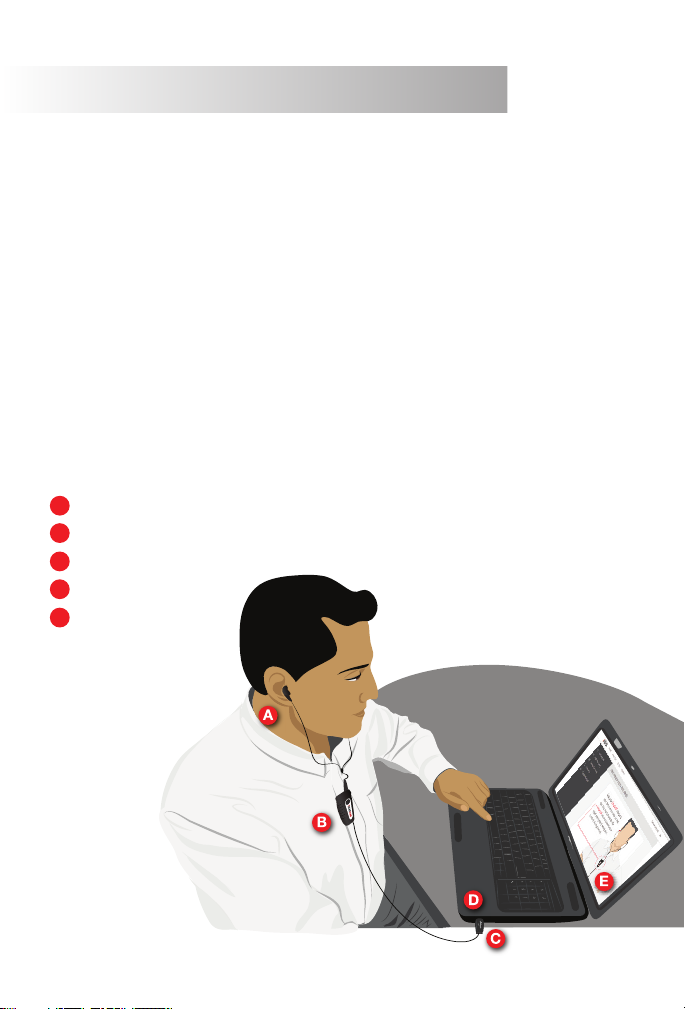
8
What is the iHearTest?
The iHearTest is an over the counter home hearing screener that allows you
to test and profile your hearing ability at home. The iHearTest kit consists of
the iHearUSB device and calibrated earphones to ensure accurate hearing test
results. An assortment of ear tip sizes are also included to ensure proper fit of the
earphones in your ear for best results. You will need a personal computer with
online connection, Internet Browser and a USB port to connect the iHearUSB
device to your personal computer. You will also need to download the iHearTest
software application before you can administer the iHearTest.
The iHearTest system is illustrated below. Please familiarize yourself with the
iHearTest system components in order to better understand this User Guide.
ACalibrated earphones
BiHearUSB device
CUSB connection
DPersonal Computer
EiHearTest Application
1

8 9
The iHearTest is an over the counter home hearing screener that allows you
to test and profile your hearing ability at home. The iHearTest kit consists of
the iHearUSB device and calibrated earphones to ensure accurate hearing test
results. An assortment of ear tip sizes are also included to ensure proper fit of the
earphones in your ear for best results. You will need a personal computer with
online connection, Internet Browser and a USB port to connect the iHearUSB
device to your personal computer. You will also need to download the iHearTest
software application before you can administer the iHearTest.
The iHearTest system is illustrated below. Please familiarize yourself with the
iHearTest system components in order to better understand this User Guide.
What’s in the iHearTest kit?
iHearUSB Device
Earphones
2x Assortment Ear Tips
Audio Jack
Use a clean, soft cloth or cleaning wipes to
wipe down the iHearUSB and the Earphones.
Make sure the input and output connectors
are clean and free from debris.
R
1
2
3
4
4
1
2
SMALL
MEDIUM
LARGE
3
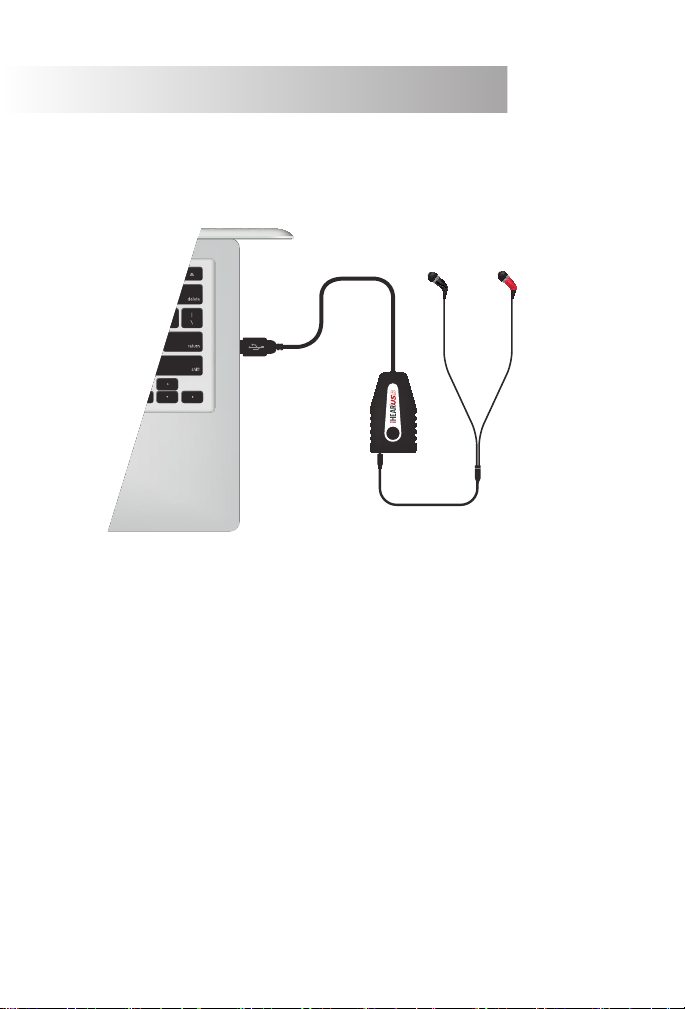
10
Please familiarize yourself with the iHearUSB device and earphones.
Use only the earphones and ear tips provided with the iHearTest kit to ensure
proper fit in the ear canal and accurate test results. No other earphones or ear
tips should be used with the iHearTest in order to prevent erroneous test results.
The iHearUSB device has a built in microphone to monitor the ambient noise level
in your room. If the noise level exceeds the maximum allowed level, testing will
be paused and a message will be displayed on your computer screen to alert you
of the excessive noise condition. After you reduce the noise level to an acceptable
level, you can proceed with the hearing test.
After you complete the hearing testing for both ears, the results will be displayed
on the screen of your computing device. The test results will also be stored on our
HIPAA-compliant online server and you will have secure online access to the test
results for review at any time. You can also print the results.
The iHearUSB Device & Earphones
R
R
R
R
R
R
R
R
L
Browser Compatibility, Computer & Internet Requirements
COMPUTER & INTERNET REQUIREMENTS
• Personal computer with USB 2.0+ port
• Operating System: Windows 7 or higher
Mac 0S 10.10 or higher
• iHearTest Application Software (Available for download online)
• Most high-speed connections will work. Minimum speed of 512 Kbps is required.
For installation assistance or compatibility questions, please contact our
Customer Support at Toll Free 1-844-iHEAR44 (1-844-443-2744) or visit:
www.ihearmedical.com/faq for the most up-to-date compatibily information.
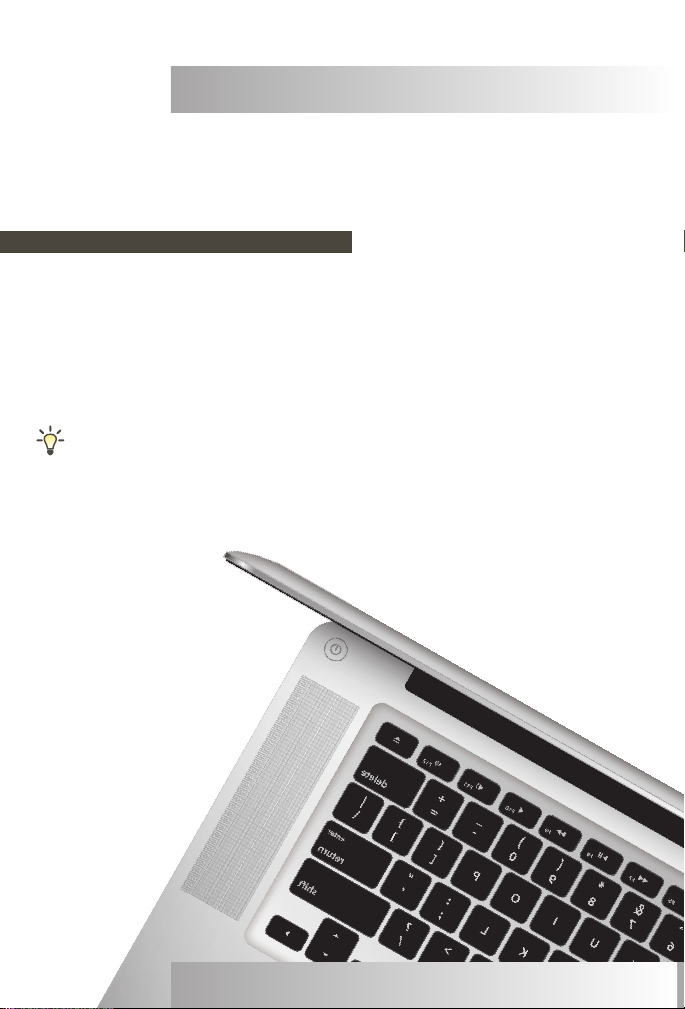
10 11
Please familiarize yourself with the iHearUSB device and earphones.
Use only the earphones and ear tips provided with the iHearTest kit to ensure
proper fit in the ear canal and accurate test results. No other earphones or ear
tips should be used with the iHearTest in order to prevent erroneous test results.
The iHearUSB device has a built in microphone to monitor the ambient noise level
in your room. If the noise level exceeds the maximum allowed level, testing will
be paused and a message will be displayed on your computer screen to alert you
of the excessive noise condition. After you reduce the noise level to an acceptable
level, you can proceed with the hearing test.
After you complete the hearing testing for both ears, the results will be displayed
on the screen of your computing device. The test results will also be stored on our
HIPAA-compliant online server and you will have secure online access to the test
results for review at any time. You can also print the results.
System Requirements
Browser Compatibility, Computer & Internet Requirements
COMPUTER & INTERNET REQUIREMENTS
• Personal computer with USB 2.0+ port
• Operating System: Windows 7 or higher
Mac 0S 10.10 or higher
• iHearTest Application Software (Available for download online)
• Most high-speed connections will work. Minimum speed of 512 Kbps is required.
For installation assistance or compatibility questions, please contact our
Customer Support at Toll Free 1-844-iHEAR44 (1-844-443-2744) or visit:
www.ihearmedical.com/faq for the most up-to-date compatibily information.
iHearTest User Guide

12
The iHearTest scores your hearing ability in each ear on a scale from 1 to 5.
The hearing ability grading is based on World Health Organization (WHO)1
guidelines.
At the end of the hearing test, the iHearTest automatically generates a report of
your hearing ability that you may review or print. Shown below is a sample of the
test results and scores page.
1World Health Organization (WHO) | http://www.who.int/pbd/deafness/hearing_impairment_grades/en/
Sample Test Results and Test Scores
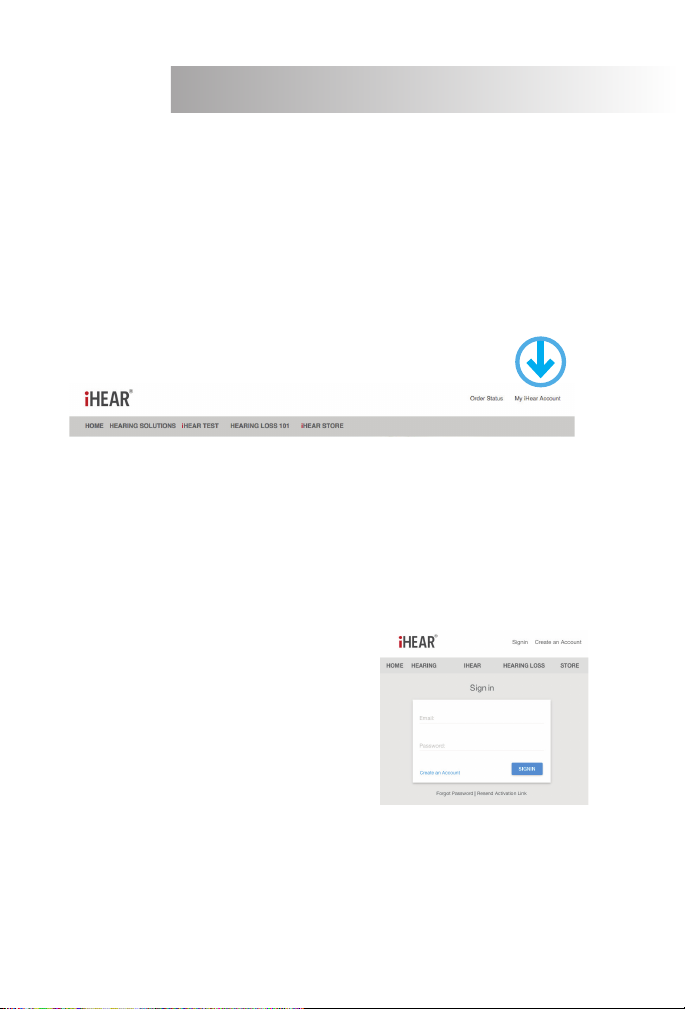
12 13
The iHearTest scores your hearing ability in each ear on a scale from 1 to 5.
The hearing ability grading is based on World Health Organization (WHO)1
guidelines.
At the end of the hearing test, the iHearTest automatically generates a report of
your hearing ability that you may review or print. Shown below is a sample of the
test results and scores page.
1World Health Organization (WHO) | http://www.who.int/pbd/deafness/hearing_impairment_grades/en/
Sign in or Create an iHear Account
In order to use or register iHear Medical products or services, please
create an account. (Skip if you already have an iHear account and
proceed to Sign in.)
Go to: www.ihearmedical.com
Click on My iHear Account.
To set up a new account Click on Create an Account fill in the
required information then Click Sign Up.
Once you’ve created your iHear account you will receive notification by
email to activate your account.
Sign In to your account.
Go to: www.ihearmedical.com/
signin and Sign in to your
account.

14
The iHear Dashboard (Windows)
You may launch the iHearTest from the iHear Dashboard. The
Dashboard is the launch site for all iHear software programs.
Go to iHearTest and Click on LAUNCH APPLICATION. This launches
the iHearTest application if it is already installed, if not you will be
prompted to download and install the software.
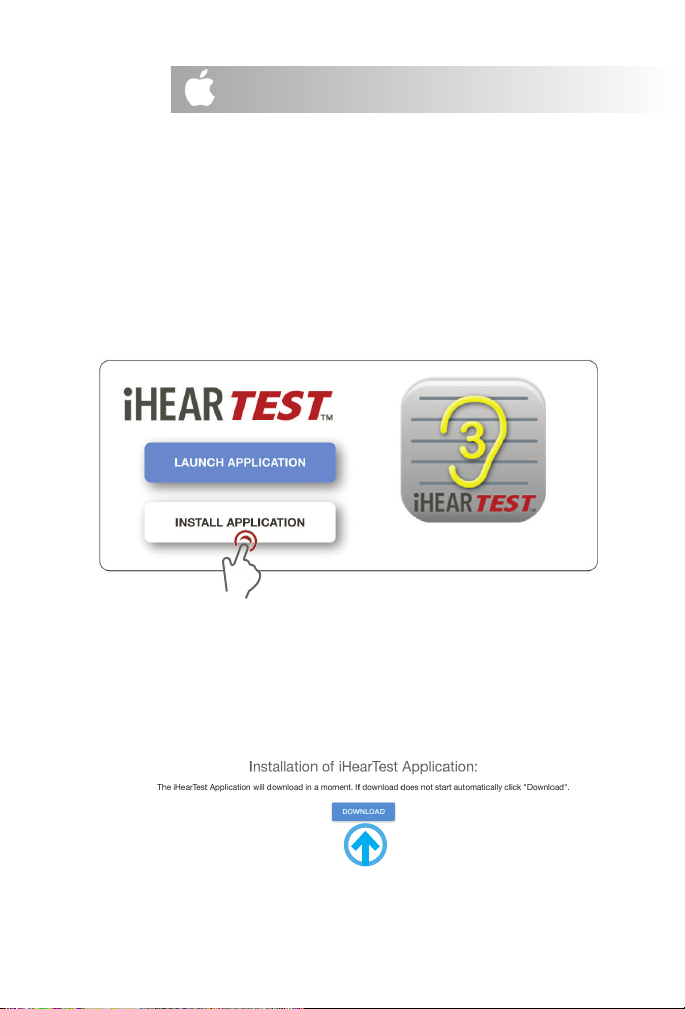
14 15 The iHear Dashboard (Mac)
The Dashboard on the Mac has a LAUNCH and INSTALL button.
If the iHearTest is not yet installed on your computer, you will need to install
the application first.
Click to INSTALL APPLICATION.
Click DOWNLOAD then follow the step-by-step procedures to complete the
iHear application installation and product activation.
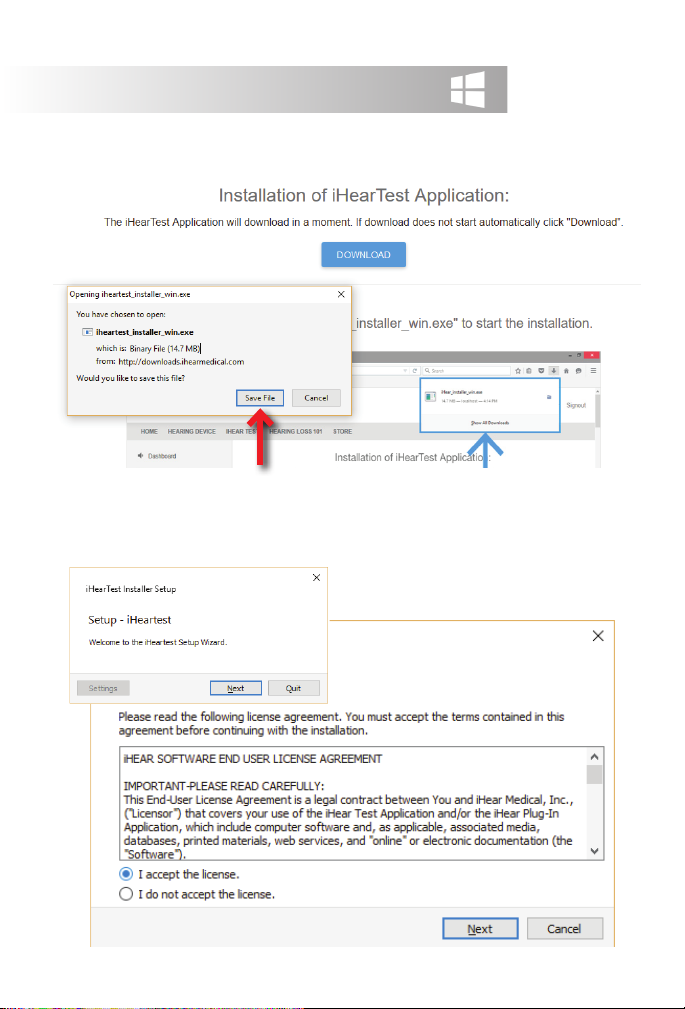
16
Click SAVE FILE
Follow the iHearTest installer setup wizard. Agree to the license agreement, then
follow the step-by-step procedures to complete the iHear software installation.
Install iHear Software (Windows)
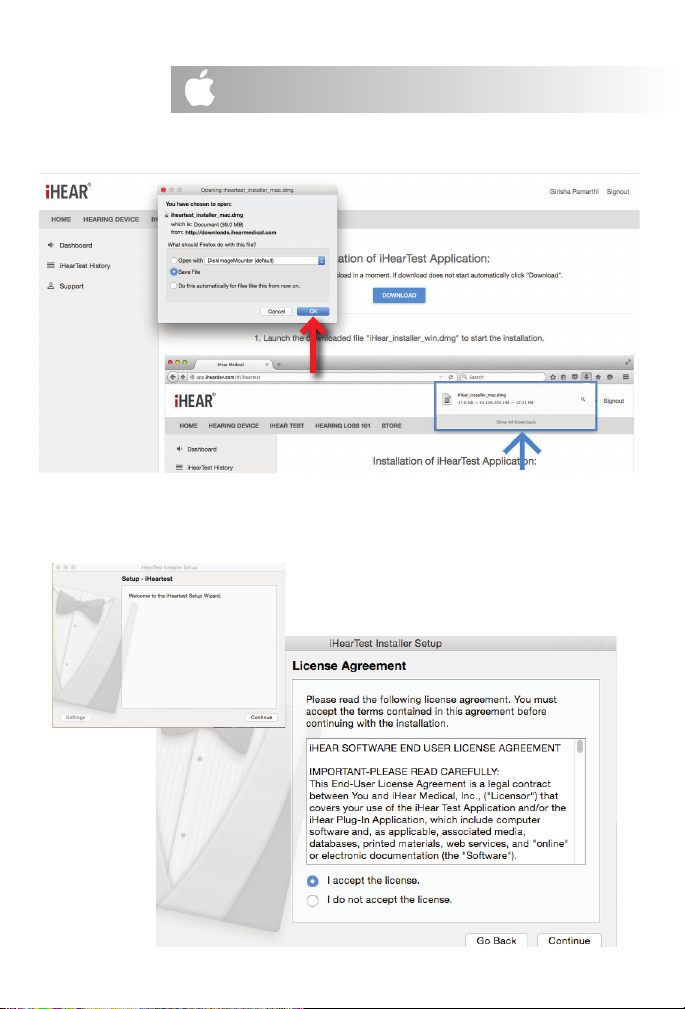
16 17 Install iHear Software (Mac)
Click OK to save file
Follow the iHearTest installer setup wizard. Agree to the license agreement, then
follow the step-by-step procedures to complete the iHear software installation.

18
If you have just finished installing the software, iHearTest should launch auto-
matically. If you need to re-launch the application, follow these instructions:
1. Sign in to you account at www.ihearmedical.com/signin
2. Click on the LAUNCH APPLICATION button for iHearTest
-OR-
Locate the iHearTest application by searching for the application
by name and CLICK on iHearTest.
iHearUSB Device Registration
After installing the iHear software, you need to register your iHearUSB device and
then activate it before you can take the iHearTest. You will be prompted with the
following screen. Click on PROCEED TO REGISTRATION to register your iHearUSB
device. Once your iHearUSB device is connected you will be prompted to register
your device. Click on PROCEED TO REGISTRATION.
AXXXXXXXX
R
R
R
R
R
R
R
R
R
R
R
R
R
R
R
R
R
R
R
R
R
R
R
R
R
L
Labeling and Serial Numbers
There is an 8 digit serial number on the back of the iHearUSB device and an 8 digit
serial number for the earphones located near the plug.
You may need the serial number of the iHearUSB device when you contact iHear
Medical for technical support.
A12345678
iHearUSB
Serial Number
Earphone
Serial Number

18 19
If you have just finished installing the software, iHearTest should launch auto-
matically. If you need to re-launch the application, follow these instructions:
1. Sign in to you account at www.ihearmedical.com/signin
2. Click on the LAUNCH APPLICATION button for iHearTest
-OR-
Locate the iHearTest application by searching for the application
by name and CLICK on iHearTest.
iHearUSB Device Registration
After installing the iHear software, you need to register your iHearUSB device and
then activate it before you can take the iHearTest. You will be prompted with the
following screen. Click on PROCEED TO REGISTRATION to register your iHearUSB
device. Once your iHearUSB device is connected you will be prompted to register
your device. Click on PROCEED TO REGISTRATION.
Launch iHearTest & iHearUSB Registration
There is an 8 digit serial number on the back of the iHearUSB device and an 8 digit
serial number for the earphones located near the plug.
You may need the serial number of the iHearUSB device when you contact iHear
Medical for technical support.
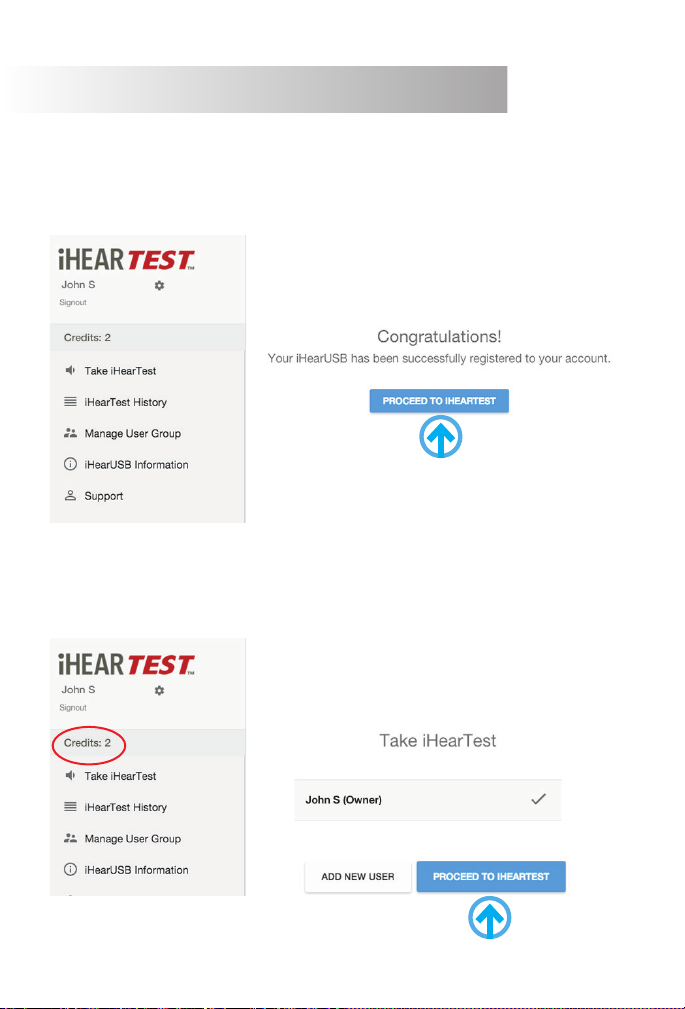
20
Taking the iHearTest
jRead the contraindications and disclaimers (medical waiver)
kBy clicking on the appropriate boxes (1 & 2) you acknowledge that you do not have
any of the conditions (Contraindications) listed therein and that you have read and un-
derstood the statements.
Once you agree to the Terms and Conditions, lPROCEED TO IHEARTEST and follow the
onscreen procedures. A medical clearance is required in order to take the hearing test and
may be downloaded by following the mclick here link.
After a successful registration the Congratulations! screen comes up and prompts you to
PROCEED TO IHEARTEST.
The total number of available credits is shown below. Extra credits for additional hearing
tests may be ordered online. You may select the name of the person who will take the test
or ADD NEW USER then Click PROCEED TO IHEARTEST.
Table of contents
Other IHEAR Hearing Aid manuals