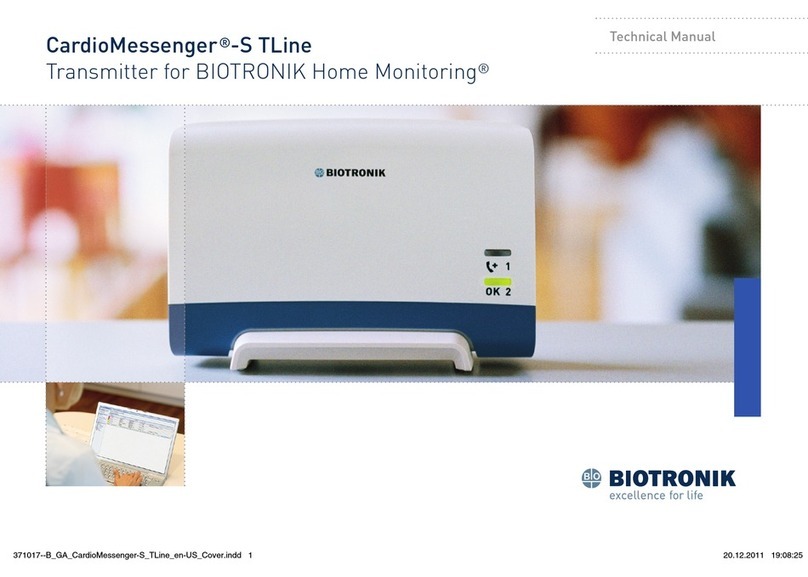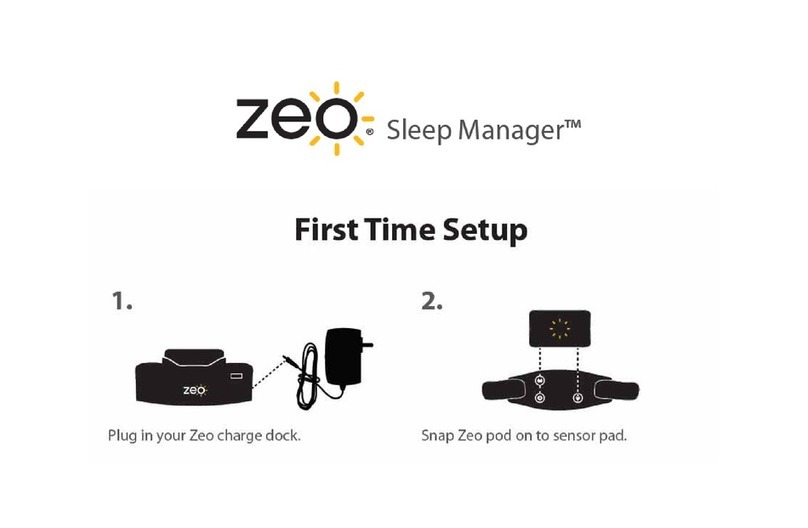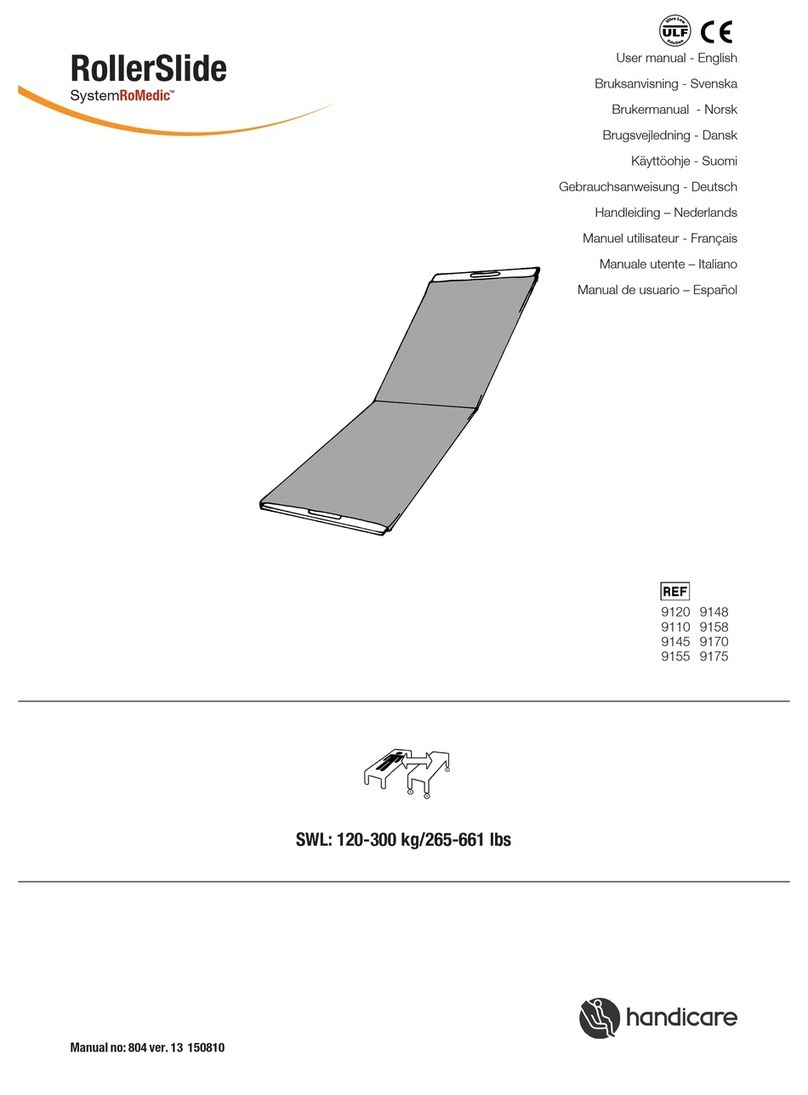iHeart Internal Age User manual

TM
USER MANUAL & SETUP GUIDE
1

Intended Use
System Requirements
Safety Information & Cautions
Specifications
Components
Apps
Achieving The Best Results
Setup & Testing (iOS)
1. Downloading the app
2. Setting up & registering the app
3. Creating a profile
4. Pairing
5. Testing
6. Extra functions
Setup & Testing (Android)
1. Downloading the app
2. Setting up & registering the app
3. Creating a profile
4. Pairing
5. Testing
6. Extra functions
Results Screen
Personal Online Dashboard
Troubleshooting
Support
3
3
3
4
4
6
6
7
7
7
8
8
9
10
11
11
11
12
12
13
14
15
15
16
17
Table Of Contents

Intended Use
iHeart is intended to help you recognize the health benefits of regular exercise,
good diet, stress management and other aspects of healthy living. iHeart Internal
Age readings will show gradual improvement as you optimize your lifestyle and
help you to recognize exactly what does and does not work for you personally.
iHeart is not meant to perform any medical functions. It is not a medical device
and should not be used to diagnose or manage any medical condition. iHeart is
intended for users aged 18-80 years.
System Requirements
To operate iHeart you’ll need the following:
• iHeart ngertip device
• Smartphone or tablet:
- iPhone 4S+ or later
- iPad 3rd generation or later
- Any Android phone/tablet running Android 5.0 or later
• The iHeart Internal Age app, available in the Apple App Store and Google
Play Store
Safety Information & Cautions
The User Manual, including all precautionary information and instructions, should
be read before use. Always use iHeart as indicated in this manual, including
finger selection and finger positioning in the sensor.
Warning: Do not adjust, repair, open, disassemble, or modify this unit. Injury or
equipment damage could occur. Return unit for servicing.
Do NOT use a sensor or cable with exposed optical or electrical components.
Do NOT use damaged sensors or cables.
Caution: Do not autoclave (steam sterilize) or submerge the equipment in any
cleaning solution. This will seriously damage the unit.
Caution: Bright lights (including overhead lighting fixtures, pulsating strobe
lights and direct sunlight) directed on the sensor, may prevent the system from
acquiring valid readings.
Caution: Keep your finger and body still and refrain from speaking during
3

recordings. Failure to apply the sensor properly may lead to incorrect
measurements.
Note: Inaccurate readings may be caused by:
• Externally applied colouring and texture (nail polish, acrylic nails, glitter,
etc.)
• Severe anemia
• Low arterial perfusion (cold hands should be warmed before use of the
iHeart System)
Specifications
Oximeter Parameters Displayed: SpO2, Pulse Rate
SpO2 Range: 35-100%
SpO2 Accuracy: ± 2% (80% - 100%); ± 3% (70% - 79%)
SpO2 Resolution: 1%
Pulse Rate: 25-250 beats per minute
Pulse Rate Accuracy: ± 2 beats per minute
Pulse Rate Resolution: 1 beat per minute
Battery: One 3.7 V lithium battery (BM2000) and 2 AAA batteries (BM1000)
Working Voltage: BM1000 DC 2.2 - 3.4V, BM2000 DC 3.4 - 4.3V
Power Consumption: = 50 mA
Transportation and Storage Temperature: 20 - 70°C
Transportation and Storage Humidity: 10 - 93%
Transportation and Storage Atmospheric Pressure: 50 - 106 kpa
The iHeart display of SpO2 is intended for short term use by individuals aged
18-80 for personal tness training purposes. iHeart’s SpO2 readings are not
recommended as a means of monitoring any medical conditions and should not
be relied on for any medical purpose.
Components
iHeart Fingertip Device
The iHeart device is used in conjunction with the iHeart Internal Age or iHeart
Pro smartphone app to determine Internal Age. If unpaired with the app, the
iHeart device may be used as a simple pulse oximeter by monitoring heart rate
and blood oxygen saturation (SpO2) on the device’s LED display. Both versions
of the smartphone app use the same fingertip device and are easy to switch
between if your needs change. Please see
Fig. 1
.
4

5
(Fig. 1)
Blood Oxygen Saturation (SpO2)
This number represents your blood oxygen
saturation (SpO2), shown as a percentage.
Heart Rate (bpm)
This number represents
your heart rate, measured
in beats per minute (bpm).
Pulse Shape
As seen on in-app
phone/tablet display
Power Button
Press to turn on iHeart
device. Press again to flip
display.
Bluetooth
Flashing: Device not
currently connected to a
phone/tablet
Solid: Device connected
Battery Level

Apps
iHeart Internal Age
• Free
• 5 user profiles for use with family and friends
• Internal Age, heart rate, blood oxygen saturation
• Personal Online Dashboard access
iHeart Pro
*iHeart Pro is not available for Android
• Subscription required
• 1000 user profiles for use with a client base
• Intended for use by health and wellness professionals
• Internal Age, heart rate, blood oxygen saturation
• Detailed reports emailed to trainer and client
• Personal Online Dashboard access
Achieving The Best Results
iHeart is an extremely powerful and sensitive tool intended to help you make
healthier lifestyle choices. There are a few things to keep in mind when taking
an iHeart reading to maximize its functionality and your understanding of the
results:
• Rest for 2 minutes before testing.
• Take a reading at the start of each day to establish your Baseline. This is
the number that you want to see change over time as it is reflective of
your overall health.
• iHeart testing will vary from minute to minute and at dierent points
throughout the day due to common fluctuations in blood pressure.
By observing trends in your iHeart results you’ll develop a responsive
understanding of your internal health. Readings are aected by exercise,
stress, and other factors, and tests taken throughout the day can be
useful for recognizing short term eects of stress and other lifestyle
choices.
6

Setup & Testing (iOS)
This is a step-by-step walkthrough for setting up the iHeart app. This was created
using screenshots from an iPhone. iPad setups may vary in appearance but the
required steps are the same.
Android users, please go to page 11 for an Android-specific walkthrough.
1. Downloading the app
1. Open the App Store on your iPhone/iPad.
2. Search for
iHeart Internal Age (Fig. 2).
3. Select the version of the app you would like to start using and press
Get.
For more information about the two dierent apps, please see above. If you do not already have one you may
be prompted to create an Apple ID. Credit card details may be requested for account creation but will not be
charged. (iHeart Pro users only will later be asked to pay for their subscription.)
4. After the download completes, press
Open
(Fig. 3).
2. Setting up & registering the app
1. If your iPhone/iPad’s bluetooth is not already enabled then you will be
prompted to do so when you open the app
(Fig. 4).
If you are not prompted,
please skip this step. Press
Settings
and flick the switch to green. Then press
on
<Internal Age
in the top left-hand corner to be taken back to the app.
7
(Fig. 2) (Fig. 3)

2. Please read iHeart’s Terms of Use and Privacy Policy and press
I Agree
to
proceed
(Fig. 5).
3. You will then be prompted to register your iHeart account. Please enter
your email address and create/confirm a new password of your choice, then
press
Register
(Fig. 6).
3. Creating a profile
After registering you’ll be prompted to create a prole. Enter rst name, last
name, email address, date of birth and gender information (plus photo, height
and weight for Pro users) in the fields provided and press
Create Profile (Fig.
7)
.
Create a profile for each user of the device by pressing
Profiles
in the bottom left-hand corner of the app’s
homescreen, then press
Create New Profile
. Users of the free app can create up to 5 profiles for friends and
family members. Users of the Pro app can create up to 1000 profiles for use with a professional client base.
4. Pairing
Your iHeart device will indefinitely pair with your iPhone/iPad on first use
automatically. If at any point the pairing is lost, however, follow these steps to
pair again.
1. Click on the at the bottom right hand corner of the app homescreen
(Fig.
8)
.
8
(Fig. 4) (Fig. 5)
(Fig. 6) (Fig. 7)

9
2. Turn on the iHeart device and clip it onto your ngertip to prevent it from
going to sleep before a pairing can be made.
3. Press
Install New Device
. You may now return to the homescreen and
continue testing
(Fig. 9)
.
No notification is shown to confirm pairing but you’ll discover on attempting another test that the pairing has
been reestablished.
5. Testing
1. Press
Start Recording
in the centre of the screen
(Fig. 8)
.
2. Clip the iHeart ngertip device onto your index or middle nger (either
hand) and turn it on by pressing the power button.
3. Give the app 5 seconds to calibrate and then follow the on screen
notification
(Fig. 10)
prior to testing. Tap the notification to make it disappear.
4. Rest your arm on your thigh or a flat surface and allow the on-screen pulse
wave display to settle into a consistent rhythm. When the rhythm has settled,
press
Start Recording
at the top centre of the screen to begin the 30-second
timer.
5. After 30 seconds you’ll be taken to a results screen containing your Internal
Age
(Fig. 11)
.
If your reading was unsuccessful for any reason you’ll be prompted to attempt it again
(Fig. 12)
. Please make
sure that your fingertips are warm by rubbing your hands together and clenching/releasing your first several
times to stimulate blood flow to the fingertips. This will increase the chance of a successful iHeart reading.
(Fig. 8)
(Fig. 10)
(Fig. 9)
(Fig. 11)

10
6. Extra Functions
To delete a profile, click
Profiles
in the bottom left-hand corner of the app
home screen, then press and hold on the profile you would like to delete and
confirm it’s removal
(Fig. 13)
.
To delete a reading from your Trending Graph - History, press and hold the
reading on the Trending Graph - History screen and conrm to remove it.
Please see page 15 for information about results.
(Fig. 13)(Fig. 12)

11
Setup & Testing (Android)
This is a step-by-step walkthrough for setting up the iHeart app. This was created
using screenshots from a Samsung Galaxy S8. Appearance may vary on other
devices but the required steps are the same.
iOS users, please go to page 7 for an iOS-specic walkthrough.
1. Downloading the app
1. Open the Google Play Store on your Android device.
2. Search for
iHeart Internal Age.
3. Select the free iHeart app by VitalSines International Inc. and press
Install
(Fig. 14).
If you do not already have one you may be prompted to create a Google account. Credit card details may be
requested for account creation but will not be charged.
4. After the download completes, press
Open
(Fig. 15).
2. Setting up & registering the app
1. If your Android device’s bluetooth is not already enabled then you will be
prompted to enable it when you open the app
.
Press
Yes
to enable bluetooth
(Fig. 16)
.
2. Please read iHeart’s Terms of Use and Privacy Policy and press
I Agree
to
(Fig. 14) (Fig. 15)

proceed
(Fig. 17).
3. You will then be prompted to register your iHeart account. Please enter
your email address and create/confirm a new password of your choice, then
press
Register
(Fig. 18).
3. Creating a profile
After registering you’ll be prompted to create a prole. Enter name, email
address, date of birth, gender information, and choose a photo (optional) in
the fields provided and press
Create Profile (Fig. 19)
.
Create a profile for each user of the device by pressing
Profiles
in the bottom left-hand corner of the app’s
homescreen, then press
Create New Profile
. Users can create up to 5 profiles for friends and family members.
4. Pairing
Your iHeart device will indefinitely pair with your Android device on first use
automatically. If at any point the pairing is lost, however, follow these steps to
pair again.
1. Click on the at the bottom right hand corner of the app homescreen
(Fig.
20)
.
2. Turn on the iHeart device and clip it onto your ngertip to prevent it from
going to sleep before a pairing can be made.
(Fig. 16) (Fig. 17)
(Fig. 18) (Fig. 19)
12

3. Press
Install New Device
. You may now return to the homescreen and
continue testing
(Fig. 21)
.
Some devices will show a notication to conrm. On those that do not, you’ll discover on attempting another
test that the pairing has been reestablished.
5. Testing
1. Press
Start Recording
in the centre of the screen
(Fig. 20)
.
2. Clip the iHeart ngertip device onto your index or middle nger (either
hand) and turn it on by pressing the power button.
3. Follow the on screen notication to sit for 2 minutes before testing
(Fig. 22)
and give the app 5 seconds to calibrate.
4. Rest your arm on your thigh or a flat surface and allow the on-screen pulse
wave display to settle into a consistent rhythm. When the rhythm has settled,
press
Start Recording
at the top centre of the screen to begin the 30-second
timer.
5. After 30 seconds you’ll be taken to a results screen containing your Internal
Age
(Fig. 23)
.
If your reading was unsuccessful for any reason you’ll be prompted to attempt it again. Please make sure that
your fingertips are warm by rubbing your hands together and clenching/releasing your first several times to
stimulate blood flow to the fingertips. This will increase the chance of a successful iHeart reading.
(Fig. 20)
(Fig. 22)
(Fig. 21)
(Fig. 23)
13

6. Extra Functions
To delete a profile, click
Profiles
in the bottom left-hand corner of the app
home screen, then press and hold on the profile you would like to delete and
confirm it’s removal.
To delete a reading from your Trending Graph - History, press and hold the
reading on the Trending Graph - History screen and conrm to remove it.
Please see next page for information about results.
14

15
Results Screen
Internal Age & Aortic Pulse Wave Velocity: Internal Age is calculated primarily
by comparing Aortic Pulse Wave Velocity (AoPWV) to a graph of averages
for healthy individuals. Your AoPWV is measured in metres-per-second
with slower measurements indicating a more supple aorta and, therefore,
producing a lower Internal Age reading.
Conversely, higher AoPWV scores signify a greater aortic stiness. Stiness
of the aorta is a proven risk assessor for cardiovascular and cognitive disease
and will result in a higher Internal Age reading.
This measurement is objective and does not consider actual age or gender
in its calculations. For more information about iHeart’s calculation of Internal
Age, please visit the blog on our website,
Internal Age: How It’s Measured &
What It Means
.
SpO2 (Blood Oxygen Level): Your blood oxygen level throughout the
30-second test, averaged. For more information on blood oxygen saturation
please visit the blog on our website,
Blood Oxygen Saturation (SpO2)
Explained
.
Average Heart Rate: Your heart rate throughout the 30-second test, averaged.
For more information on resting heart rates please visit the blog on our
website,
What Is A Normal Resting Heart Rate?
Personal Online Dashboard
Both versions of the iHeart app come with access to a Personal Online Dashboard.
Enable wi or 3G on the
Settings
screen of the app to allow your iHeart to
synchronize with our secure online server, and then access your results on your
personal computer. Included in the Personal Online Dashboard is a resource
centre with information on how to lower your Internal Age, plus further trending
graph information.

Troubleshooting
Q: Why isn’t my iHeart device connecting to my phone/tablet?
A: The iHeart device connects to your phone/tablet via Bluetooth. Please
make sure that bluetooth is enabled on your phone/tablet before beginning
an iHeart recording. The phone/tablet and fingertip device should pair
automatically the first time you use iHeart. If this does not seem to be the
case, click on the in the bottom right corner of the app home screen,
press
Install New Device
, and turn on the iHeart. Depending on the model of
your phone/tablet you may receive a notification that the device has been
connected. Do not panic if you did not receive such a notification: they should
still have paired.
Q: Why do I keep seeing a recording quality error notification?
A: If motion is detected during testing or if the blood flow to your fingertips is
not strong enough, it’s possible that iHeart will not be able to present you with
a result. Cold hands or poor circulation can usually be overcome by rubbing
your hands together and clenching/releasing your fist a few times to stimulate
blood flow. If a second recording quality error appears you can press
Save
It Anyway
followed by
View Pulse Analysis
to see your result based on the
information iHeart was able to gather.
Q: Why aren’t iHeart Pro reports being sent after testing?
A: For reports to be sent to you and your client’s emails, your phone/tablet
needs to be connected to wifi to synchronize data with the iHeart cloud. On
the screen of the app, make sure that wi/3G is enabled and allow the
app time to synchronize. When this is complete, reports will be sent to the
registered email address and the email address on the testers profile.
If for any reason this is not working correctly, please try quitting and app
(double-tap the home button of your phone/tablet and swipe the iHeart
Pro app o the screen) and re-open it. The app will begin the synchronizing
process, pushing data to the server and sending out any unsent reports. You
will notice the words
Synchronizing
with a percentage in the top right corner
of the screen.
Q: Why does my Internal Age sometimes vary from minute to minute?
A: Your body is very dynamic, with blood pressure changing from moment
to moment. iHeart is aected by aortic stiness and blood pressure and
your Internal Age will rise and fall with blood pressure-related Aortic Pulse
Wave Velocity variation. Blood pressure is aected by exercise, eating, stress,
and myriad other factors, and these variations are normal. To obtain stable
16

17
readings, refer to
Achieving The Best Results
on page 6.
Support
There is an FAQ on our website that contains further troubleshooting advice
and answers to the most common queries. If you still are unable to use your
device correctly, or if you have any further questions, please contact us through
one of the following methods to speak with a customer support representative.
Free phone: +1 (866) 863 2942
Email: support@goiheart.com
Web form: Click here
This manual suits for next models
1
Table of contents
Popular Health Care Product manuals by other brands
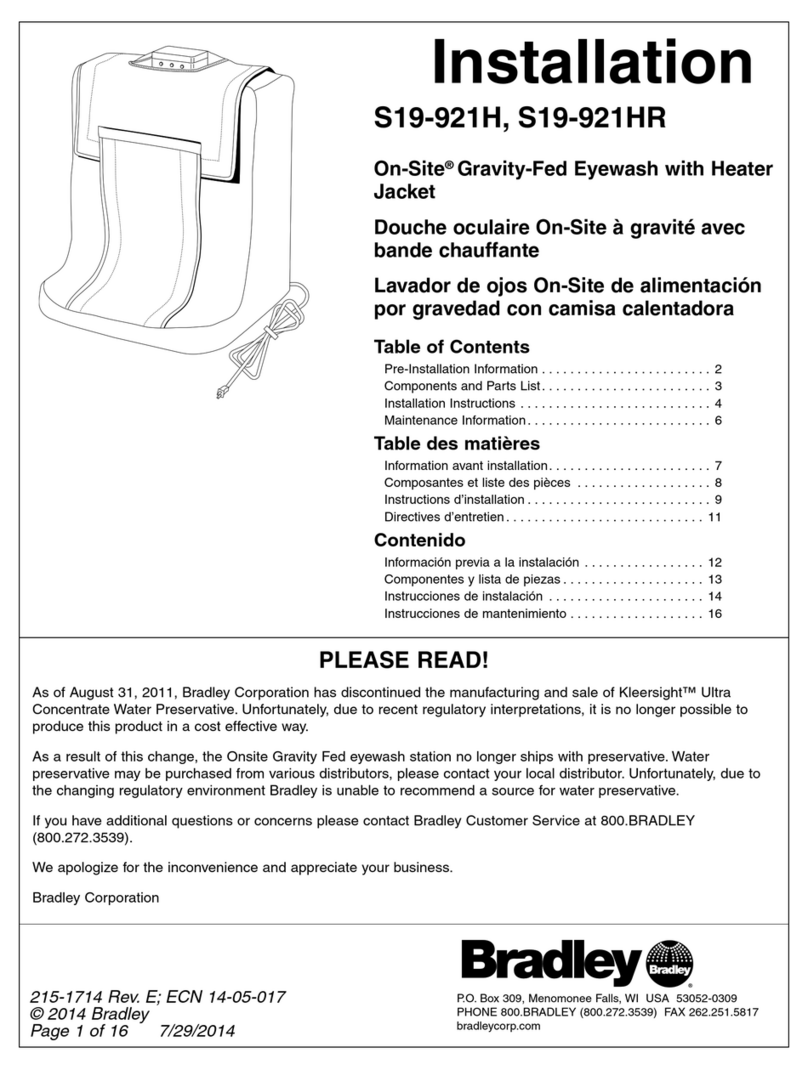
Bradley
Bradley S19-921H Installation

LiteCure Medical
LiteCure Medical LightForce FX user manual
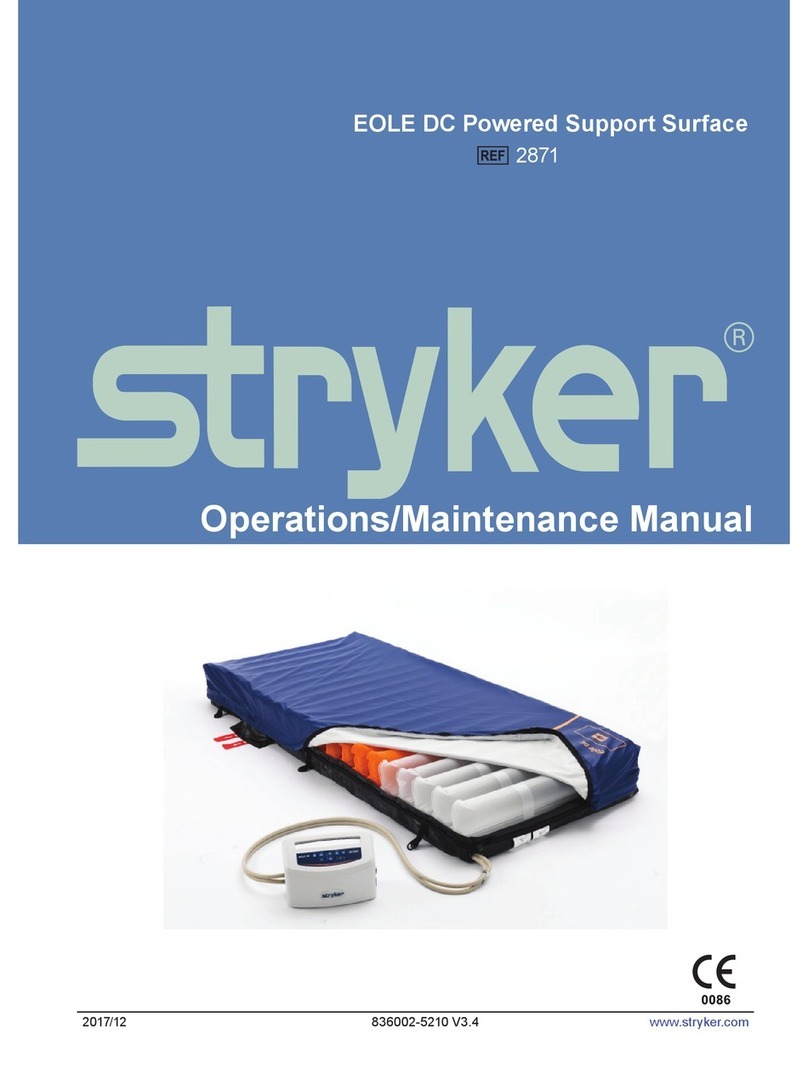
Stryker
Stryker EOLE DC 32" Operation and maintenance manual

DrBrowns
DrBrowns Deluxe Bottle Sterilizer User instructions
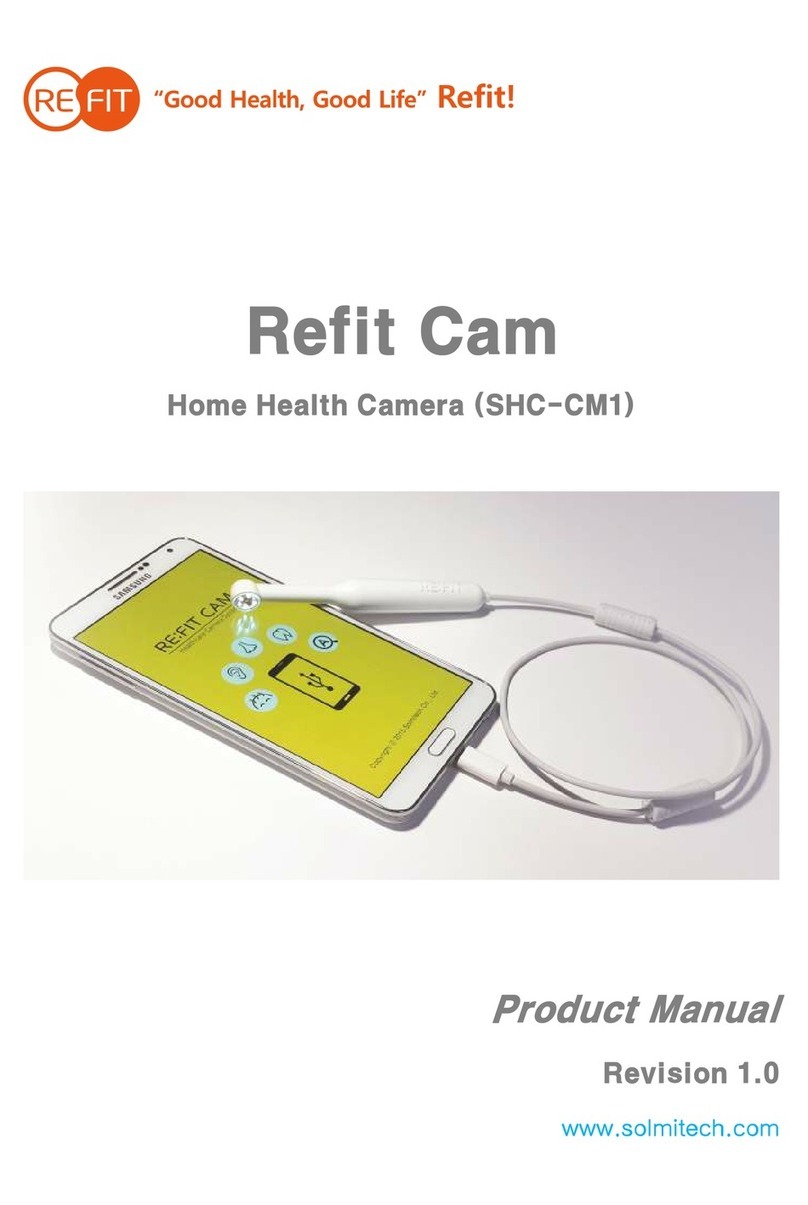
Refit
Refit SHC-CM1 product manual
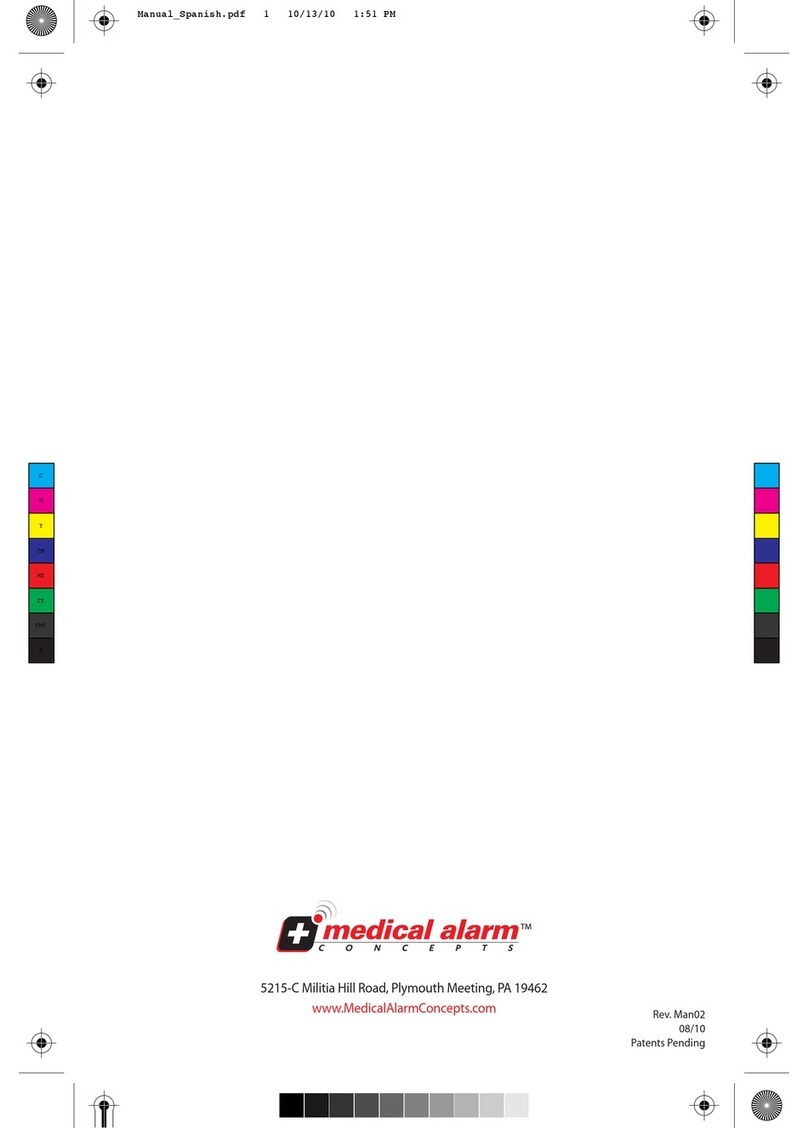
Medical Alarm
Medical Alarm MediPendant MED01 owner's manual