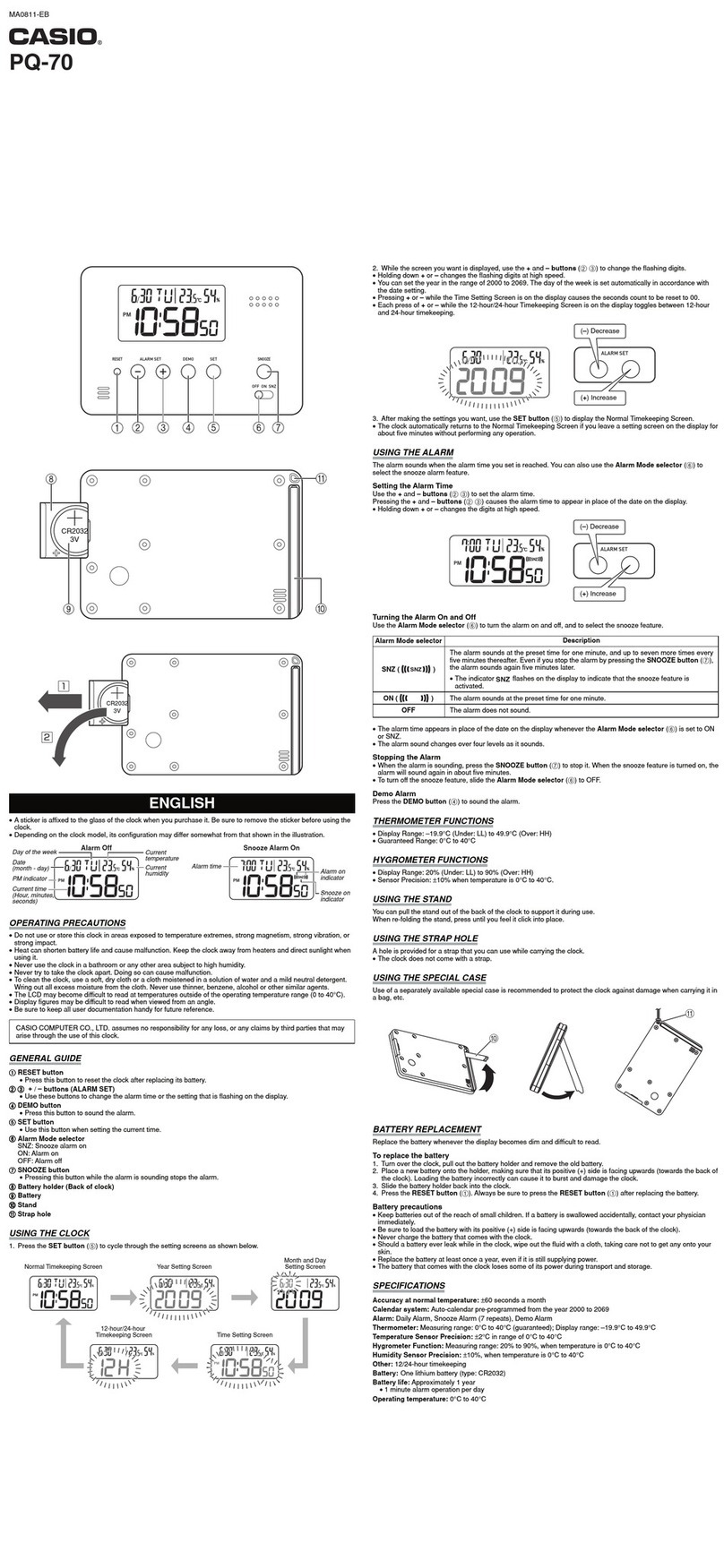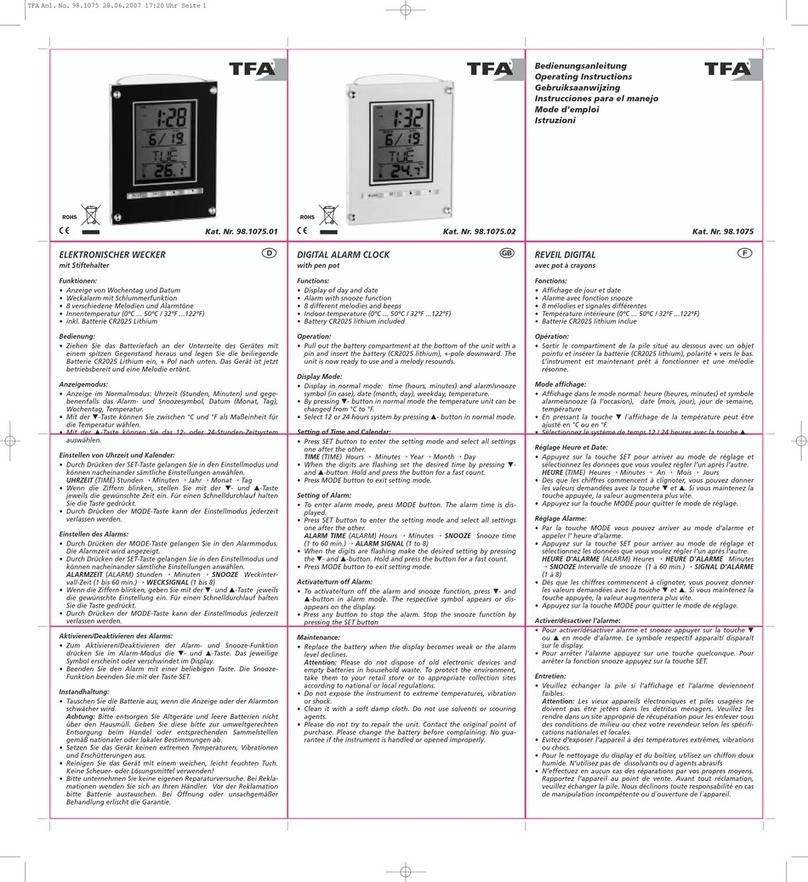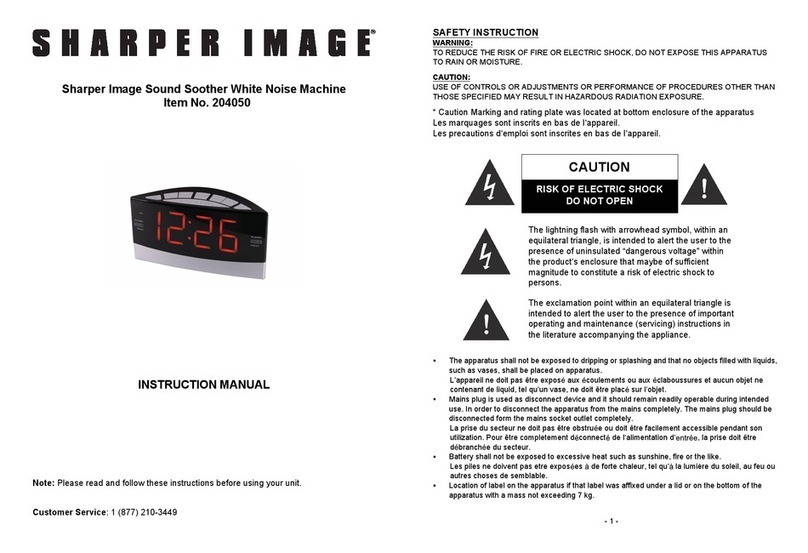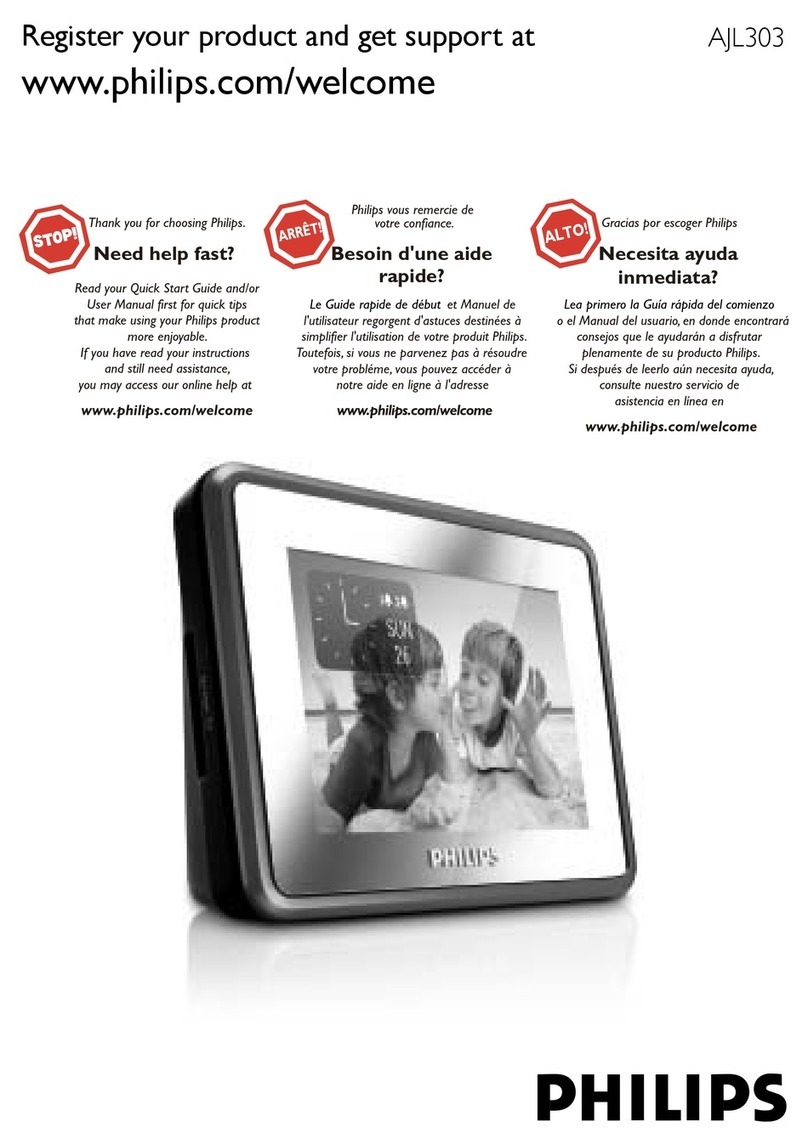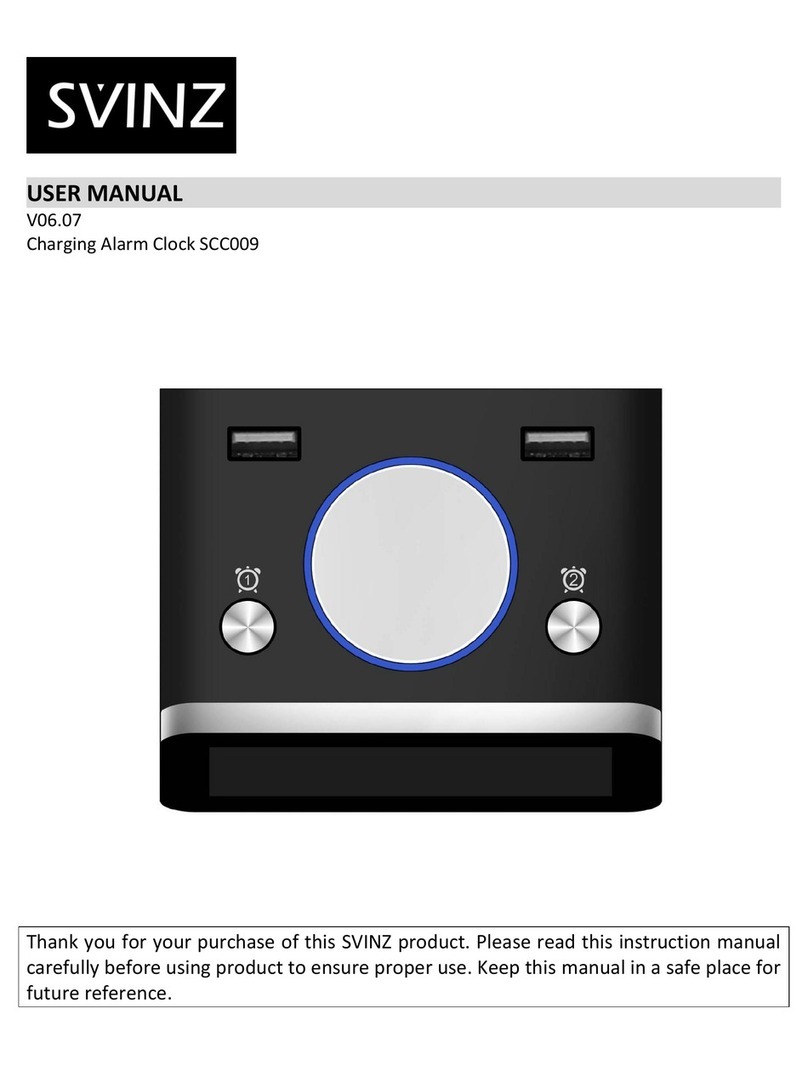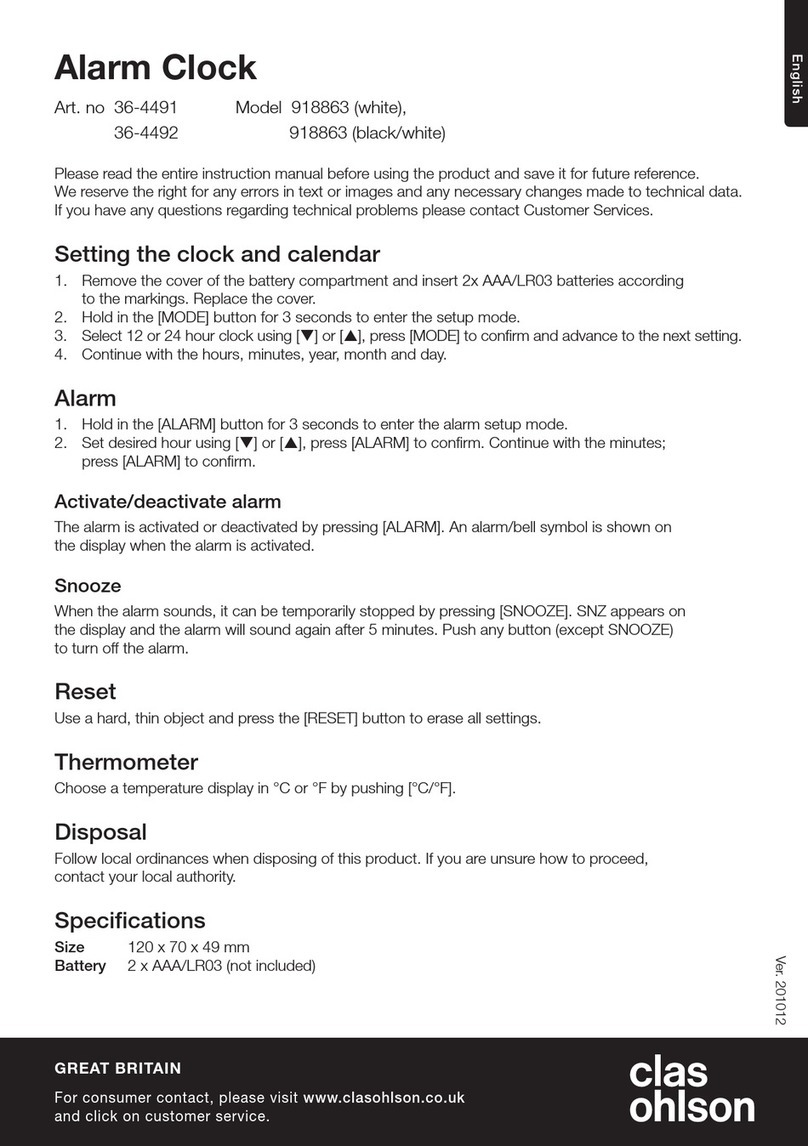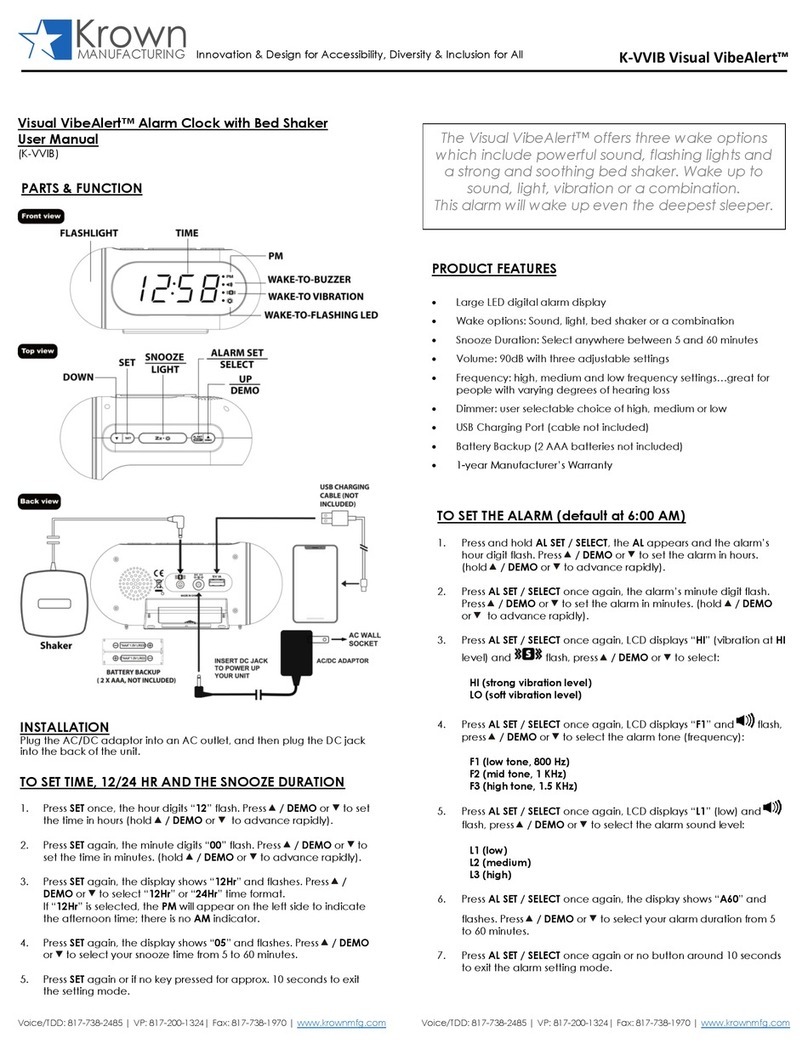USING THE UNIT IN OTHER COUNTRIES
Different regions of the world use different FM radio frequency steps and
ranges. You will need to select the one that matches the standards in your
region (USA, EUROPE, JAPAN, AUSTRALIA, or CHINA). The default setting is
USA; if you live in the US, you may skip this section.
1.
Press and release the Power Button to turn on the unit, then press and
release the Mode Button as needed to cycle to FM radio mode.
2. Press and hold the
Mode Button
for about 5 seconds until the region
flashes in the lower part of the display
and a beep sounds
.
3. Press
the +or –Buttons as
needed to set the display to your region: USA,
EU (Europe), JPN (Japan), AUS (Australia), or CHN (China).
2. Press and release the
Mode Button
(or no button within 10 seconds) to
exit the radio frequency setting mode. Two beeps will confirm radio
frequency setting.
SNOOZE/DIMMER OPERATION
1. To program a custom snooze duration, during normal operation (when
alarm is not sounding) press and hold the Snooze/Dimmer Button until
the display flashes, then press the +and – Buttons on the unit to adjust
the snooze time to 1 - 29 minutes.
2. Press the Snooze/Dimmer Button on the iPL10 after the alarm sounds.
The alarm will be silenced and will come on again in about 9 minutes
(default). You may repeat this cycle several times during the one hour
alarm cycle.
3. During normal operation (when alarm is not sounding), press the
Snooze/Dimmer Button to control the brightness (high, medium, low
and off settings) of the LCD display.
9
USING THE USB DOCK
1. Connect your already playing iPhone/iPod to the USB dock on back
of the unit using the cable that came with your device. The unit will
automatically turn on and you will hear the music playing from your
iPhone/iPod. The iPhone/iPod Icon will appear at the right side of the
display, indicating iPhone/iPod playing mode.
2. Press the or Buttons on the unit to adjust the system volume.
Note: If the volume is too low on the iPhone/iPod, the unit may not
detect that the iPhone/iPod is in play mode. Press the USB Button
to play it. Press again as needed to pause and resume play.
3 Press the +or –Buttons to go to the next or previous track (hold to scan
backwards or forwards within a track).
4. Press the Power Button to turn off the unit. You can also turn the
unit off by disconnecting a device playing through the USB dock.
NOTE: Press the Mode Button to cycle from Lightning dock (iPod) to
USB to FM radio modes.
LISTENING TO FM RADIO
Tuning and Playing the Radio
Extend FM wire antenna fully for best reception. Do not strip, alter or attach
to other antennas.
1. Press and release the Power Button to turn on the unit, then press and
release the Mode Button as needed to cycle through dock, USB, and FM
radio modes.
2. When FM mode is selected, press the +or –Buttons to tune the radio to a
desired station. The current radio frequency appears in the bottom of the
display. Press the +or –Buttons for a few seconds to scan for the next
clear station.
3. To memorize a station as a preset:
A. Press the Dock Button as needed to step through the 6 presets
(P1 - P6) to the number you wish to assign, and then hold the Dock
Button until the selected preset number begins flashing in the display.
B. Press the +or –Buttons to tune the radio to a desired station. Hold
briefly to have the radio autoscan/search for the next clear station.
C. Press the Dock Button to confirm the setting, two confirmation
beeps will confirm the setting and the preset number you wish to
assign. Repeat steps A-C to preset up to 6 stations.
4. To listen to a preset station, use the Mode Button to select FM mode, then
press the Dock Button to choose the desired preset.
5. Press the or Button on the unit to adjust the system volume.
8