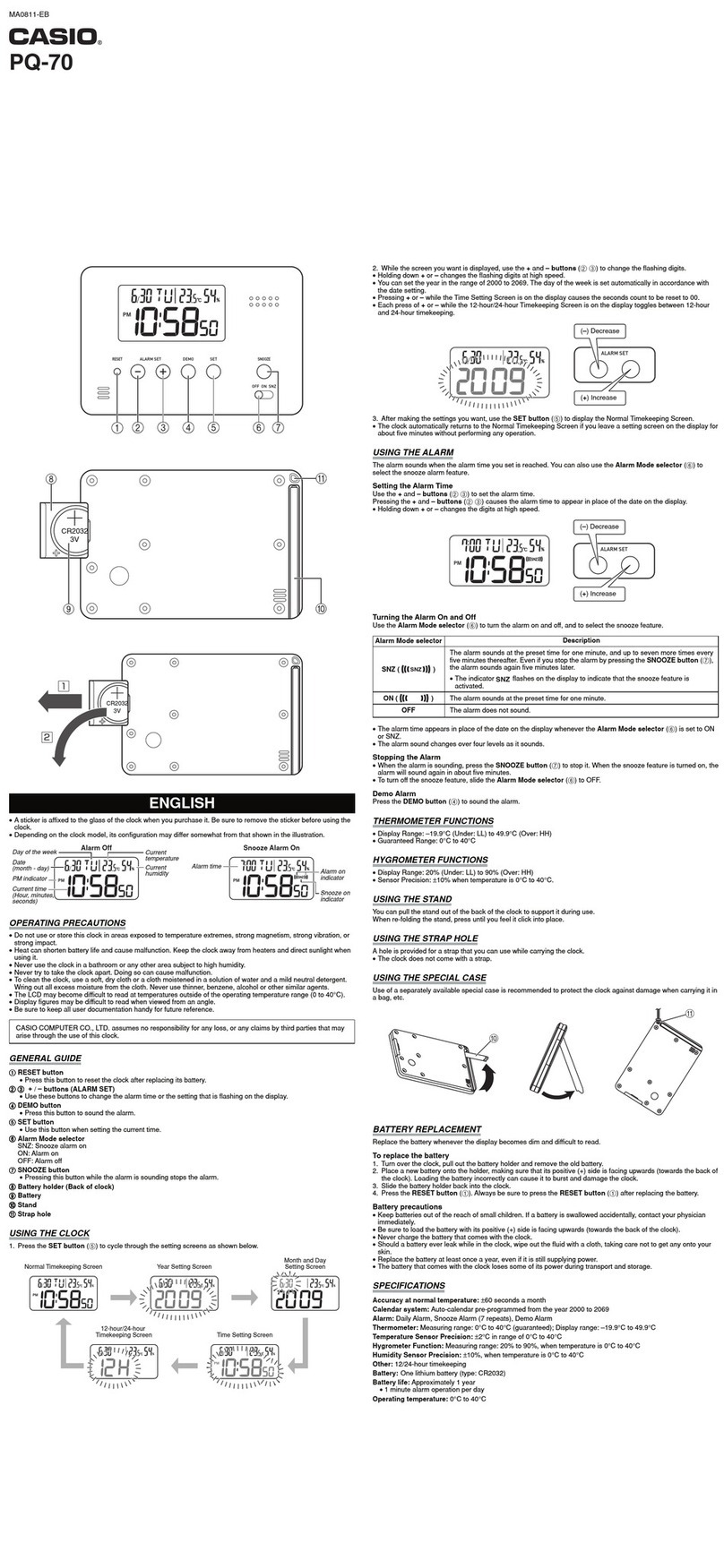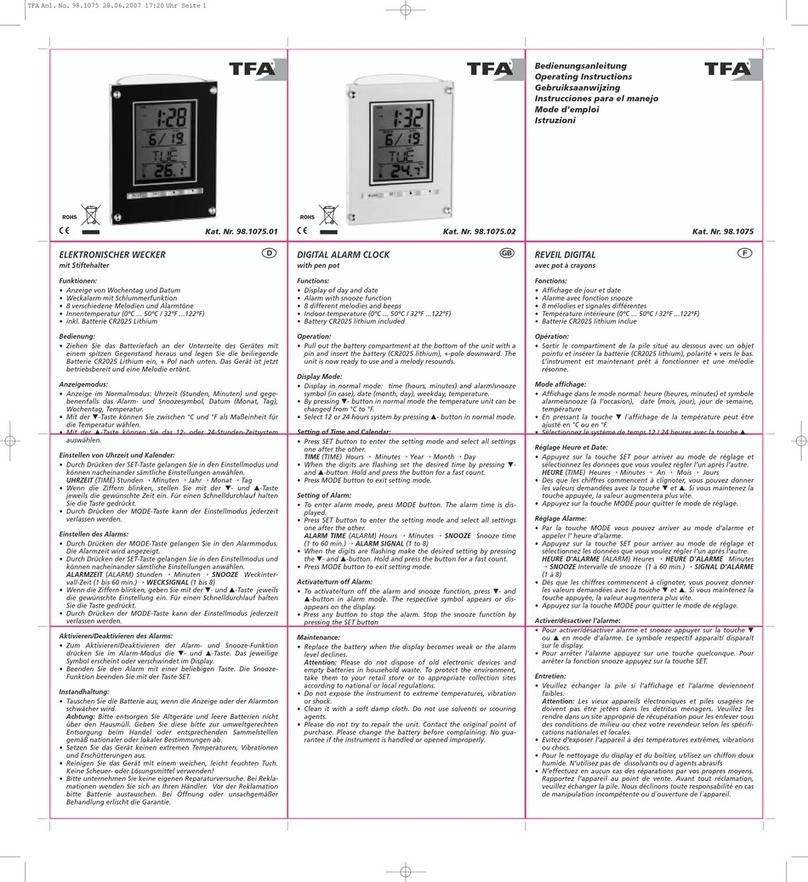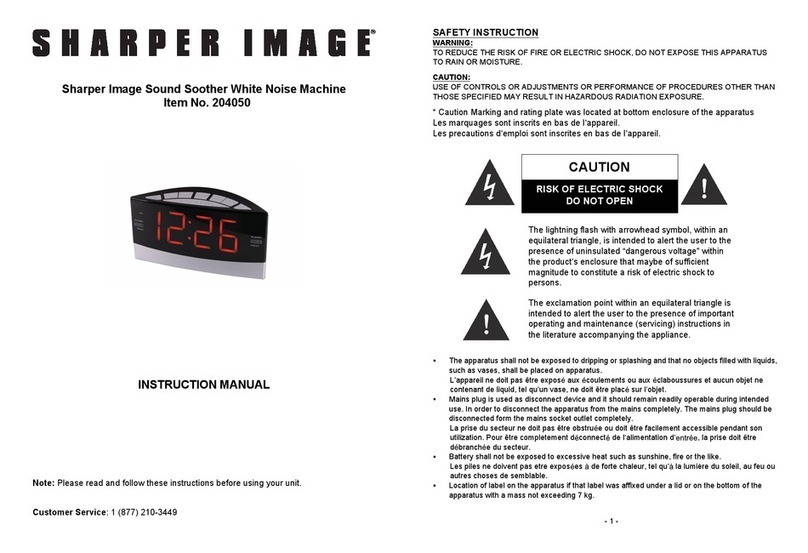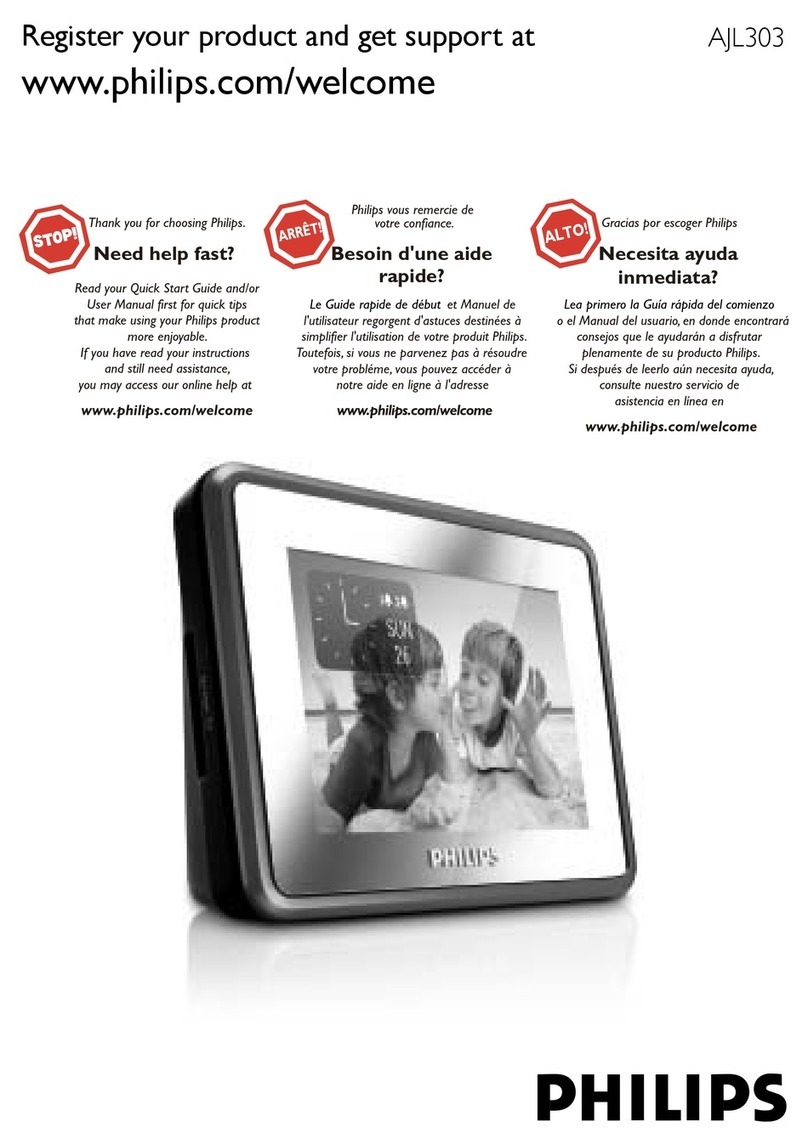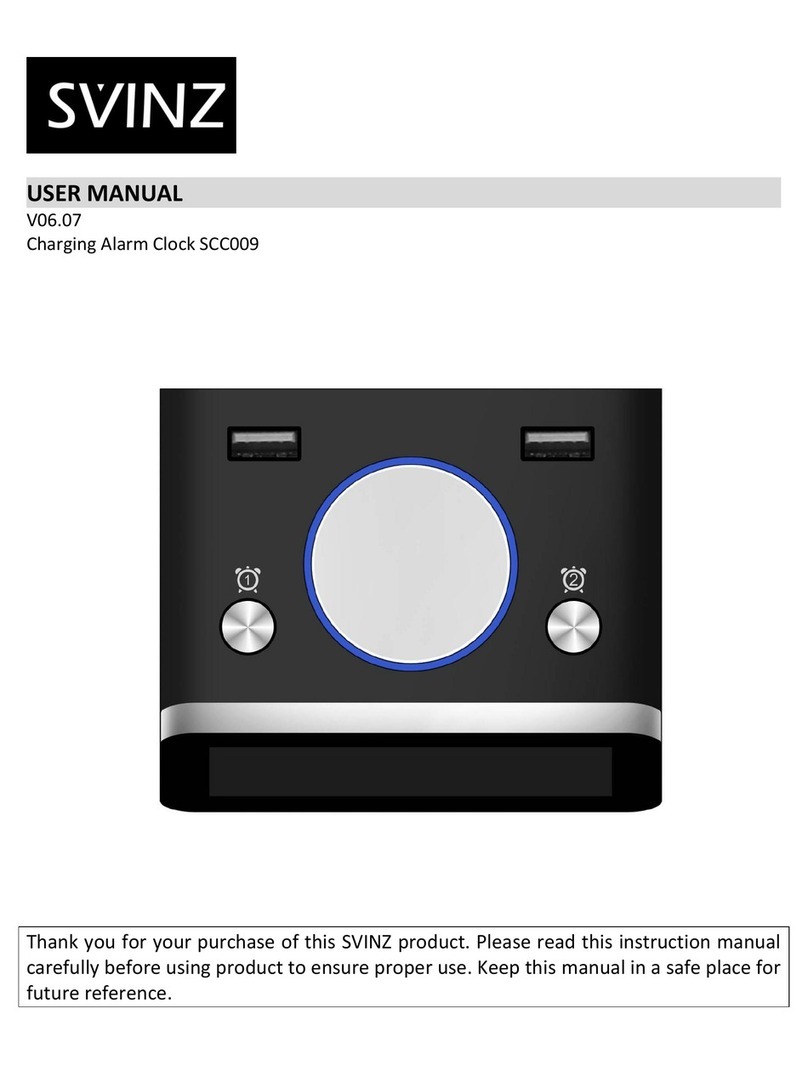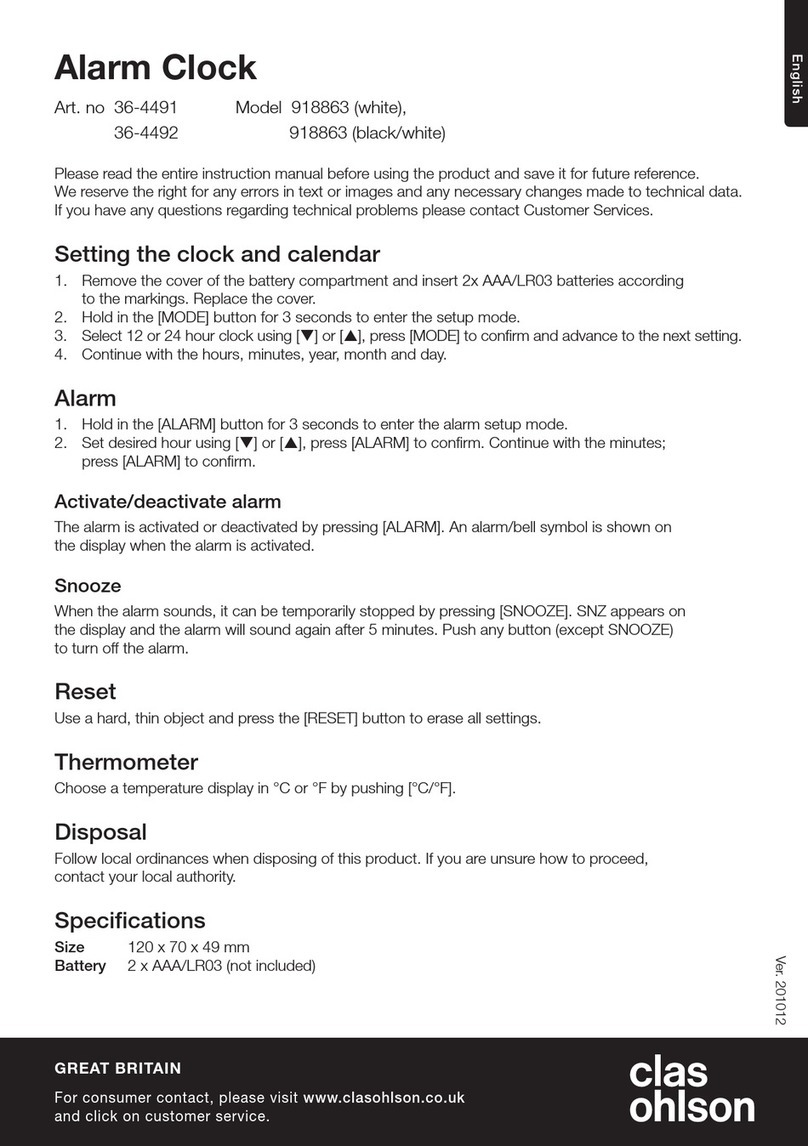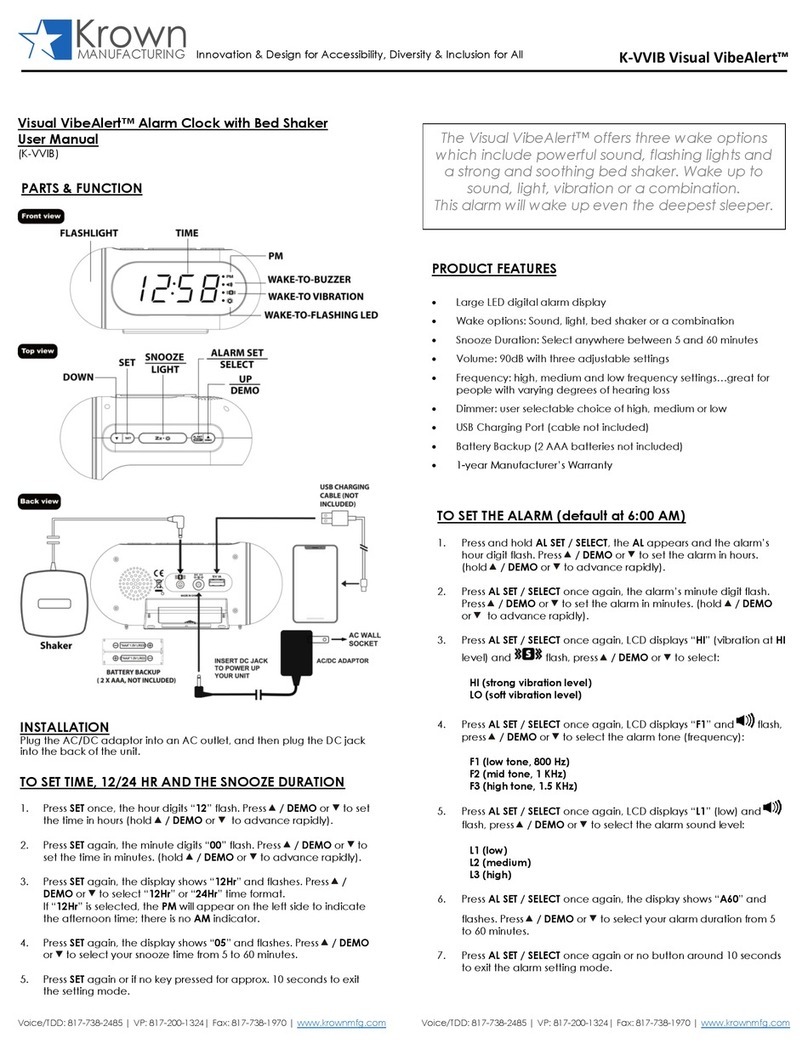1
Table of Contents
What’s in the Box
What’s in the Box ......................................................................................................................................................................................1
Product Care .............................................................................................................................................................................................1
Controls Overview.....................................................................................................................................................................................2
Display.......................................................................................................................................................................................................3
Set Up .......................................................................................................................................................................................................3
Setting the Clock ................................................................................................................................................................................... 4-6
Setting and Using the Alarm................................................................................................................................................................ 7-10
Using the Aux-in Mode ............................................................................................................................................................................11
Using the Button Lock Feature................................................................................................................................................................11
Charging Devices Using the USB Ports ..................................................................................................................................................12
Lithium Battery Warning .........................................................................................................................................................................12
Installing and Replacing Backup Battery.................................................................................................................................................13
Important Safety Instructions...................................................................................................................................................................14
Troubleshooting.......................................................................................................................................................................................15
Warranty Information ...............................................................................................................................................................................16
Product Care
• Place the unit on a level surface away from sources of direct sunlight or excessive heat.
• Protect your furniture when placing your unit on a natural wood and lacquered finish. A cloth or other protective material should be
placed between it and the furniture.
• Clean your unit with a soft cloth moistened only with mild soap and water. Stronger cleaning agents, such as thinner or similar
materials can damage the surface of the unit.
This product ships with the following items. Make sure all are present.
1. iM14 Alarm Clock 2. AC adaptor 3. Aux in cable 4. Instruction book