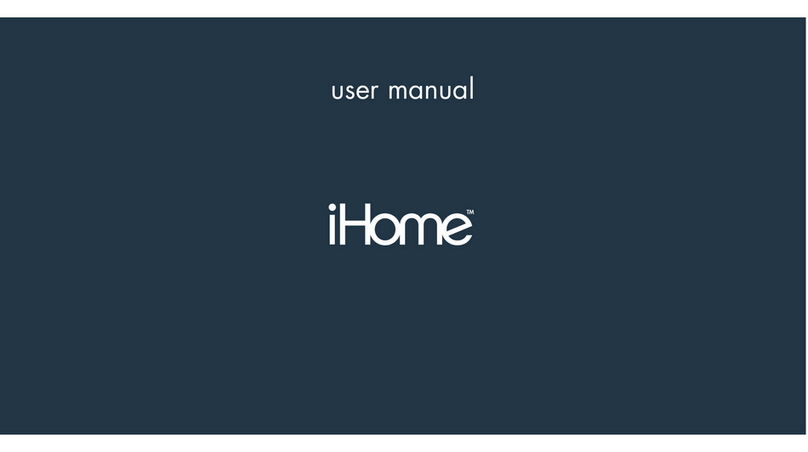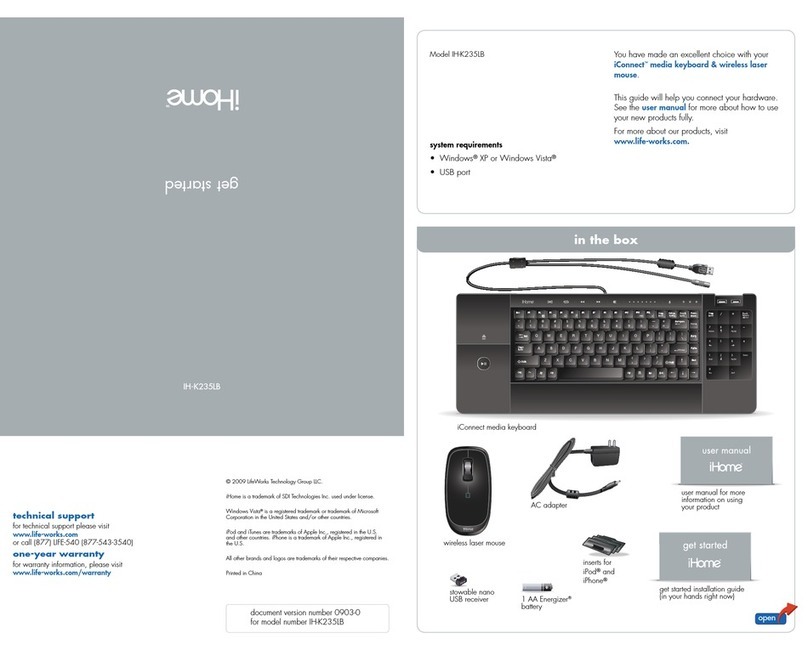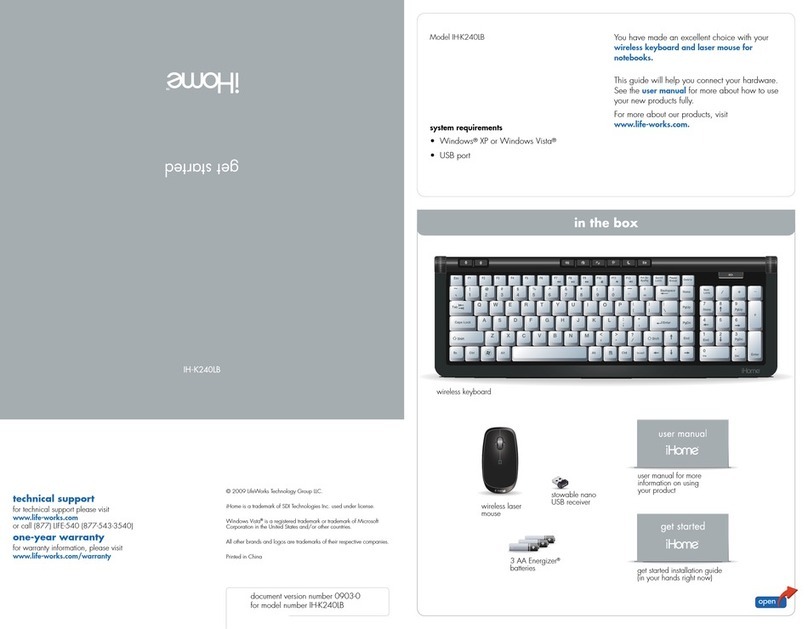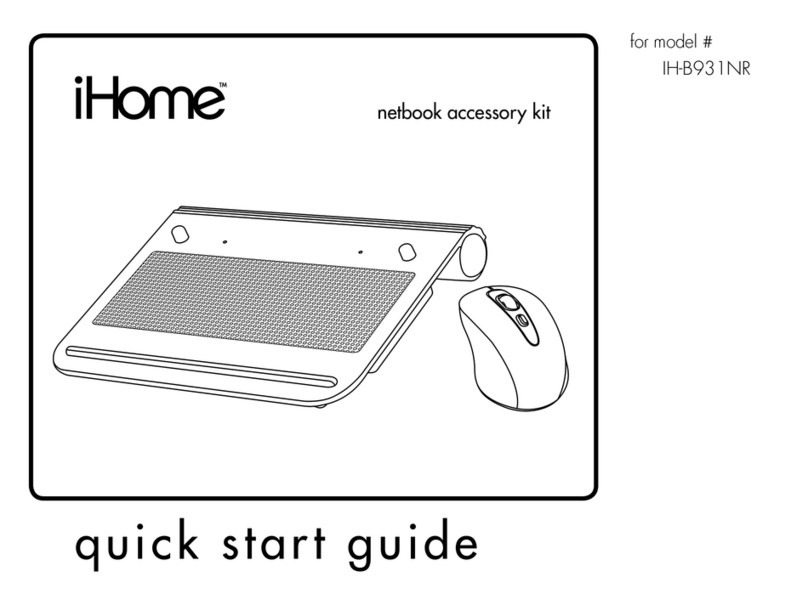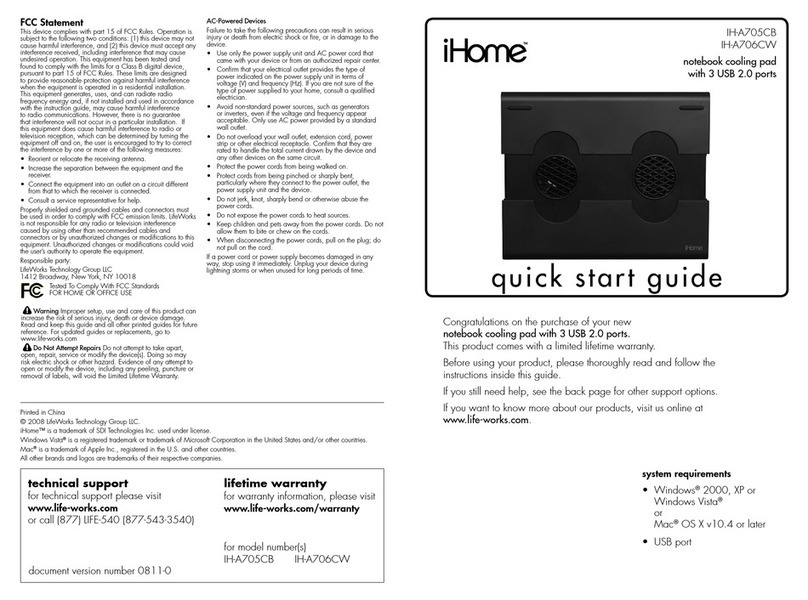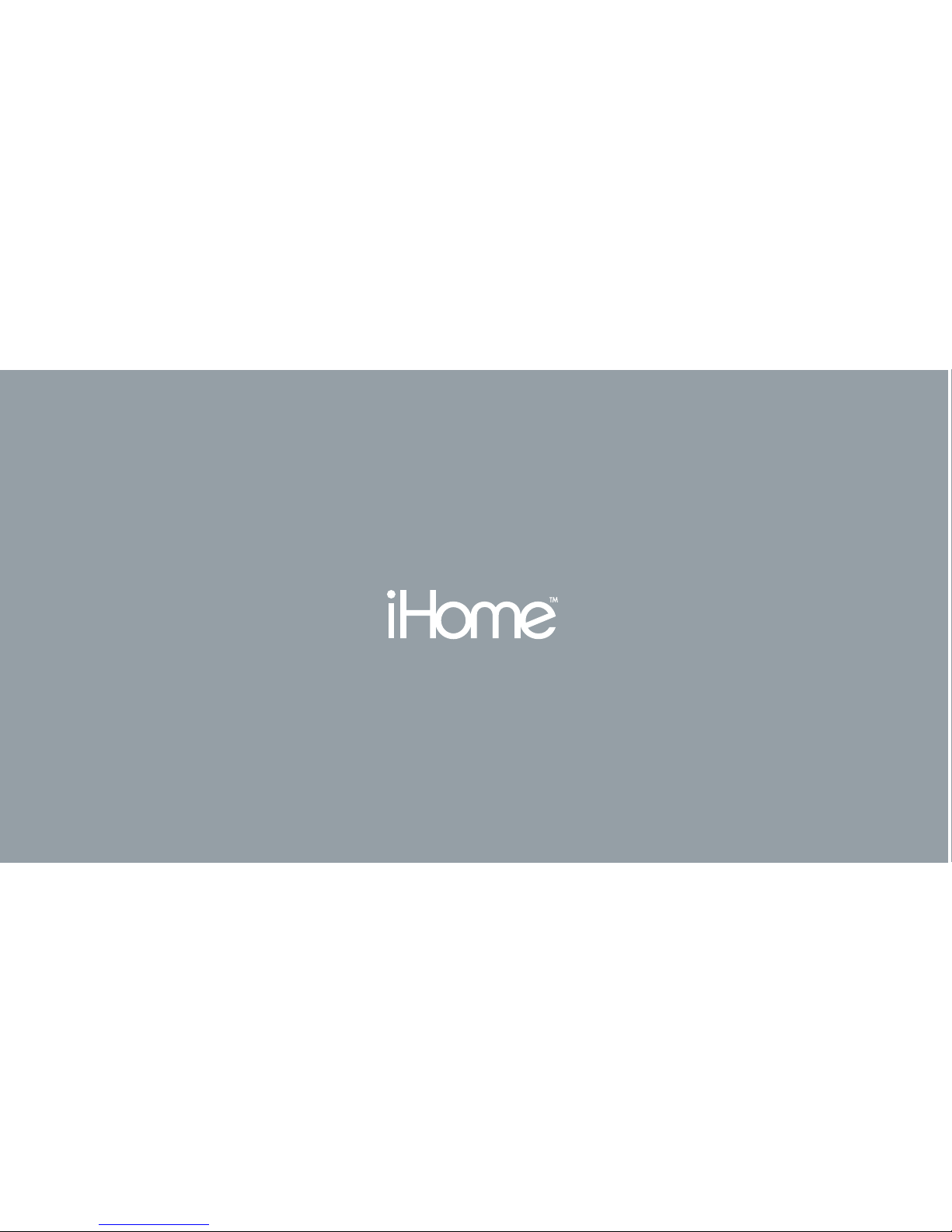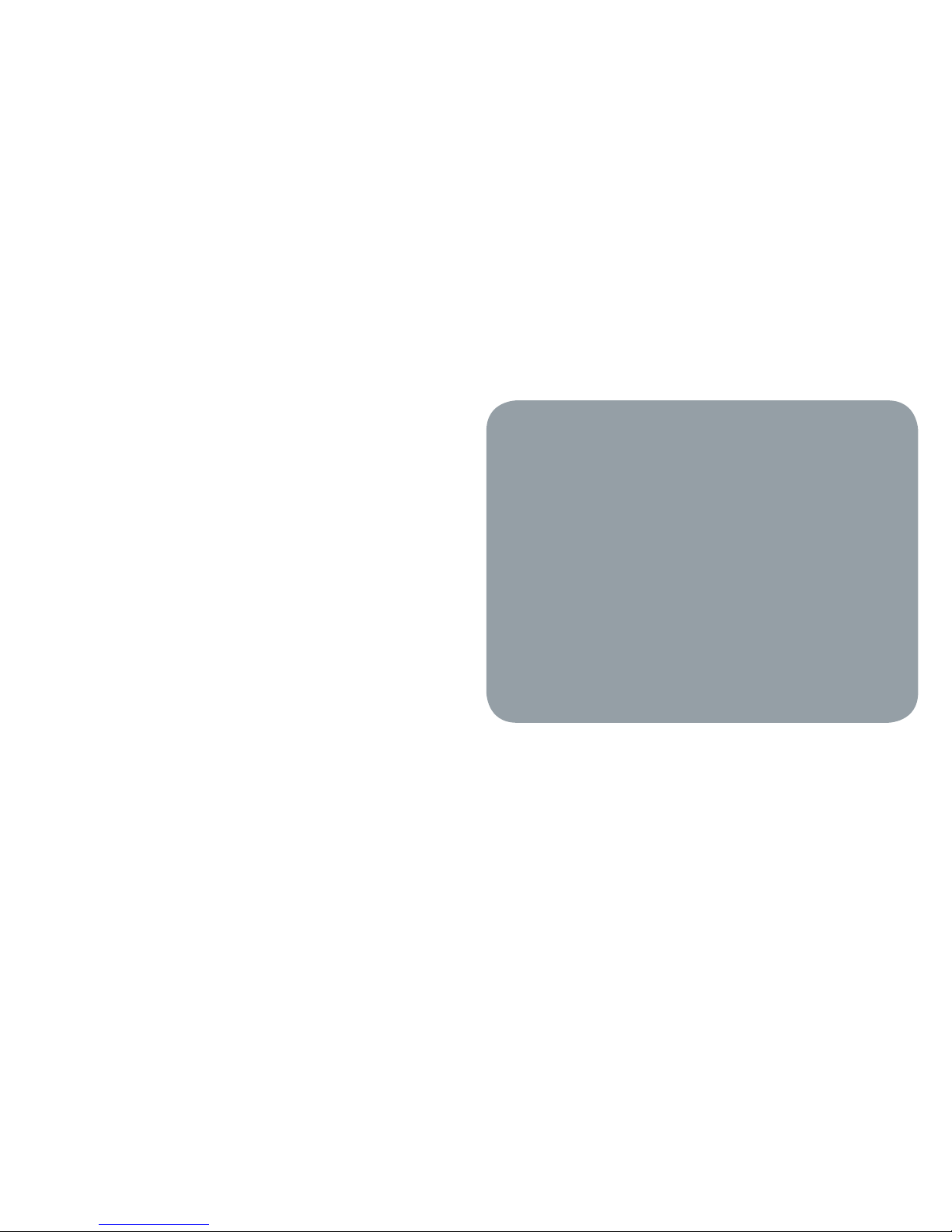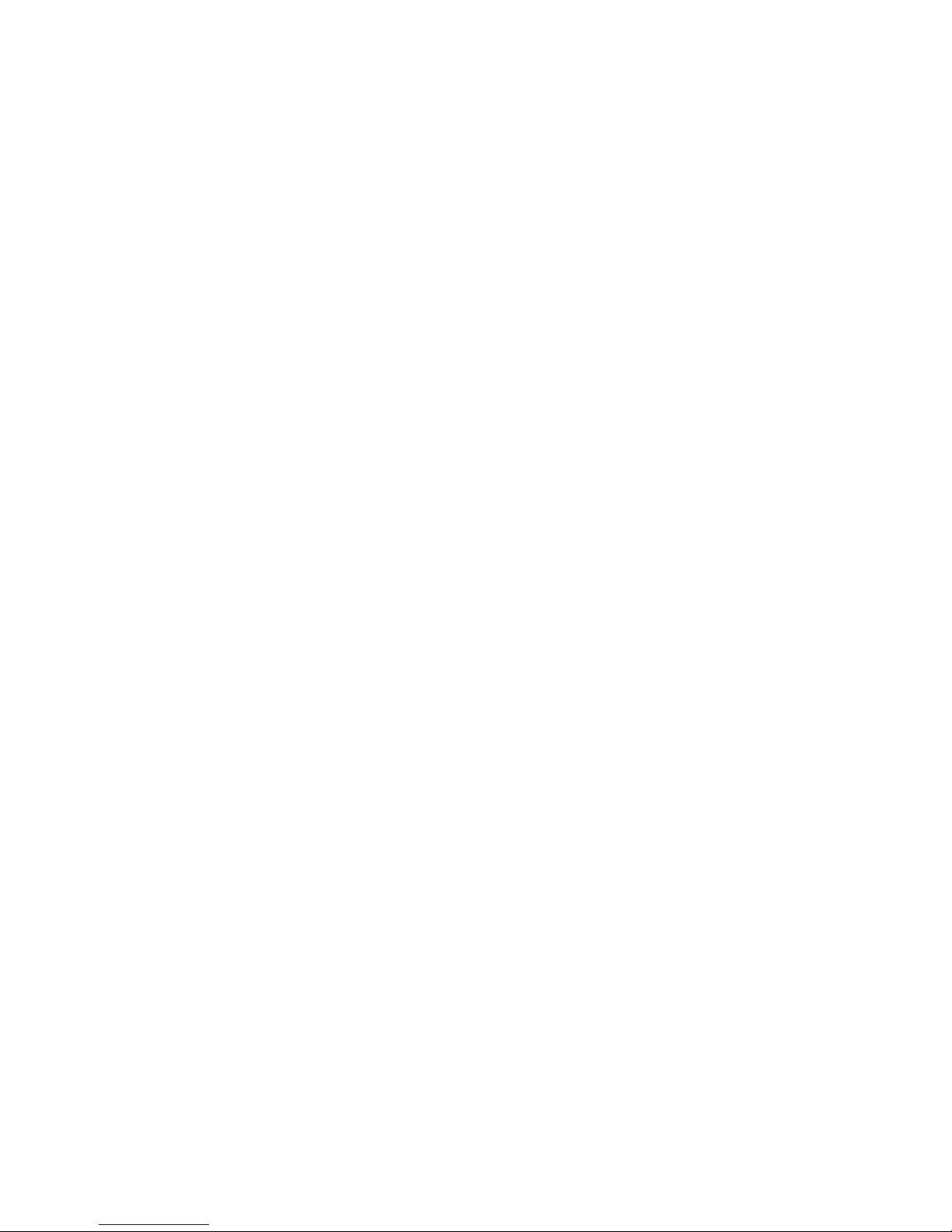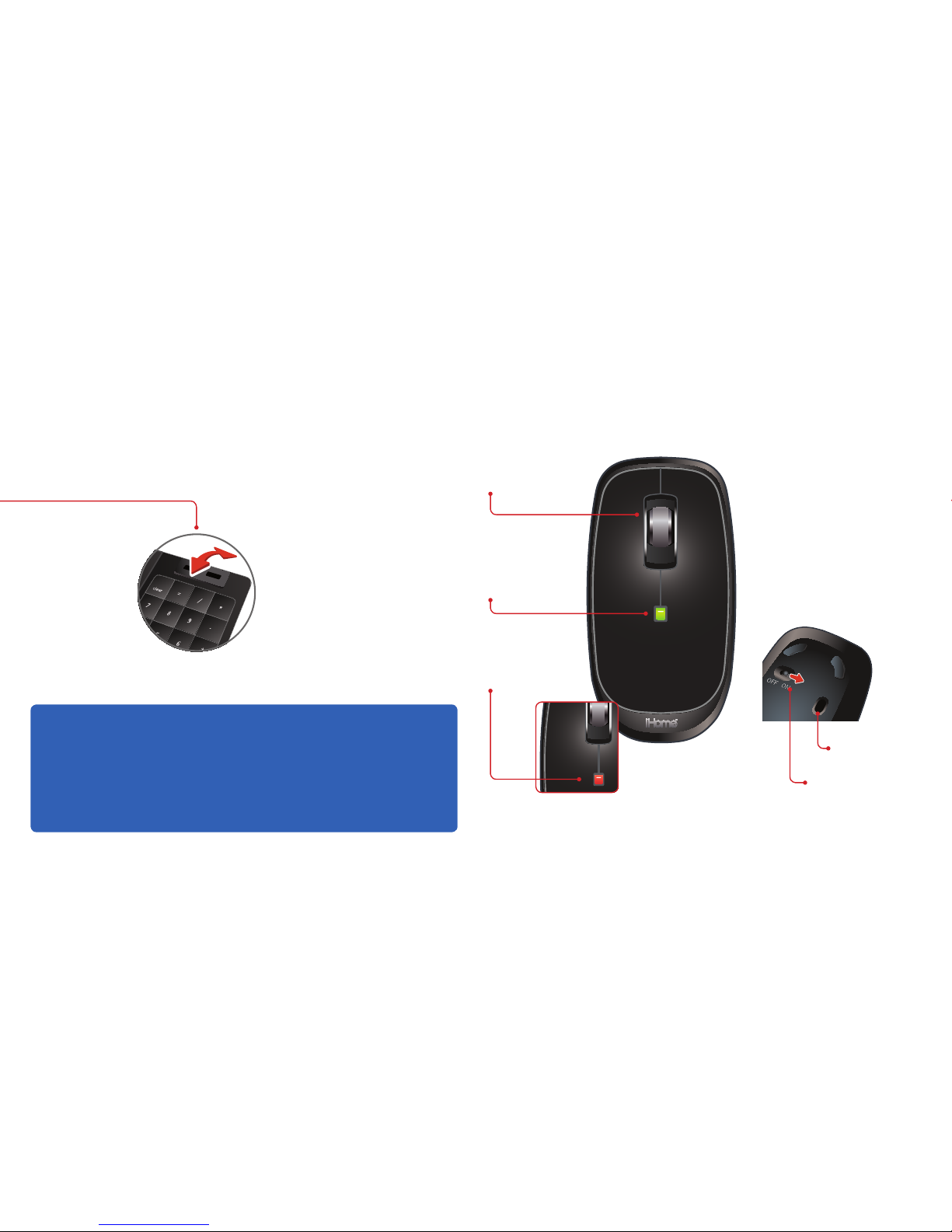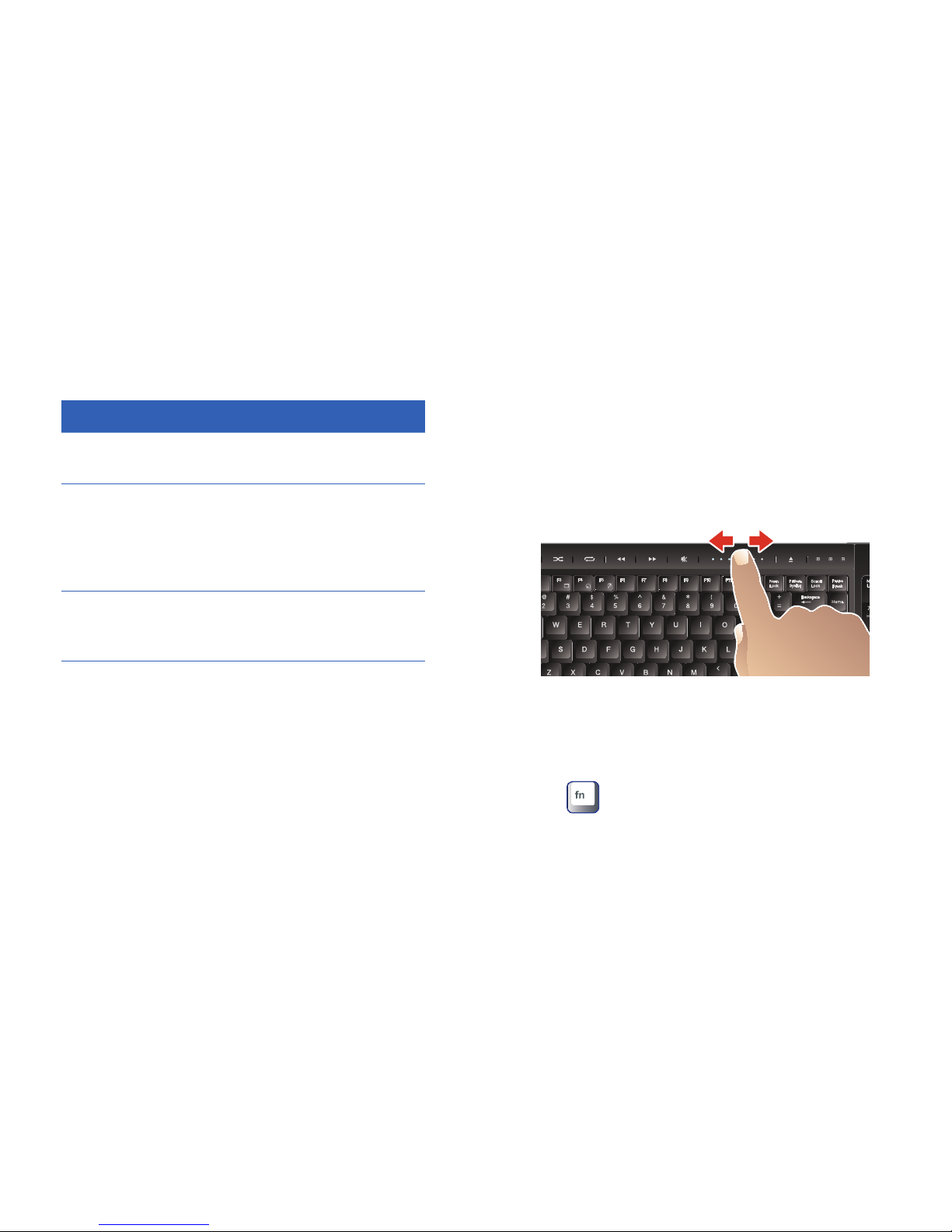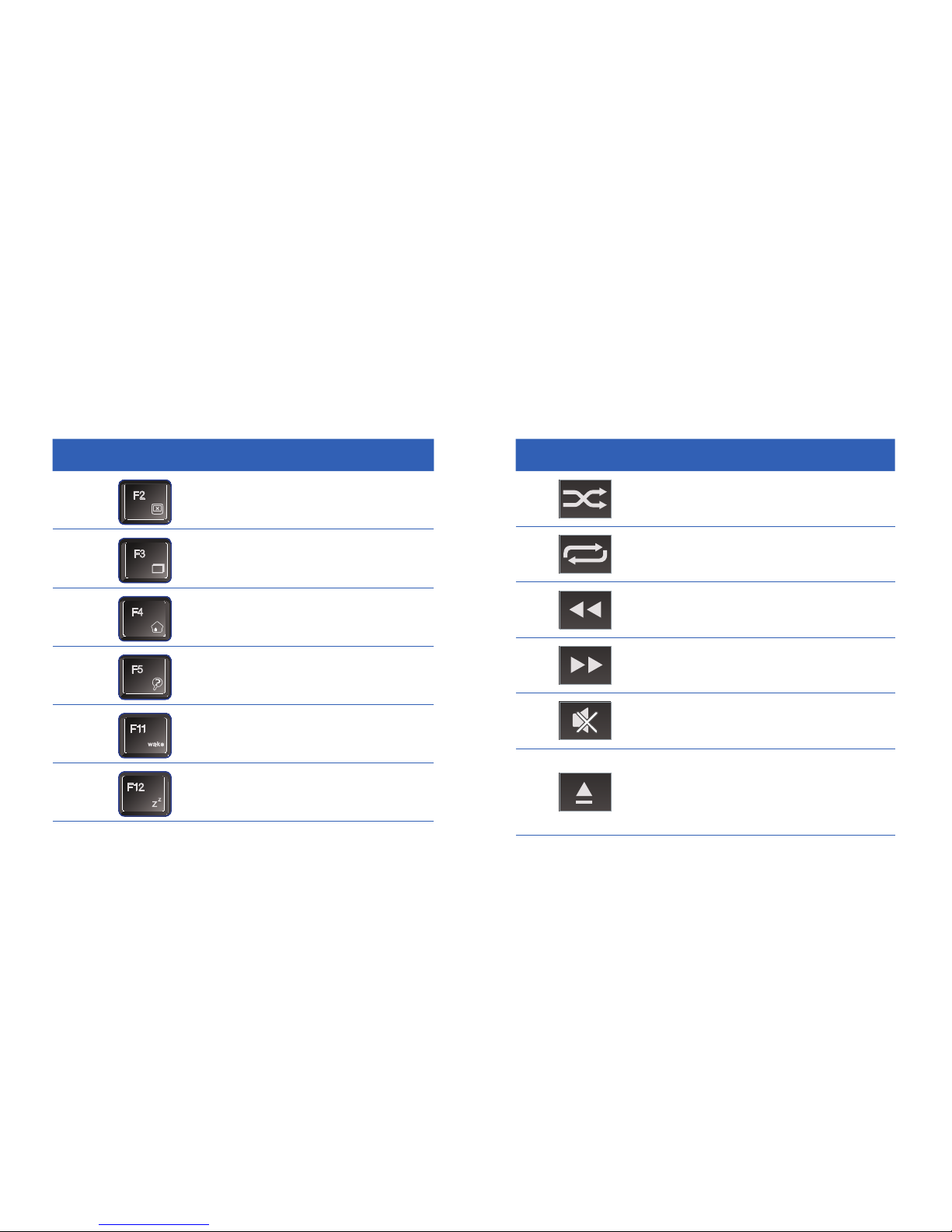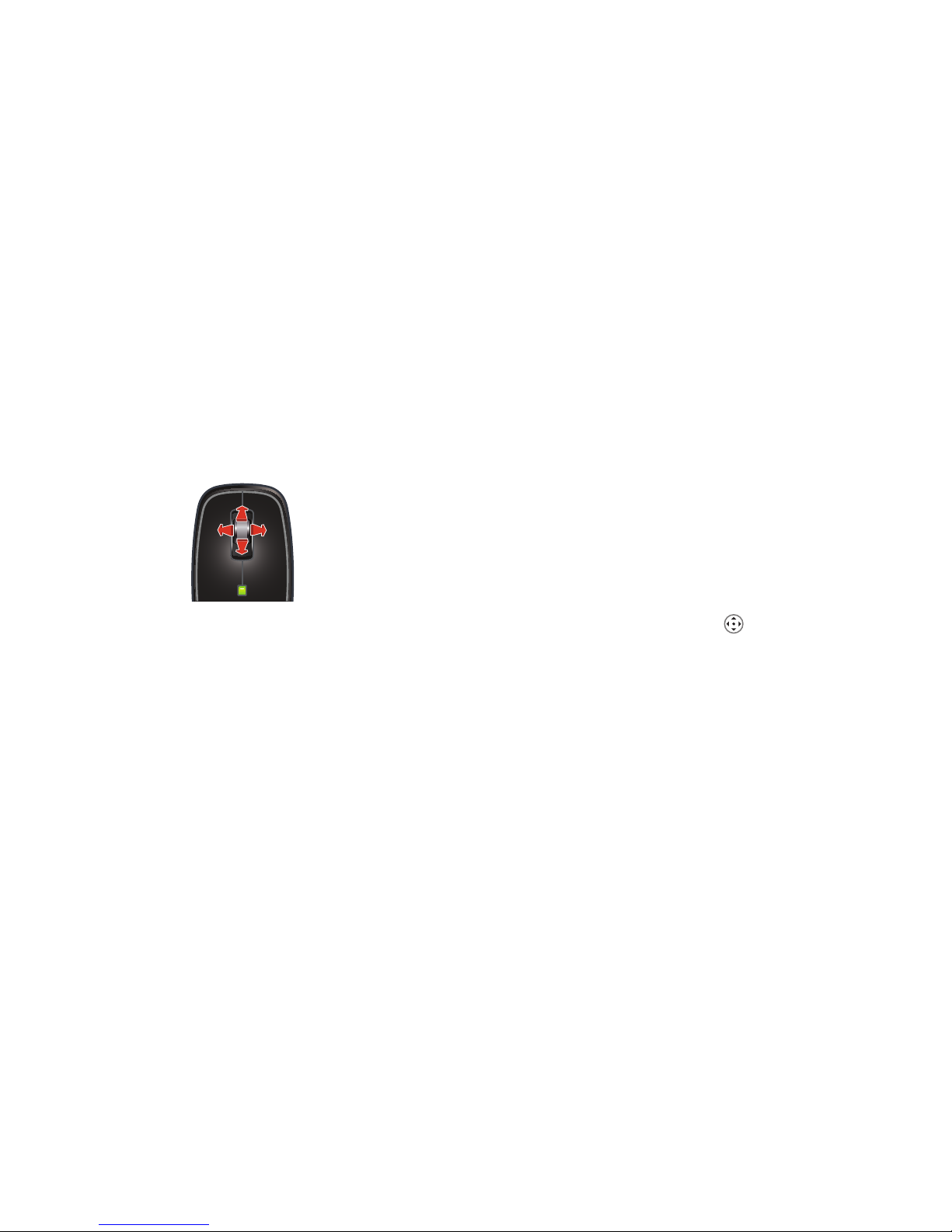iHome iConnect IH-K235LB User manual
Other iHome Computer Accessories manuals
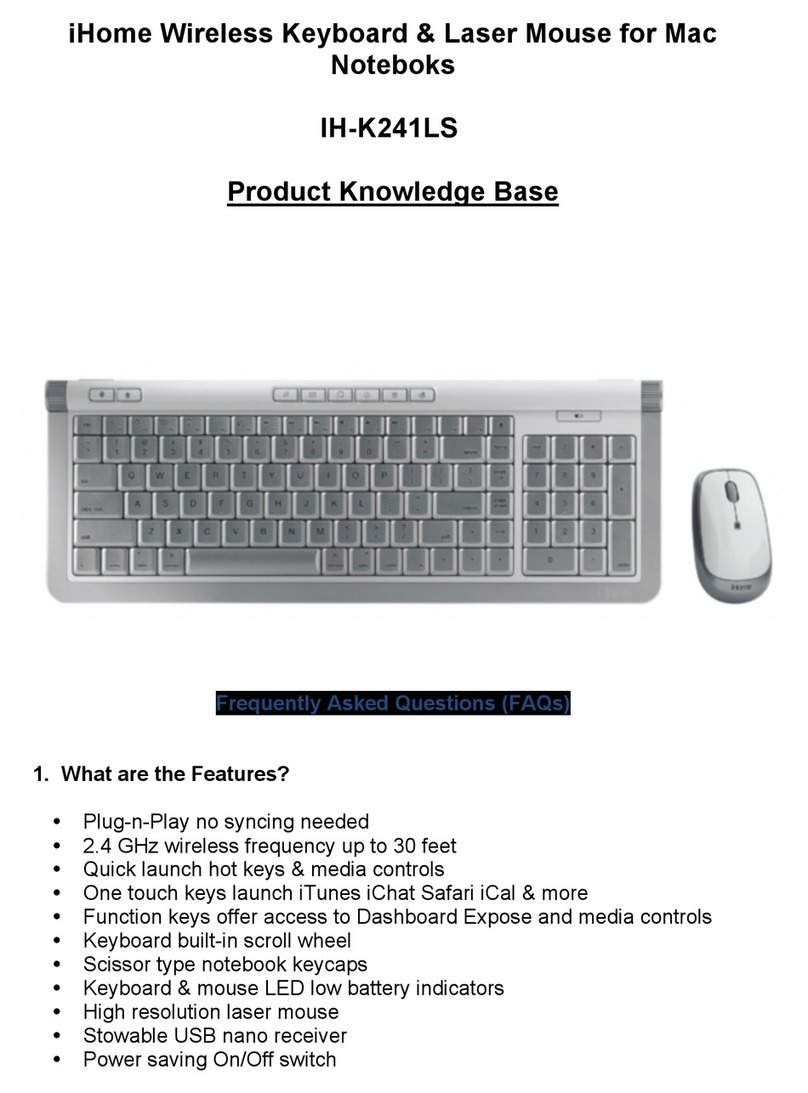
iHome
iHome IH-K241LS Instruction Manual
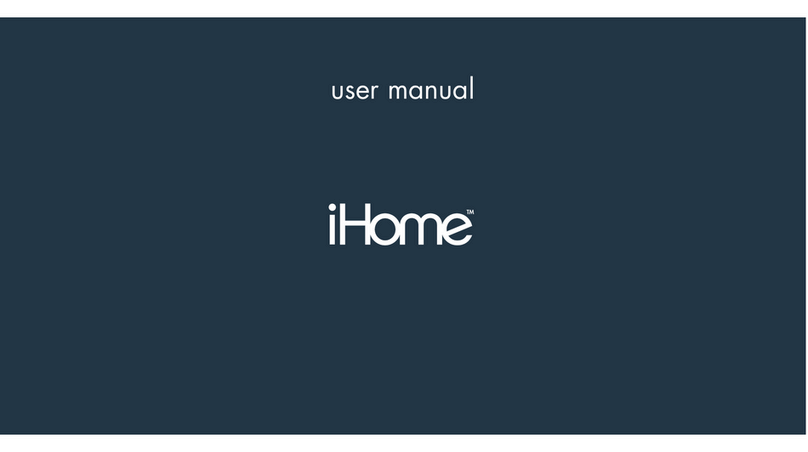
iHome
iHome IH-K241LS User manual
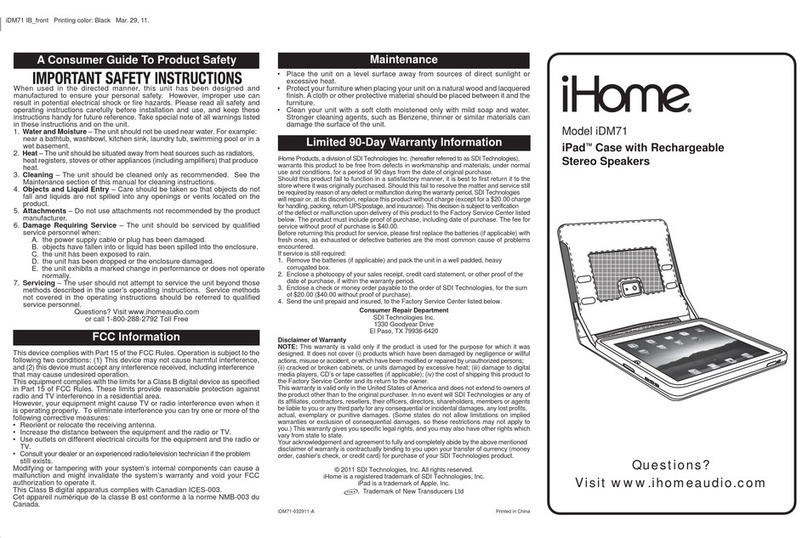
iHome
iHome iDM71 User manual
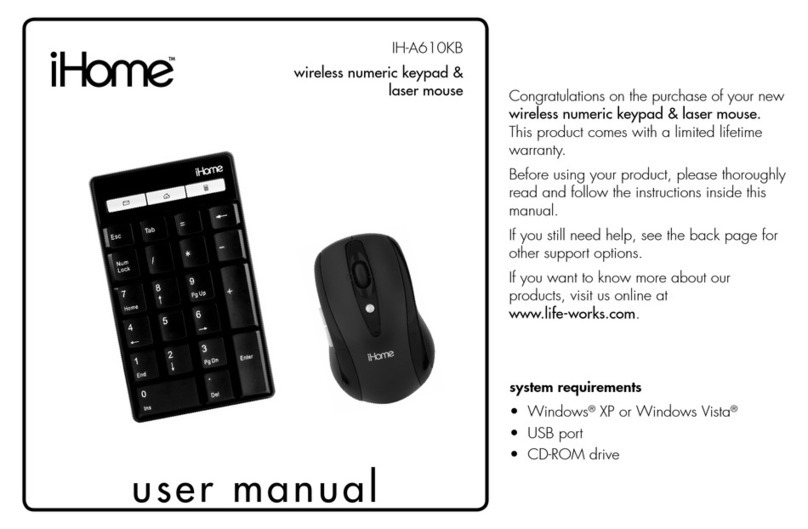
iHome
iHome IH-A610KB User manual
iHome
iHome iConnect IH-K236LS User manual

iHome
iHome IH-K220CB User manual

iHome
iHome IH-B934NB User manual
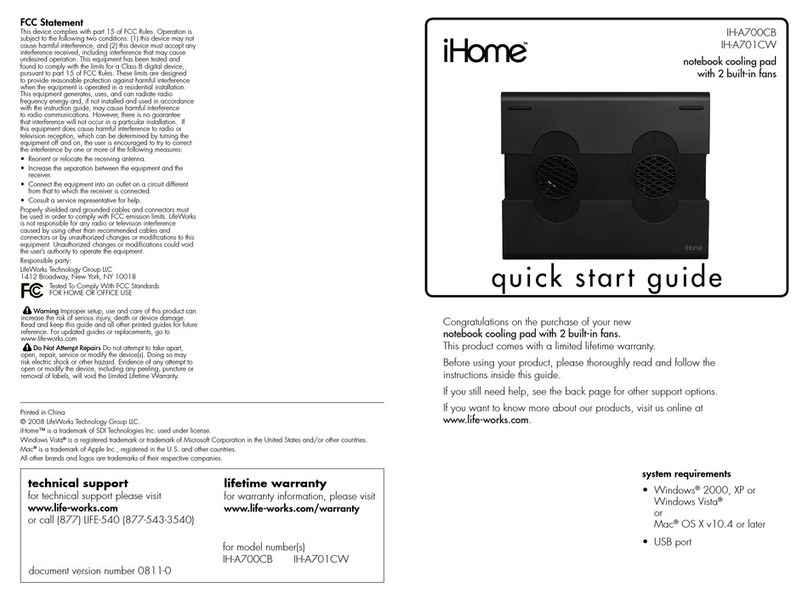
iHome
iHome IH-A700CB User manual
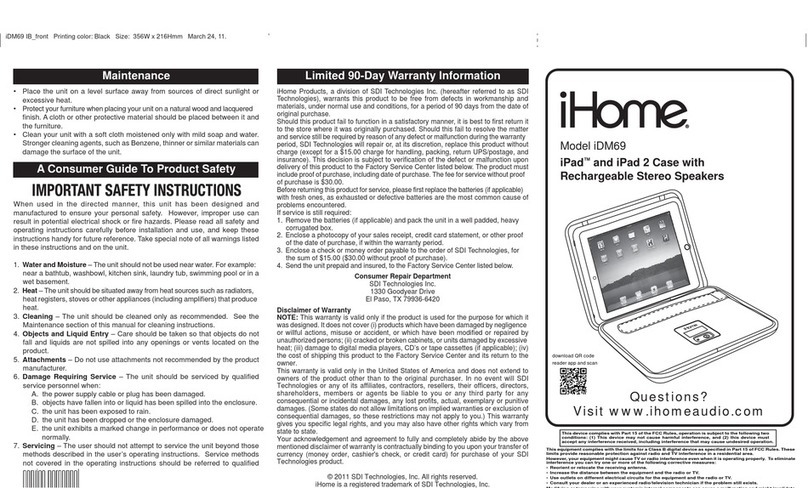
iHome
iHome iDM69 User manual

iHome
iHome IH-K225LB Installation guide