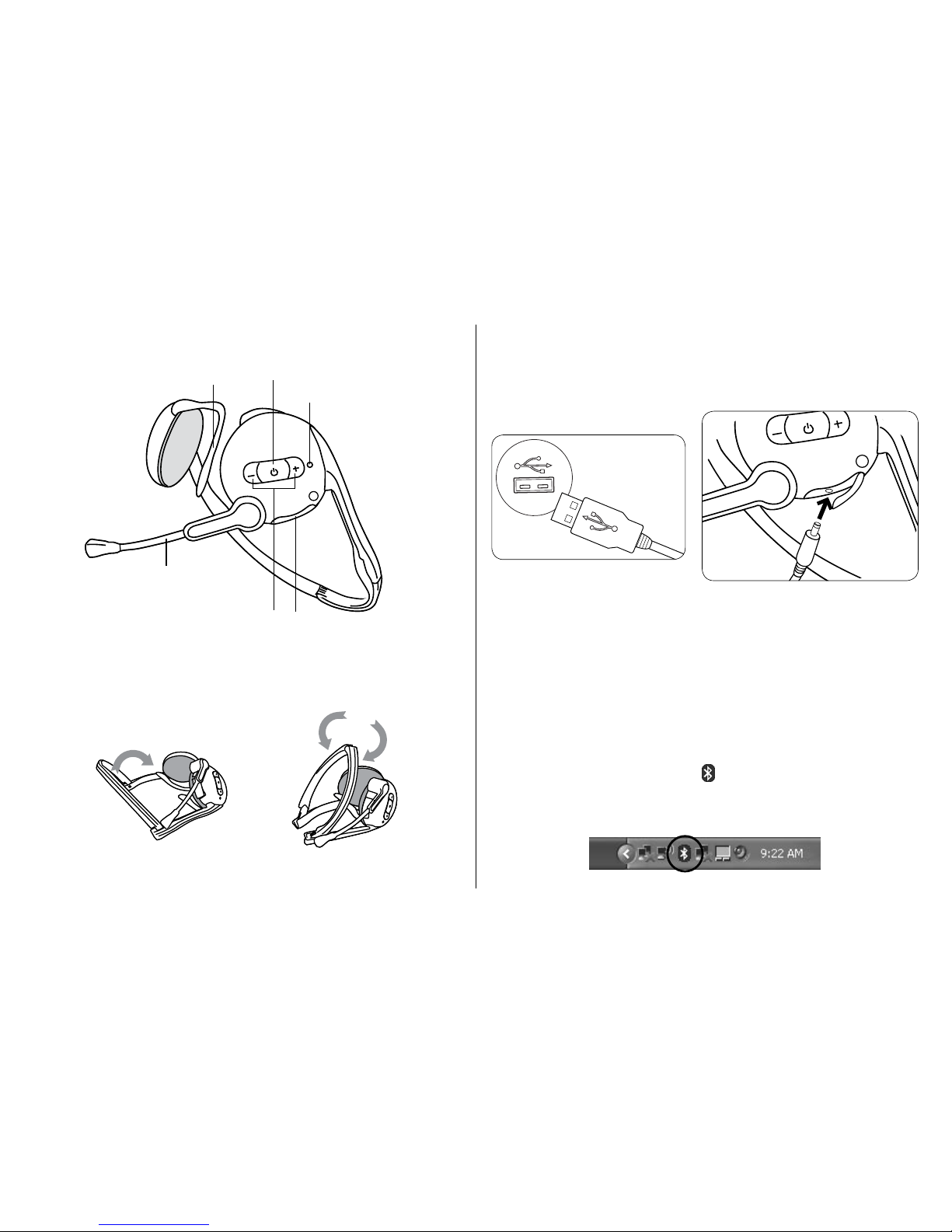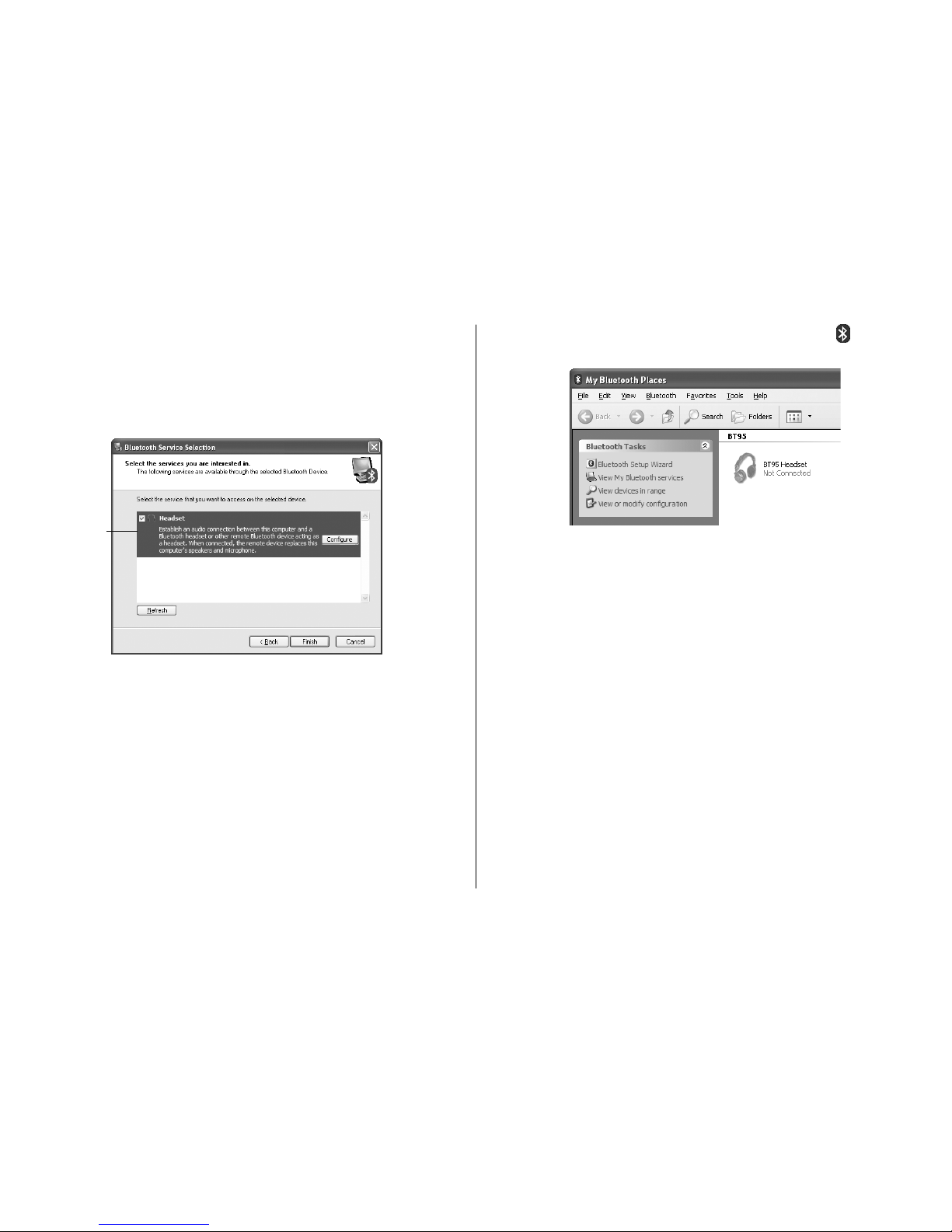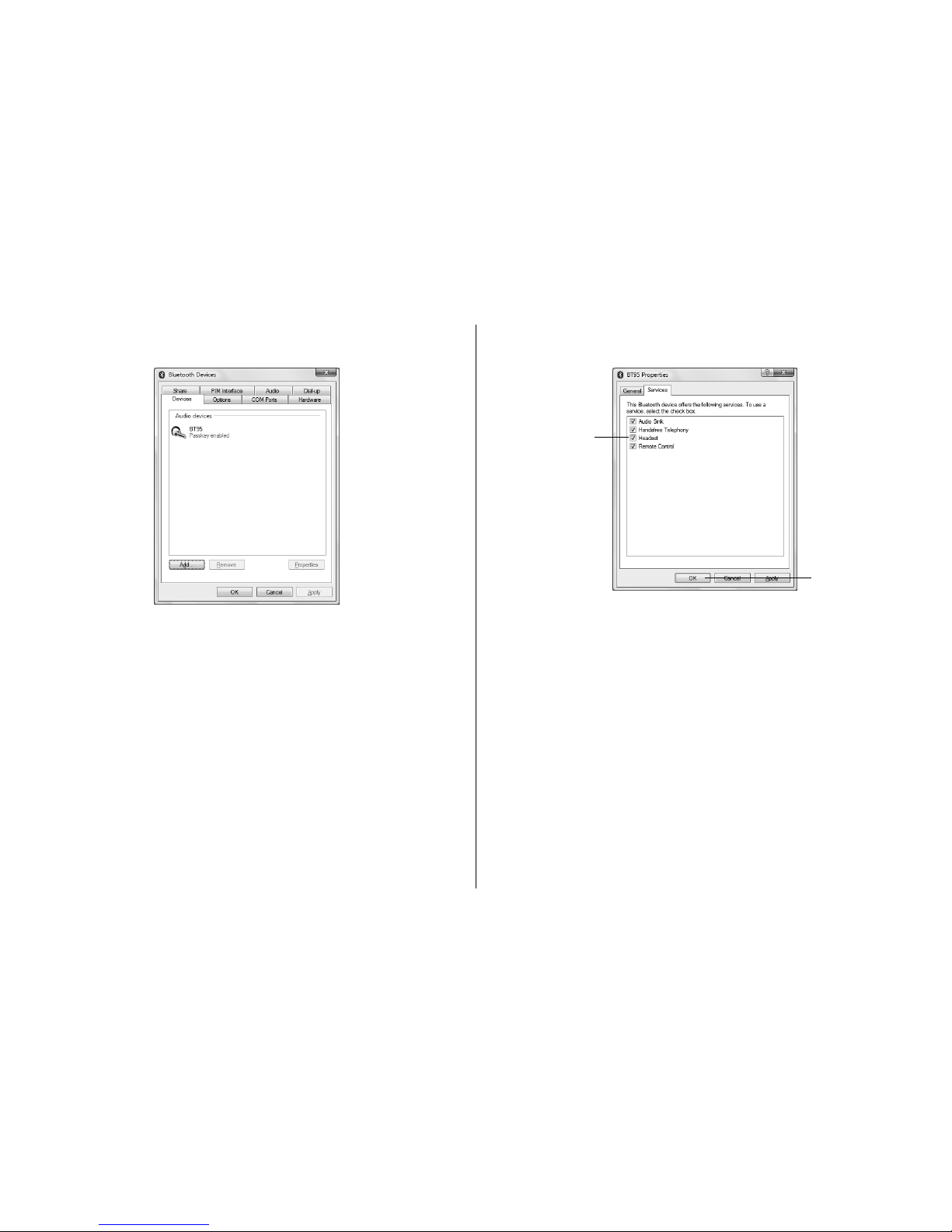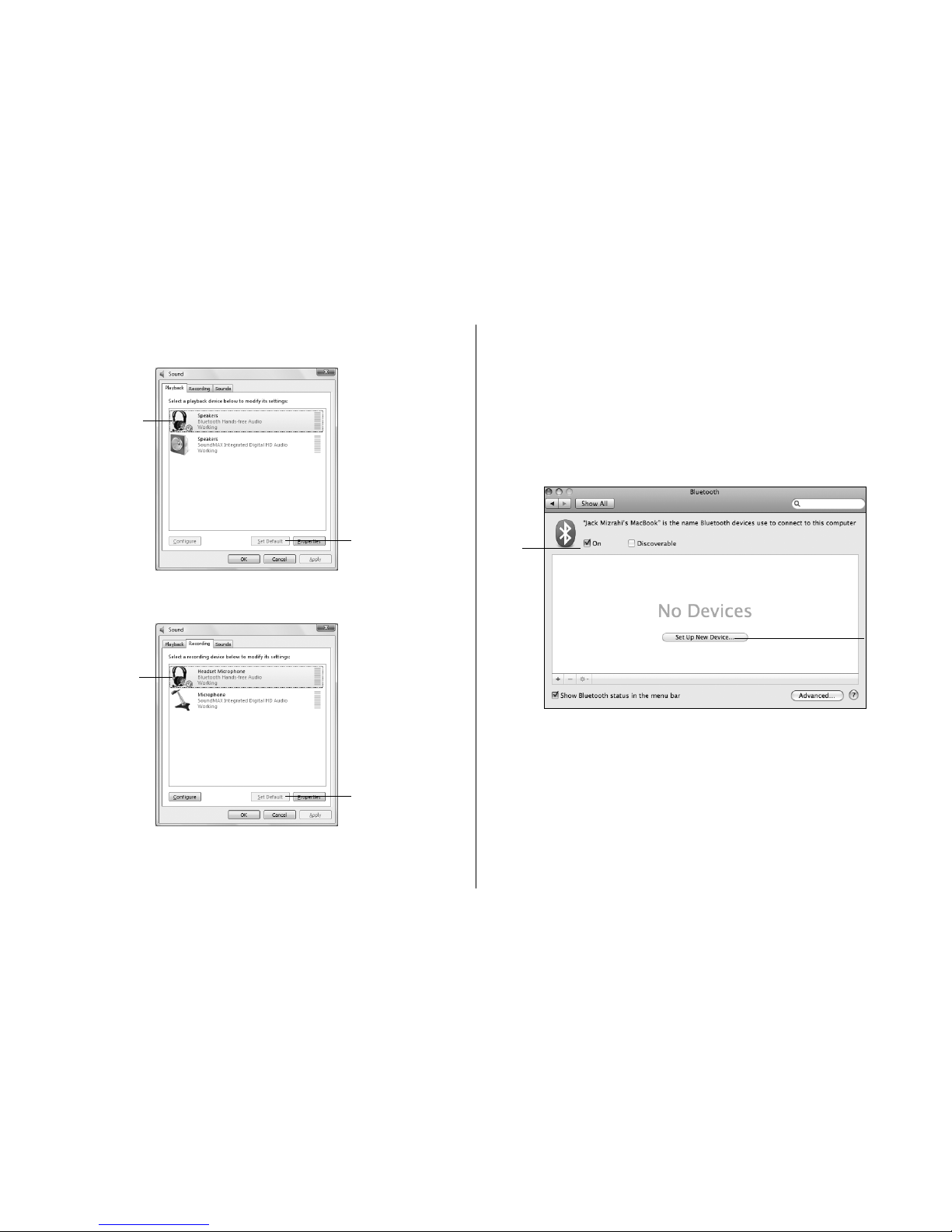5
The indicator light on the headset stops ashing blue
and red and starts ashing blue every two seconds
when pairing succeeds.
The4. Bluetooth Service Selection dialog box displays.
Select the Headset service.
A Bluetooth Properties dialog box displays. Select
Secure Connection if you want an encrypted connection
between your computer and headset, then click OK.
The Bluetooth Service Selection dialog box displays
again. Click Finish.
This completes the pairing procedure.
select
To connect to your headset, double-click the5. Bluetooth
icon in the system tray to open My Bluetooth Places.
Double-click the icon for your headset (BT95 Headset).
Windows attempts to establish a connection. When the
connection succeeds, the icon for your headset displays
Connected.
Your headset is now connected to the computer, but before
you can use it you must select it as the audio input and
output device on your computer, as follows:
In Windows XP, click6. Start > Control Panel > Sounds,
Speech, and Audio Devices > Sounds and Audio
Devices.
In Windows 2000, click Start > Control Panel, then
double-click Sounds and Audio Devices.
The Sounds and Audio Devices Properties dialog box
displays.