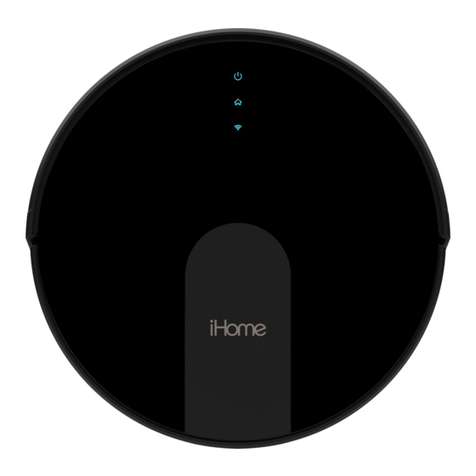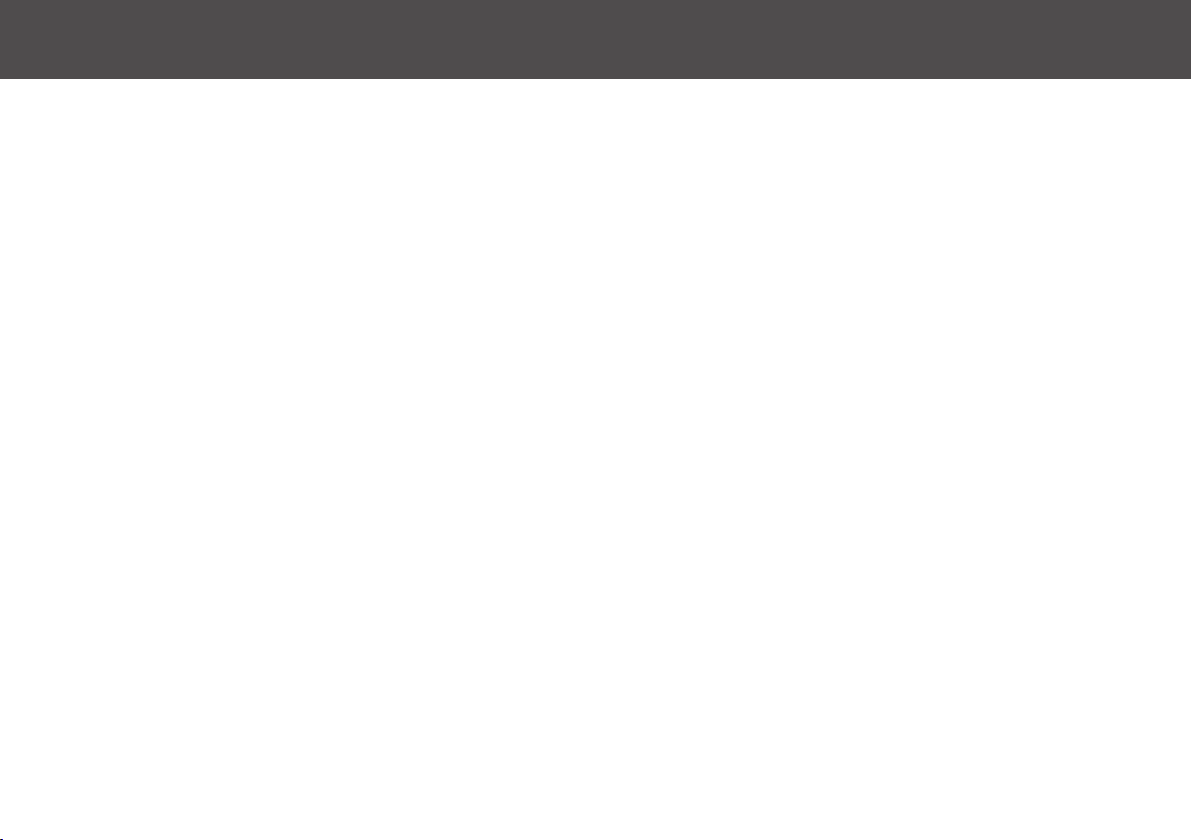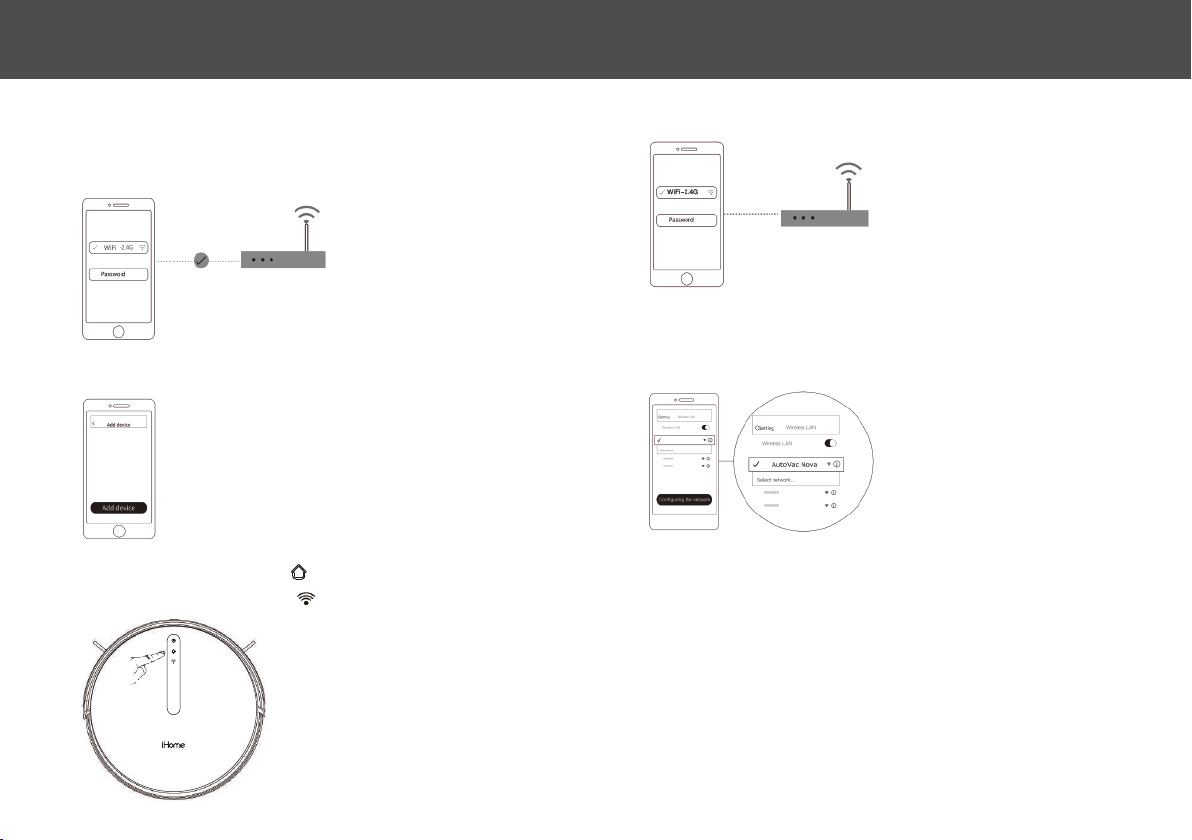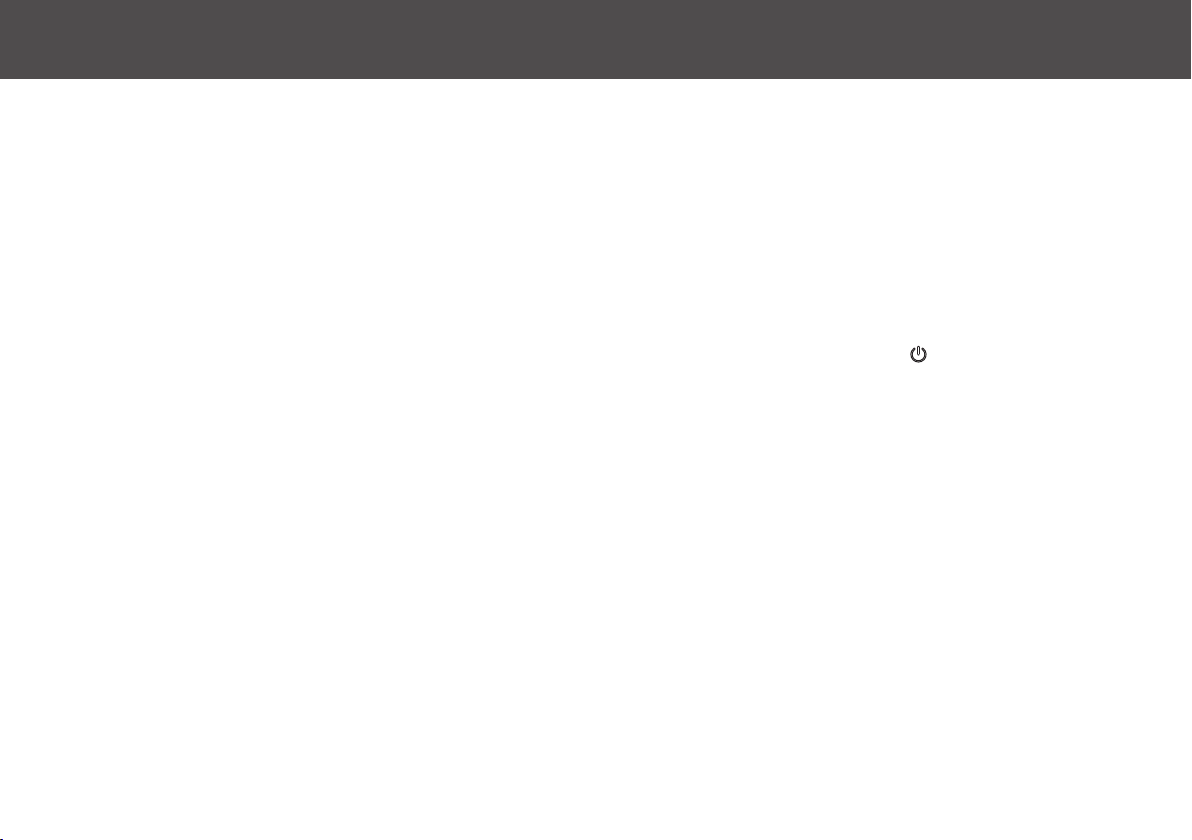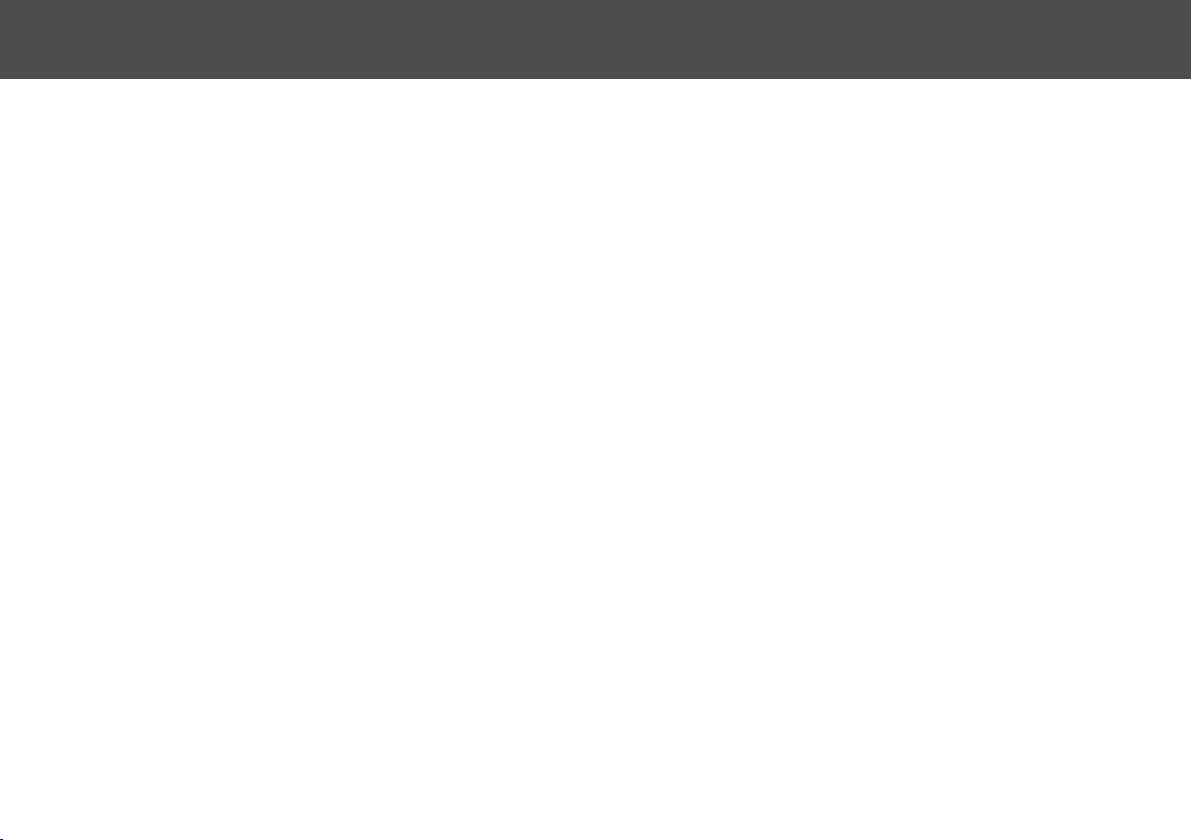SAFETY INSTRUCTIONS 1
Before using this product, please read the following safety instructions and follow all safety precautions. Any operation inconsistent
with this instruction manual may cause damage to this product.
• Only authorized technicians can disassemble this product. Users are not recommended to disassemble this product by themselves. Doing
so will void warranty.
• Only use the included power adapter. Third part adapters may damage the iHome Autovac.
• Do not touch wires, sockets or power adapters when your hands are wet.
• Do not place this product near cigarette butts, lighters and other materials with smoldering fire
• Please clean Dustbin and brushes regularly.
• Do not place any object, pets or people on top of the iHome Autovac.
• This product is an indoor household product. Do not use outdoors.
• Do not use this product in wet environment (i.e, bathroom)
• Before using this product, please clear the floor of all objects other than furniture as some small objects may obstruct, get caught in, or
damage the iHome Autovac.
• Please use and store iHome Autovac in room temperature environments only.
• Do not use products in environments with open flames or fragile objects.
• Do not allow human hair, clothes, fingers and other parts to approach the opening and operate parts of the product.
• Do not allow the iHome Autovac to pick up objects such as stones and waste paper that may clog product.
• Do not allow the iHome Autovac to pick up flammable substances such as oil, printer toner and photocopier toner.
• Do not allow the iHome Autovac to pick up any burning articles, such as cigarettes, matches, ashes and other articles that may cause fire.
• Do not place objects near the suction port. Do not use the product when the suction port is blocked. Clean up the garbage dust, wool, hair,
etc to ensure smooth air circulation at the suction port.
• Use the power cord carefully to avoid damage. Do not use the power cord to drag or pull the product and the charging base. Do not use
the power cord as a handle.