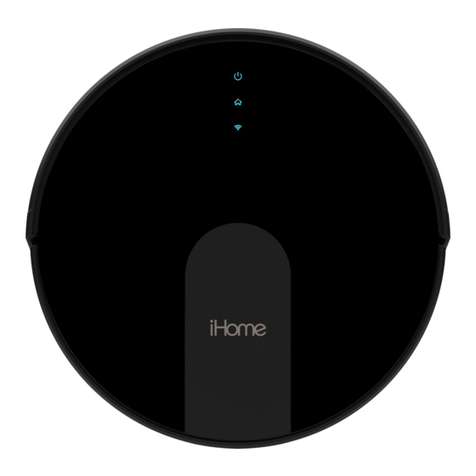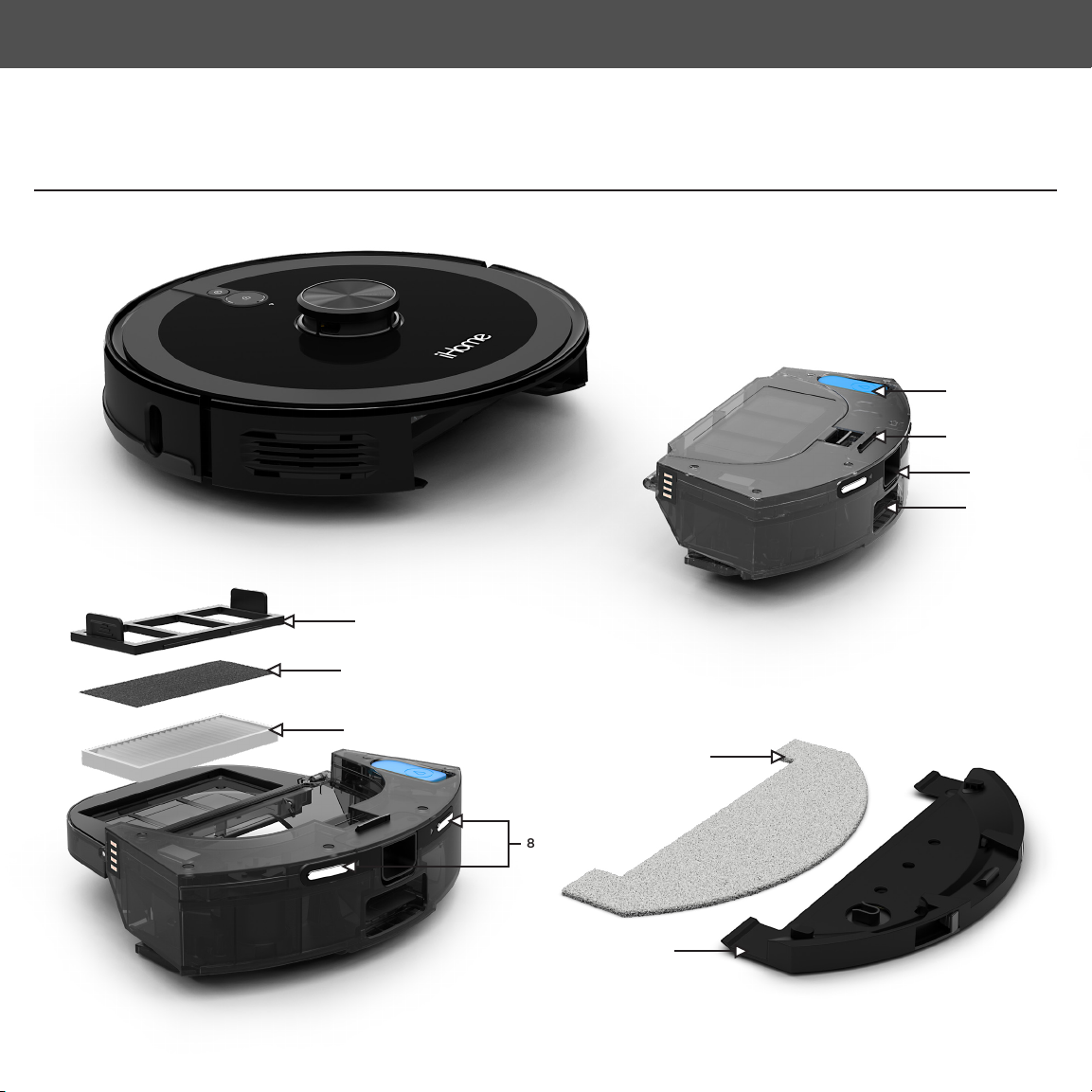1
SAFETY
Before using this product, please read the following safety instructions and follow all safety precautions. Any operation
inconsistent with this instruction manual may cause damage to this product.
WARNING – To reduce the risk of re, electric shock, or injury:
• Do not use products in environments with open ames or fragile objects.
• Do not allow human hair, clothes, ngers and other parts to approach the opening and operate parts of the product.
• Do not allow the Nova Pro to pick up objects such as stones and waste paper that may clog product.
• Do not allow the Nova Pro to pick up ammable substances such as oil, printer toner and photocopier toner.
• Do not allow the Nova Pro to pick up any burning articles, such as cigarettes, matches, ashes and other articles that may cause re.
• Do not place objects near the suction port. Do not use the product when the suction port is blocked. Clean up the garbage dust, wool, hair, etc to ensure smooth air circulation at the
suction port.
• Use the power cord carefully to avoid damage. Do not use the power cord to drag or pull the product and the charging base. Do not use the power cord as a handle.
• Only authorized technicians can disassemble this product. Users are not recommended to disassemble this product by themselves. Doing so will void warranty.
• Only use the included power adapter. Third part adapters may damage the Nova Pro.
• Do not touch wires, sockets or power adapters when your hands are wet.
• Do not place this product near cigarette butts, lighters and other materials with smoldering re.
• Please clean Dustbin and brushes regularly.
• Do not place any object, pets or people on top of the Nova Pro.
• This product is an indoor household product. Do not use outdoors.
• Do not use this product in wet environment i.e, bathroom.
• Before using this product, please clear the oor of all objects other than furniture as some small objects may obstruct, get caught in, or damage the Nova Pro.
• Please use and store Nova Pro in room temperature environments only.
FCC Information
1: This device complies with Part 15 of the FCC Rules. Operation is subject to the following two conditions: (1) This device may not cause harmful interference, and (2) This device must
accept any interference received, including interference that may cause undesired operation.
2: Changes or modications not expressly approved by the party responsible for compliance could void the user’s authority to operate the equipment.
NOTE: This equipment has been tested and found to comply with the limits for a Class B digital device, pursuant to Part 15 of the FCC Rules. These limits are designed to provide
reasonable protection against harmful interference in a residential installation. This equipment generates uses and can radiate radio frequency energy and, if not installed and used in
accordance with the instructions, may cause harmful interference to radio communications. However, there is no guarantee that interference will not occur in a particular installation. If
this equipment does cause harmful interference to radio or television reception, which can be determined by turning the equipment off and on, the user is encouraged to try to correct
the interference by one or more of the following measures: Reorient or relocate the receiving antenna. Increase the separation between the equipment and receiver.
Connect the equipment into an outlet on a circuit different from that to which the receiver is connected. Consult the dealer or an experienced radio/TV technician for help.
iHRV14-BLK-IB-V4