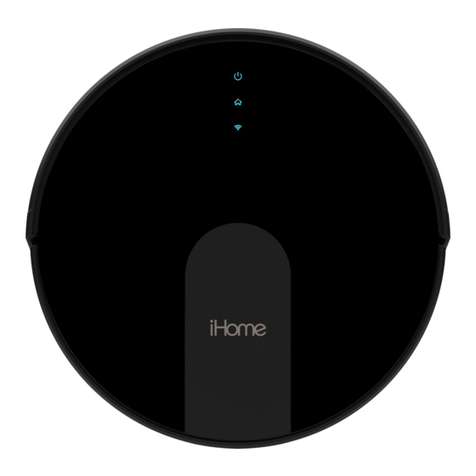1
SAFETY
SAFETY DEFINITIONS
WARNING: Indicates a hazardous situation that, if not avoided, could result in death or serious injury.
CAUTION: Indicates a hazardous situation that, if not avoided, could result in minor or moderate injury.
NOTICE: Indicates a hazardous situation that, if not avoided, could result in property damage.
Before using this product, please read the following safety instructions and follow all safety precautions. Any operation inconsistent with this instruction manual
may cause damage to this product.
• Your robot is not a toy. Small children and pets should be supervised when your robot is operating.
• Do not sit or stand on your robot.
• Do not use unauthorized chargers. Use of an unauthorized charger could cause the battery to generate heat, smoke, catch fire or explode. Contact customer
service for a replacement charger.
• Do not open your robot except as instructed to install or replace the battery or maintain the dustbin and filter(s). Do not open the charging dock as there are
no user serviceable parts inside.
• Risk of electric shock. Only use indoors and in dry locations.
• Do not handle your robot with wet hands.
• Store and operate your robot in room temperature environments only.
• Do not operate the robot in areas with exposed electrical outlets in the floor.
• Do not attempt to open, crush or heat the battery of your robot above 175˚F.
• Do not subject the battery to mechanical shock.
• Do not short circuit the battery of your robot by allowing any metal objects to contact the battery terminal.
• Do not immerse the battery in liquid.
• Do not attempt to charge damaged or leaking battery packs. If battery leakage occurs, thoroughly wash any aected skin, making sure to keep battery acid
away from eyes, ears, nose and mouth. Immediately wash any clothing or other surface that comes in contact with leaked battery acid. If a chemical burn
occurs or if irritation persists, seek medical attention.Dispose according to Local, State or Federal regulations.
• If the robot passes over a power cord there is a chance an object can be pulled o a table. Before using the robot, clear the floor of objects such as clothing,
cords for blinds and curtains. Power cords and any fragile objects which can be easily damaged.
• Do not use the robot to pick up sharp objects, or anything that is burning or smoking.
WARNING:
CAUTION: