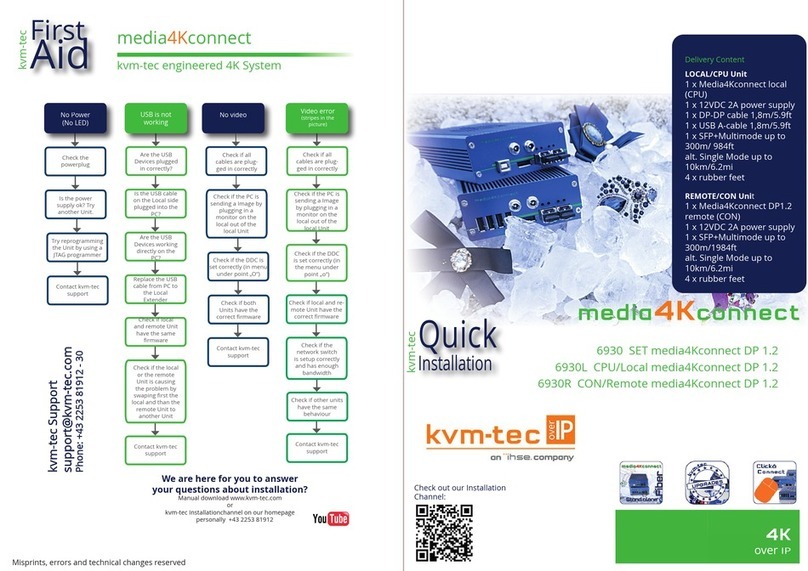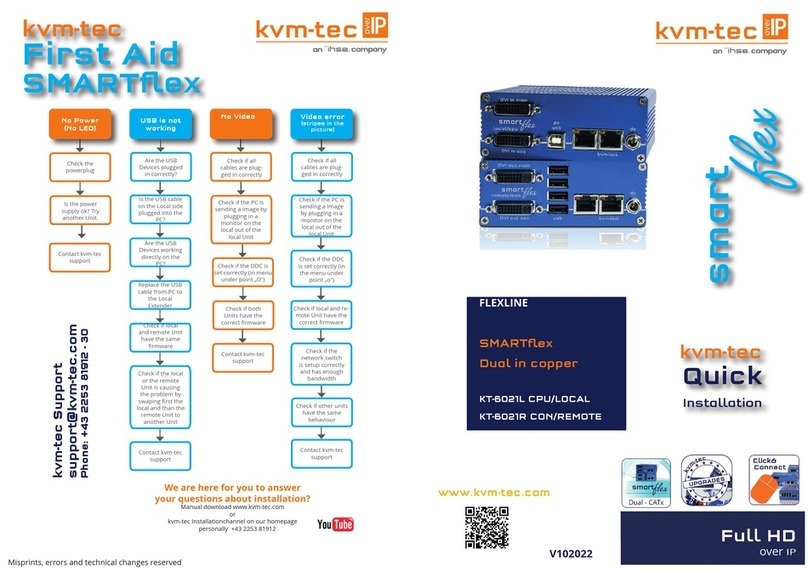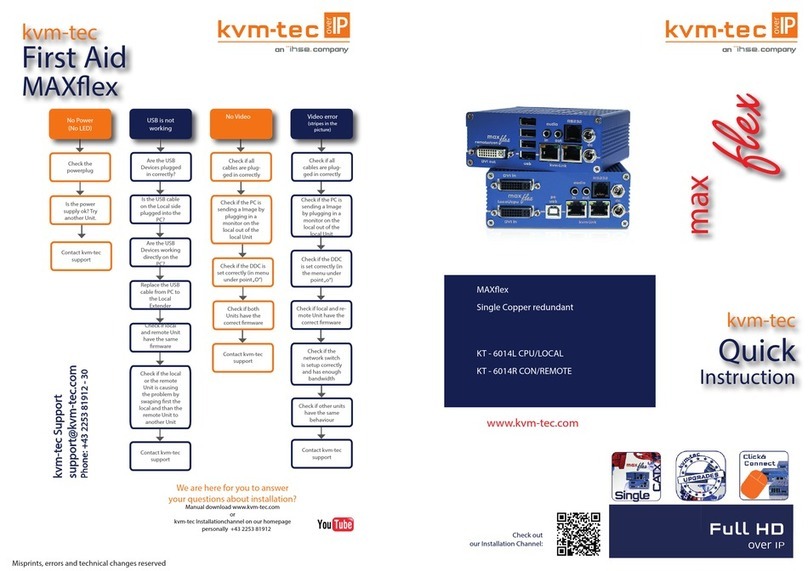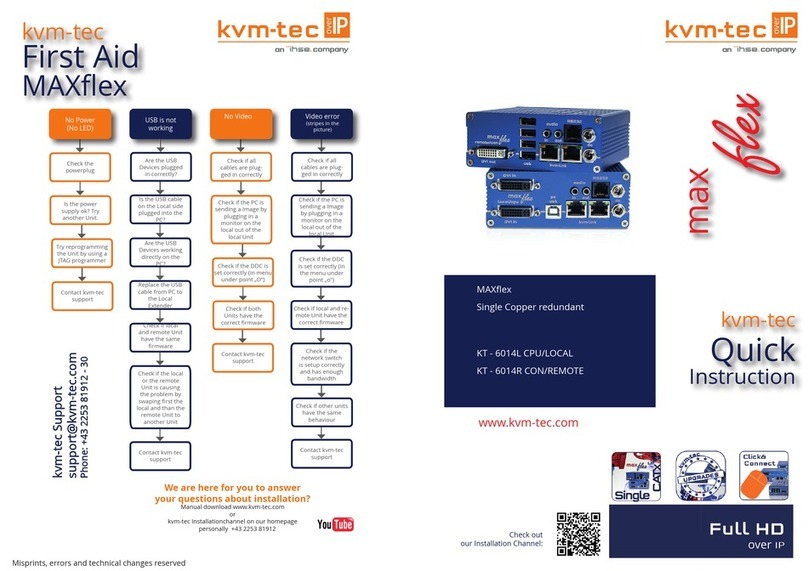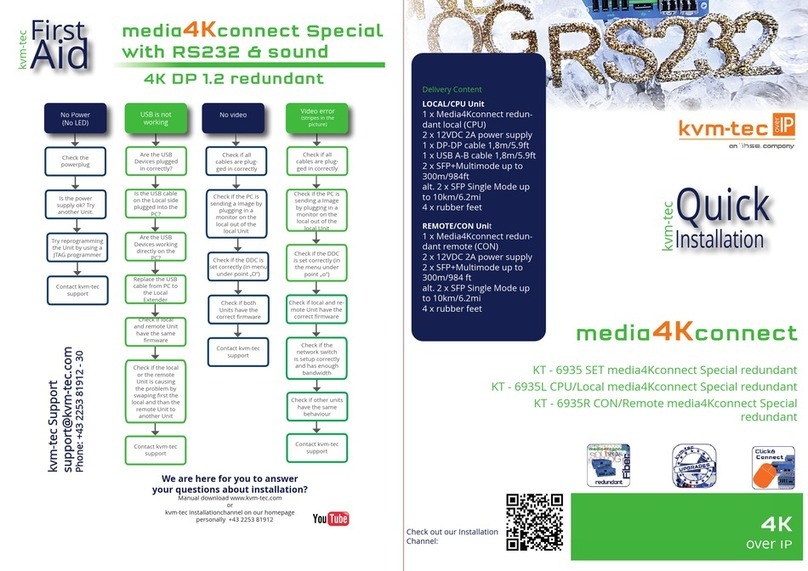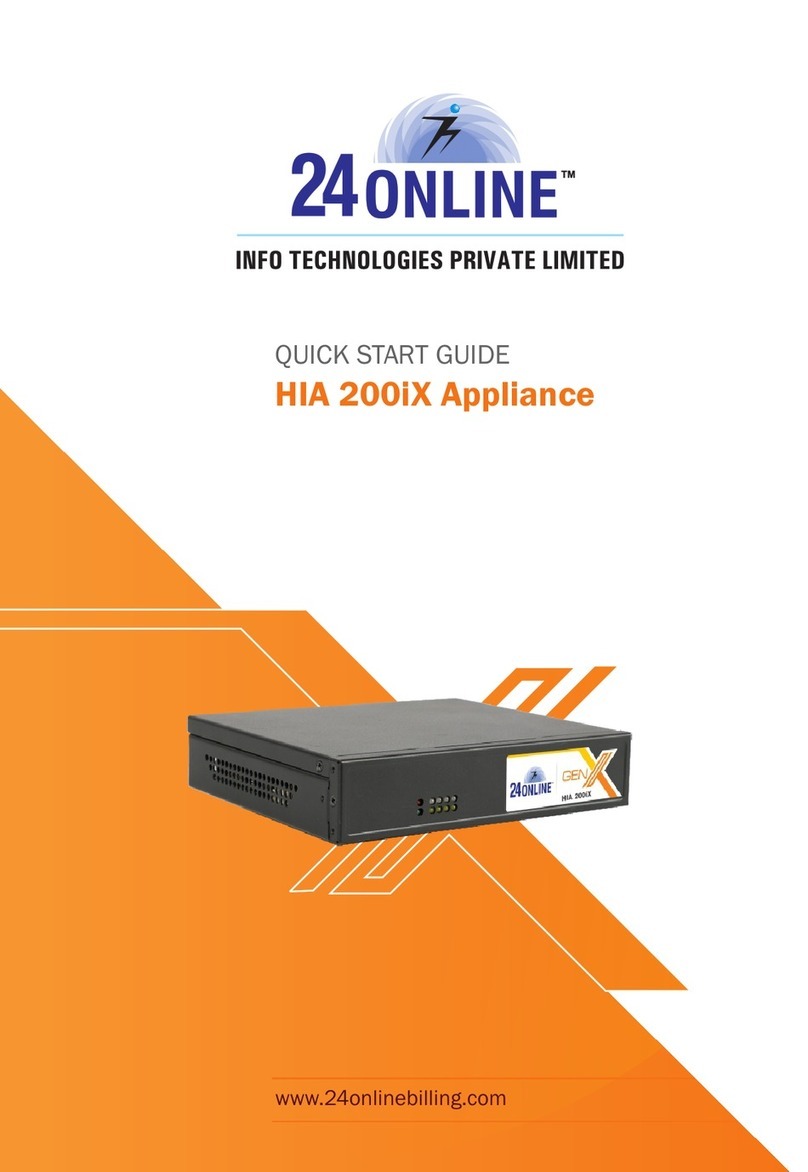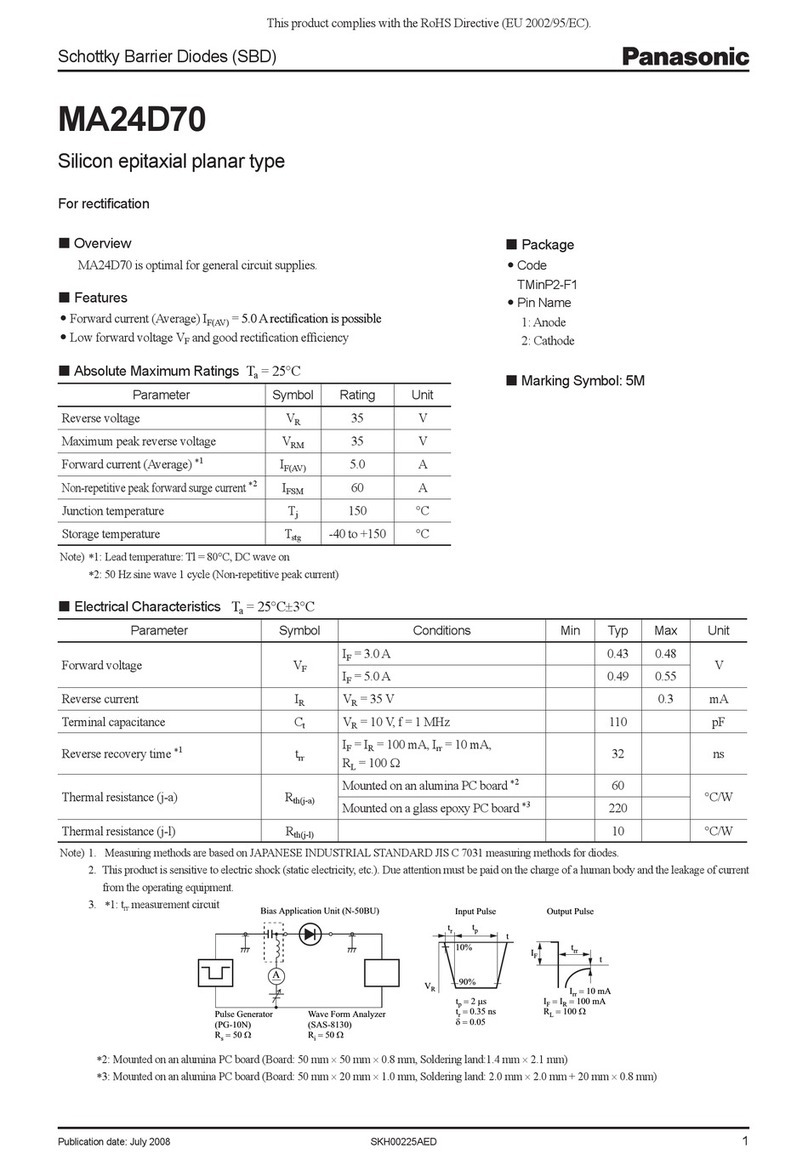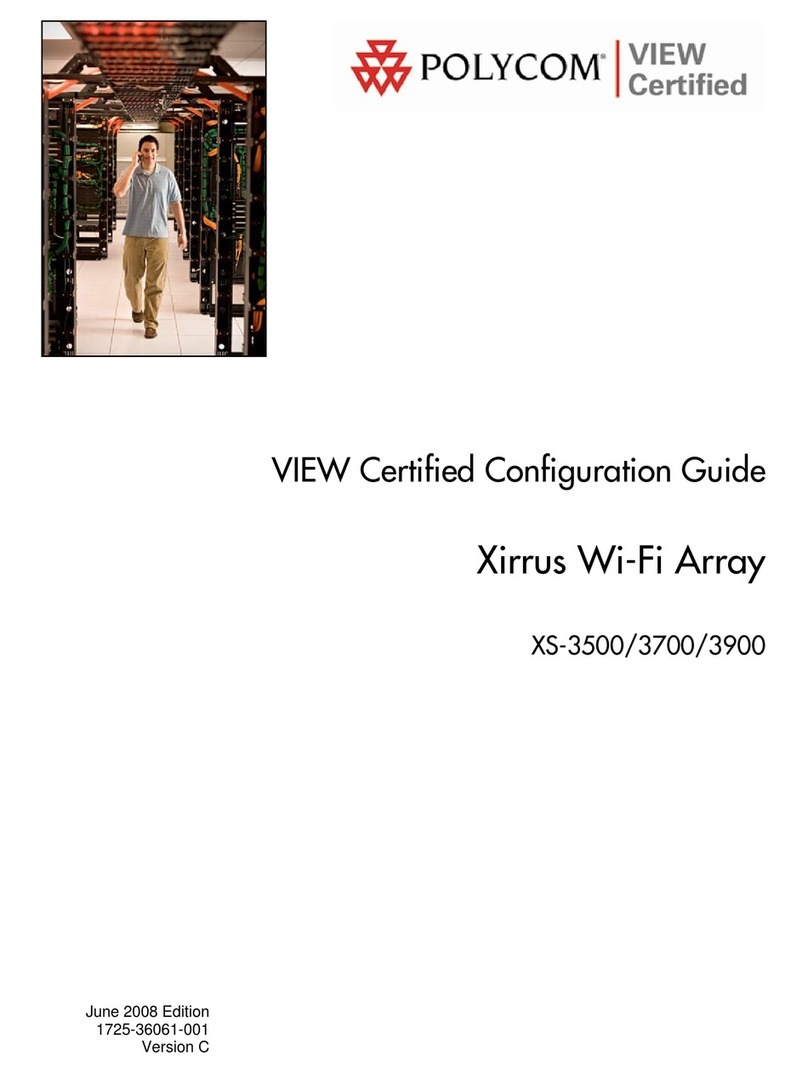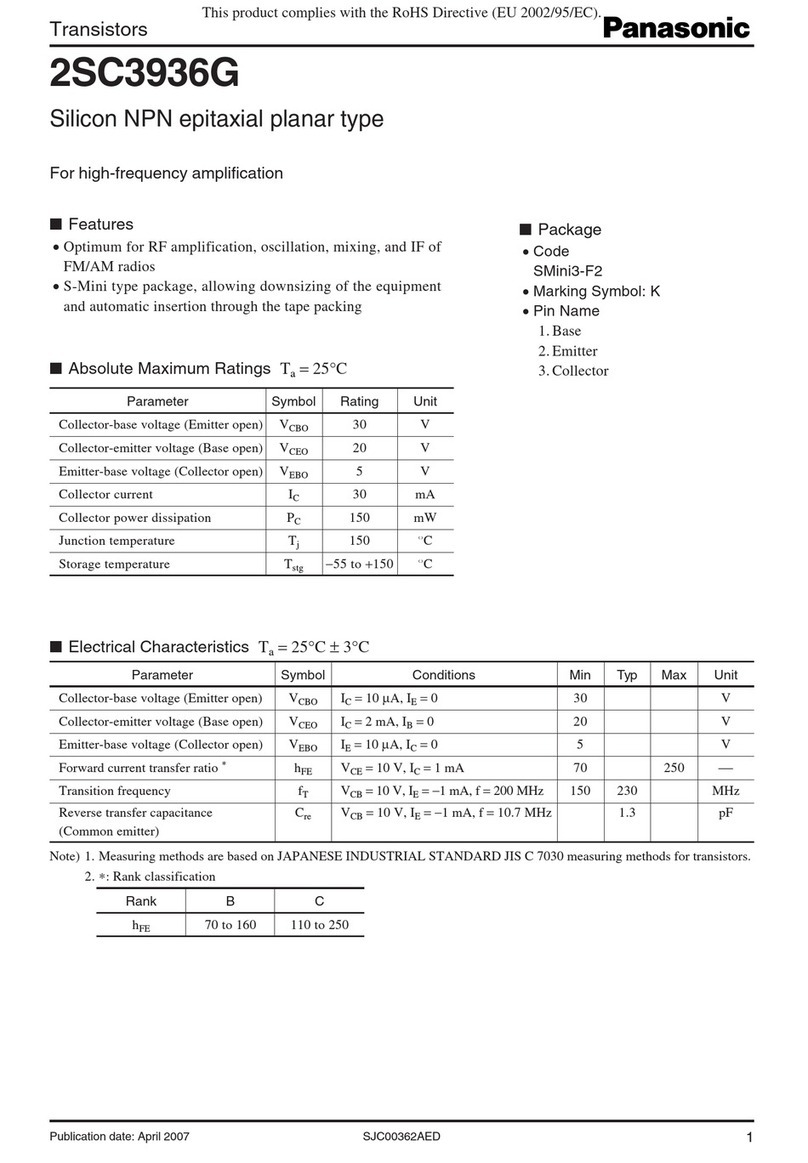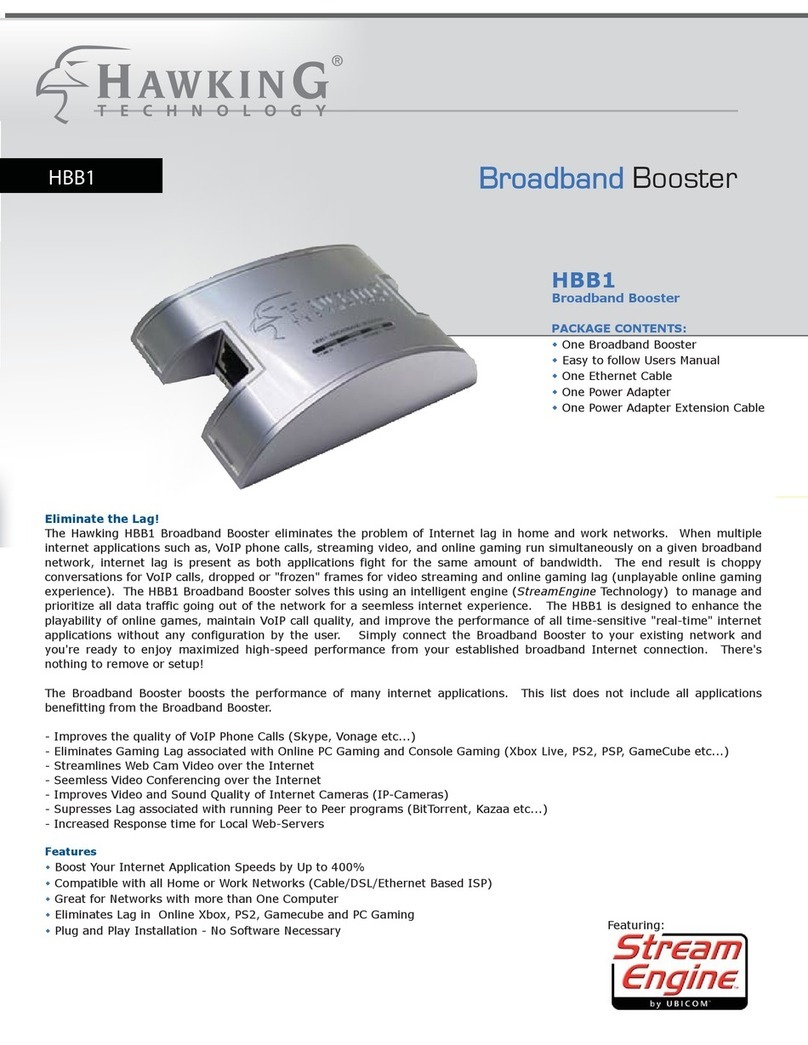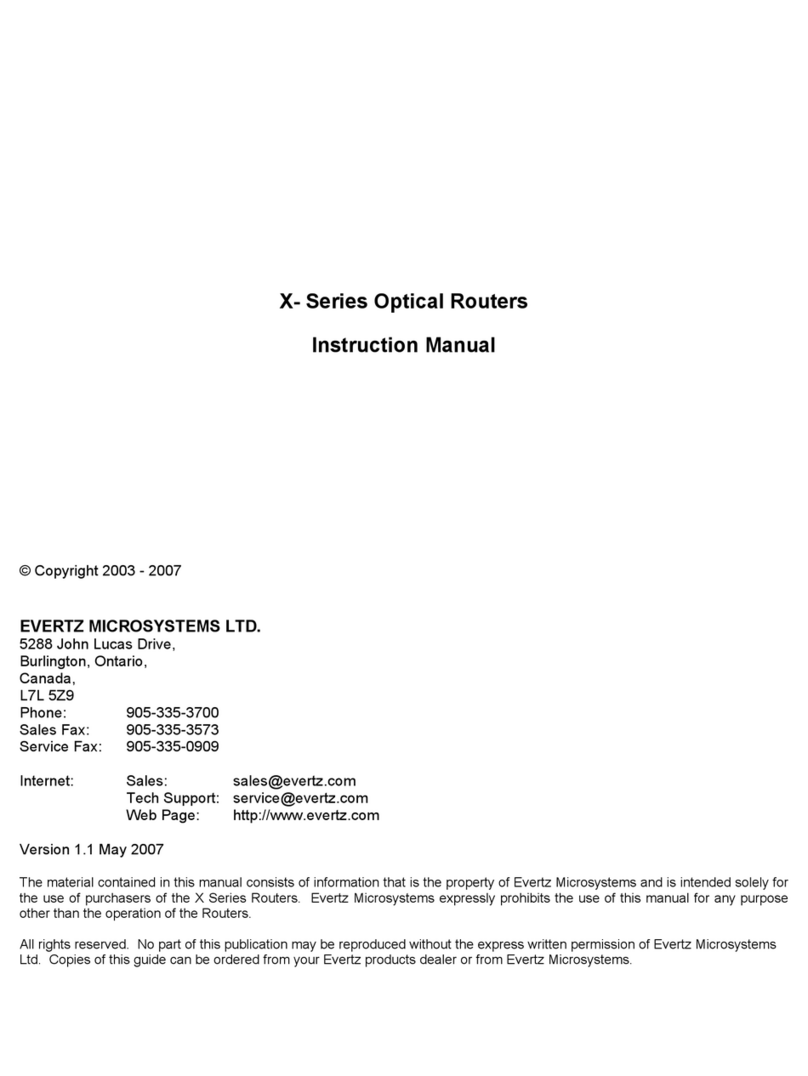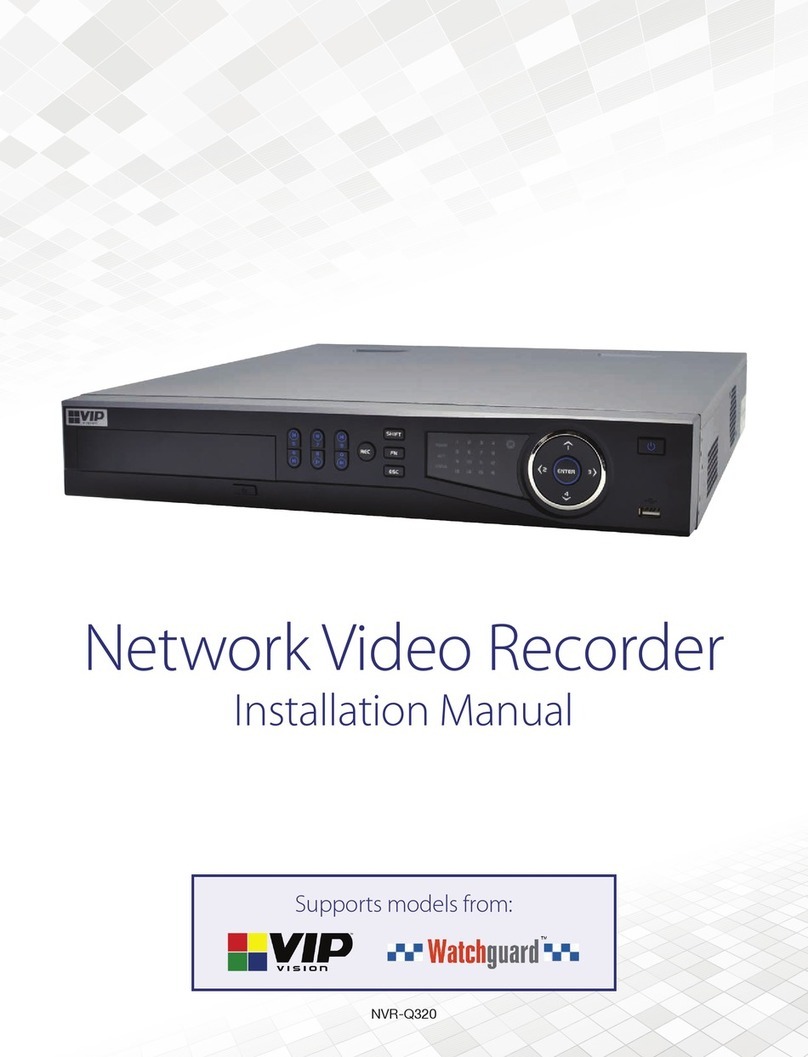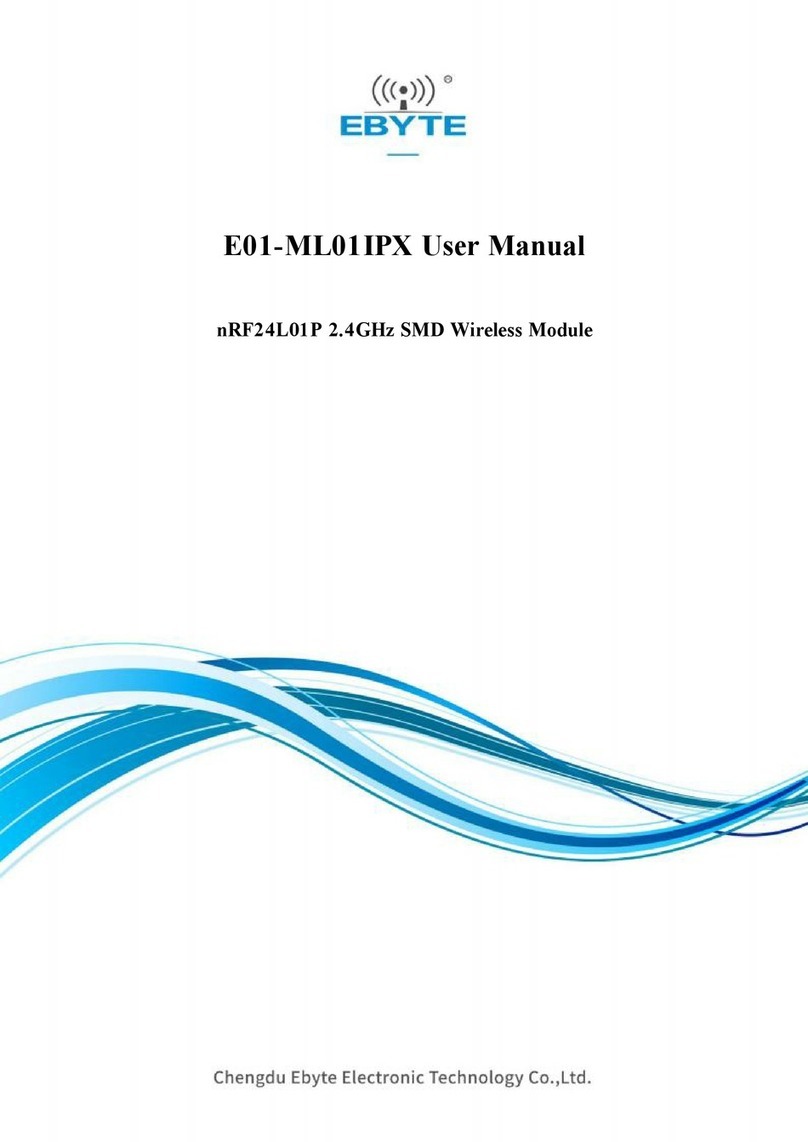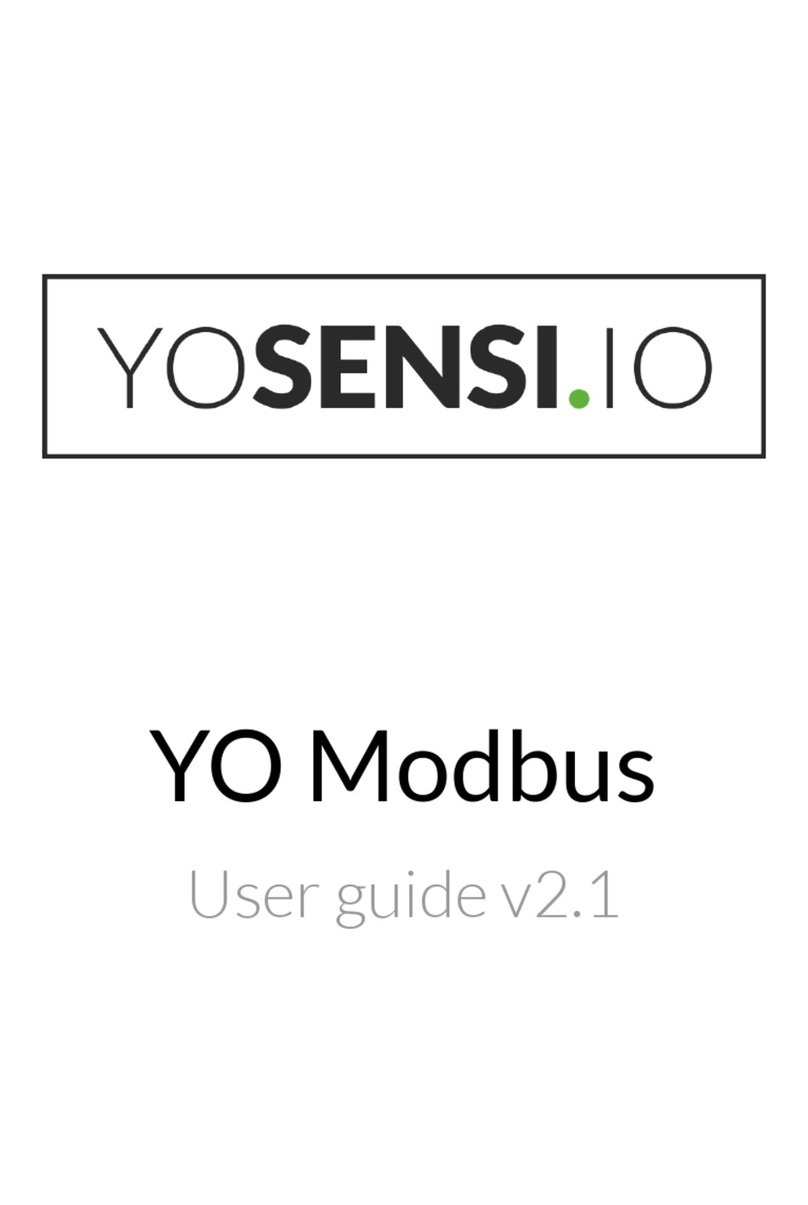Misprints, errors and technical changes reserved Misprints, errors and technical changes reserved
USING THE ON SCREEN MENU
Use the monitor and keyboard to use the main menu.
To access the main menu:
1. Make sure the extenders, the monitors and the computer are switched on.
2. Press the ALT+GR key on your keyboard quickly fi ve times.
The main menu appears with an overview of the sub-menus.
3 To open a sub-menu press the applicable key.
Main Menu
Main meu Short Cuts :
S Status Overview Menu Status /current status
U Update Flash FW Firmware Updates
F Features Overview Settings Features
D DDC Option DDC Option Fix settings 1020 x 1080
L Local Settings Settings Local
R Remote Settings Settings Remote
A About Overview Overview Upgrades Upgrades
Q Exit Exit
SYSTEM STATUS
Single
Dual
In the status overview menu the current status of the extender connection is displayed. It
provides information on the connection itself as well as resolution of the video channel, and USB-
status.
The enabled options and the current fi rmware-version is displayed in the left top corner.
Link status shows whether there is a physical connection available. Connected indicates if kvm
data is currently able to be transmitted.
Video and USB show if data is currently being transmitted.
VIEWING THE FIRMWARE VERSION
Under „A“ - About the currently installed fi rmware version of the remote (CON) and local
(CPU) Extender is displayed (e.g. ‚4267‘)
FEATURES MENÜ
Features Menu
P Point to Point Mode Enabled/Disabled
(Point to Point Point to Point excludes itself
with Matrix mode
M Matrix Switching Mode Disabled/Enabled
D Freeze last Image (Disabled)Disabled/Enabled
E USB Emulation Mode (Disabled ) Disabled/Enabled
S USB Save Feature (mass storage usable) Disabled/Enabled
O Power Redundance Alert Alert System
C Diagnosis Diagnosis menu
U Unlock Features Unlock Features
L Link redundancy redundant Link for local Units
I IP Management IP Management
POINT TO POINT
You can switch the Point to Point mode on and off by pressing the „P“ key
ATTENTION - if the point to point mode is activated, the switching mode cannot be activated
MATRIX SWITCHING MODE
By pressing the „M“ button you can switch the Matrix Switching Mode off and on
KVM-TEC
Gewerbepark
Mitterfeld 1 A
2523 Tattendorf
Austria
www.kvm-tec.com
IHSE USA LLC
1 Corp.Dr.Suite
Cranburry NJ 08512
USA
www.ihseusa.com
IHSE GMBH Asia
158Kallang
Way,#07-13A
349245 Singapore
www.ihse.com
IHSE China Co.,Ltd
Room 814
Building 3, Kezhu Road
Guangzhou PRC
www.ihse.com.cn
IHSE GmbH
Benzstr.1
88094 Oberteuringen
Germany
www.ihse.com