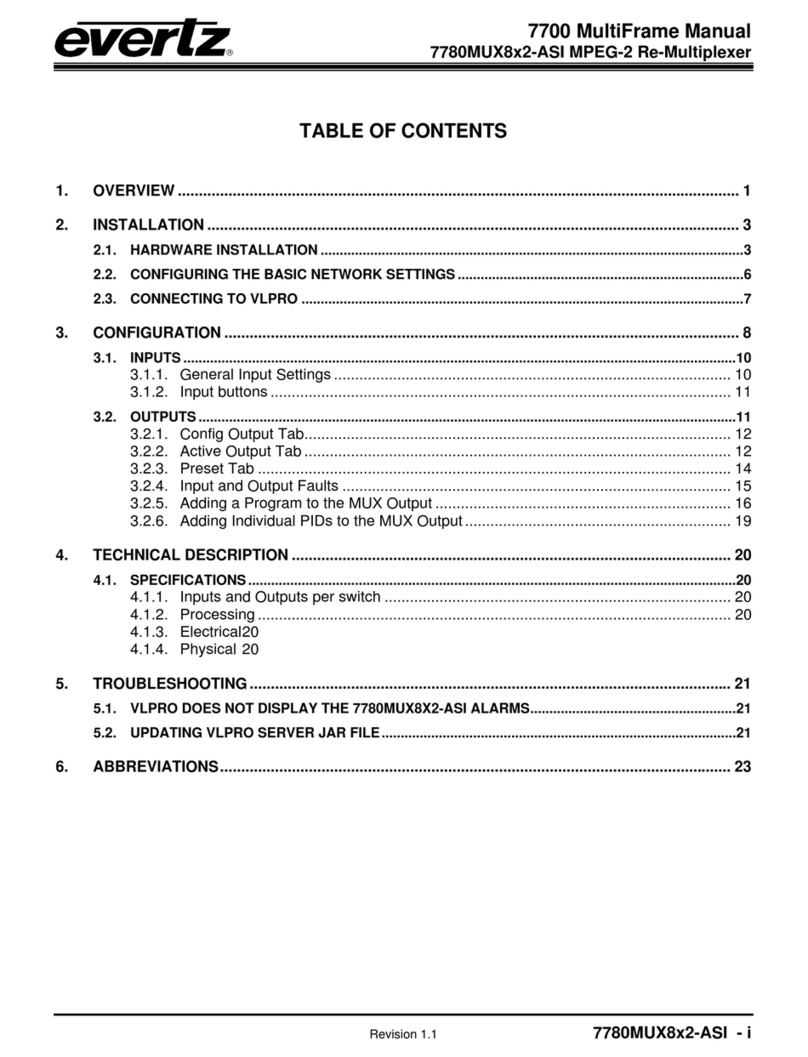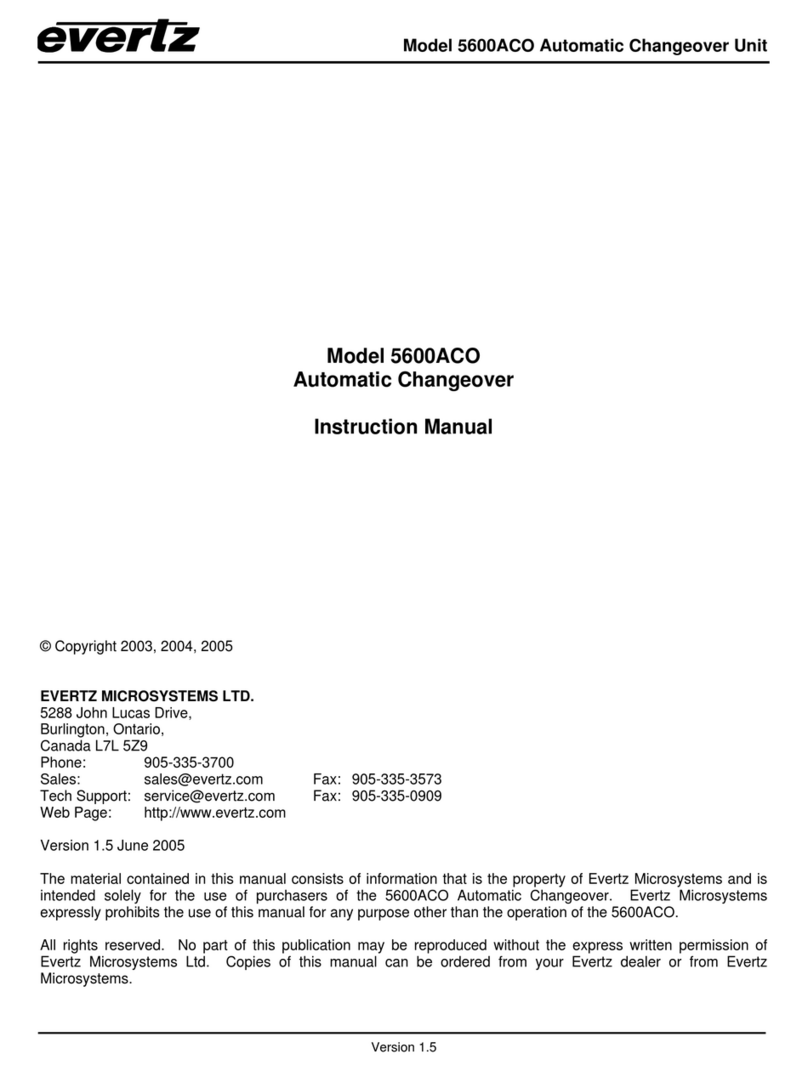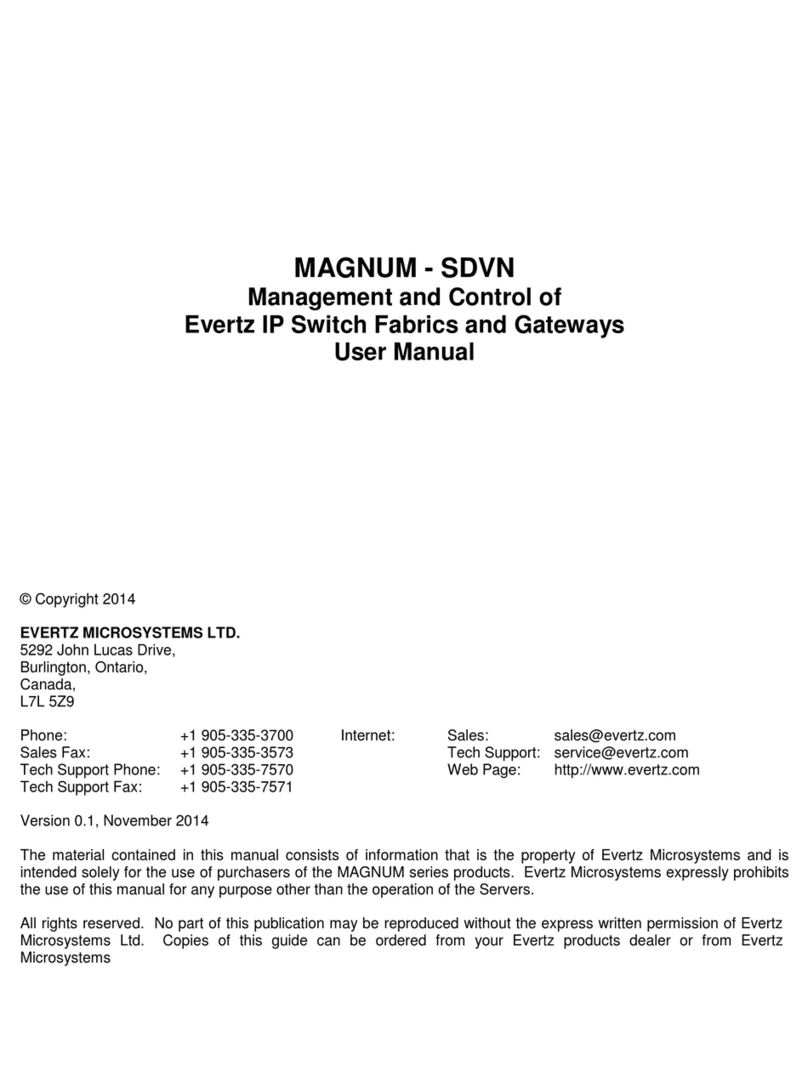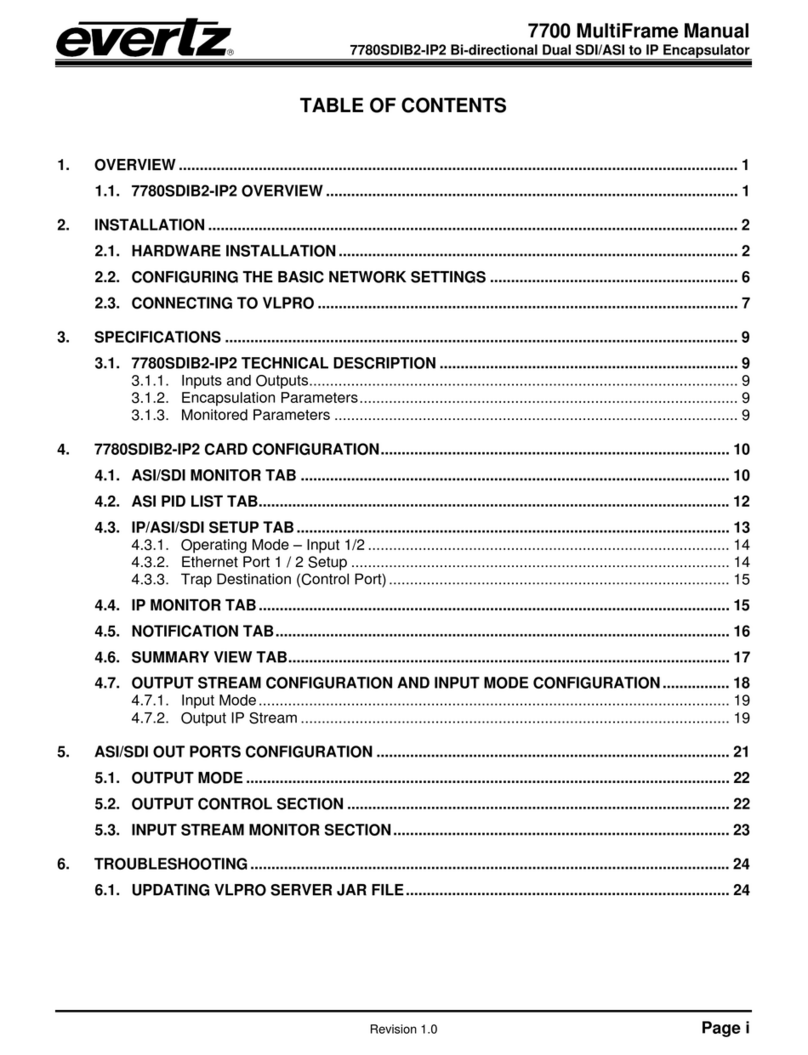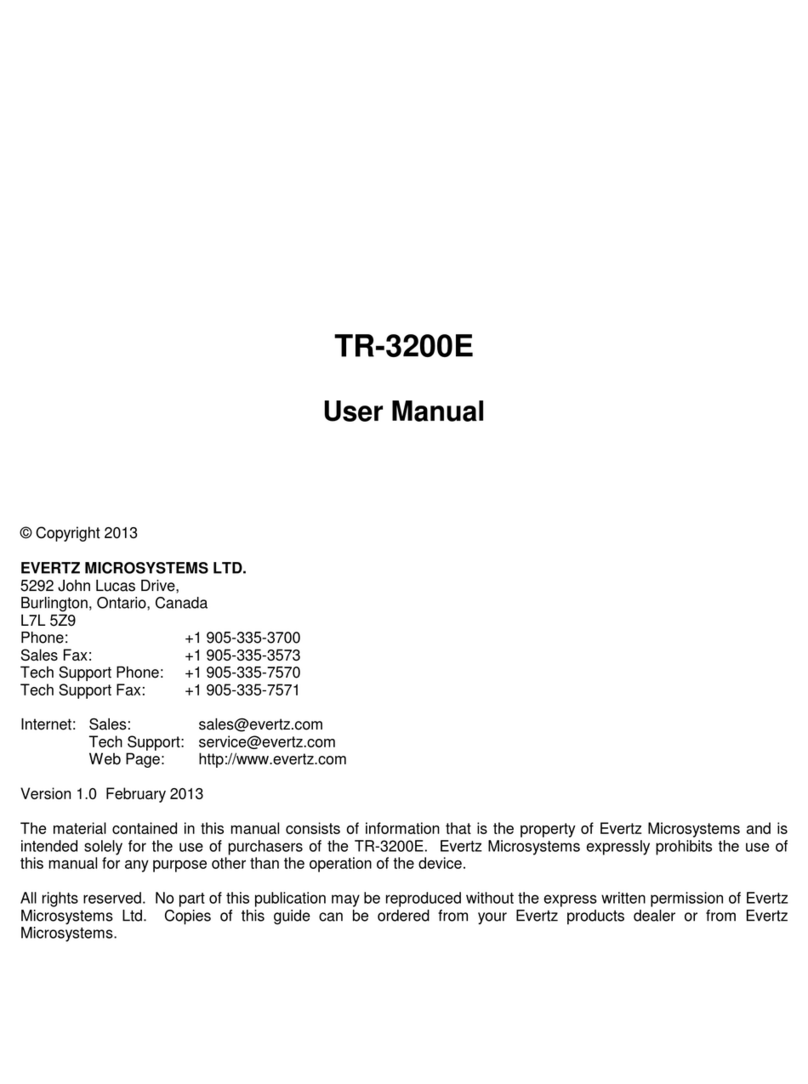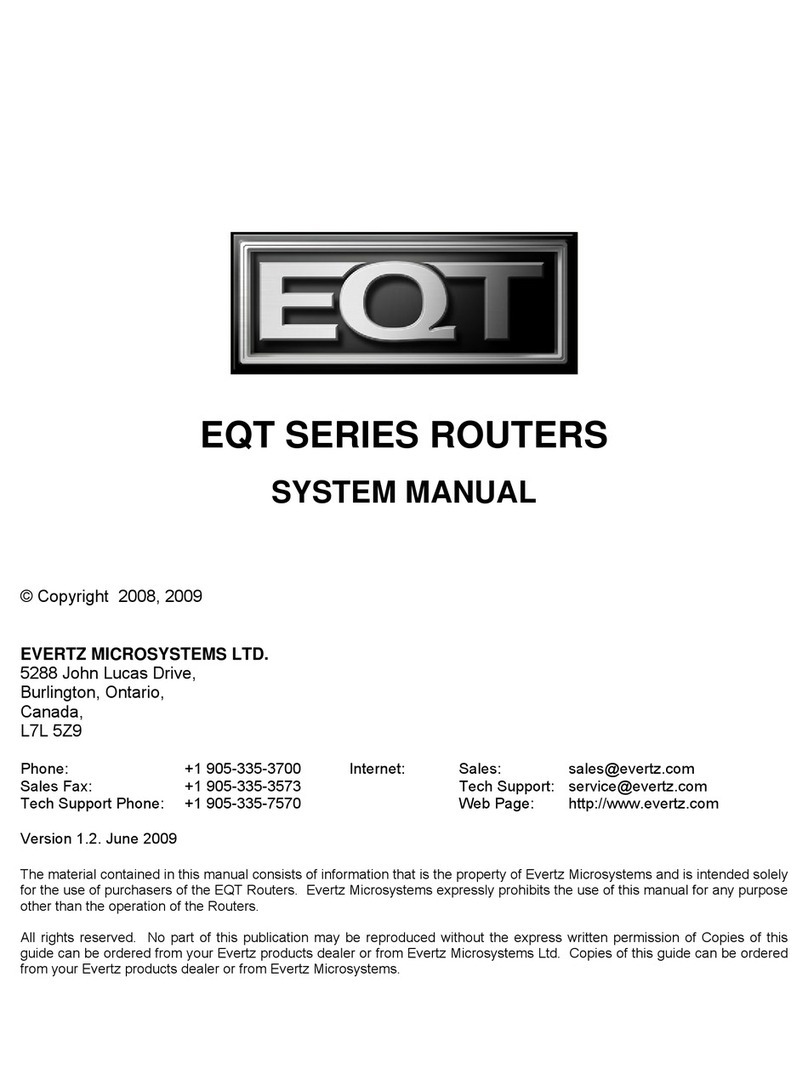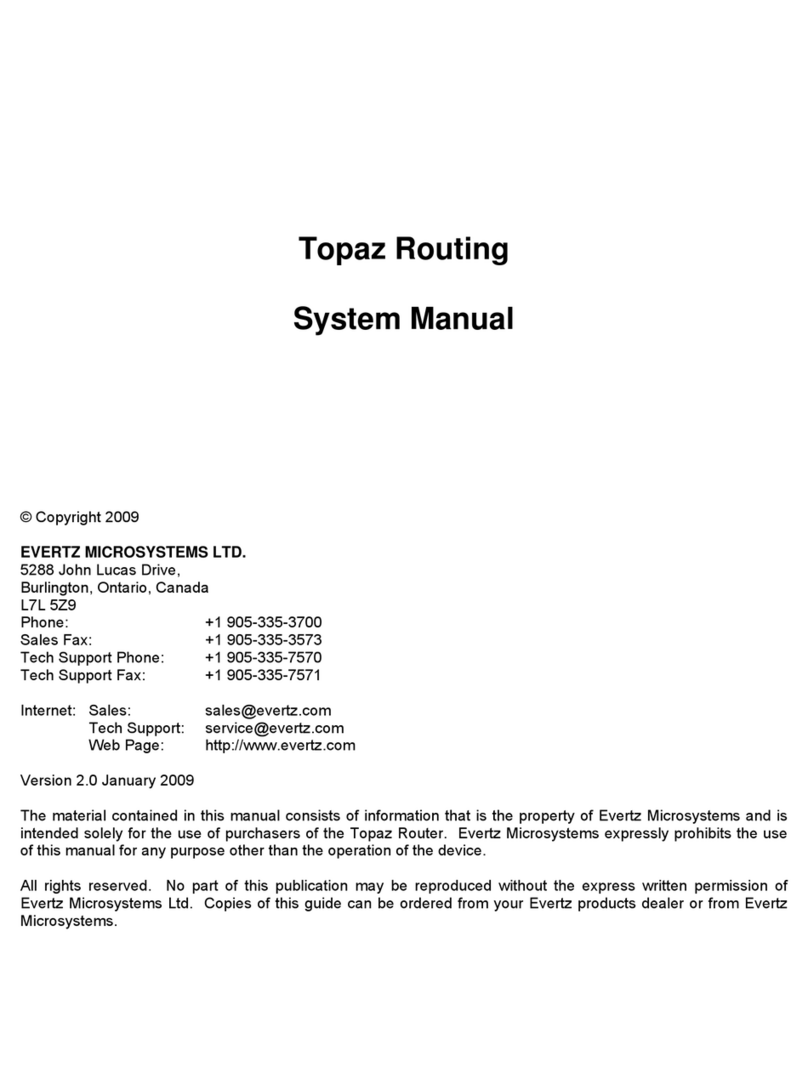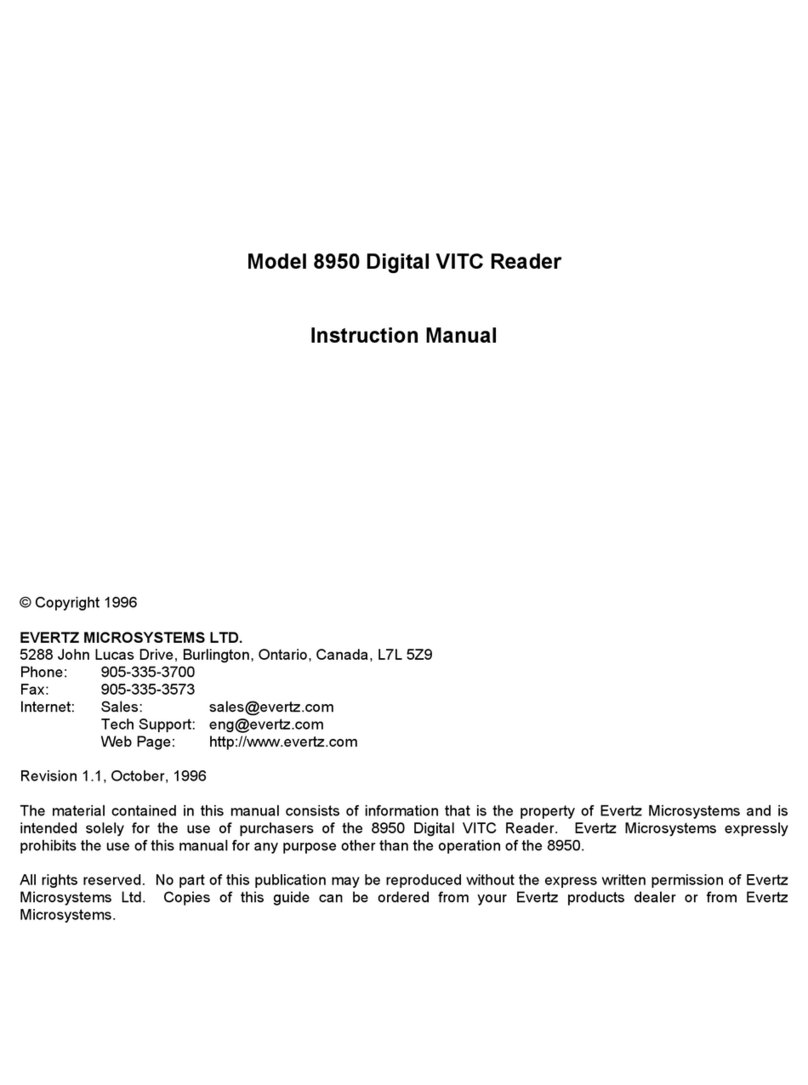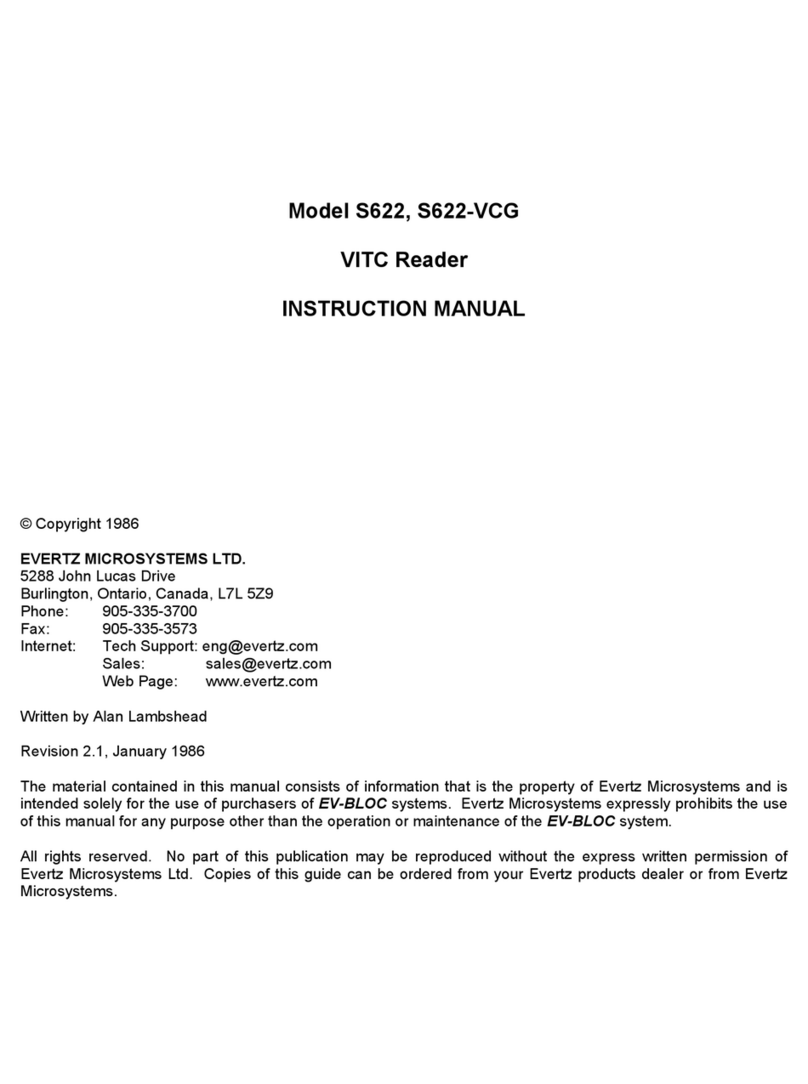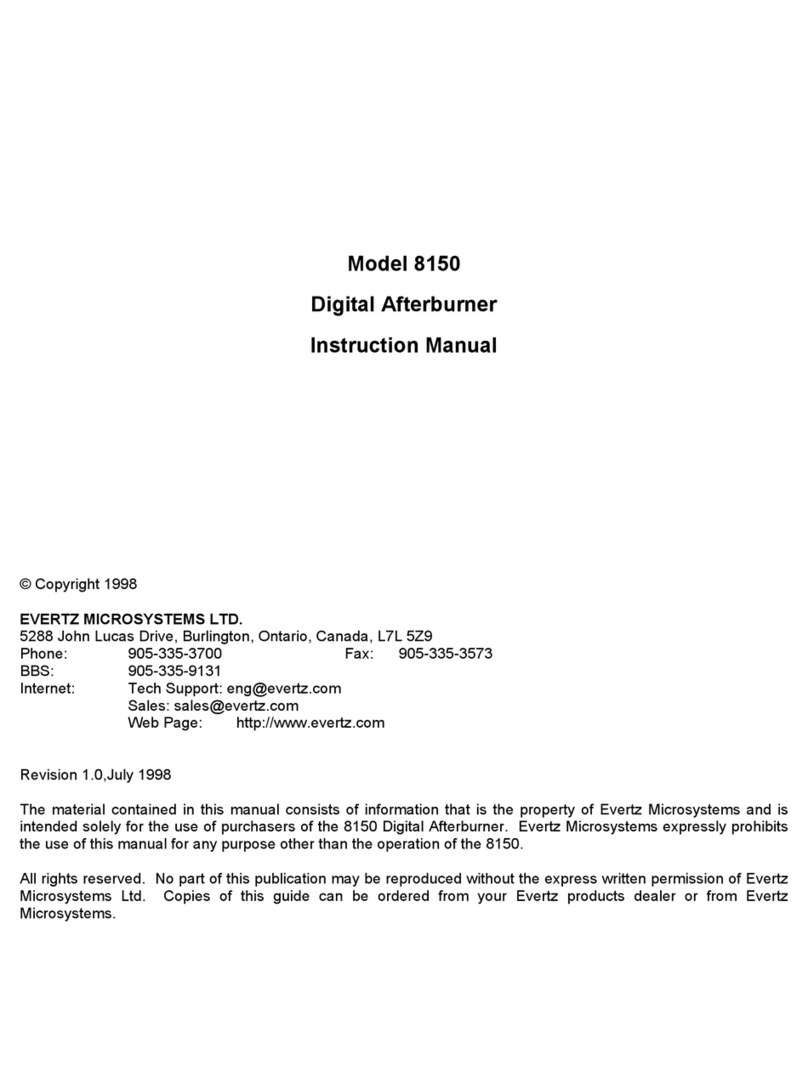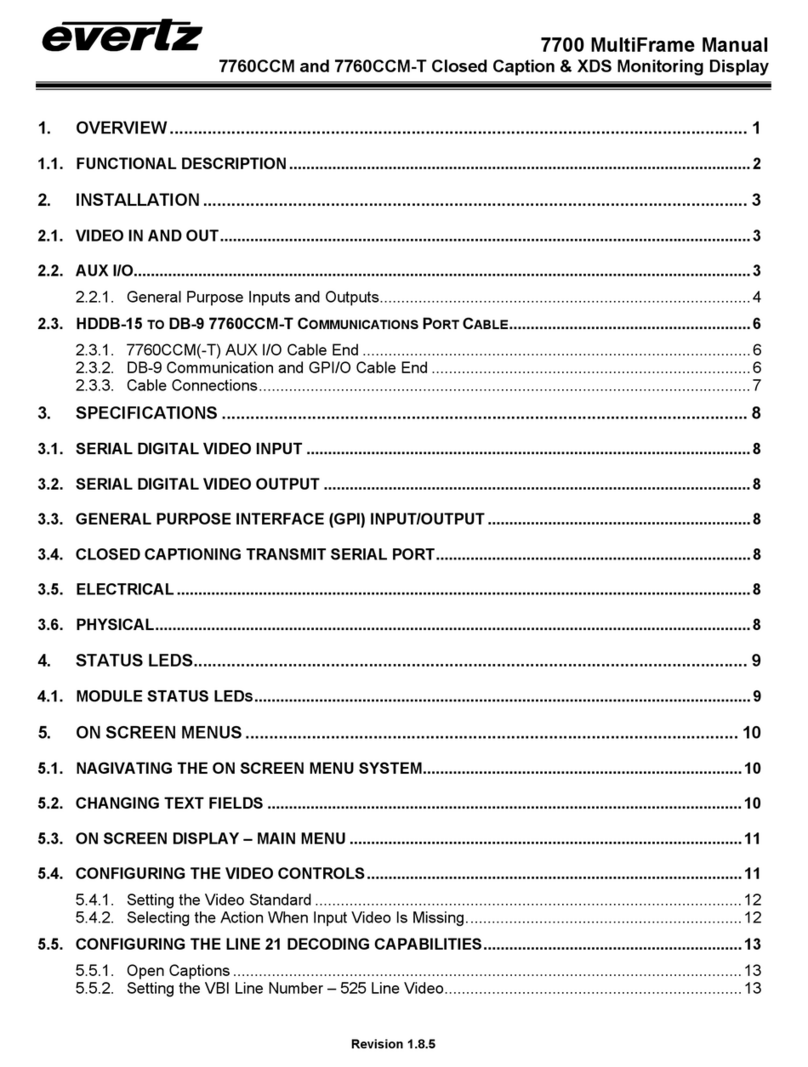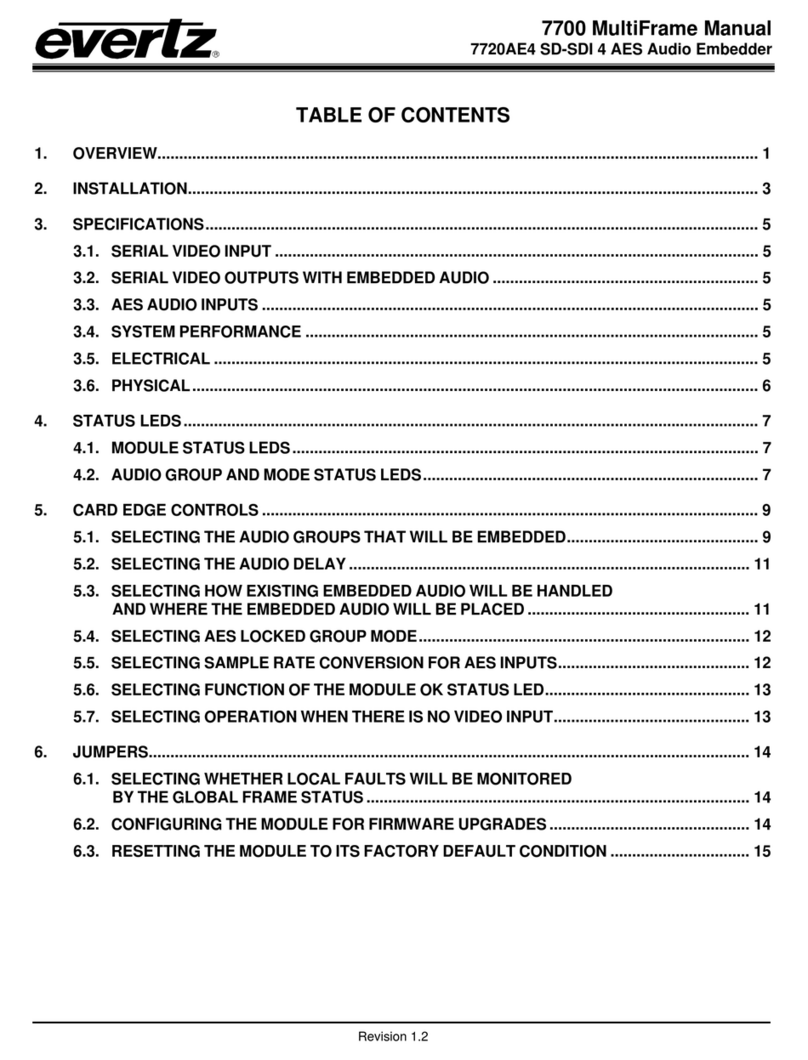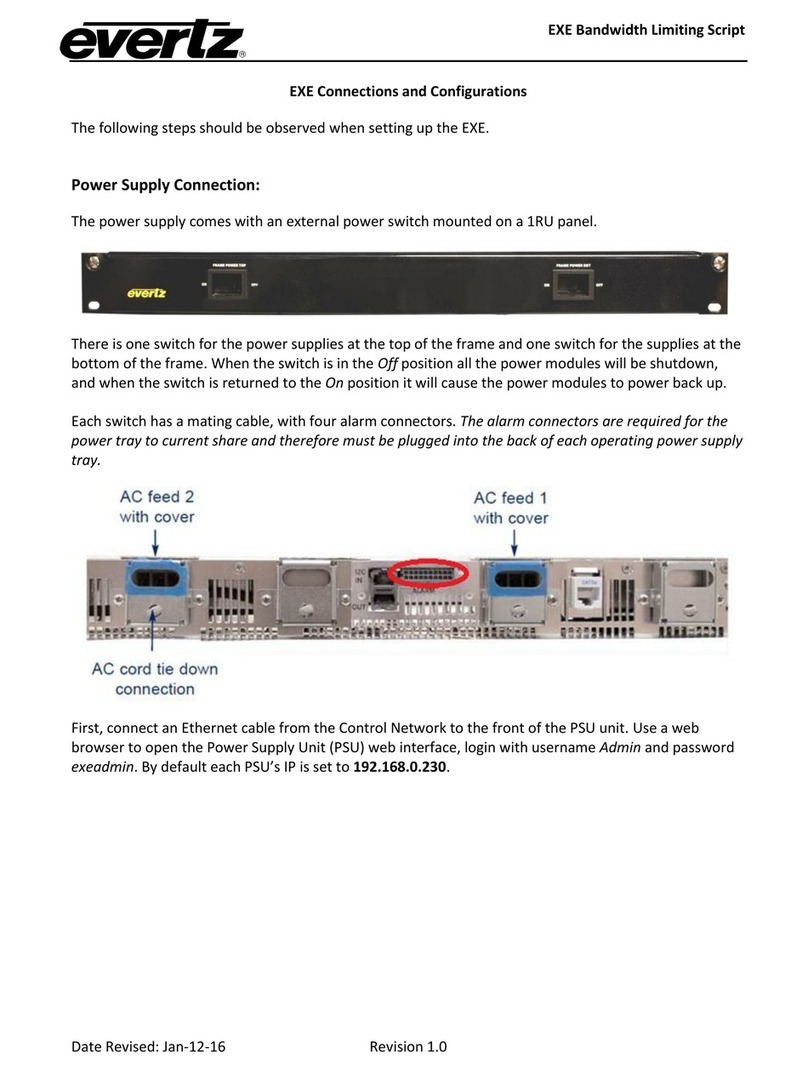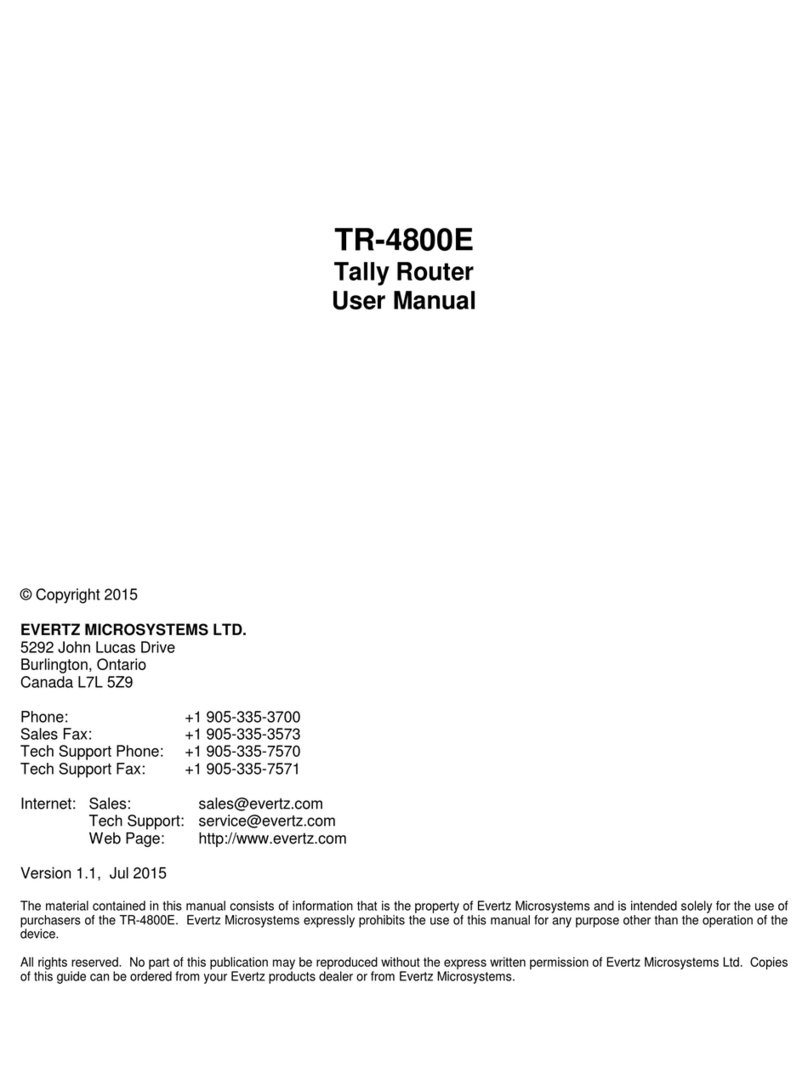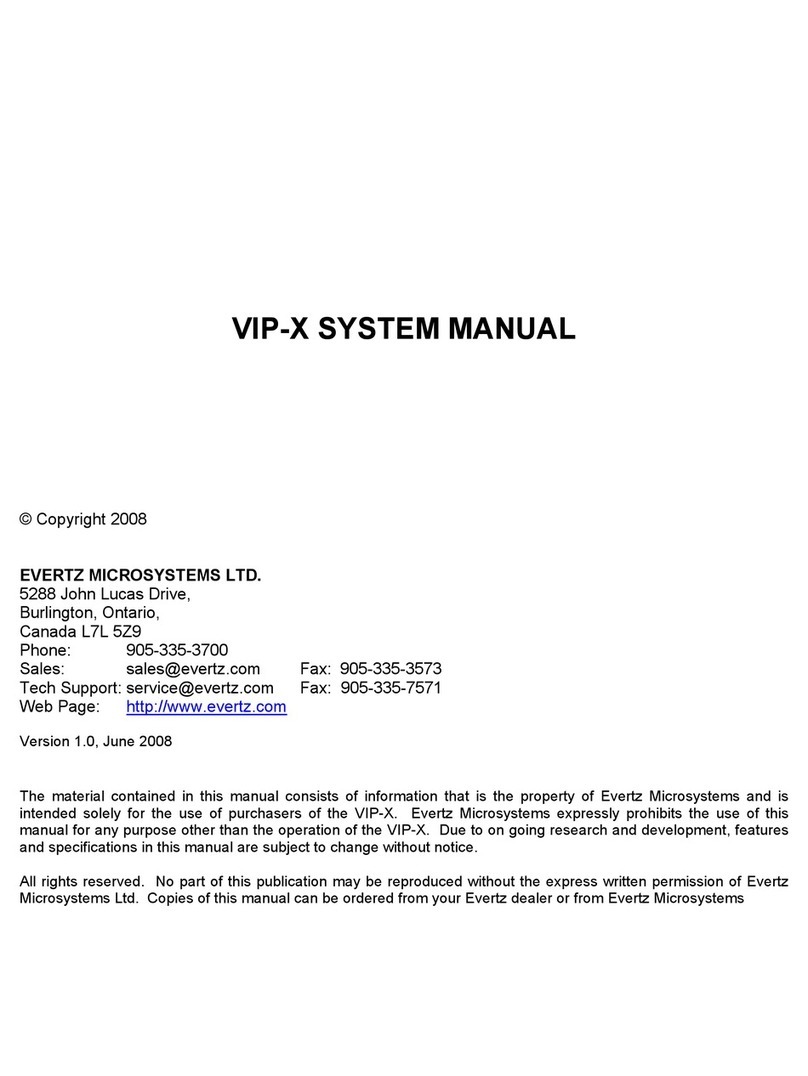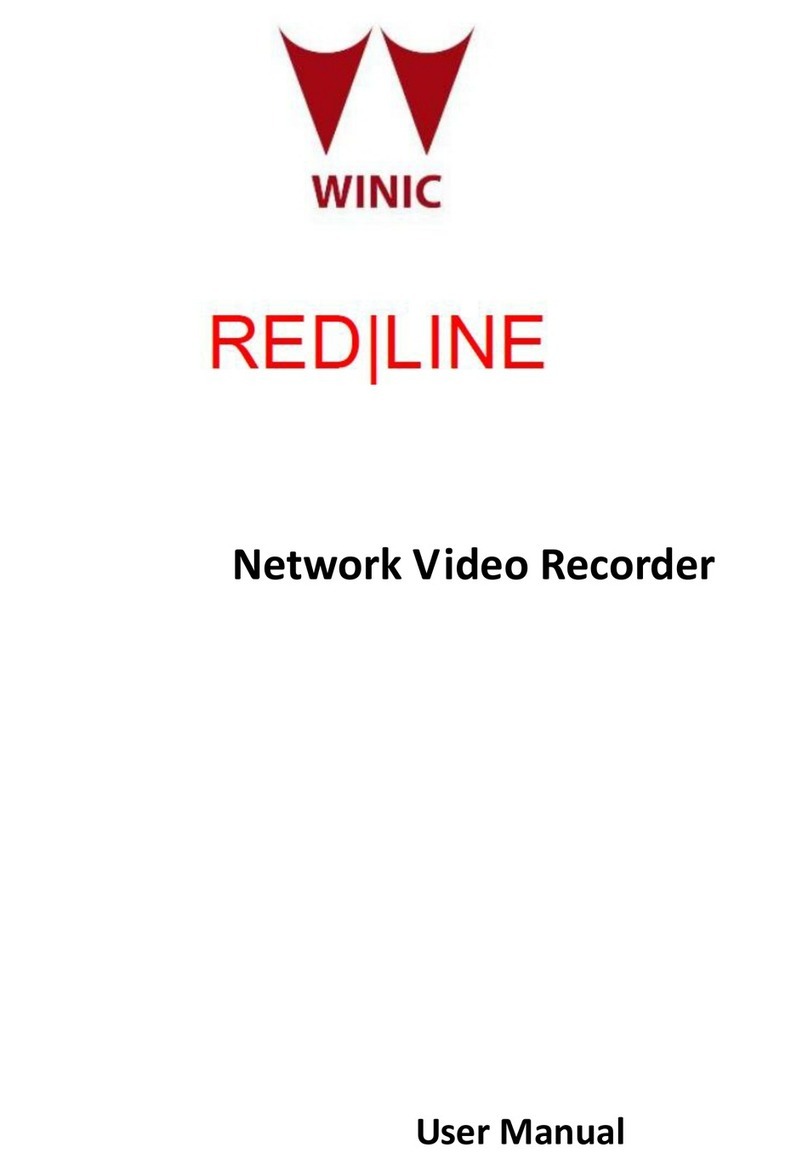X – Series Optical Routers
X-Series Optical to Optical and Optical to Electrical Crosspoints
Revision 1.1
4.5.1.1. Inputs.......................................................................................................................................... 16
4.5.1.2. Outputs....................................................................................................................................... 17
4.5.1.3. Display Settings ........................................................................................................................ 17
4.5.1.4. Configuring New Crosspoints in Grid View .......................................................................... 17
4.5.2. Quick Take Tab....................................................................................................................19
4.5.3. Salvo Control........................................................................................................................20
4.5.3.1. Storing a New Crosspoint Map............................................................................................... 21
4.5.3.2. Restoring a Saved Crosspoint Map....................................................................................... 22
4.6. CONTROL TAB AND PASSWORD SETTINGS IN VISTALINK®..............................................23
4.7. X-NCP2 ROUTER CONTROL PANEL ....................................................................................... 23
4.7.1. Adding X-Series Router Frame Controller to XNCP2 Control List ....................................... 24
4.7.2. Controlling the X-Series Router via the XNCP2................................................................... 24
4.7.3. Example 1: Pushbutton control to switch input 2 to output 5 ..............................................24
4.7.4. Example 2: Rotary knob control to switch input 2 to output 5 ............................................. 25
5. UPGRADING THE FIRMWARE ....................................................................................... 26
5.1. REQUIREMENTS ....................................................................................................................... 26
5.2. UPDATE PROCEDURE.............................................................................................................. 26
5.2.1. FTP ...................................................................................................................................... 26
5.2.2. Serial Port ............................................................................................................................ 26
Figures
Figure 1-1: X-0808-OO Block Diagram............................................................................................................... 3
Figure 1-2: X-1616-OO Block Diagram............................................................................................................... 3
Figure 1-3: X-3232-EO Block Diagram ............................................................................................................... 4
Figure 2-1: X-0808-OO Rear Panel .................................................................................................................... 5
Figure 2-2: X-1616-OO Rear Panel .................................................................................................................... 5
Figure 2-3: X-3232-EO Rear Panel..................................................................................................................... 5
Figure 2-4: Reproduction of Laser Certification and Identification Label............................................................ 8
Figure 4-1: X-Series Optical Router Status Indicators ...................................................................................... 11
Figure 4-2: VistaLINK®Grid View of the X-1616-OO Optical Routers.............................................................. 14
Figure 4-3: VistaLINK®Screen Top Edge ......................................................................................................... 15
Figure 4-4: Automatic Refresh Interval Setting ................................................................................................. 15
Figure 4-5: VistaLINK®Grid View of the X-3232-EO Electrical and Optical Router ......................................... 16
Figure 4-6: Display Settings .............................................................................................................................. 17
Figure 4-7: Step 1 – Select the new crosspoint by clicking on it..................................................................... 18
Figure 4-8: Step 2 – Press the Apply button ..................................................................................................... 18
Figure 4-9: Grid view updates to show newly implemented changes............................................................... 19
Figure 4-10: Quick Take Tab - Selecting an Input (Method 1).......................................................................... 20
Figure 4-11: Quick Take Tab - Selecting an Input (Method 2).......................................................................... 20
Figure 4-12: Retrieving Current Crosspoint Settings ........................................................................................ 21
Figure 4-13: Saving a new crosspoint map into a Salvo slot ............................................................................ 22
Figure 4-14: Selecting a Salvo Slot to Save or Implement Crosspoints ........................................................... 22
Figure 4-15: X-NCP2 Router Control Panel...................................................................................................... 23
Tables
Table 2-1: Com 1 Pin Definitions ........................................................................................................................ 6