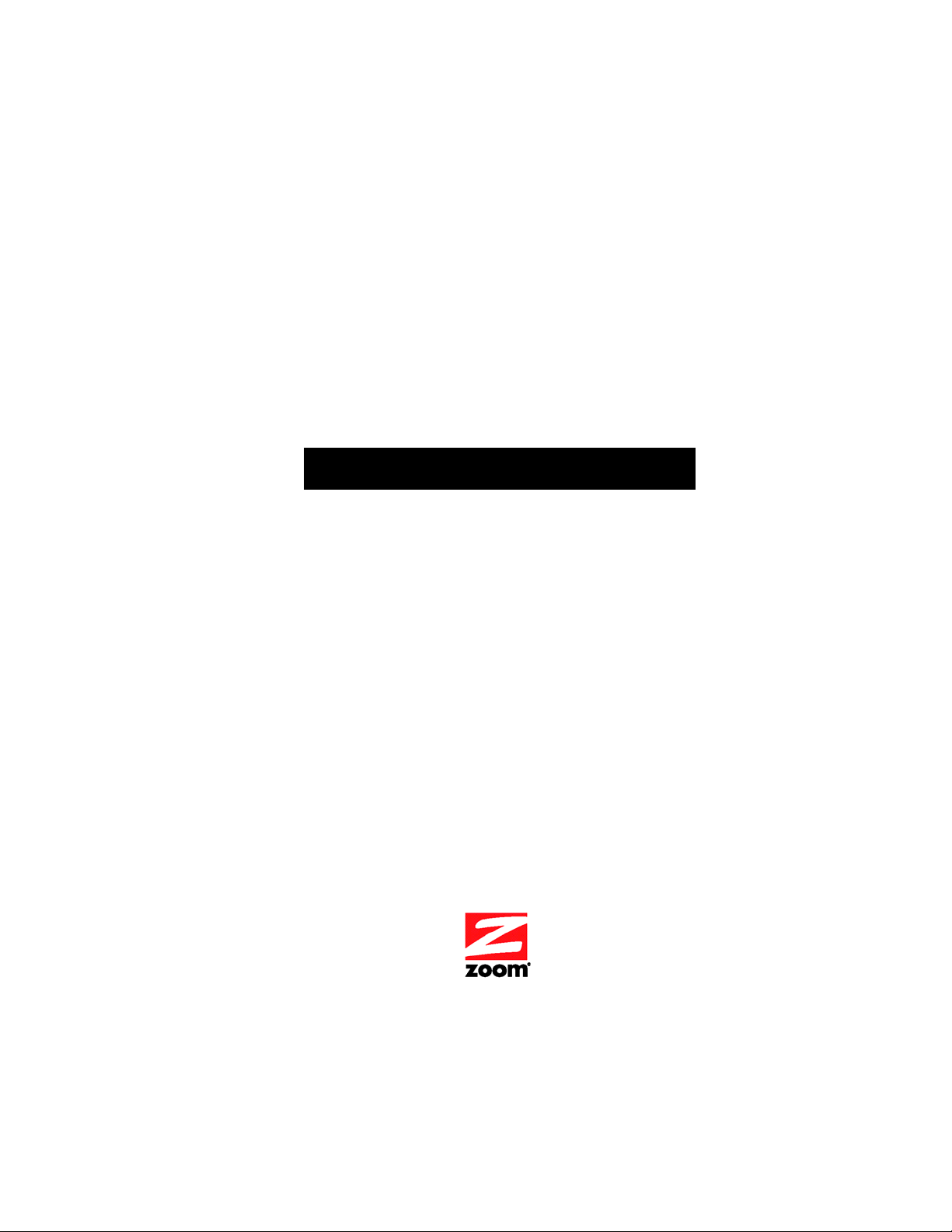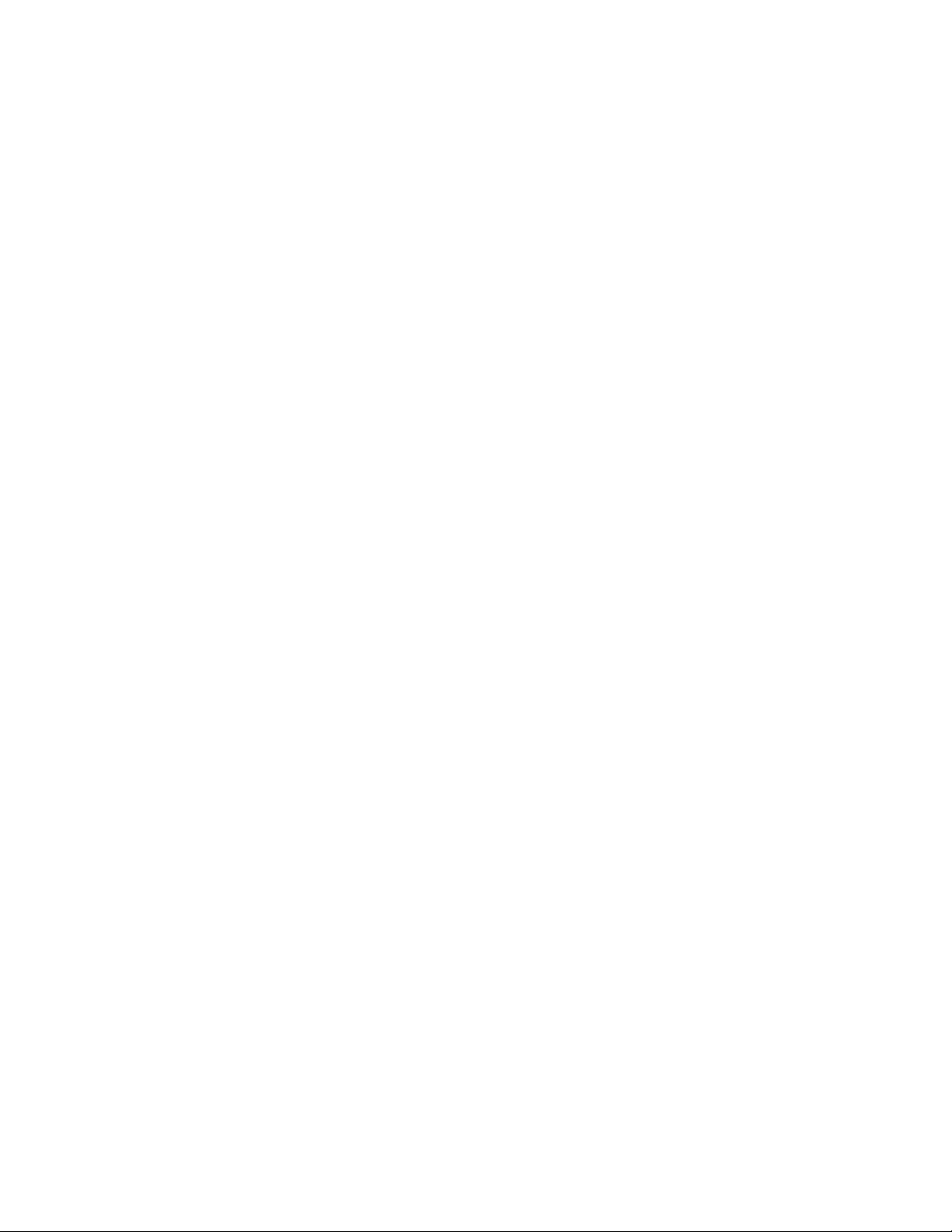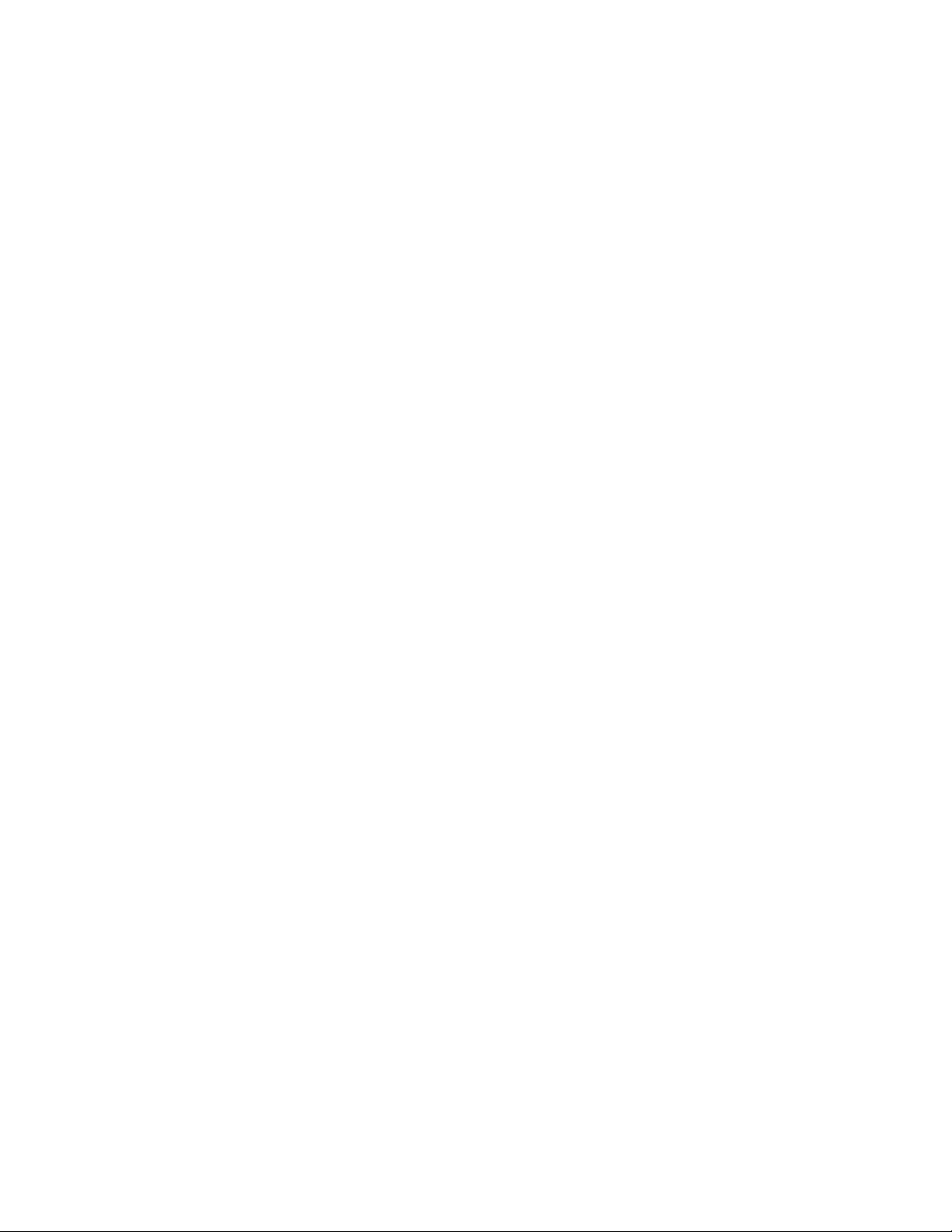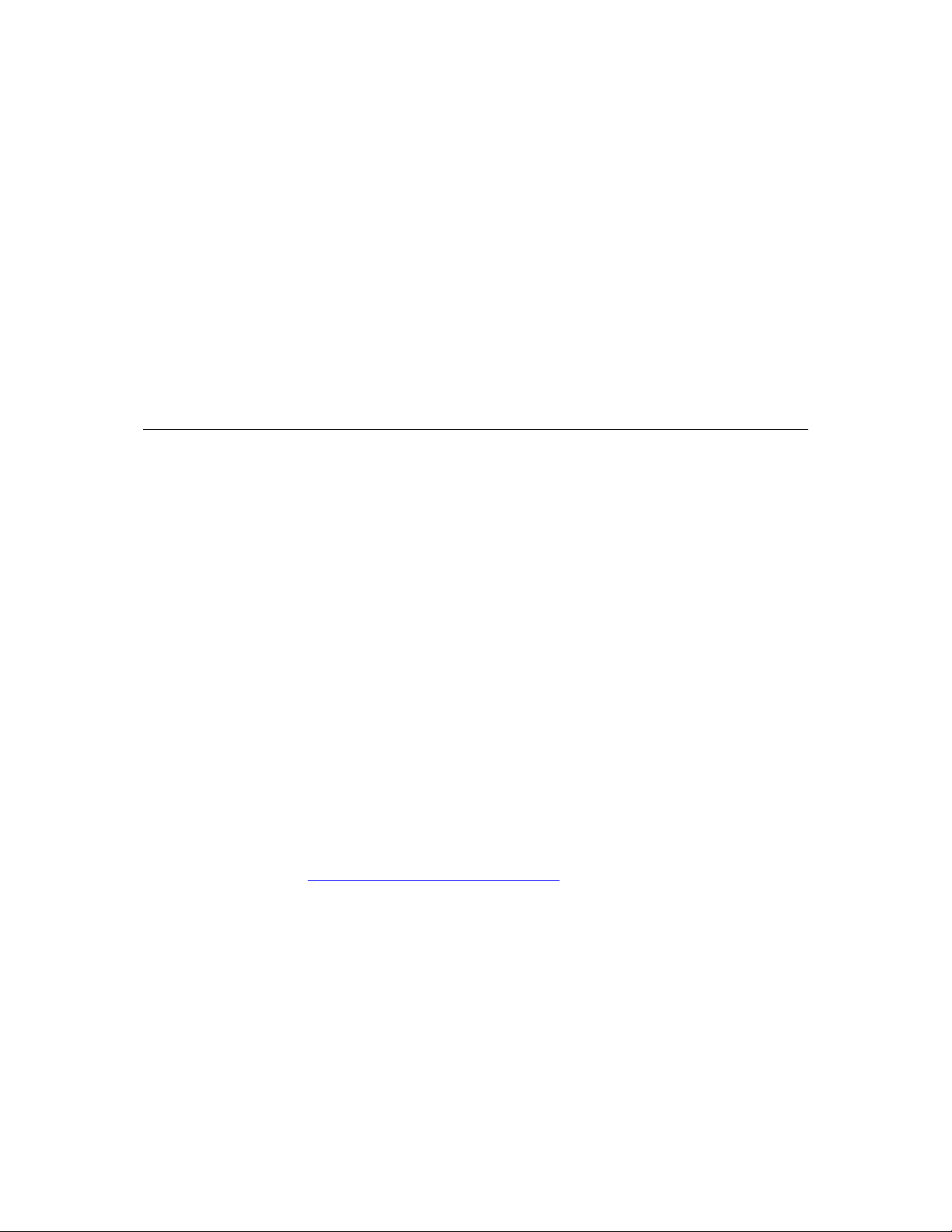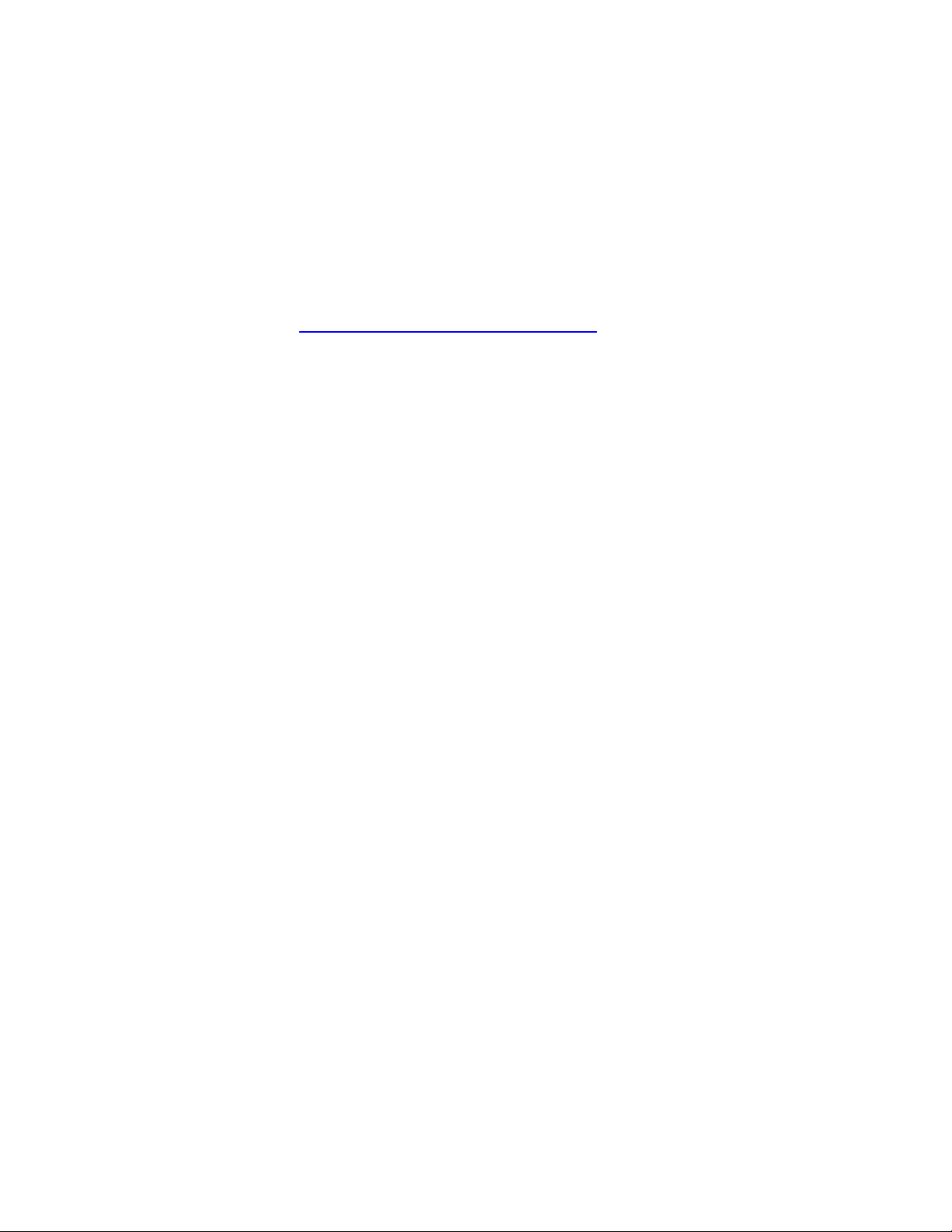CONTENTS
GETTING STARTED 4
INSTALLING THE ZOOMCELL MODEM 8
InstallingyourHardware .................................................................................................................... 8
USING THE MODEM WITH DIFFERENT OS’S 11
UsingtheModeminWindowsbasedmachines ............................................................................... 11
UsingtheModeminLinuxorAndroidbasedDevices ....................................................................... 14
ESTABLISHING A DATA CONNECTION 17
ChoosingHowtoEstablishyourDataConnection ............................................................................ 17
USING SMS MESSAGING 23
TextvsPDUModes............................................................................................................................ 23
UsingTextModetoSendSMSMessages.......................................................................................... 24
UsingPDUModetoSendSMSMessages ......................................................................................... 24
ReceivinganSMSMessage............................................................................................................... 35
DeletingaTextMessagefromMemory............................................................................................ 36
USING GPS 38
GPSvsAssistedGPSMode................................................................................................................ 38
XTRAOneMode................................................................................................................................. 39
GPSvsGNSSPositioning ................................................................................................................... 39
PositioningDatavsNMEAData........................................................................................................ 39
SettingtheModemupforGPS ......................................................................................................... 40
UsingStandaloneGPS....................................................................................................................... 41
UsingAssistedGPS............................................................................................................................ 42
UsingNMEAData ............................................................................................................................. 44
USING THE MODEM’S HEADER 45
SerialPortLines ................................................................................................................................47
PowerLines....................................................................................................................................... 48
USBLines .......................................................................................................................................... 48
GPIOLines......................................................................................................................................... 48
PowerandResetLines ...................................................................................................................... 49
SleepModeLines .............................................................................................................................. 49
HARDWARE SPECIFICATIONS 50
APPENDIX A: MODEM LEDS 53
APPENDIX B: IF YOU NEED HELP 54
APPENDIX C: COMPLIANCE 55
3