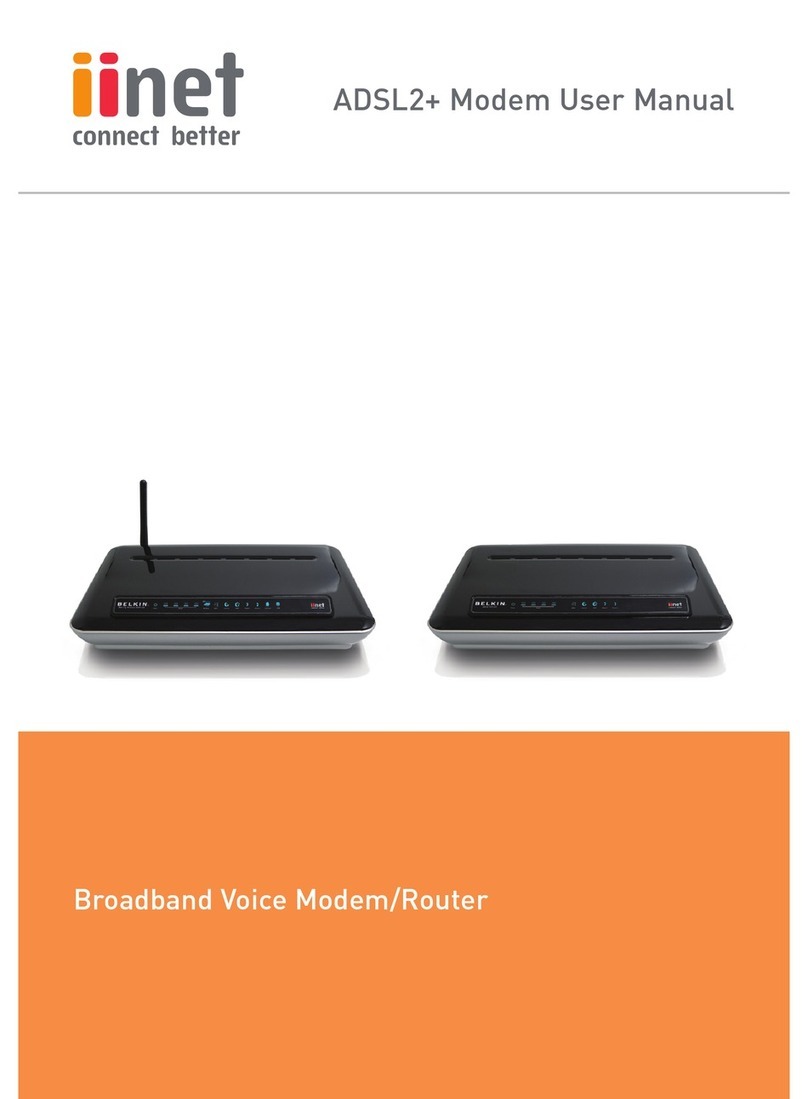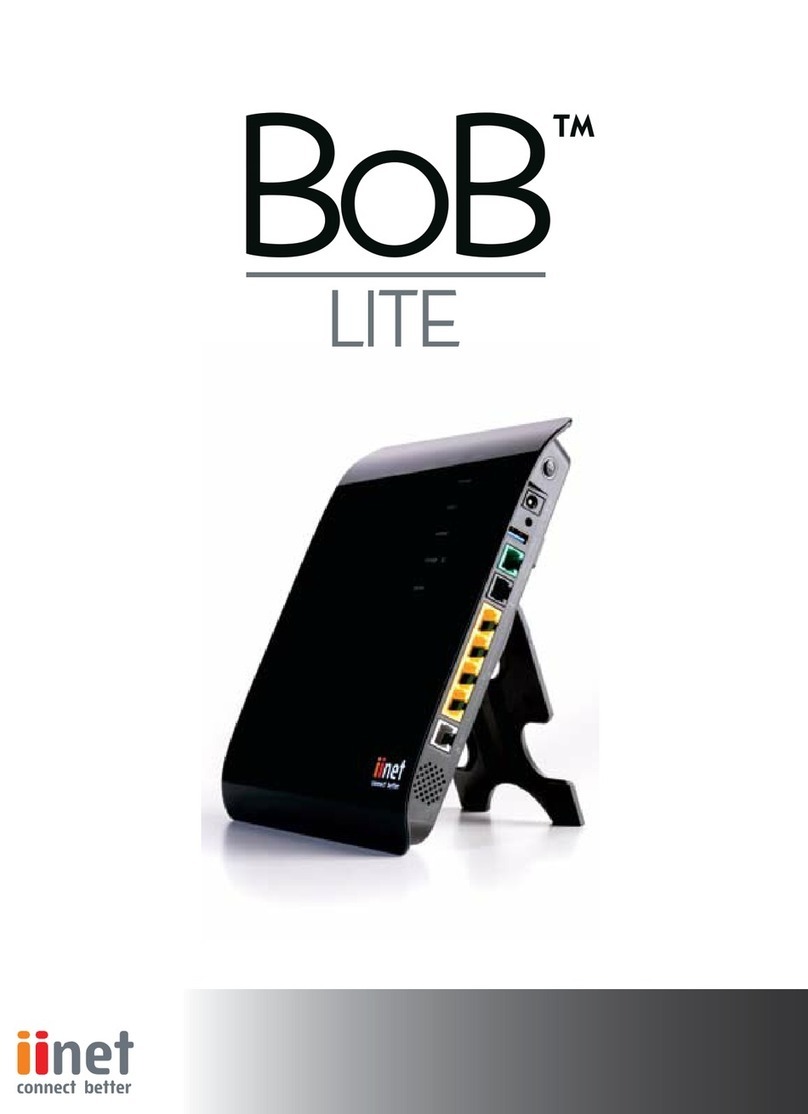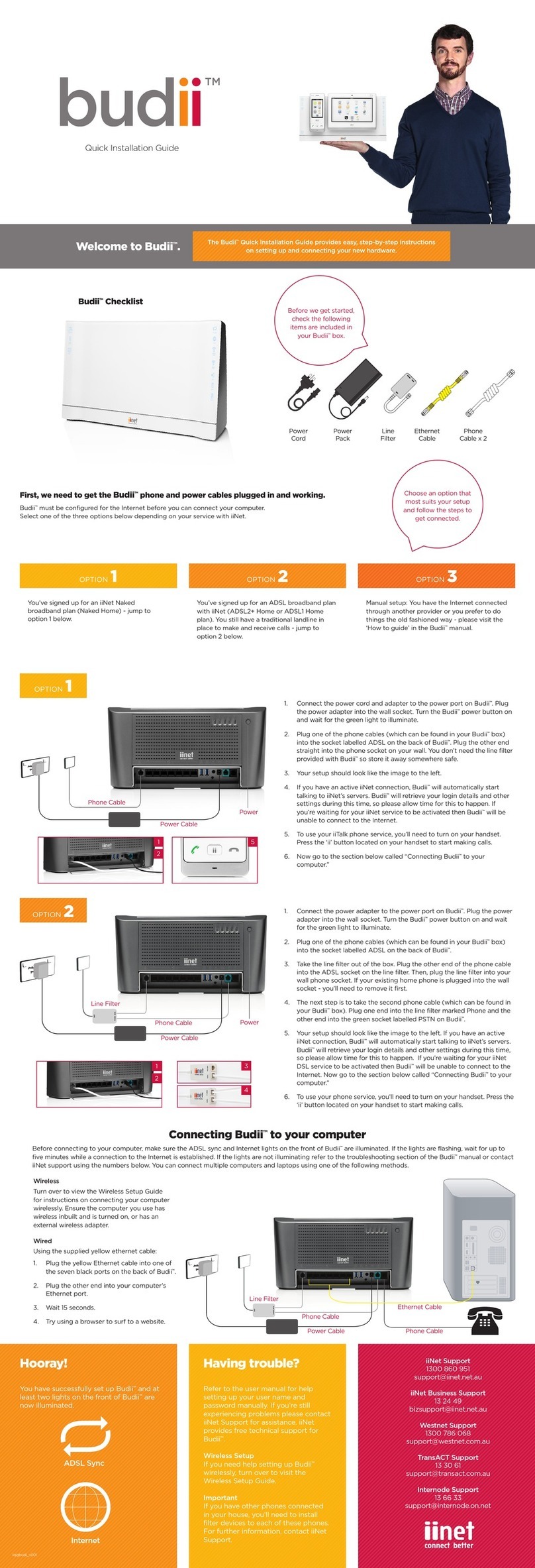Dynamic DNS (DDNS) ..................................................................................................................................... 47
Access control and parental control tools...................................................................................................... 49
Internet schedule rule.................................................................................................................................. 50
URL website filtering rule............................................................................................................................. 51
Internet setup & ADSL Standard ..........................................................................................................................52
Select an ADSL standard for your internet connection .....................................................................53
WAN Configuration (ADSL) ....................................................................................................................................54
WAN Configuration (NBN/FTTH) .........................................................................................................................56
Local Area Network settings ................................................................................................................................ 57
VLAN settings.............................................................................................................................................................58
Firewall.........................................................................................................................................................................59
Port Forwarding....................................................................................................................................................... 60
Setting up Port Forwarding.........................................................................................................................62
IPSEC .............................................................................................................................................................................63
Handy Tools................................................................................................................................ 64
Firmware upgrade................................................................................................................................................... 64
Backup ..........................................................................................................................................................................65
Restart Budii Lite®................................................................................................................................................... 66
Restore Budii Lite® to factory settings ............................................................................................................. 67
Status/Diagnostics .................................................................................................................. 68
DHCP client list ......................................................................................................................................................... 68
Fix IP address to client? ................................................................................................................................ 68