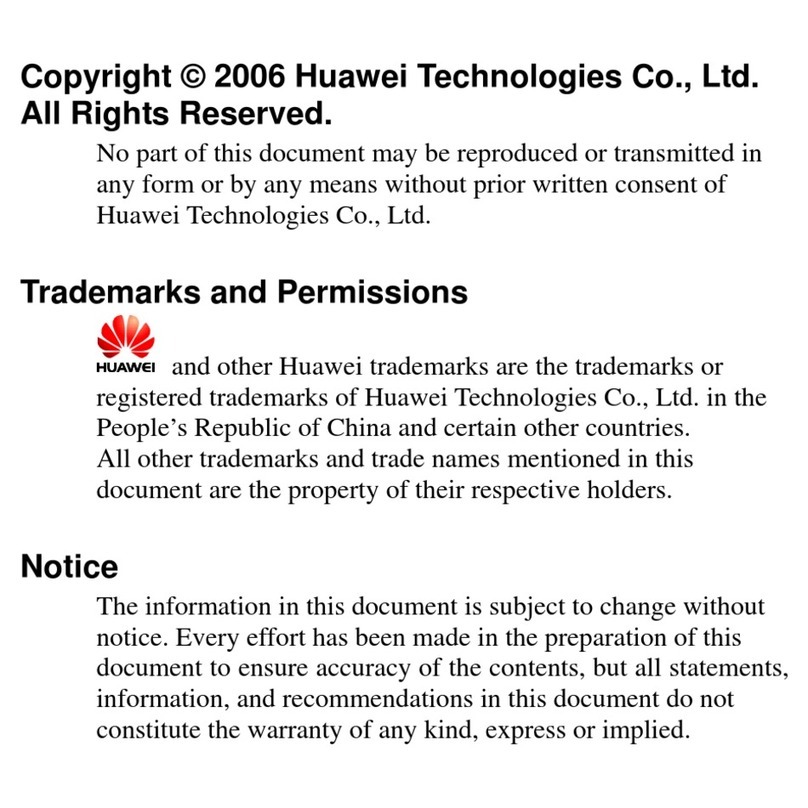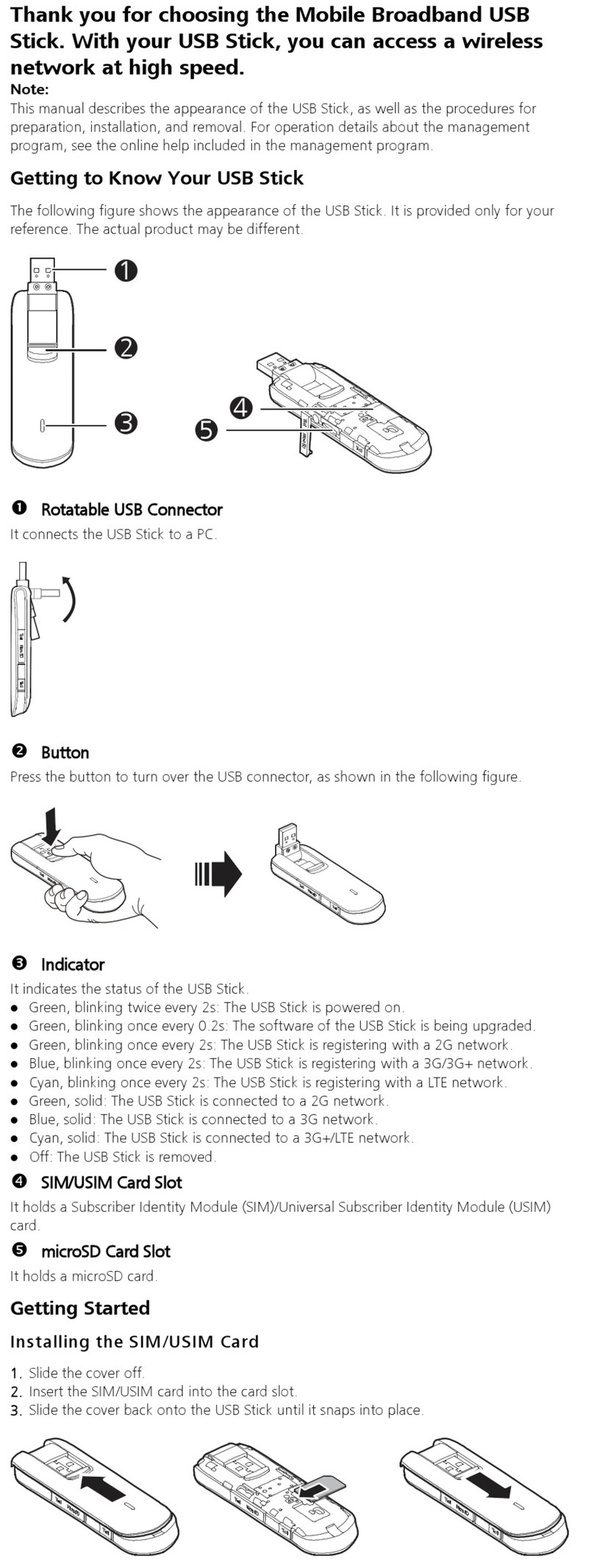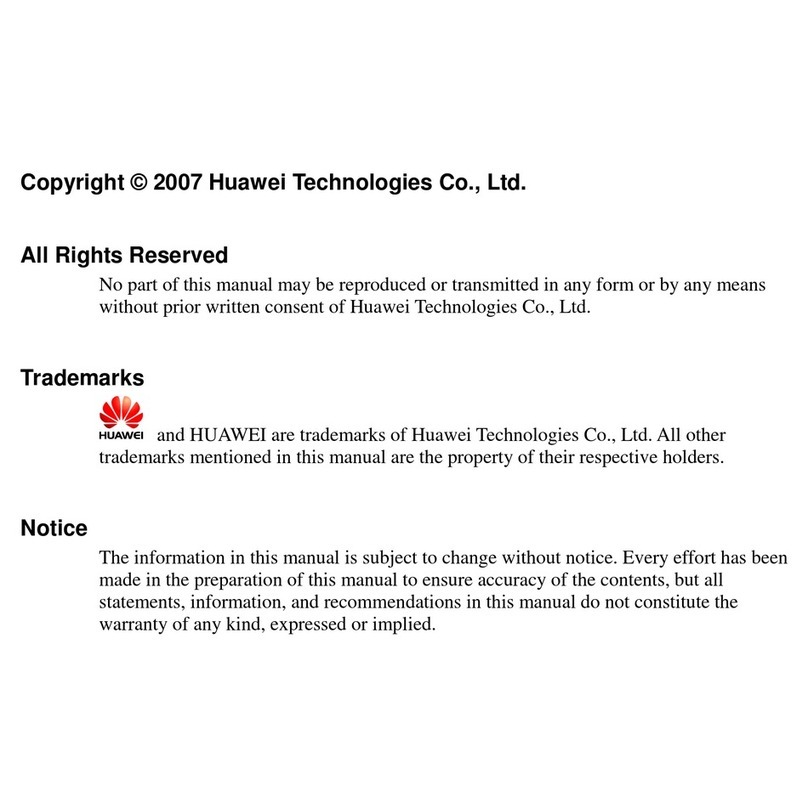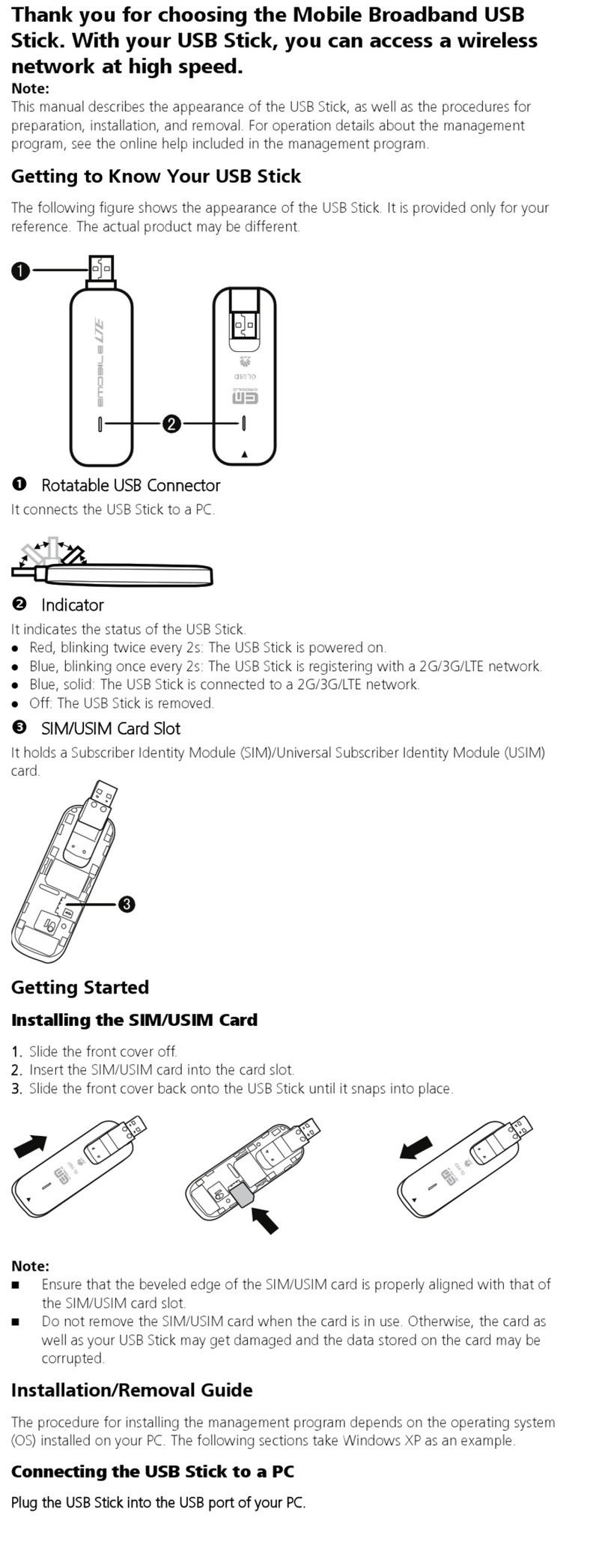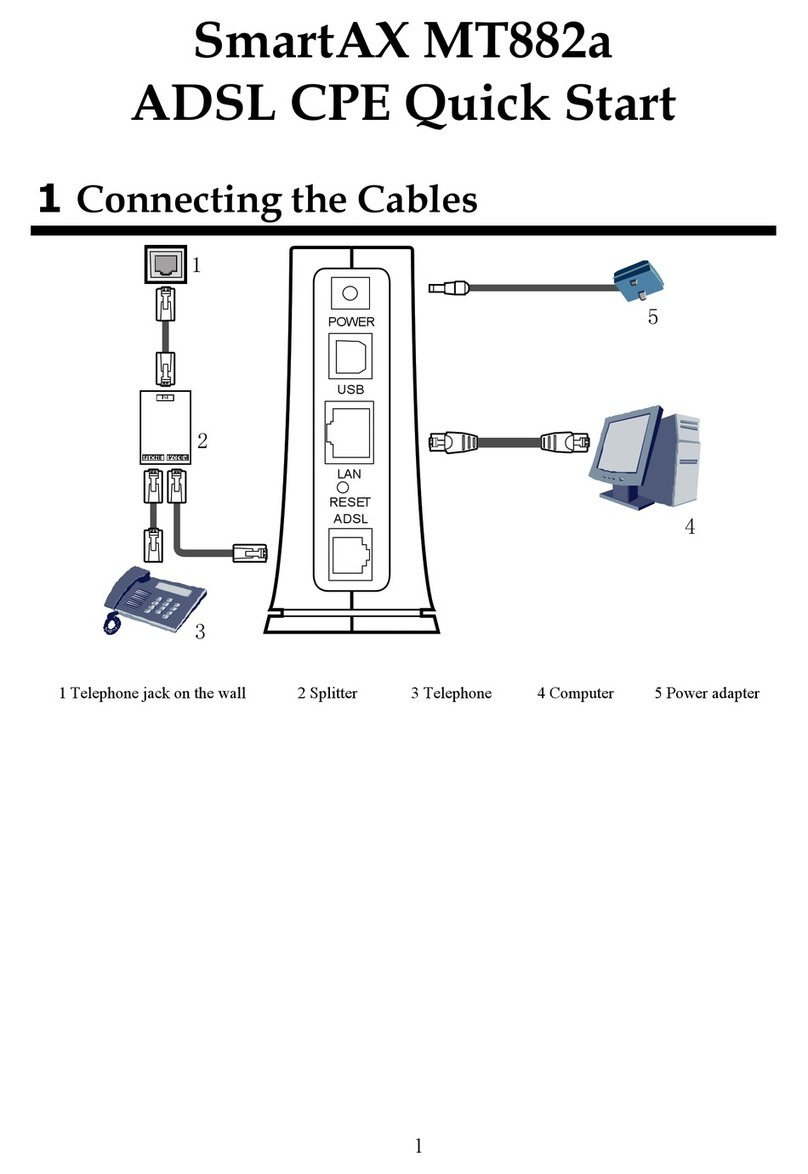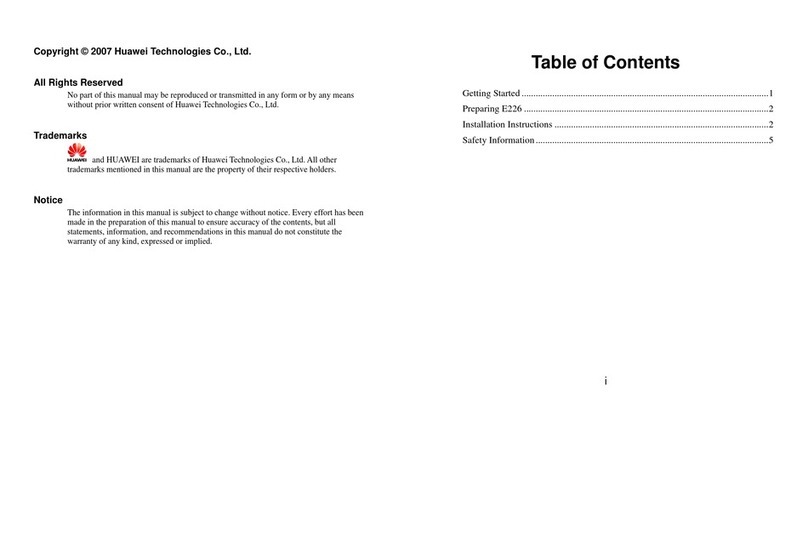2
V1.1
Table of contents
INTRODUCTION........................................................................................................................................................................4
HARDWARE AND SOFTWARE OVERVIEW.....................................................................................................................................4
DEVICE OVERVIEW.....................................................................................................................................................................5
T-MOBILE SERVICE OVERVIEW .................................................................................................................................................. 6
GETTING STARTED.................................................................................................................................................................7
BEFORE YOU BEGIN.................................................................................................................................................................... 7
INSTALLATION AND SETUP .........................................................................................................................................................8
Inserting the SIM into the Laptop Stick ................................................................................................................................8
Installing the Connection Manager......................................................................................................................................9
Opening the Connection Manager........................................................................................................................................9
Removing the Laptop Stick from your computer..................................................................................................................9
Inserting a MicroSDHC™ card into the Laptop Stick..........................................................................................................9
BROADBAND............................................................................................................................................................................10
CONNECTING TO T-MOBILE BROADBAND (2G/3G) .................................................................................................................10
CONNECTING TO OTHER NETWORKS.........................................................................................................................................10
Creating a new network profile..........................................................................................................................................10
Connecting to other networks.............................................................................................................................................13
USING TEXT MESSAGES (SMS).................................................................................................................................................13
Writing and sending a text message ...................................................................................................................................13
Receiving a text message....................................................................................................................................................14
Managing text messages.....................................................................................................................................................15
Using the address book.......................................................................................................................................................16
WI-FI...........................................................................................................................................................................................18
CONNECTING TO T-MOBILE HOTSPOT .....................................................................................................................................18
CONNECTING TO OTHER WI-FI NETWORKS...............................................................................................................................19
CONNECTING TO A WI-FI NETWORK FOR FIRST TIME................................................................................................................ 20
CONNECTING TO A CLOSED WI-FI NETWORK ...........................................................................................................................20
What is a closed network....................................................................................................................................................20
Setting up a network profile for a closed network..............................................................................................................21
Accessing a closed network................................................................................................................................................22
WI-FI NETWORK LIST ...............................................................................................................................................................23
T-MOBILE HOTSPOT LOCATOR................................................................................................................................................24
Updating T-Mobile HotSpot Locator.................................................................................................................................. 25
WI-FI NETWORK INFORMATION................................................................................................................................................ 26
WI-FI NETWORK SECURITY ...................................................................................................................................................... 27
Definitions ..........................................................................................................................................................................27
Accessing an encrypted network.........................................................................................................................................28
Changing encryption key for a network profile..................................................................................................................29
VPN .............................................................................................................................................................................................30
UNDERSTANDING VPN ............................................................................................................................................................ 30
Using the Checkpoint VPN Client ......................................................................................................................................30
Using the NetMotion VPN Client........................................................................................................................................30
CONFIGURING A VPN CONNECTION ......................................................................................................................................... 31
CONNECTING TO VPN AUTOMATICALLY..................................................................................................................................32
Connecting to VPN (T-Mobile profile)...............................................................................................................................32
Connecting to VPN (non-T-Mobile profile)........................................................................................................................32
CONNECTING TO VPN MANUALLY...........................................................................................................................................33
NETWORK PROFILES............................................................................................................................................................34