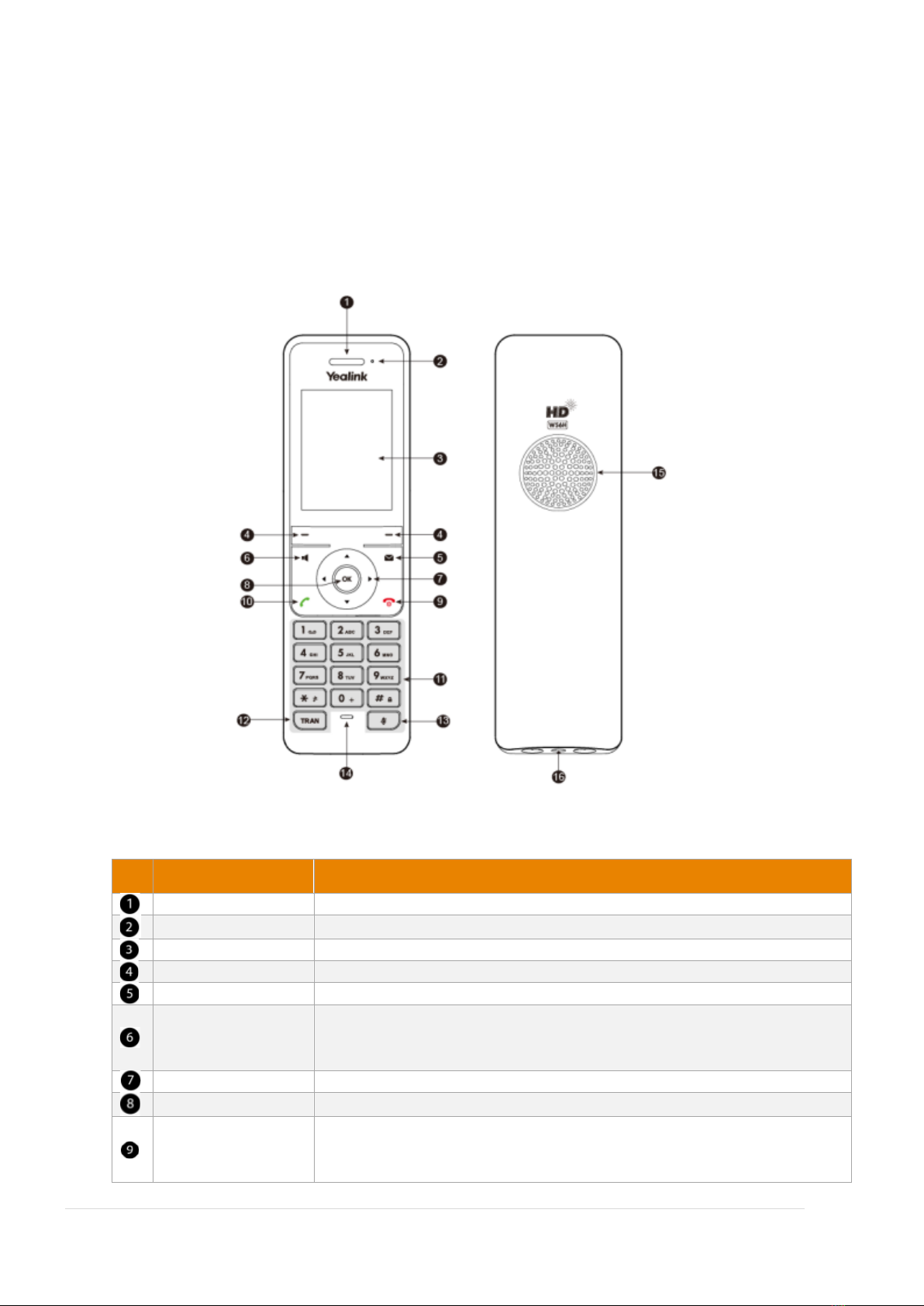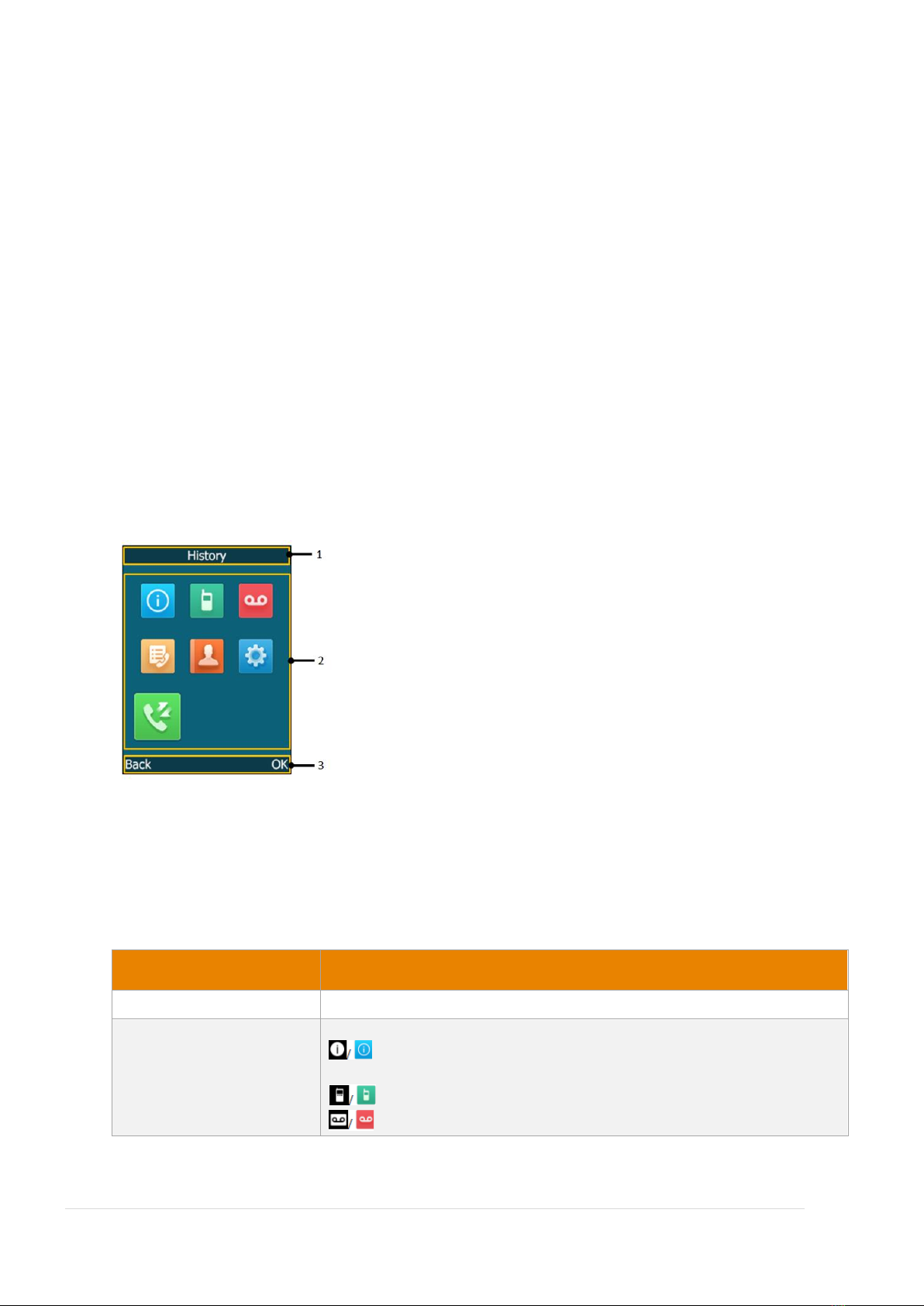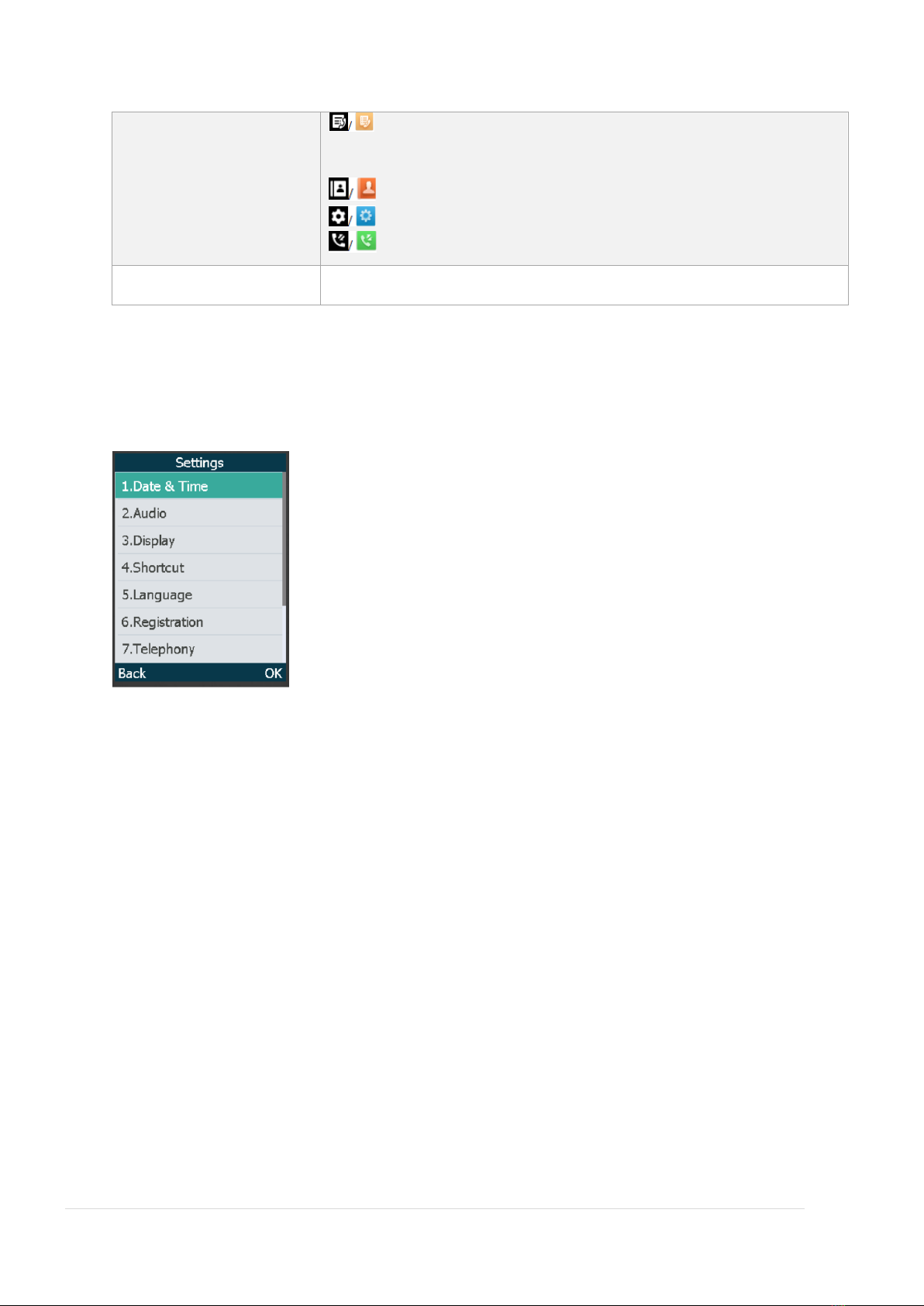Contents
Welcome...............................................................................................................................................3
Overview...............................................................................................................................................4
Hardware Component Instructions .................................................................................................4
LED Instructions................................................................................................................................5
Icon Instructions...............................................................................................................................5
General Settings ...............................................................................................................................7
Language.......................................................................................................................................8
Time and Date ..............................................................................................................................8
Menu Guidance ................................................................................................................................9
Accessing the Main Menu Feature....................................................................................................9
Accessing the Main Menu Feature..................................................................................................10
Returning to Idle Screen..................................................................................................................10
Contact Management.....................................................................................................................13
Blacklist.......................................................................................................................................14
Call History Management ..............................................................................................................15
Basic Call Features ..............................................................................................................................16
Placing Calls ....................................................................................................................................16
Speed Dial.......................................................................................................................................17
Answering Calls ..............................................................................................................................18
Answering a Call.........................................................................................................................18
Answering when in a call ...........................................................................................................18
Ending Calls.....................................................................................................................................18
Redialling Numbers........................................................................................................................18
Call Mute ........................................................................................................................................18
Call Hold/Resume...........................................................................................................................19
Do Not Disturb (DND).....................................................................................................................19
Call Forward....................................................................................................................................19
Call Transfer ....................................................................................................................................20
Three-Way Conference...................................................................................................................20
Advanced Phone Features ..................................................................................................................21
Voice Mail .......................................................................................................................................21