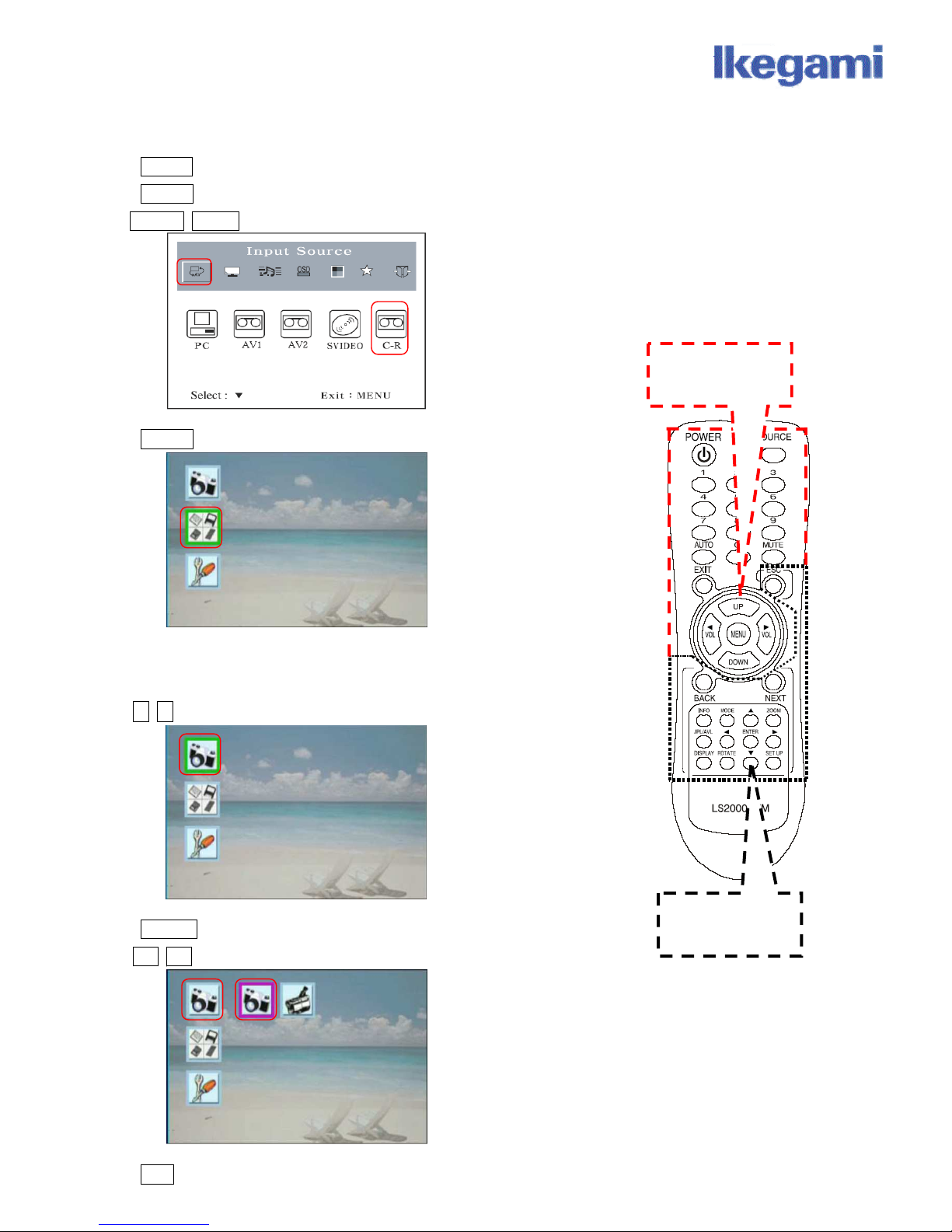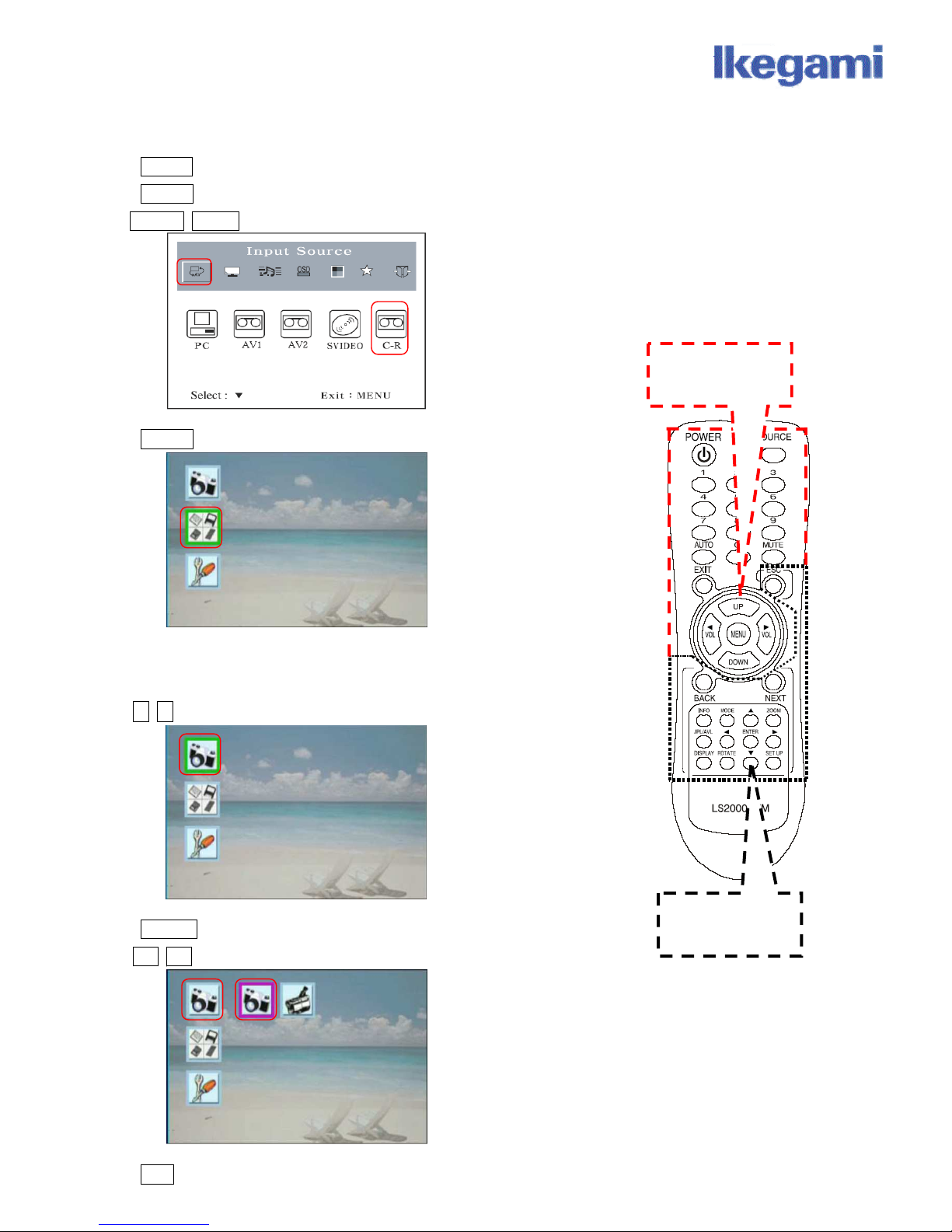
LCM
LCMLCM
LCM-
--
-205N Card Reader Quick Start
205N Card Reader Quick Start205N Card Reader Quick Start
205N Card Reader Quick Start Guide
GuideGuide
Guide
1.
1.1.
1.
Select the source channel as C
Select the source channel as CSelect the source channel as C
Select the source channel as C-
--
-R by the Remote Controller for Monitor.
R by the Remote Controller for Monitor.R by the Remote Controller for Monitor.
R by the Remote Controller for Monitor.
Press MEN
MENMEN
MENU
UU
Ubutton on remote controller (The On Screen Menu appears).
Press DOWN
DOWNDOWN
DOWN button to select Input Source Menu.
Use VOL
VOLVOL
VOL
<
<<
<
VOL
VOLVOL
VOL
>
>>
>button to select the C-R.
Press DOWN
DOWNDOWN
DOWN button to display the C-R on screen.
2.
2.2.
2.
Setup the picture file that you want to view by the Remote Controller for C
Setup the picture file that you want to view by the Remote Controller for CSetup the picture file that you want to view by the Remote Controller for C
Setup the picture file that you want to view by the Remote Controller for C-
--
-R.
R.R.
R.
2
22
2-
--
-1. Photo(JPEG) and AVI(Motion JPEG) Selection
1. Photo(JPEG) and AVI(Motion JPEG) Selection1. Photo(JPEG) and AVI(Motion JPEG) Selection
1. Photo(JPEG) and AVI(Motion JPEG) Selection
Use ًٕbutton on remote controller to select Camera Icon.
Press ENTER
ENTERENTER
ENTER button.
Use <
<<
<
>
>>
> button to select Photo(JPEG File) or AVI(Motion JPEG File).
Press ESC
ESCESC
ESC button, exit this screen.
Remote Controlle
Remote Controlle
Remote Controlle
Remote Controlle
for Monitor
for Monitorfor Monitor
for Monitor
Remote Controlle
Remote ControllerRemote Controlle
Remote Controller
for Card Reade
for Card Readerfor Card Reade
for Card Reader