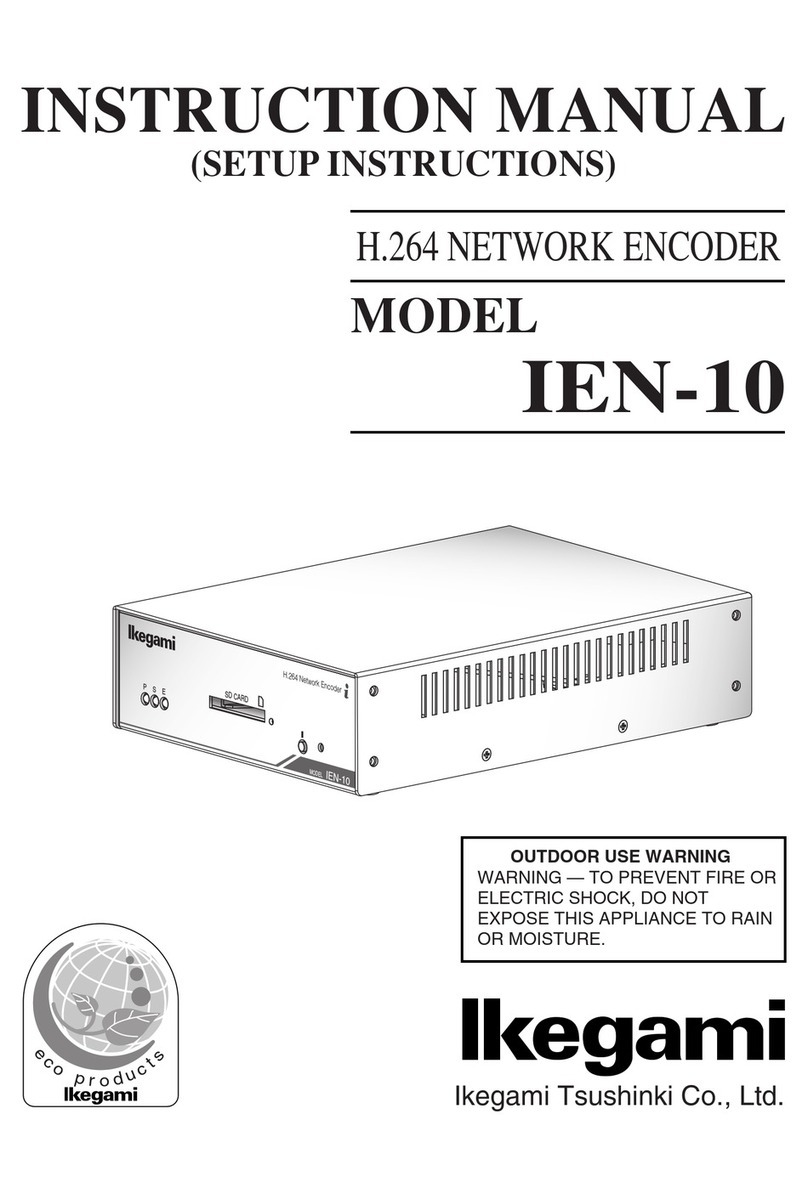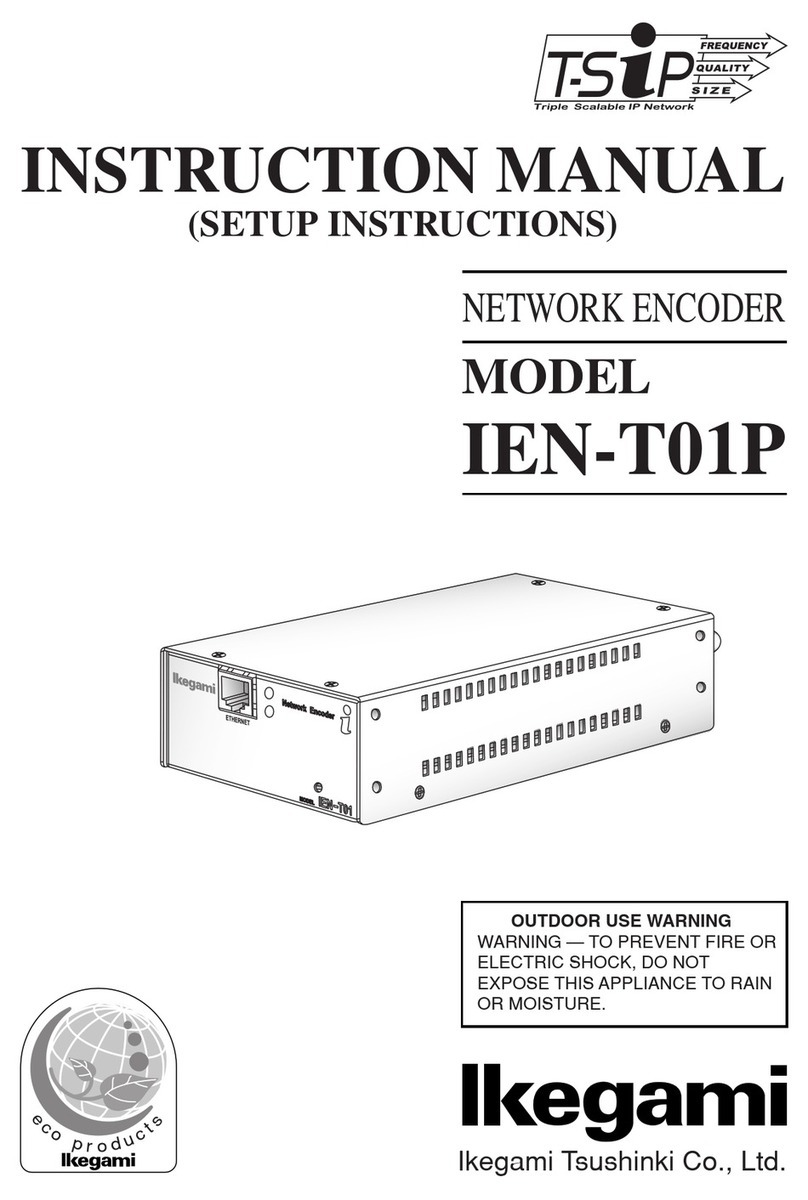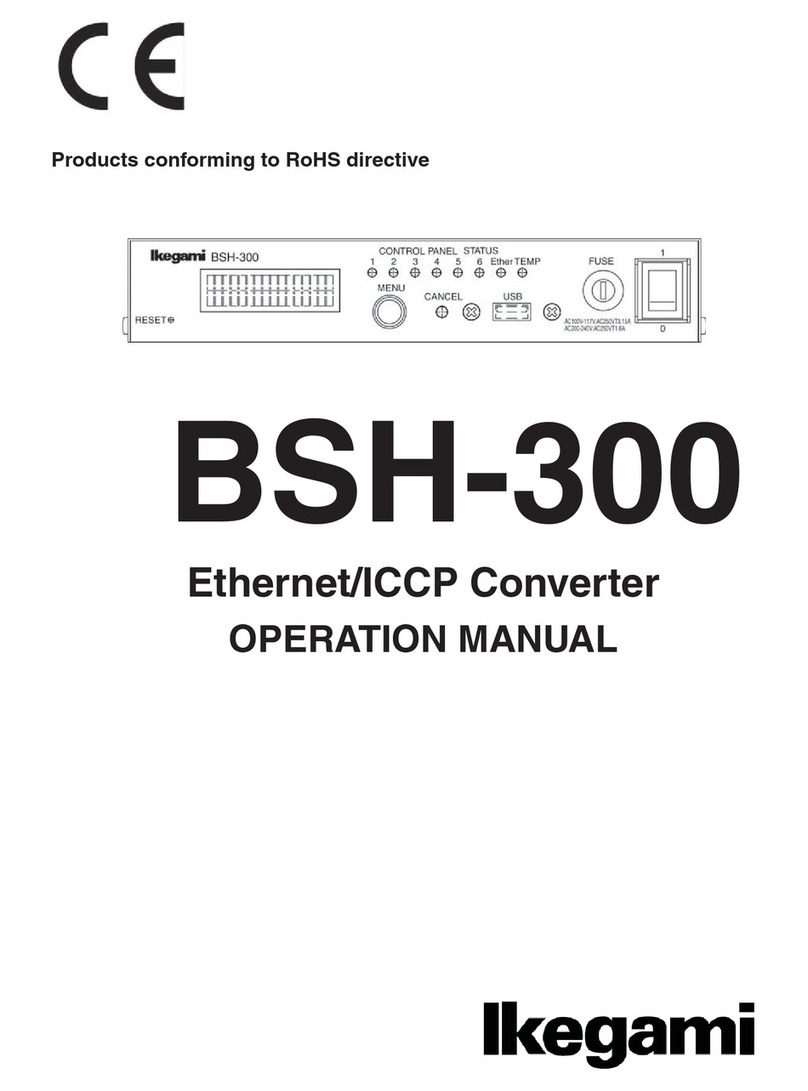Contents
Page
1. Introduction ............................................................................................................ 1
1-1. Handling precautions ................................................................................... 1
1-2. Checking the supplies .................................................................................. 2
1-3. License for third party software .................................................................... 2
1-4. Distribution of source code of free software ................................................ 2
1-5. Limitations on Equipment Use ..................................................................... 3
2. Outline .................................................................................................................... 4
3. Features ................................................................................................................. 4
4. Names of parts and their functions ........................................................................ 5
4-1. Front panel ................................................................................................... 5
4-2. Rear panel ................................................................................................... 6
5. Attach Rubber Feet ................................................................................................ 7
6. Setting this equipment PC setting ..................................................................................... 8
7. Setting this equipment Turning on the power .................................................................. 11
7-1. Power supply with AC adapter ................................................................... 11
7-2. Supplying power from terminal block 2 ...................................................... 11
7-3. Supplying power with PoE ......................................................................... 12
8. Setting this equipment Connect the equipment to the PC .............................................. 13
9. Setting this equipment Making the IP address and other settings .................................. 14
10. Installation Connecting the LAN cable ............................................................................. 15
10-1. Installing on the same network ................................................................ 15
10-2. Installing on different networks ................................................................ 16
10-3. Installing in separate locations with use of Internet and WAN ................. 17
11. Installation Connecting to video/audio ............................................................................. 18
11-1. Connecting to VIDEO OUT ...................................................................... 18
11-2. Connecting to analog audio Input/Output ................................................ 18
12. Installation Connecting to I/O terminal ............................................................................. 19
13. Installation Connecting to the RS485 or RS-232C .......................................................... 20
13-1. Connecting to the RS-485 ....................................................................... 20
13-2. Connecting to the RS-232C ..................................................................... 20
14. Troubleshooting ................................................................................................. 21
15. Specifications ..................................................................................................... 22
16. Appearance view ............................................................................................... 23
17. Warranty and after-sales service ....................................................................... 24