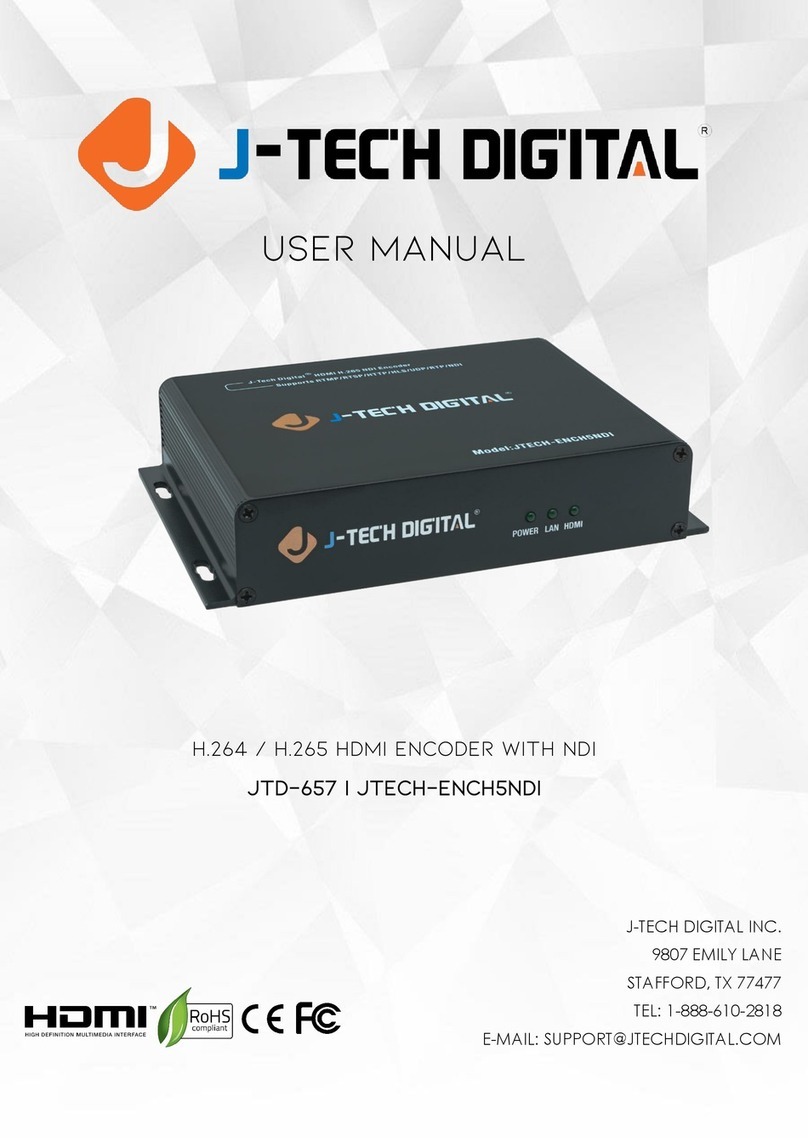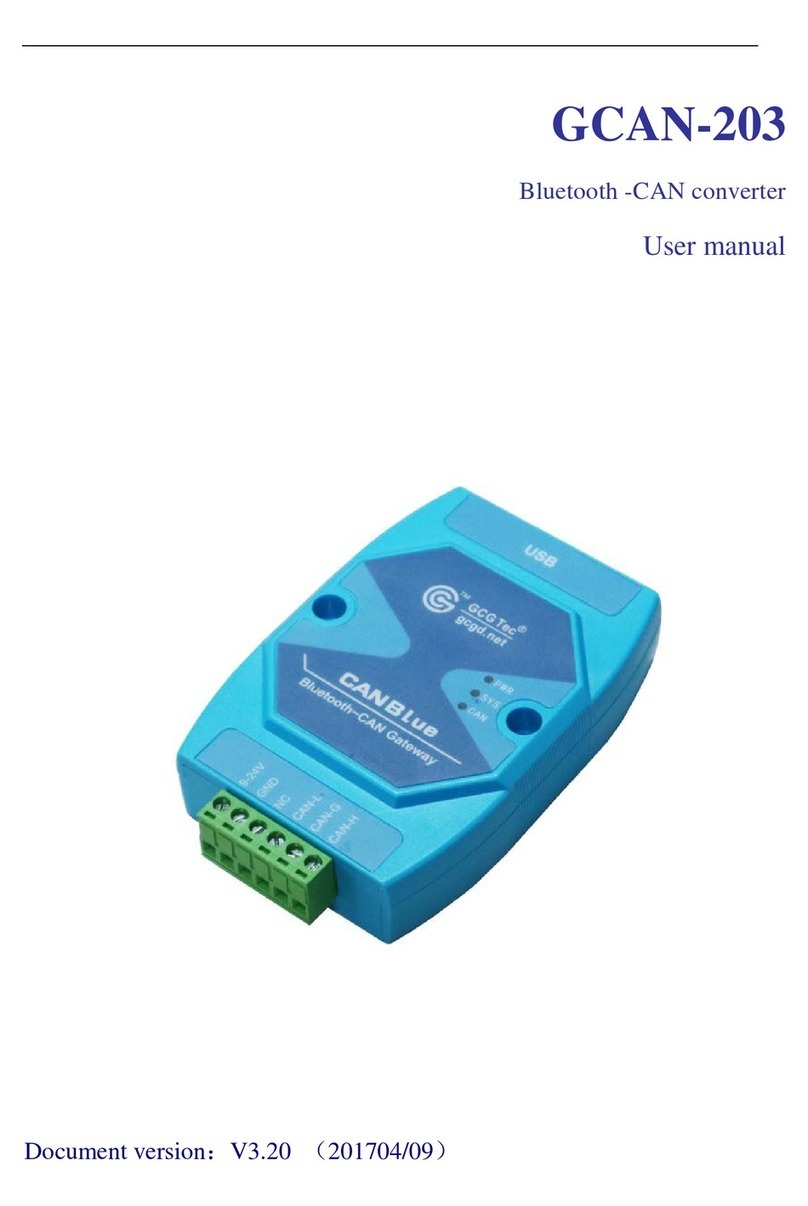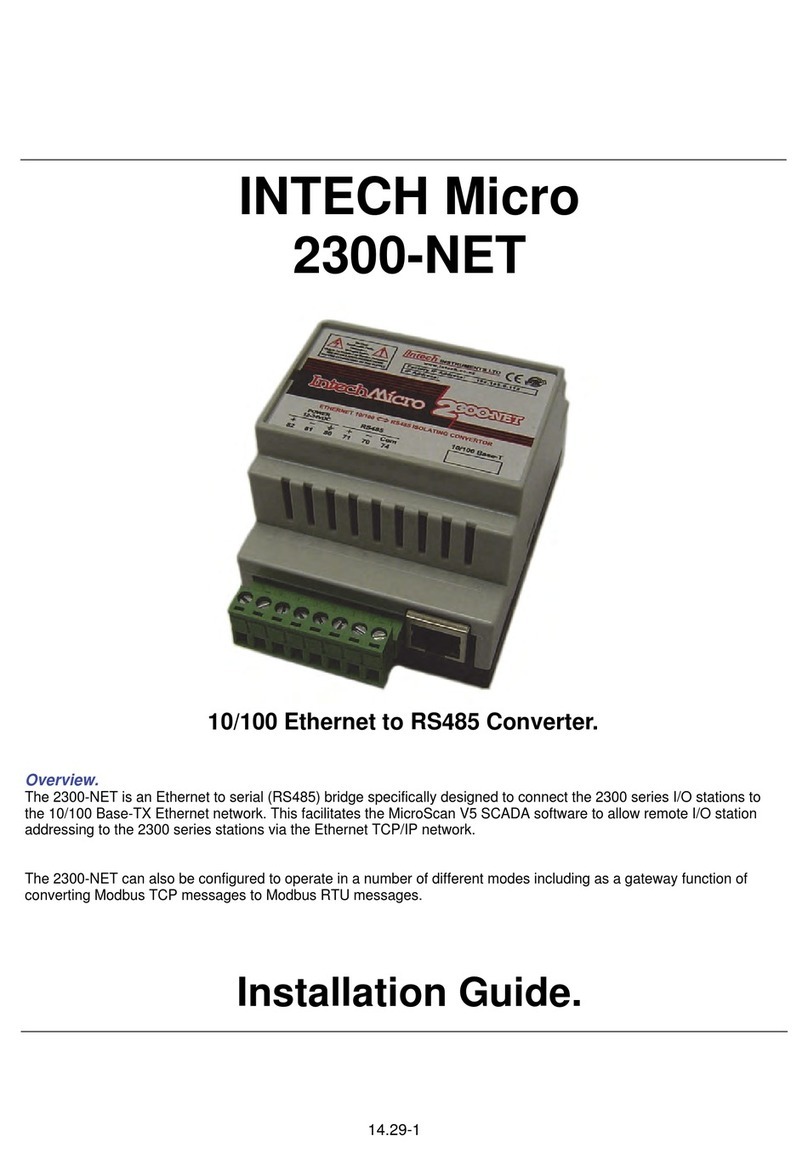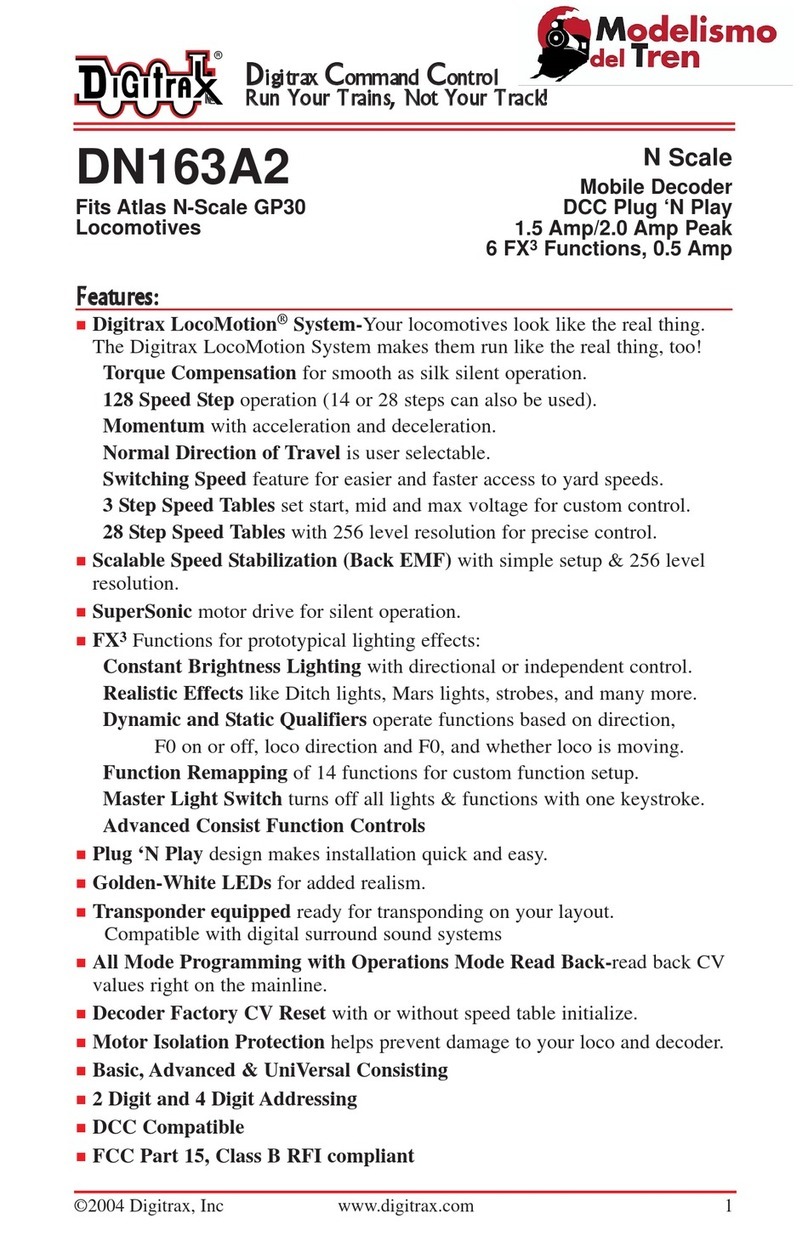madVR Labs Envy User manual

2
madVR Envy –Sony Setup Guide
Copyright © madVR Labs, LLC. All rights reserved.
Introduction
Welcome to the Envy Sony Setup Guide. Although setting up the Envy itself is often as simple as
plugging in the HDMI cables and entering the projector’s peak brightness, it is important that
your projector be set optimally for use in conjunction with the Envy. This guide covers the
recommended set up for Sony projectors when used with Envy.
Please make all the menu changes with “Base Settings” selected in the Profile Bar (the bottom selection
in each Envy menu) so the changes will be permanent. Otherwise, if you make changes when “Active
Settings” is selected in the Profile Bar, the changes will only be temporary and later lost, unless you use
the “Save to Base” option. For a better understanding of how settings in the Envy work, please see
Introduction to Profiles guide at www.madvrenvy.com/#downloads.
Sony Configuration
The following steps are recommended to best configure the Sony for use with the Envy.
1. First, we need to configure important settings in the Envy’s Display Configuration menu.
Pressing the top-right button on the Envy remote to access this menu. Then follow the steps
below. An example of the completed settings is shown in the image on the next page.
A. Resolution setting: If you are using a screen with an aspect ratio of 1.85:1 or larger,
such as a 2.35 or 2.40, set the “Resolution” option in this menu to 4096 x 2160. This will
make full use of the full Sony panel and provide additional brightness. After changing to
4096 x 2160, adjust your lens zoom position to fit the screen. If using a 16:9 screen, set
the “Resolution” to 3840 x 2160 (4096 would be slightly determental for 16:9 screens).
B. Color Space: Change the Color Space to YCbCr. If you later perform a 3D LUT, for best
results you should then change to the RGB setting and use that with your calibration.
C. Peak Luminance: Peak Luminance is a measure of the brightest image your display
achieves for a specific system configuration. This depends on several factors, including
your display’s lumens, lens position, iris position, lamp/laser power mode, calibration
settings, throw distance, and your screen size and gain.
The best way to determine your peak luminance is to display a 100% white pattern and
measure it using 3rd party calibration software or a handheld lux meter. If measuring
with calibration software, enter the “cd/m2” measurement as your nits value. If using a
lux meter, you will need to convert the lux reading to nits or foot lamberts. Please ask
your dealer for assistance if needed.

3
madVR Envy –Sony Setup Guide
Copyright © madVR Labs, LLC. All rights reserved.
2. Assuming you changed the Color Space from RGB to YCbCr in step 1B above, go to the Envy
HDMI Configuration menu (press the Envy menu button, then press the right arrow button four
times) and set the Slow YCbCr Handshake option to On. This optimizes the HDMI handshake
with the Sony. Without this setting, you may experience green flashes during HDMI handshakes.
If you later use a 3D LUT calibration and set the Color Space back to RGB, set this handshake
setting back to Off.
3. If not using a 3D LUT, it is critical that the Envy Transfer Function value match the Gamma
Correction setting in the Sony menu. We recommend using a value of 2.4 for both the Sony and
Envy. To access the Gamma Correction setting in the Sony - from the main “Picture” menu,
select Expert Setting. Then set the Gamma Correction value to 2.4.
To access the Transfer Function setting In the Envy: From the Display Calibration menu (press
the top-right button on the Envy remote, then press the right arrow button once), change the
Transfer Function to 2.4. In the event you wish to use a different Gamma Correction in the Sony,
such as 2.2, please make sure you then also set the Transfer Function to match (2.2 in that case).

4
madVR Envy –Sony Setup Guide
Copyright © madVR Labs, LLC. All rights reserved.
4. If using a scope screen (a screen that has an aspect ratio of 1.85 or greater, such as 2.35 or 2.40
aspect ratio), please follow the instructrions in the Envy Scope Screen Setup Guide, available
from www.madvrenvy.com/#downloads.
5. ALL other settings in the various Envy Configuration Menus should be left on AUTO, unless you
have a particularly good and specific reason to change it. Often people change these settings
without understanding the fully impact. A good example is the HDR Flag setting. Some people
change this to On, thinking that would be a good thing. In almost all cases this should be left in
Auto (and Envy will not set the flag, intentionally). Note that changing the "Configuration" items
should not be confused with the changing the Envy Settings Menu (the Envy remote control
button with the 3 sliders on it) - those are there for you to change to suit your tastes.
6. In the Sony “Picture” menu, we recommend turning Reality Creation Off. Or using it lightly, such
as Resolution at 15 or lower, Noise Filtering - Off, Defocus Optimization - Off. Sharpness of 15 is
generally optimal but feel welcome to set it to taste.
7. In the Sony Cinema Black Pro menu, we recommend dynamic control set to Full (but it is OK to
use limited or off, perhaps even more "correct" to use Off, but this can be set to taste). For Laser
Light Output we recommend on Max, to maximize the brightness available for HDR. If this
causes the Sony fan to run a bit too loud, you can use a slightly lower setting for max without
impacting the brightness much, while quieting the Sony fan.

5
madVR Envy –Sony Setup Guide
Copyright © madVR Labs, LLC. All rights reserved.
8. Sony Contrast Enhance - We recommend turning this off, but it can be used in moderation if
preferred, but be sure to check it with Envy's Contrast Recovery function while Envy is doing
Tone Mapping with 4K HDR.
9. Please follow these three steps to ensure the Sony switches color spaces properly based on
whether the incoming signal is using the BT709 or BT2020 color space. These settings are found
in the “Picture” menu, under “Expert Settings”:
A. Set the “HDR” option to Auto. This way, the Sony will automatically switch to the correct
color space based on the incoming signal.
B. Play any HDR content, so that the Sony receives a BT2020 signal. Set the “Color Space”to
BT2020. Alternatively choose “Color Space 2” if you wish to bypass the Sony’s P3 filter,
although we do not recommend this.
C. Play any SDR BT709 content. Set the “Color Space” to “DCI” or “BT709” (the choice given
depends on which Sony projector you are using.
10. We recommend setting Sony's MotionFlow to Off. When using the Sony panel at full 4096
resolution, the MotionFlow option is limited to just one mode and it can reduce max light
output, impacting HDR headroom and quality. However, the MotionFlow can still be used if
preferred - just be aware it can impact the overall light output.
11. In the Sony “Setup” menu, set Network Management On. This will be useful once we introduce
the integration that enables the Envy to control the Sony directly.
12. Sony HDMI Configuration:
A. Under the Sony "Function" menu, set the Dynamic Range for the HDMI ports to “Limited”,
to be sure the Sony picks the proper levels (Auto will usually pick Limited, but sometimes
the Sony will get it wrong and cause a level mismatch).
B. Change the HDMI Type from Standard (9 Gbps ports) to Enhanced (18 Gbps ports) for all
models except the VW295ES, which does not support 18 Gbps input. Note, however, that
this setting requires certified full bandwidth 18 Gbps HDMI cables. For cables over 30 feet
this usually means an active fiber HDMI cable. If you have HDMI dropouts or handshaking
issues after changing this setting, set the Envy HDMI Output EDID Override (on the Envy
HDMI Configuration menu) to 9 Gbps, from the default of 18 Gbps. This can slightly degrade
quality of 4K60 content, but is a suitable workaround until the cable situation can solved.

6
madVR Envy –Sony Setup Guide
Copyright © madVR Labs, LLC. All rights reserved.
13. Under the Sony Expert menu:
A. We recommend everything be set to Off. As discussed earlier, but bears repeating, the
Gamma Correction set here should match the Envy's Display Configuration Transfer
Function setting.
B. Set the HDR mode to Auto. When Envy receives HDR, it intentionally sends SDR to the
Sony. If you bypass Envy's tone mapping using the green button on the remote, then
Envy will output HDR (for HDR sources) and the Sony will use its own tone mapping. In
some cases, the Sony may not switch its tone mapping to “On”in this case. Should that
happen, you can manually change this setting from Auto to HDR10. However, please be
sure to return it to Auto (or Off) before switching the Envy tone mapping back on.
C. Always set the Anamorphic option to Off, even if you have an anamorphic lens (in which
case you will configure the Envy Screen Configuration menu settings to use its AI-based
anamorphic stretch instead).
D. Aspect should be set to Auto. Regardless of the Aspect Ratio of the Screen or content,
the Envy can be configured to optimize the picture size with the use of its Profile
system, along with its Black Bar Detection and Management options.
Quick Sanity Check
After completing the setup of the Envy with your Sony projector, we recommend reviewing the
following checklist as a final “sanity check” to help ensure everything is set up optimally:
A. Play any 4K HDR movie (except Gemini Man or Billy Lynn). Check the Envy Incoming Signal Menu
(press OK on the Envy remote when no Envy menu is active) and make sure that the
“Framerate” shows 23.976. If instead it shows 59.94, and you are using an Apple TV or
Kaleidescape, then your source device(s) are not set up for proper playback –check our setup
Apple TV and Kaleidescape guides on our website for more information. Or if you are using a
different source device, check its settings and make sure it outputs in a “native” or “direct”
mode.
B. While playing the 4K HDR movie, check the Envy Incoming Signal Information to make sure the
“Transfer Function” shows “HDR”. If not, Envy is not receiving HDR from the source player. This
could be caused by a “rogue” device in the HDMI chain, or if using an AVR like the
Denon/Marantz, make sure it is set to use “Enhanced” HDMI, so that it outputs the full 18 Gbps
bandwidth and is not restricted to 9 Gbps.

7
madVR Envy –Sony Setup Guide
Copyright © madVR Labs, LLC. All rights reserved.
C. While on the Envy Incoming Signal menu, press the right arrow once to access the Outgoing
Signal Information. Make sure that the “Framerate” shown here matches the “Framerate” from
the Incoming Signal Information menu (in this example, both should show 23.976).
D. If the colors look undersaturated or oversaturated, check the Envy Outgoing Signal Information
and verify that the Outgoing “Colorimetry” matches the color space you expect for the current
content being played (e.g., “BT.2020” or “BT.709”), and check the Sony menu to confirm the
projector is using that correct, corresponding color space (revisit steps 9).
Additional Resources
This concludes the Sony setup instructions. We recommend also review the Envy Introduction to Profiles
guide, and the setups guides for source devices such as Kaleidescape and Apple TV. This and other such
resources are available at www.madvrenvy.com/#downloads. Thank you and enjoy your Envy!
Other manuals for Envy
5
Table of contents
Other madVR Labs Media Converter manuals