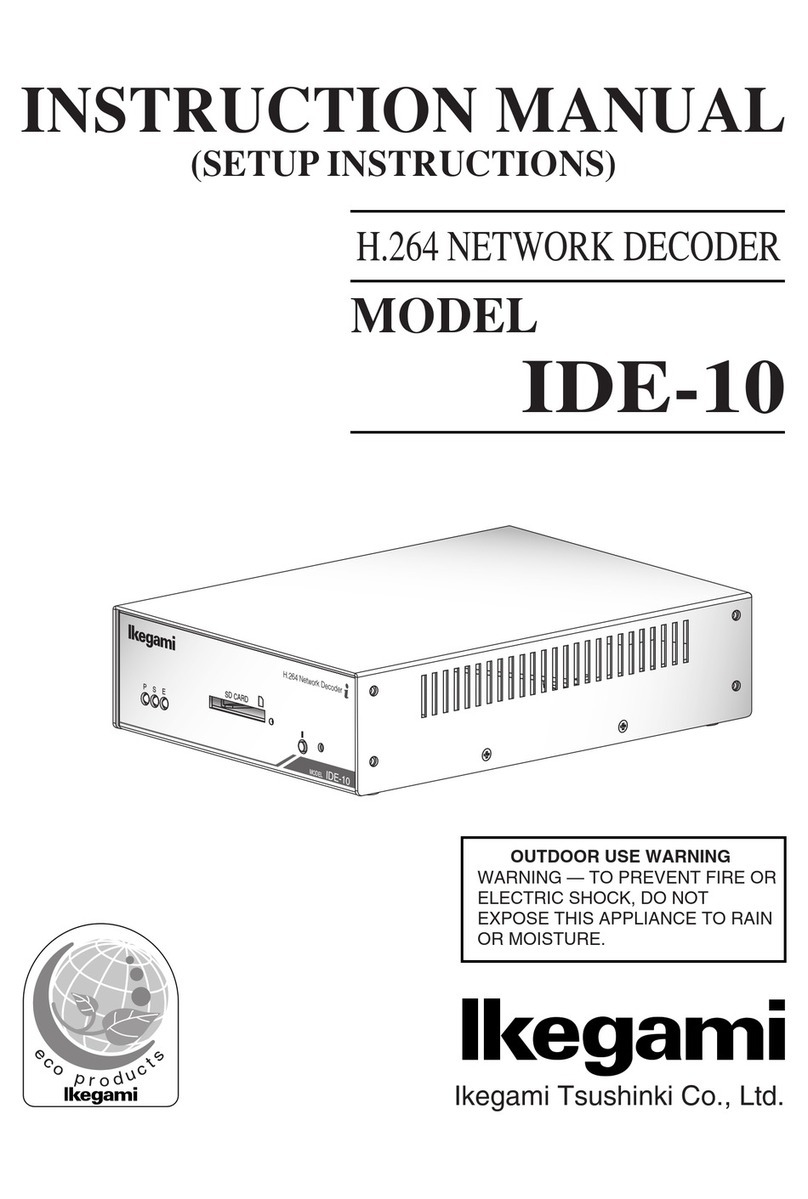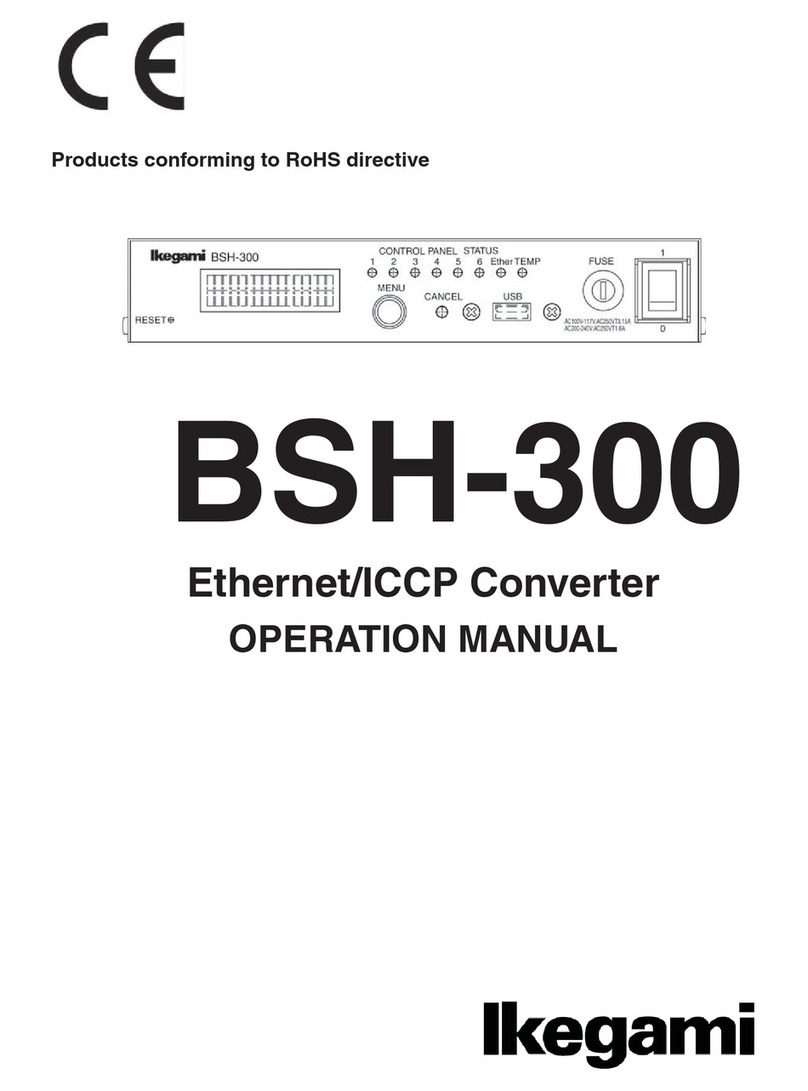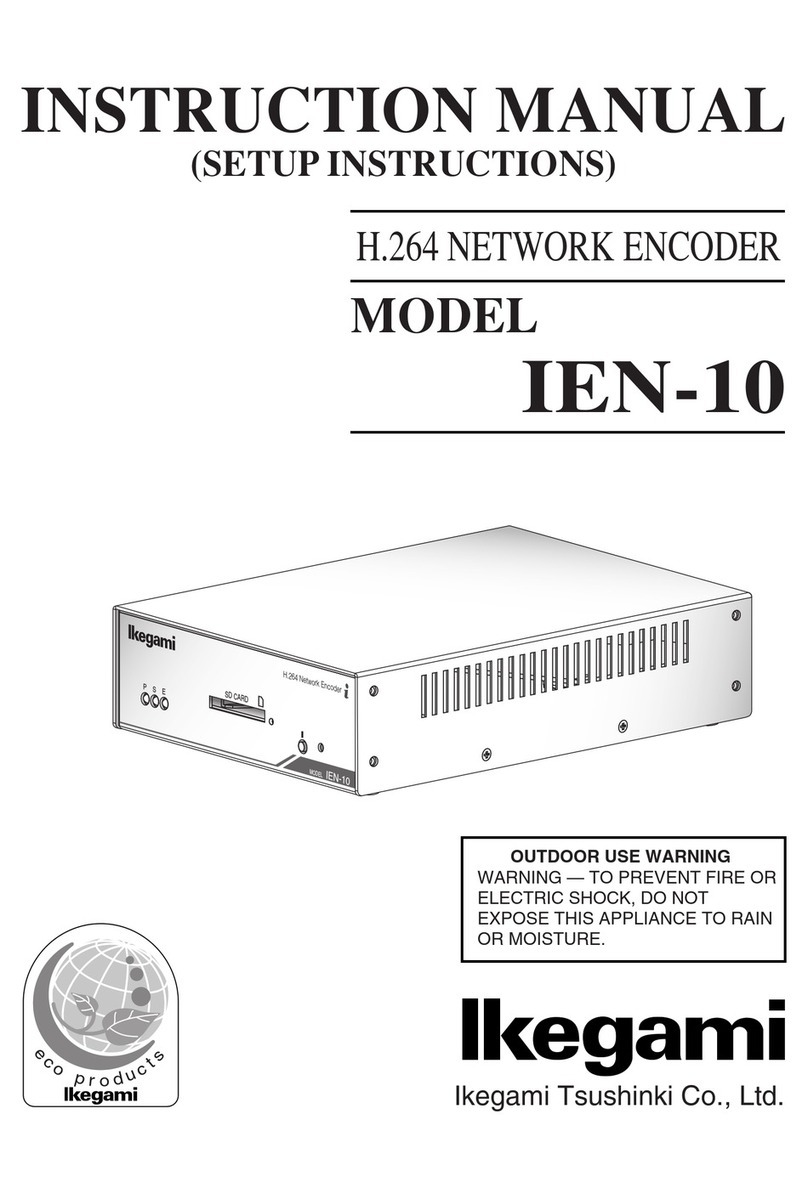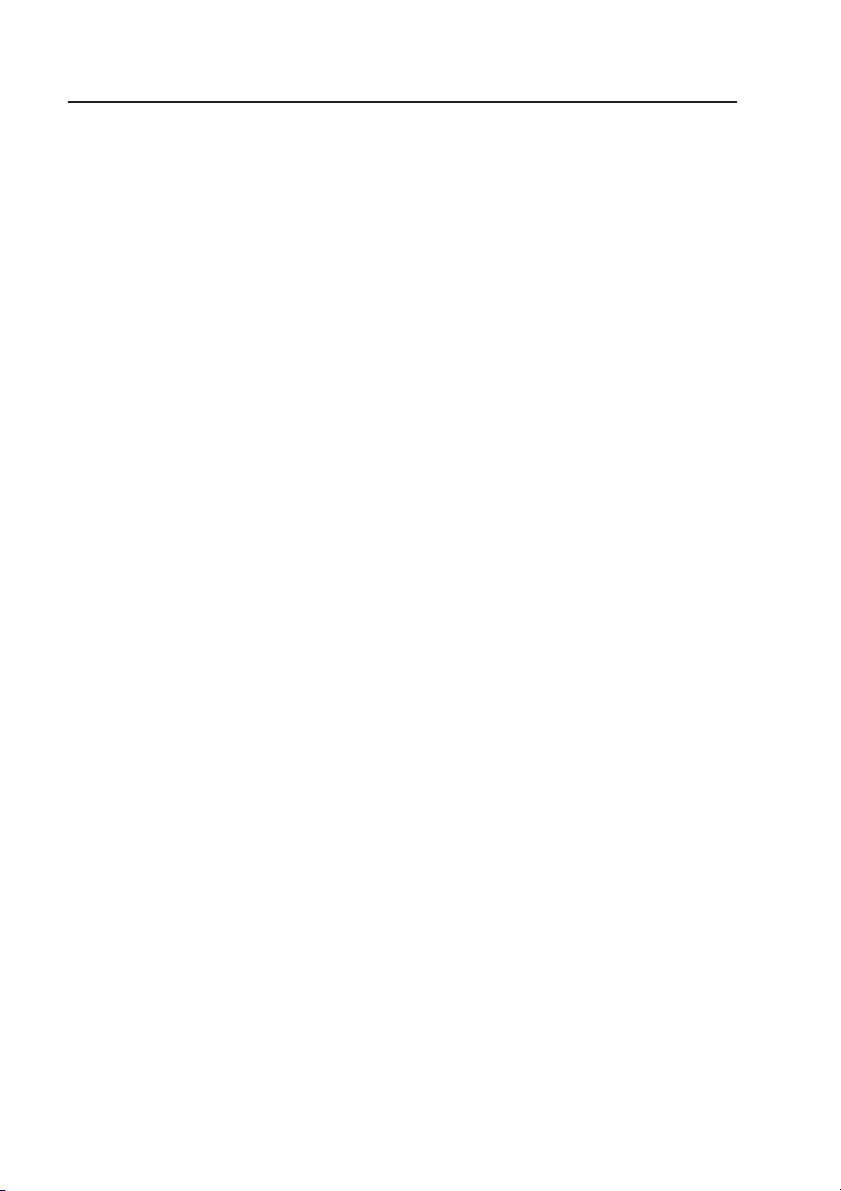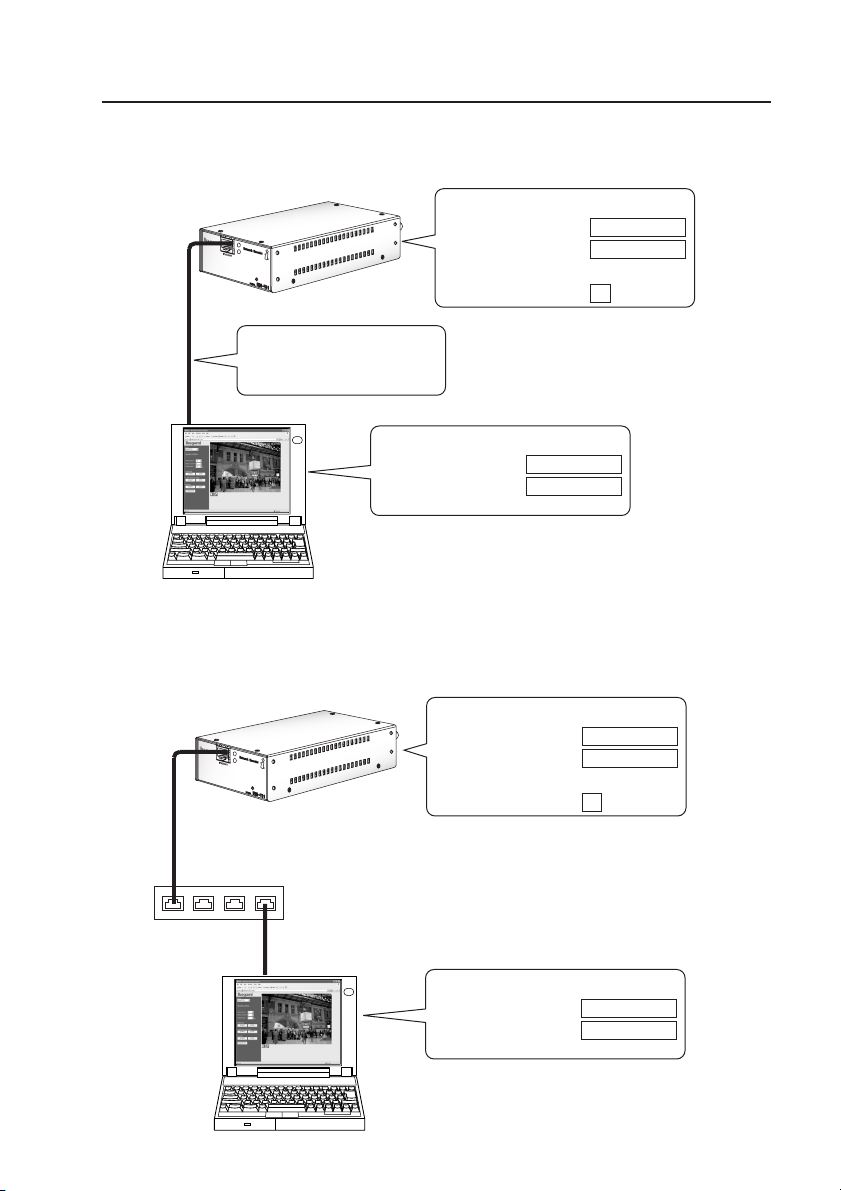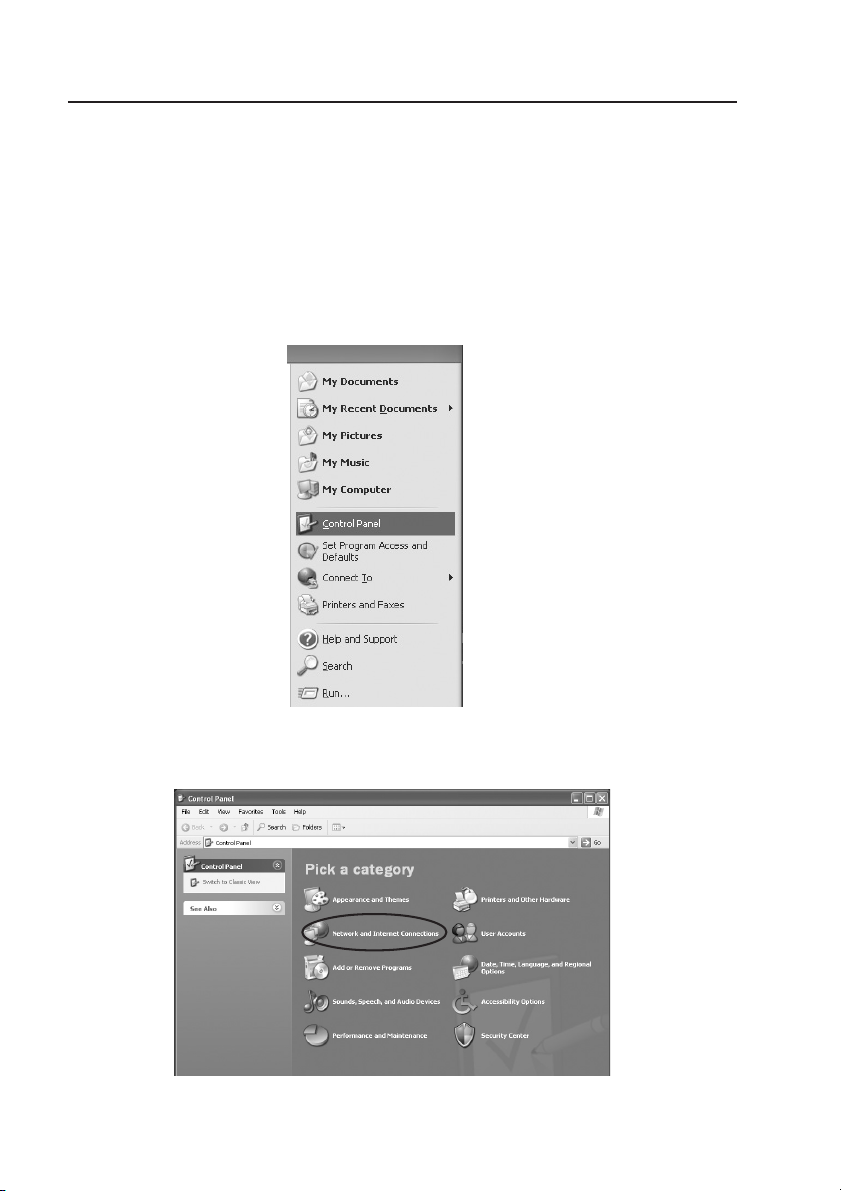E-1
1. Outline
This box-type network encoder is compatible with PoE (Power over Ethernet) backed by the web
server function. The video and audio signals of conventional analog surveillance cameras can
be processed and sent across a network. The built-in JPEG2000 image compression format can
deliver high-quality video in a scalable way. Hooked up with your existing surveillance cameras,
your system can be easily networked.
Thanks to the outdoor-use motion detector that does not mistakenly react to tree leaves trem-
bling in the wind, the alarm function minimizes false alarms. What’s more, areas that should not
be watched yet appear onscreen can be masked by the privacy masking function.
2. Features
(1) High-quality picture
The wavelet transformation JPEG2000 image compression format provides for high com-
pression ratio and quality images. A three-dimensional comb filter is adopted for video inputs
to achieve better picture quality.
(2) Scalable streaming
The scalable function, one of the JPEG2000 features, enables to select an image’s resolu-
tion and to watch the image through a general-purpose browser at each network terminal. Up
to 25 frames/second can be advanced onscreen in a smooth motion, and high-precision
images can also be captured for data saving. In this way, the surveillance level may be
scaled according to the terminal performance.
(3) Outdoor-use motion detection
The outdoor-use motion detector is designed not to erroneously detect tree leaves that sway
in the wind. False alarms can thus be minimized.
(4) Alarm function
The pre-alarm function records images that have been shot before an alarm is given. A
notice function enables to send a message to a designated e-mail address.
(5) Maintenance
Via the network, the product software can be updated and self-diagnosed for real-time main-
tenance.
(6) External equipment control
Control data via the network are converted by RS-232C and RS-485 interfaces to control
external equipment.
(7) PoE (Power over Ethernet)-compatible
The PoE-compatible hub is intended to supply power through the Ethernet cable.