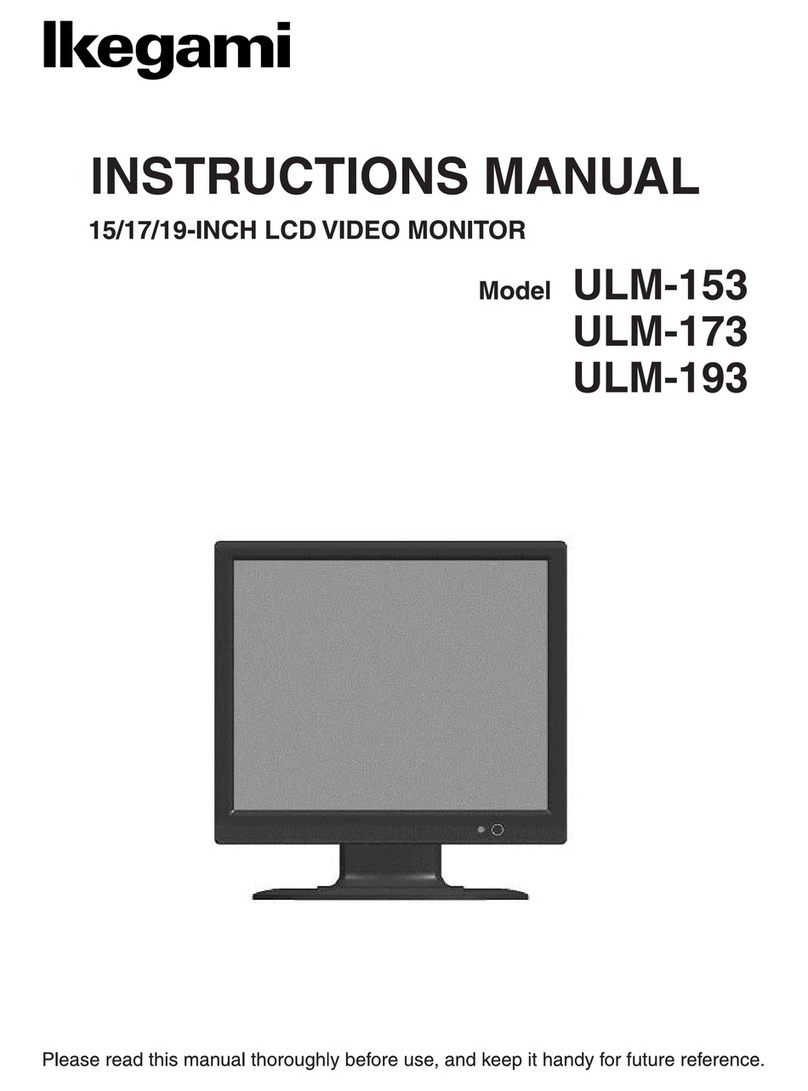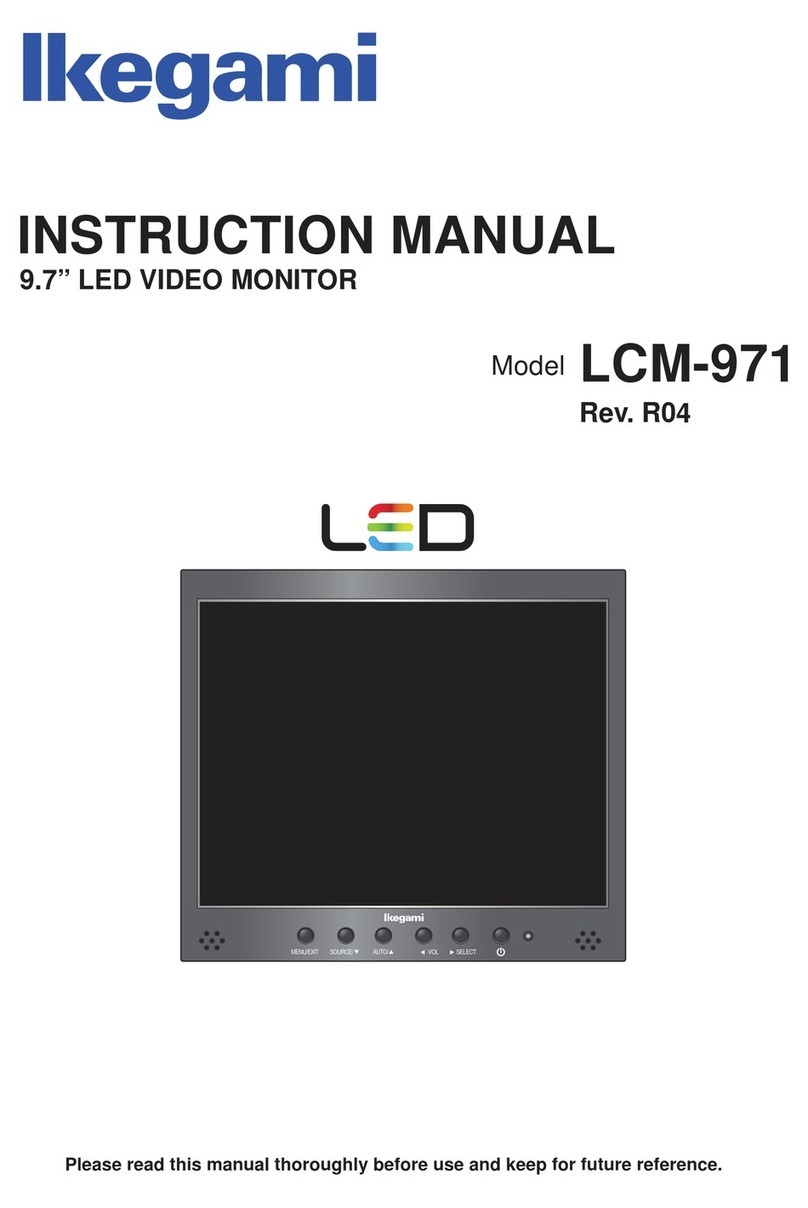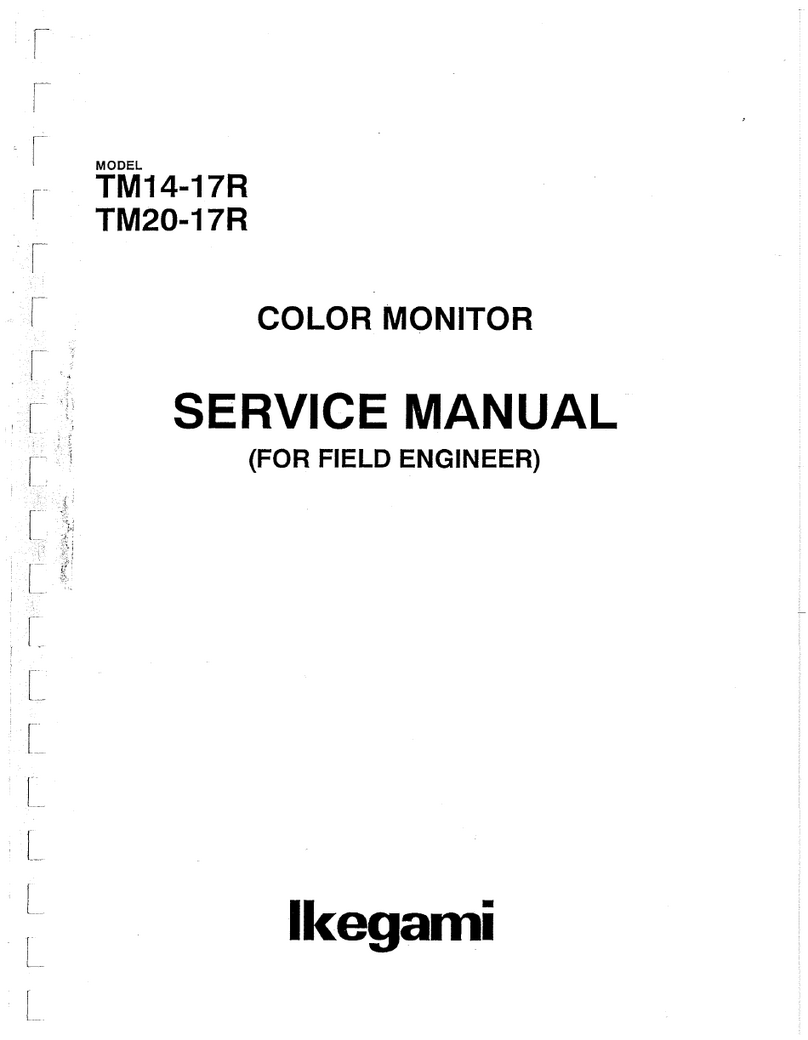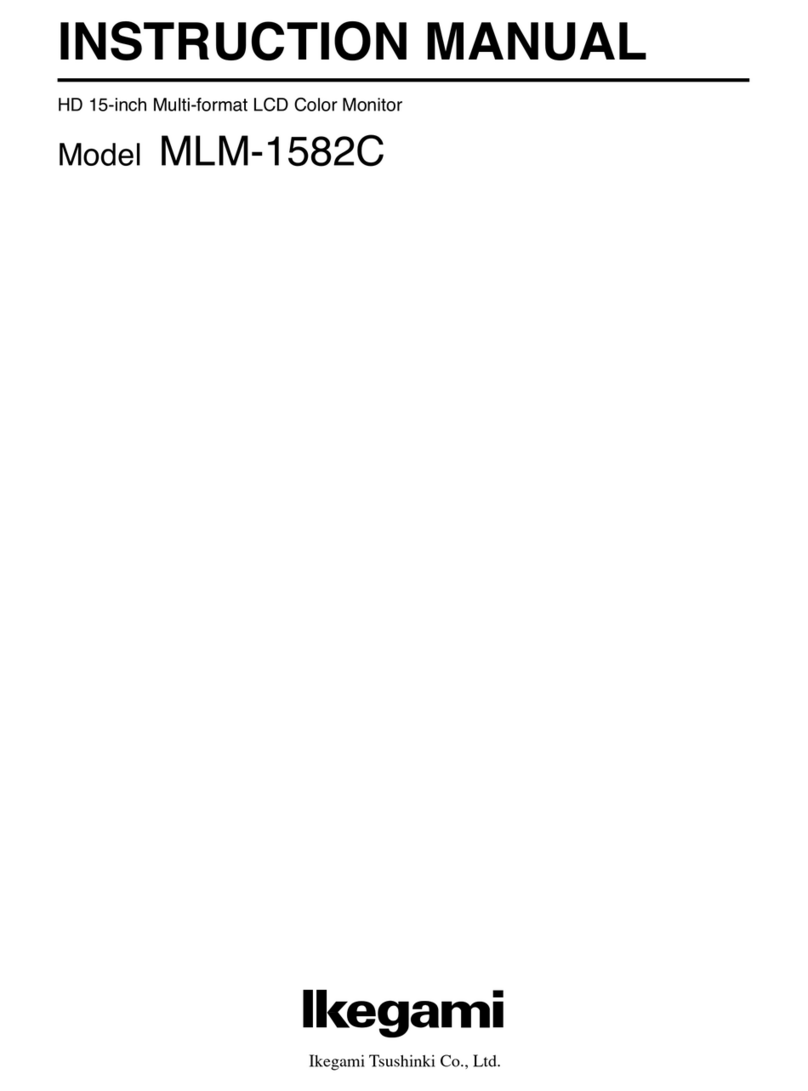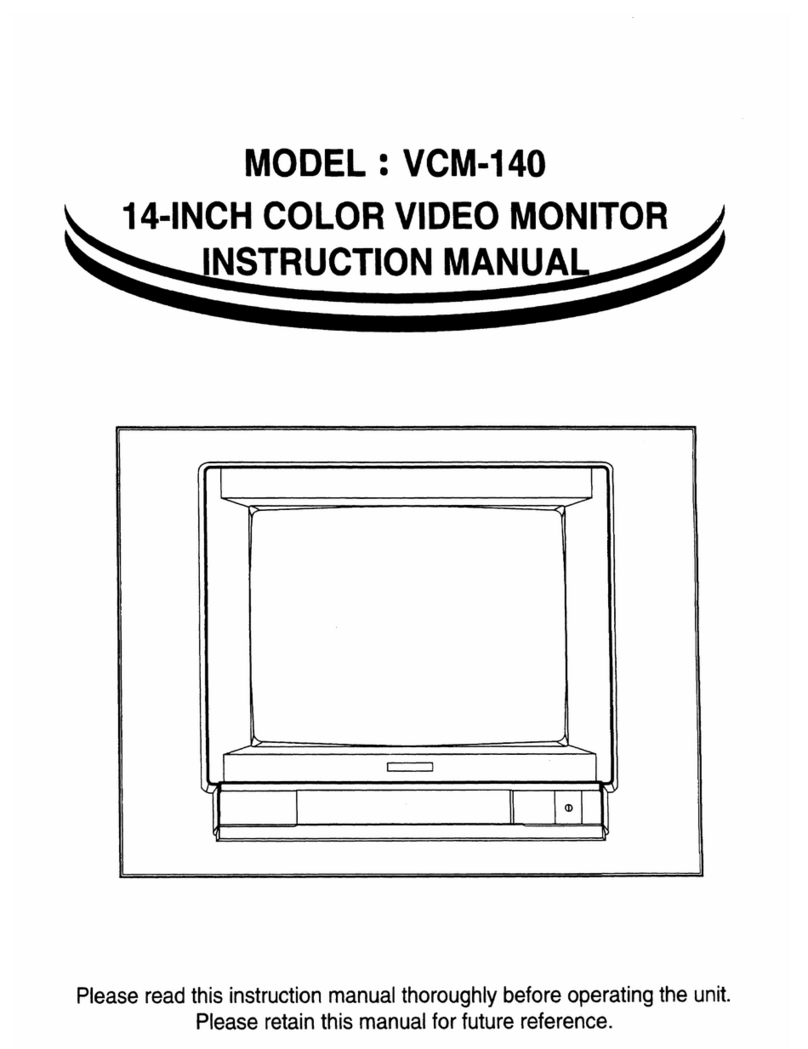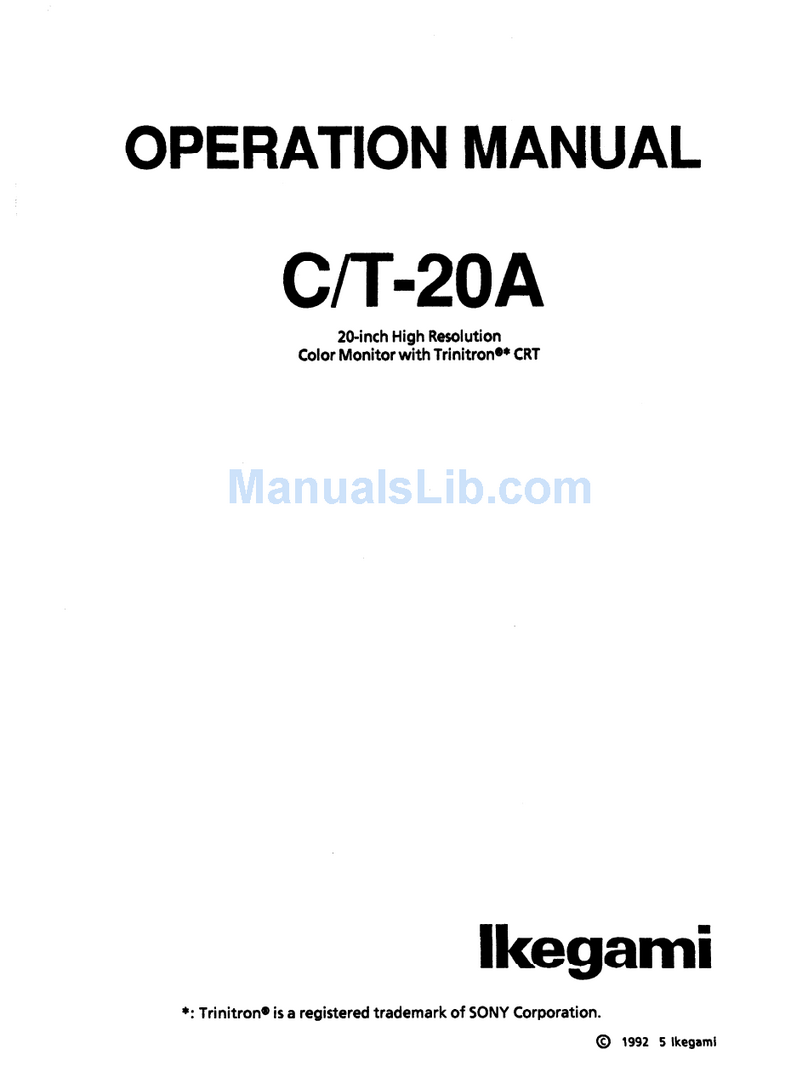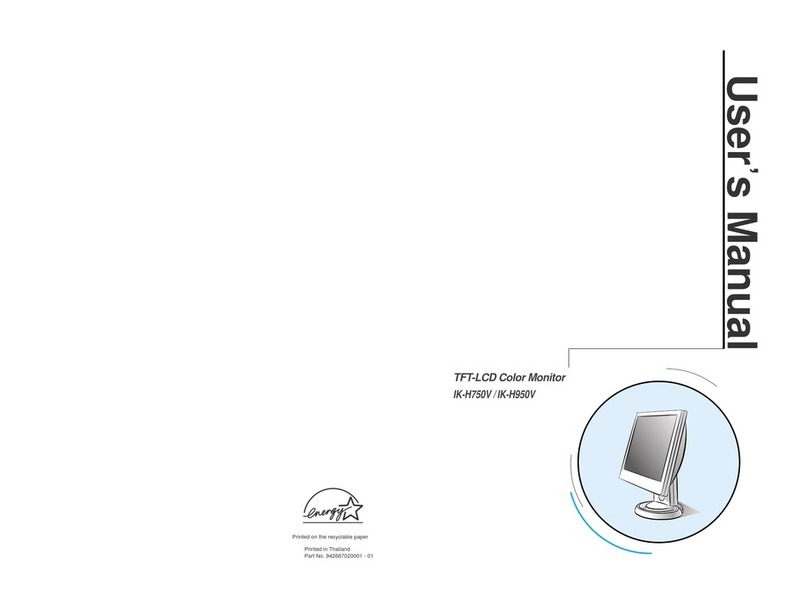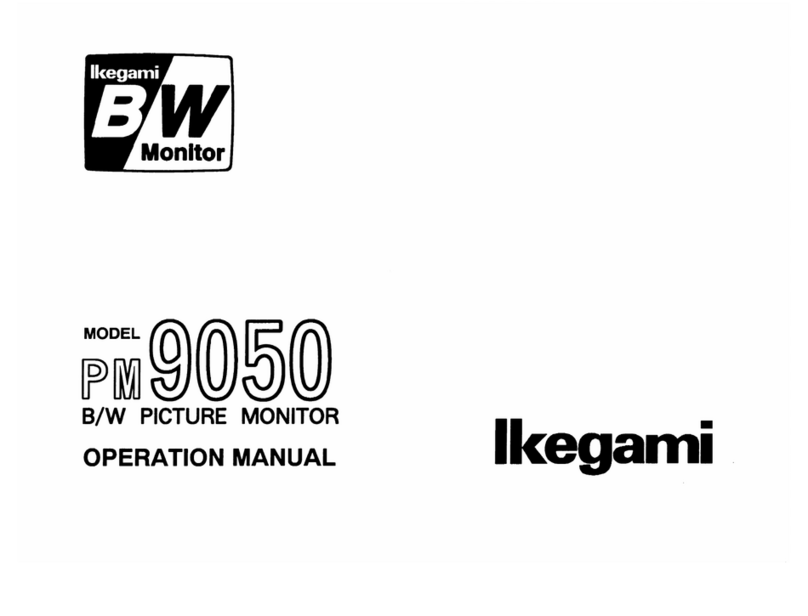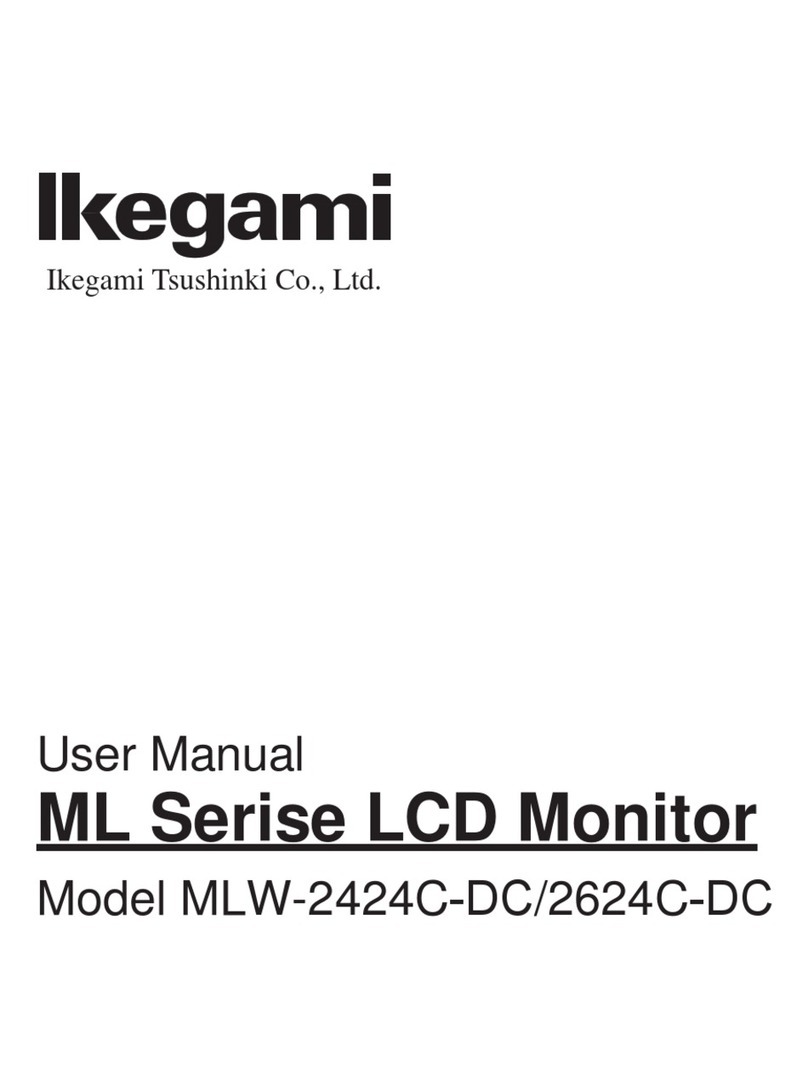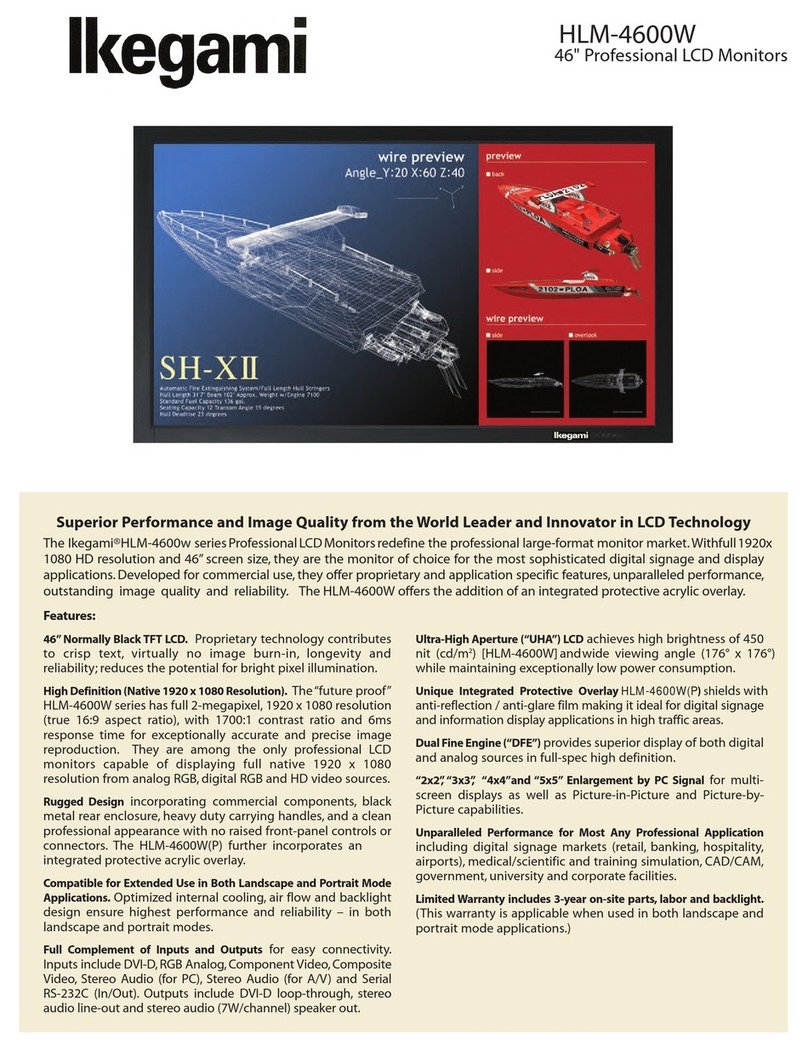IMPORTANT SAFETY INSTRUCTIONS
1. General
1) Read all instructions provided.
2) Save these instructions for future use.
3) Follow all warnings and instructions marked on
the television equipment.
4) Never insert objects of any kind into this
television monitor through cabinet slots as they
may come in contact with dangerous voltage
points or short out parts, resulting in fire or
electric hazards, Never spill liquid of any kind on
the television monitor.
5) Do not attempt to service this television monitor
yourself as operating or removing covers many
expose you to dangerous voltage or other hazards,
Refer all servicing to qualified service personnel.
6) Do not use attachments not recommended by the
television equipment manufacturer as they may
result in the risk of fire, electric shock, or injury to
persons.
7) This television monitor has been preadjusted to
meet the respective broadcasting standard signals.
So, it cannot be used with the signals of different
broadcasting standards.
8) When keeping or transporting the unit for a long
time, pack it in the supplied carton or equivalent.
2. Power supply
1) This television equipment should be operated only
from the type of power source indicated on the
marking label.
2) This television equipment is provided with a
three-wire grounding type plug with a third
(grounding) pin. This plug will only fit into a
grounding-type power outlet. This is a safety
feature. If you are unable to insert the plug into
the outlet, contact your electrician to replace your
obsolete outlet.
Do not defeat the safety purpose of the
grounding-type plug.
3) When connecting and disconnecting the power
cable, be sure to hold the plug.
4) Do not allow anything to rest on the power cord.
Do not place this television equipment where the
cord will be abused by persons walking on it.
5) For added protection for this television equipment
during a lightning storm, or when it is left
unattended and unused for long periods of time,
unplug it from the wall outlet.
This will prevent damage to the equipment due to
lightning and power-line surges.
6) Do not overload wall outlets and extension cords
as this can result in fire or electric shock.
3. Usage and location
1) Do not use this television equipment near water -
for example, near a bath tub, kitchen sink, or
laundry tub, in a wet basement, or near a
swimming pool, or the like.
2) Do not place this television equipment on an
unstable cart, stand, or table. The television
equipment may fall, causing serious injury to
children and adults, and serious damage to the
equipment. Use only with a cart or stand
recommended by the manufacture, or sold with
the television equipment. Wall or shelf mounting
should follow the manufacture’s instructions, and
should use a mounting kit approved by the
manufacture.
Television equipment
and cart combination
should be moved with
care. Quick stops,
excessive force, and
uneven surfaces may
cause the equipment
and cart combination to overturn.
3) Slots and openings in the cabinet and the back or
bottom are provided for vitiation, and to ensure
reliable operation of the monitor and to protect it
from overheating, these openings should never be
blocked or covered. The openings should never be
blocked by placing the television equipment on a
bed, sofa, rug, or other similar surface. (This
television equipment should never be placed near
or over a radiator or heat register.) This television
equipment monitor should not be placed in a
built-in installation such as a bookcase unless
proper ventilation is provided.